Fix Adobe After Effects 16 error on Windows 10
One of the apps that people in the design industry use is the Adobe Creative Cloud app. The core component, Adobe After Effects, has proven to be extremely useful for people working on creative content. However, an After Effects 16 configuration error is preventing the application from running normally. The error message can be caused by various reasons, and the subsequent error 16 can be easily fixed by changing a few settings. Read the article until the end to learn about the causes and solutions to fix Adobe error 16.
How to Fix Adobe After Effects Error 16 on Windows 10
Adobe After Effects is a software application included with Adobe Creative Cloud for creating effects for edited media content. It is part of the Adobe Creative Suite subscription plan package.
- This application is used to create special effects and animations when composing videos.
- This is widely used in television broadcasts and in the post-production stage of films.
- In addition to this, it can be used to create motion graphics or special effects for videos, online content on the web, store displays, and presentations.
- It can be used to annotate designs, such as by creating titles and cartoon characters.
- The format of the imported or exported file must conform to the specific format for each type of media content. However, you can install any third party plugins or codecs to extend the format type.
- You can also import a QuickTime or AVI file into a video.
- The software is available for both Windows and macOS platforms.
Using Adobe After Effects Software
Программное обеспечение можно использовать для обеспечения следующих функций, перечисленных ниже.
- The type of animation provided by software in which static objects move around is called motion graphics.
- Visual Effects (VFX) or simply Effects help you add elements to your video, such as adding snow to your video.
- Another feature of the software is digital composting or video composting, where multiple videos can be assembled into one video by merging them.
What causes the Adobe After Effects 16 configuration error?
After Effects 16 error usually occurs when you try to use an Adobe Creative Cloud or Adobe CC application. Adobe Creative Suite or Adobe CS may not support this action for the following reasons listed in the section.
This error also occurs when you try to use other Adobe products such as Adobe Photoshop, Illustrator, Acrobat Reader, Dreamweaver, InDesign, or Lightroom.
- background applications. Numerous applications running in the background on a PC can interfere with the Adobe CC application.
- Problem with graphics driver. Because an Adobe CC application relies heavily on visual effects, any graphics driver issue can harm the application.
- Not enough memory. If the amount of memory on your PC is minimal, an error code may appear in the Adobe CC application.
- Malware files. If the system files on the PC are corrupted or missing, an error code may appear when using the Adobe CC application.
- Corrupted installation process. If there are any problems with the installation process of the Adobe CC application, or if some kind of failure has broken the process, Adobe Error 16 may occur.
- Corrupted Windows registry files. A corrupted installation process can cause a problem with registry files in the Windows Registry Editor.
Method 1: Basic Troubleshooting Methods
As the easiest way to fix all PC crashes and issues, you can try the basic troubleshooting methods in this section to fix After Effects error 16.
1A. Exit background programs
To eliminate interference from background applications on your PC, you can try closing all these applications. You can follow the instructions in the link provided here to learn how to close these apps and fix the error.
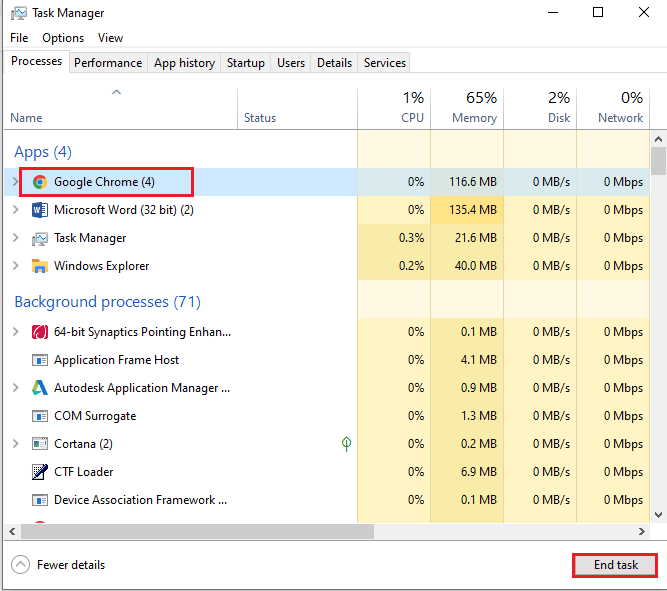
1B. Run a virus scan
As stated as the cause, corrupted or missing system files on the PC can be the cause of the error. You can try following the instructions in the link to the guide provided here to recover files with an SFC or DISM scan.
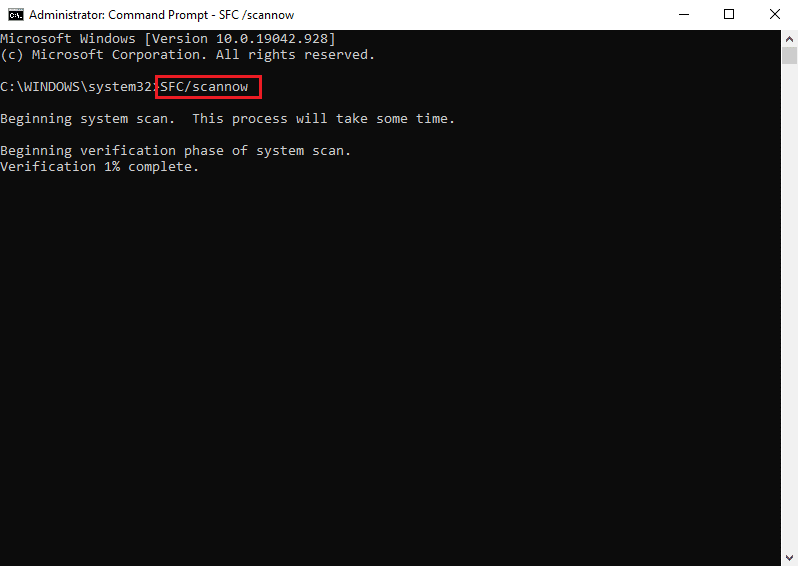
1C. Clear temporary files
If the Temp directory is full of cache files, the files may interfere with normal operation. You can use the instructions in the link here to clean up the files in the Temp directory.
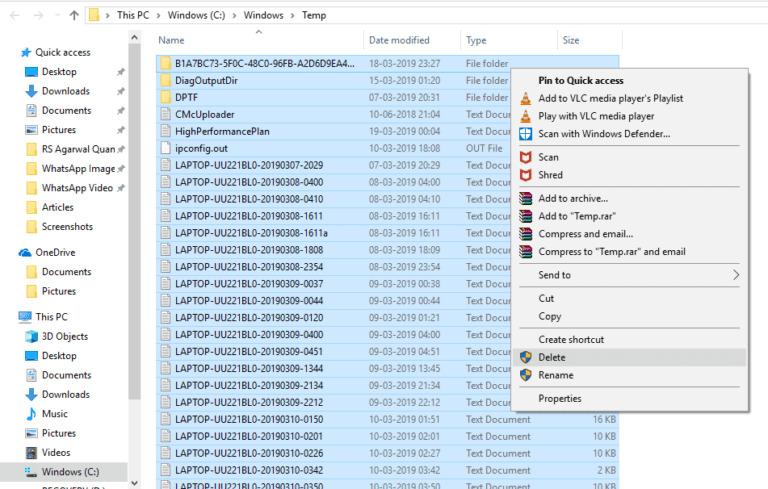
1D. Free space
Another major cause of the error is the minimum amount of memory on your computer. To fix the error code, you can use the link provided here to learn how to clear space on your PC memory.
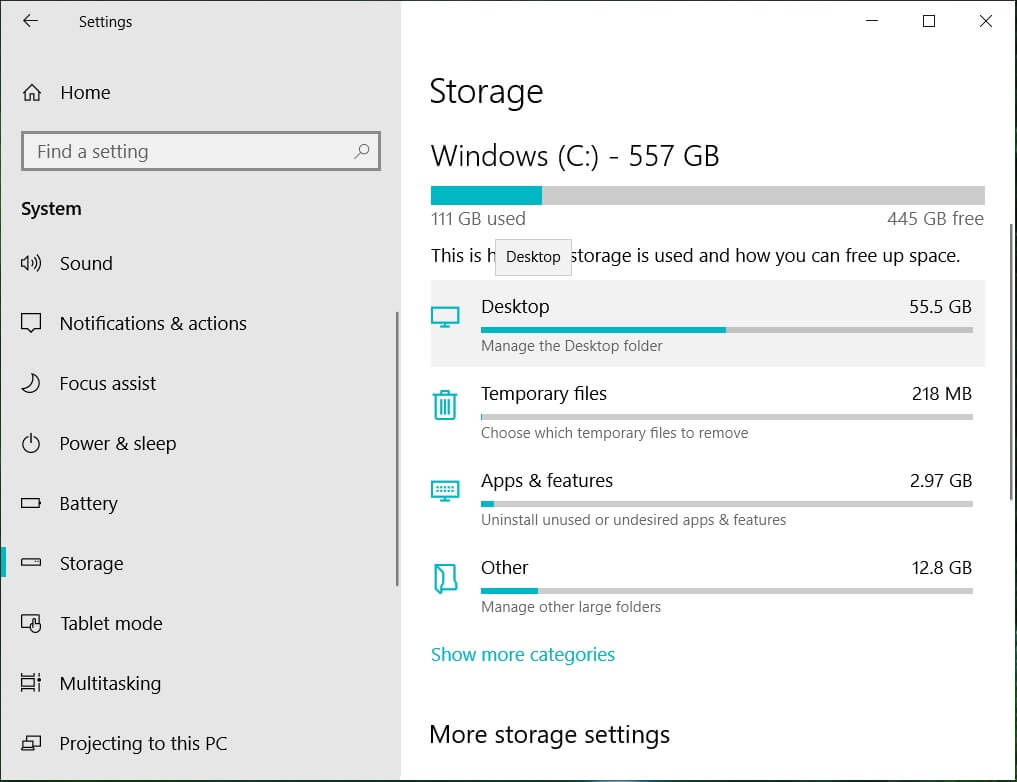
1E. Update graphics driver
To resolve your graphics driver issue, try updating it to the latest version. The link provided here provides instructions on how to update the graphics driver on your PC in order to fix the After Effects 16 error.
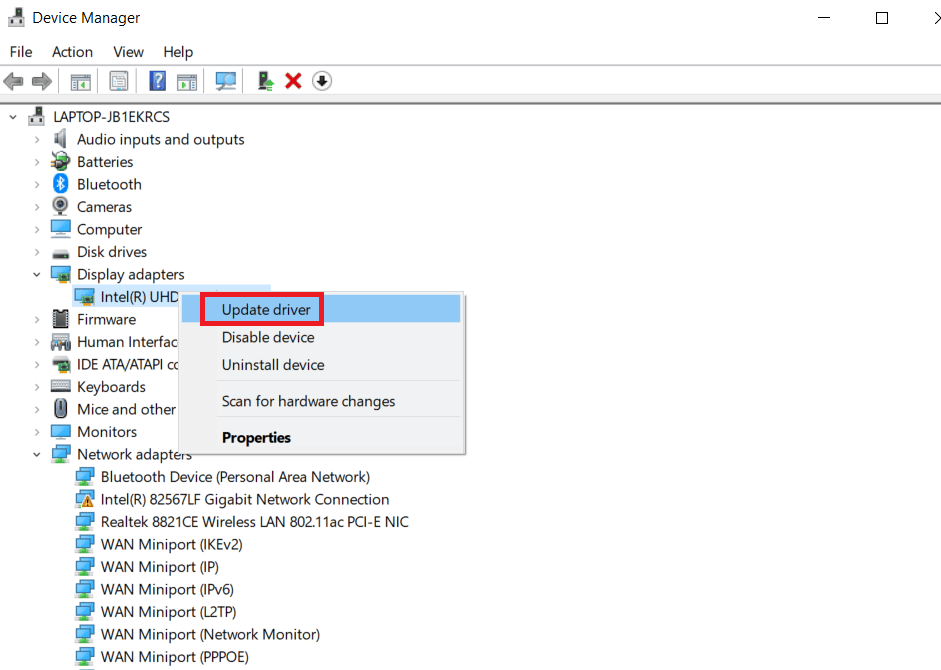
1 floor Reinstall the graphics driver
Another way to fix the After Effects 16 configuration error is to fix the corrupted graphics driver by reinstalling it on your PC. Select the graphics driver in Display Adapters and follow our guide to uninstall and reinstall drivers in Windows 10.
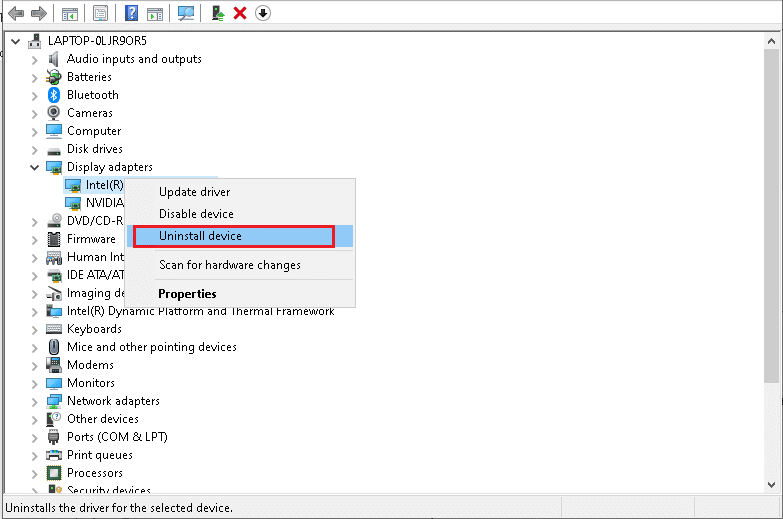
1 year Update Windows OS
Another way to fix the error code is to update your Windows OS to the latest version. Using an outdated OS version may interfere with processes in an Adobe CC application. Read our guide to learn how to download and install the latest Windows 10 updates on your PC.
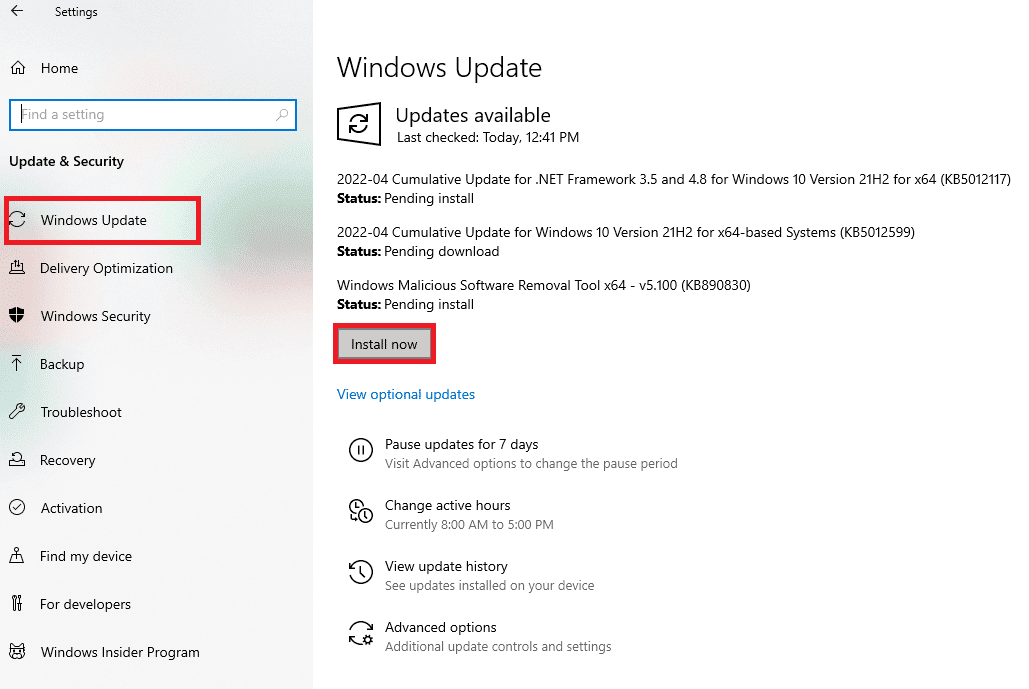
1 hour Reinstall the Microsoft Visual C++ Redistributable Package.
If there are any problems with the system library, the error code may appear due to it being interrupted during the installation process. To fix Adobe Error 16, you can try reinstalling the Microsoft Visual C++ Redistributable Package on your computer by following the instructions at the link provided here.
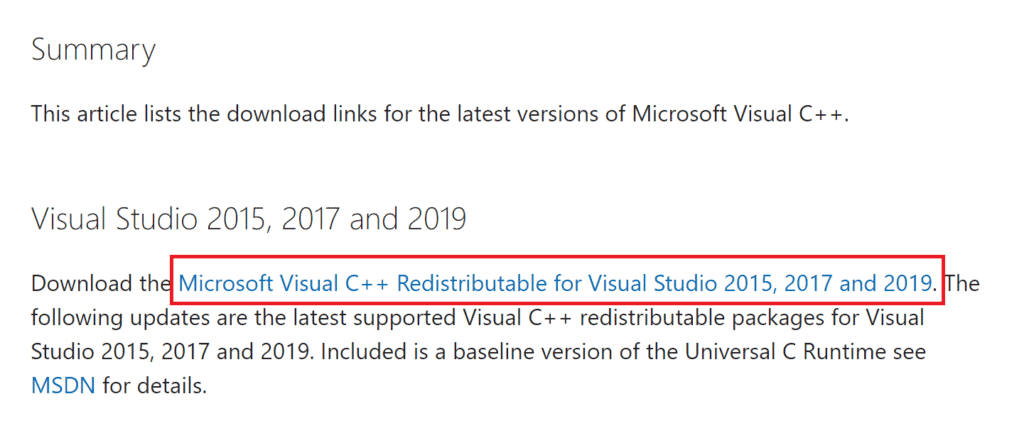
Method 2: Create an SLStore Folder
The SLStore folder is the main configuration folder for Adobe applications. If the folder is missing or corrupted in the specified location, you can try creating an SLStore folder in the specified location to fix After Effects 16 error.
1. Press the Windows + E keys at the same time to open File Explorer and navigate to the Adobe folder following the location path.
C:Program FilesAdobe
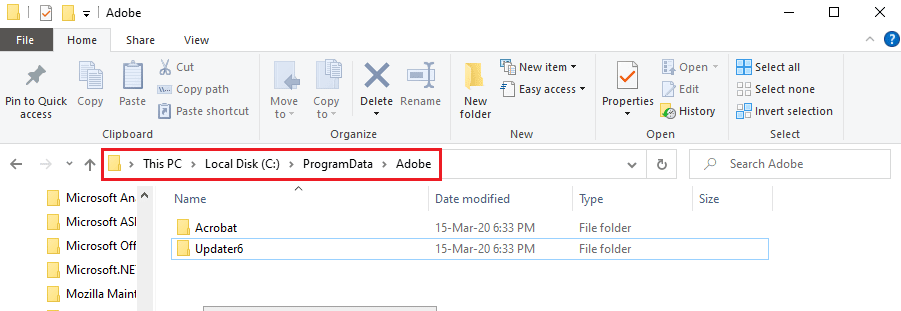
2. Right-click on any space, select the New option, and select the Folder option from the adjacent menu.
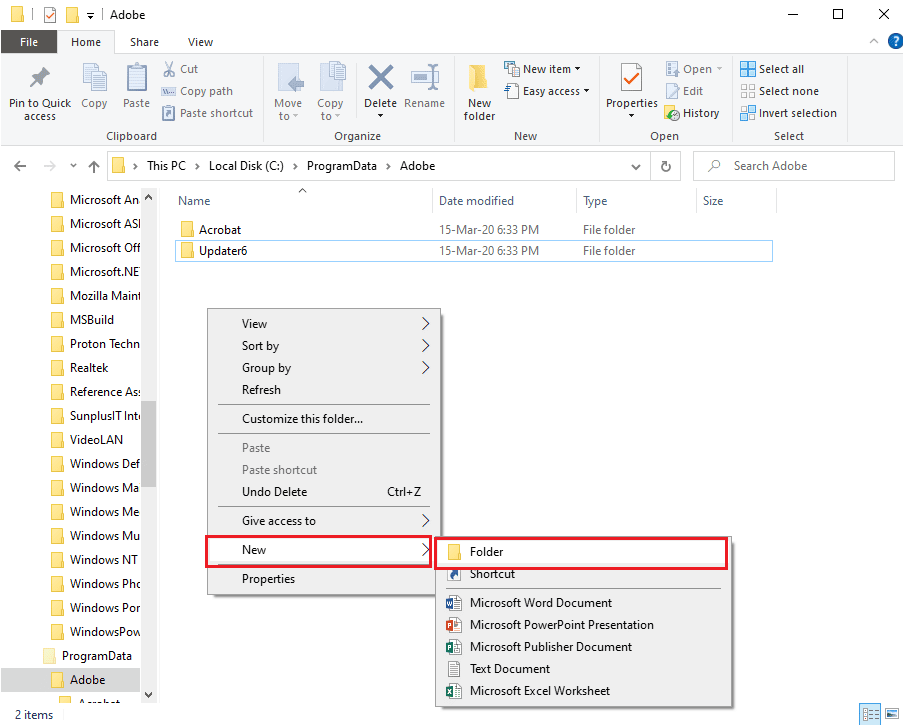
3. Type SLStore as the folder name and press the Enter key to create the folder.
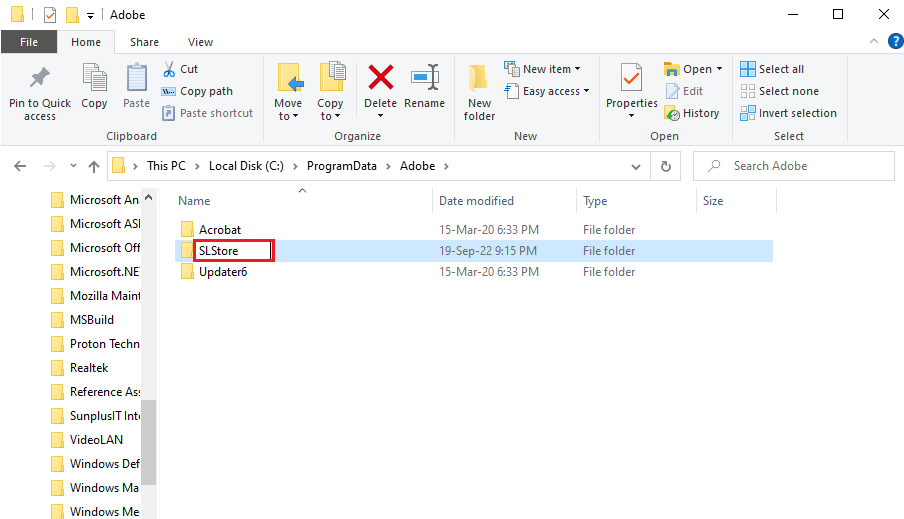
Method 3: Change the attributes of the SLStore folder
An easy way to fix the error is to fix the issue with the SLStore config folder to make sure the "Read Only" attribute is selected.
1. Navigate to the SLStore folder using the location path.
C:Program FilesAdobeSLStore
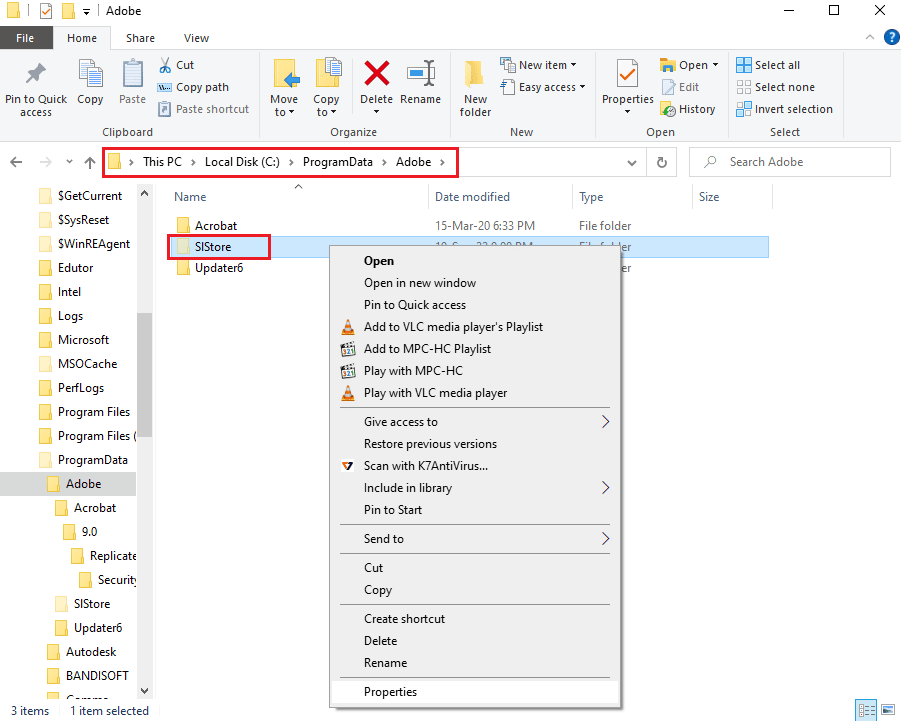
2. Right-click the SLStore folder and select the Properties option.
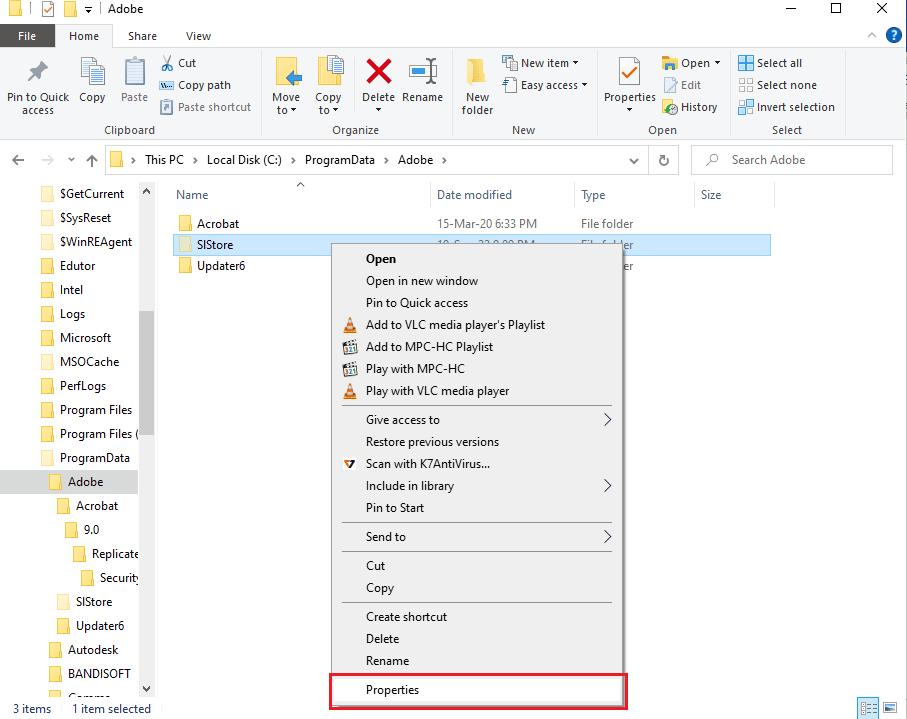
3. On the General tab, make sure Read Only is selected in the Attributes section, and then click OK.
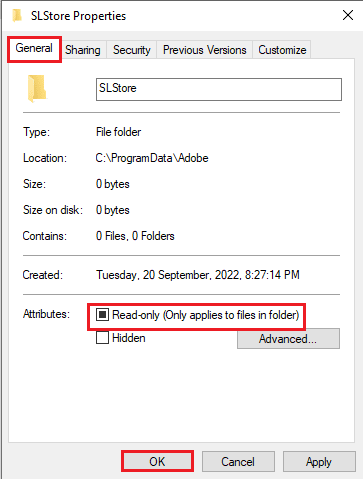
Method 4: Run the Adobe CC application as an administrator
If the issue with the Adobe Creative Cloud app still persists, you can try granting the app admin rights to fix After Effects error 16. By changing the application properties, you can run the Adobe CC application as an administrator each time.
1. Right-click on the Adobe Creative Cloud application and select the Properties option.
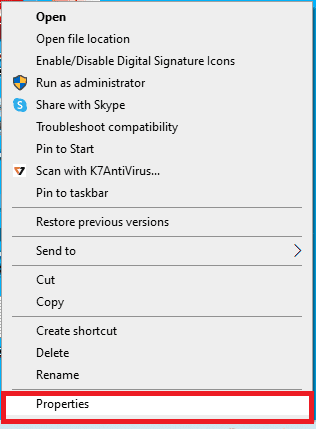
2. Go to the "Compatibility" tab and in the "Settings" section, check the "Run this program as an administrator" box.
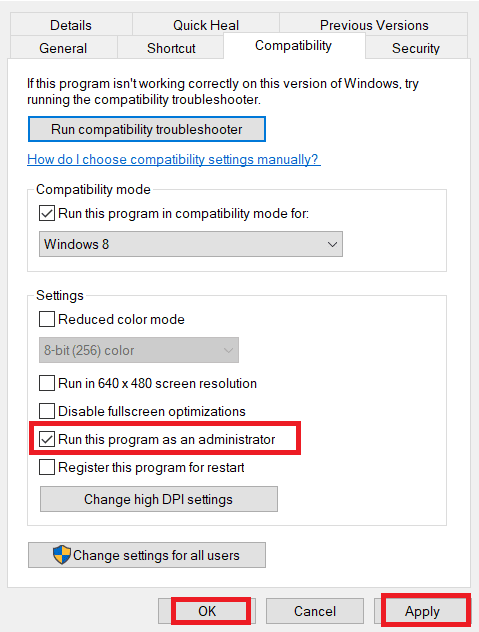
3. Click the Apply button and then the OK button to run the Adobe CC application as an administrator.
Method 5: Update your antivirus software
Third party antivirus software on your PC may conflict with Adobe CC or Adobe CS applications. You can try updating the software to the latest version to fix the After Effects 16 configuration error.
This section describes how to update Avast Anti-virus software, you can follow similar instructions to update the software.
1. Press the Windows key, type Avast Free Antivirus and click Open.
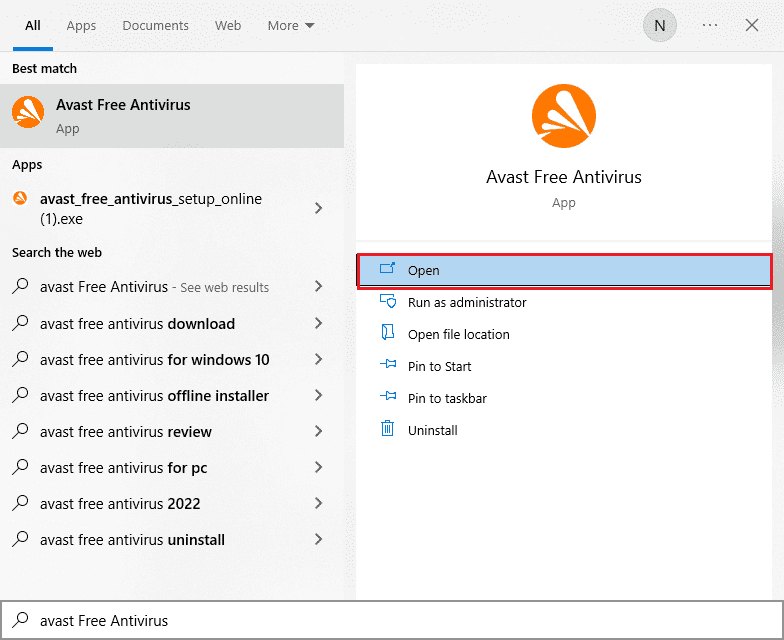
2. In the upper right corner of the home page, click the Menu icon.
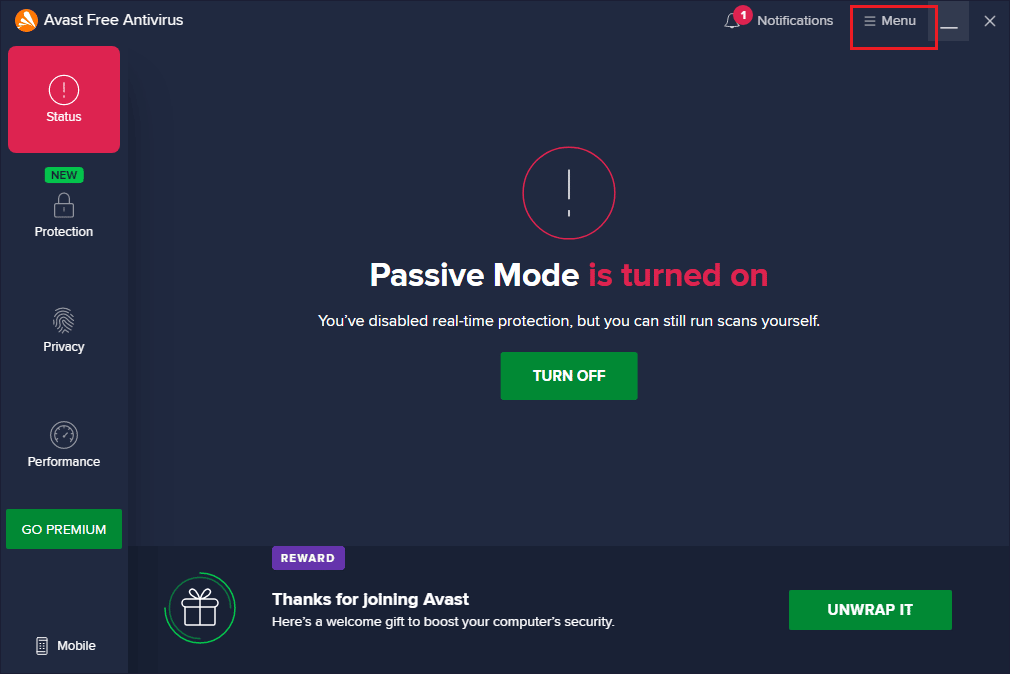
3. Select the "Settings" option from the menu that appears.
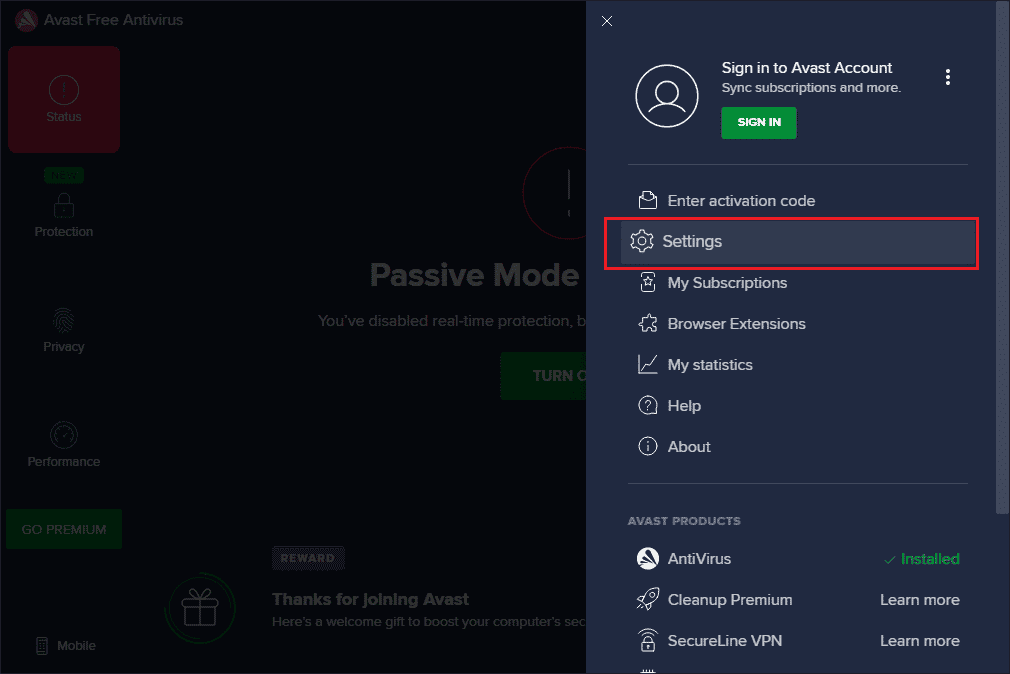
4. Click the Update tab in the General tab on the left pane and click the CHECK FOR UPDATE button in the following sections.
- Virus definitions
- Avast free antivirus
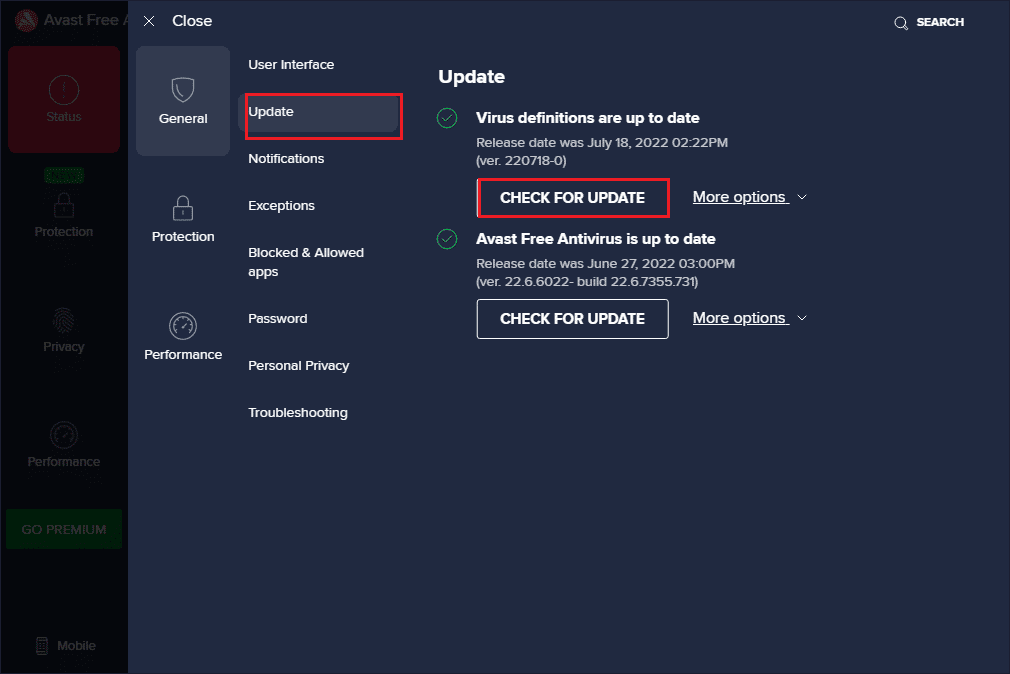
Method 6: Copy the DLL file to the installation directory
If the Adobe application DLL or DLL file is missing or corrupted in the installation directory, you may encounter Adobe error 16. You can try copying it to the directory to fix After Effects 16 error.
Option I: Manual copy from another computer
The first option is to copy the dll file manually from another PC where the dll file is already present. Because the file is copied from the directory where the Adobe CC application is running, you can easily fix the After Effects 16 configuration error using this method.
The following steps will explain how to copy the dll file from another Windows PC.
1. Press Windows Key + E to open Windows Explorer and navigate to Creative Cloud Files using the location path.
C:Program FilesAdobeCreative Cloud Files
Note 1: For Adobe CS, navigate to This PC > Local Disk (C:) > Program Files (x86) > Shared Files > Adobe > Adobe Create Suite 3 Design Premium > "AMT".
Note 2: If your PC is 32-bit, open the Program Files folder instead of the Program Files (x86) folder.
Note 3: You can use the link here to find out how to find out the specifications of your PC.
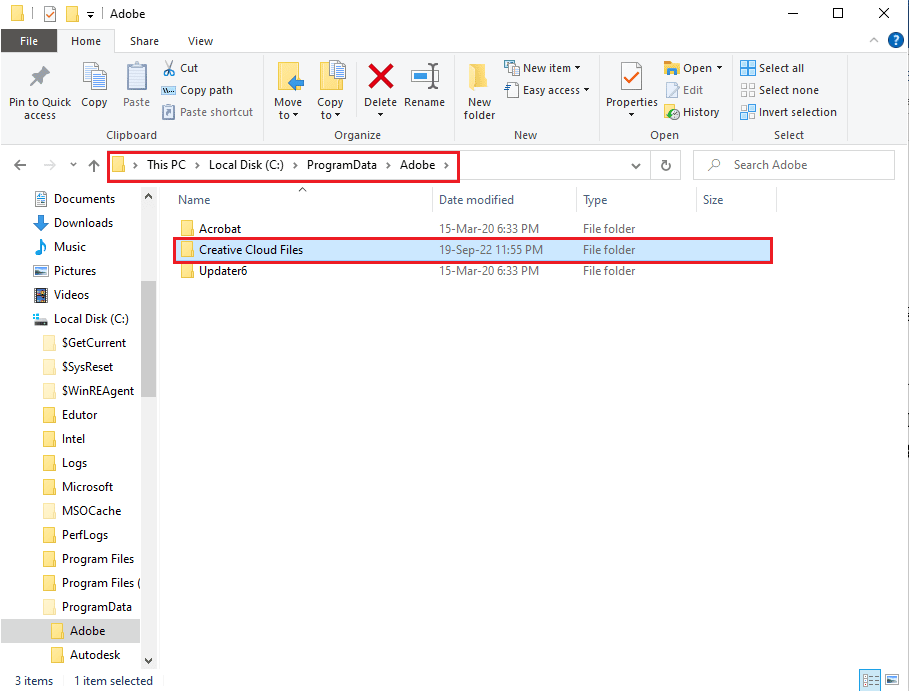
2. Right-click the adbeape.dll file and select the Copy option.
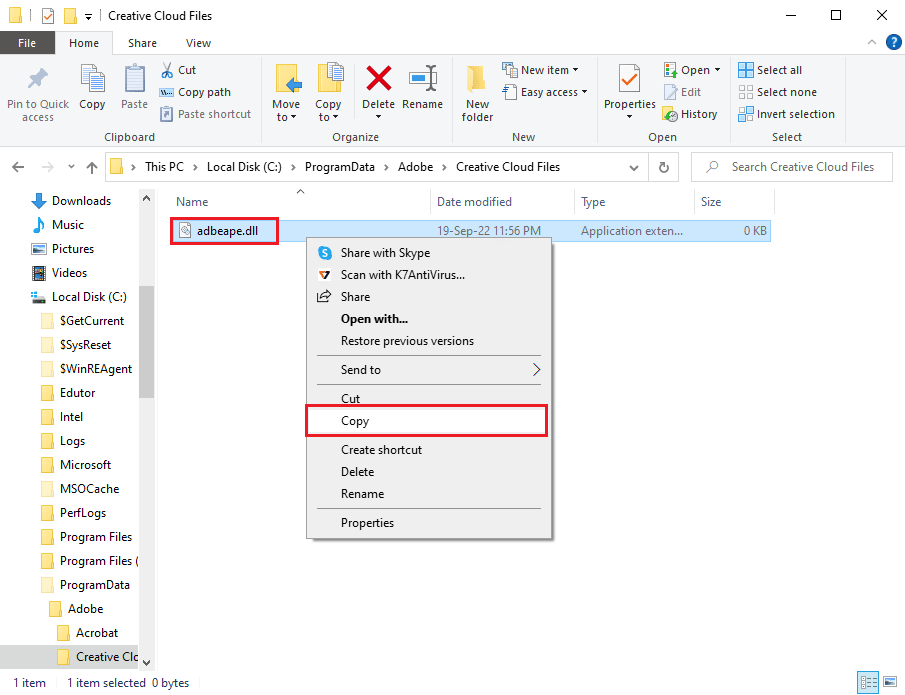
3. Connect any external media and press the Ctrl + V keys at the same time to paste the file to the media.
The following steps will help you paste a dll file copied from another computer into your computer.
1. Connect an external drive to your computer and open File Explorer.
2. Copy the dll file from the saved location using the Ctrl + C keys at the same time.
3. Navigate to the Creative Cloud Files folder following the instructions given earlier in this method.
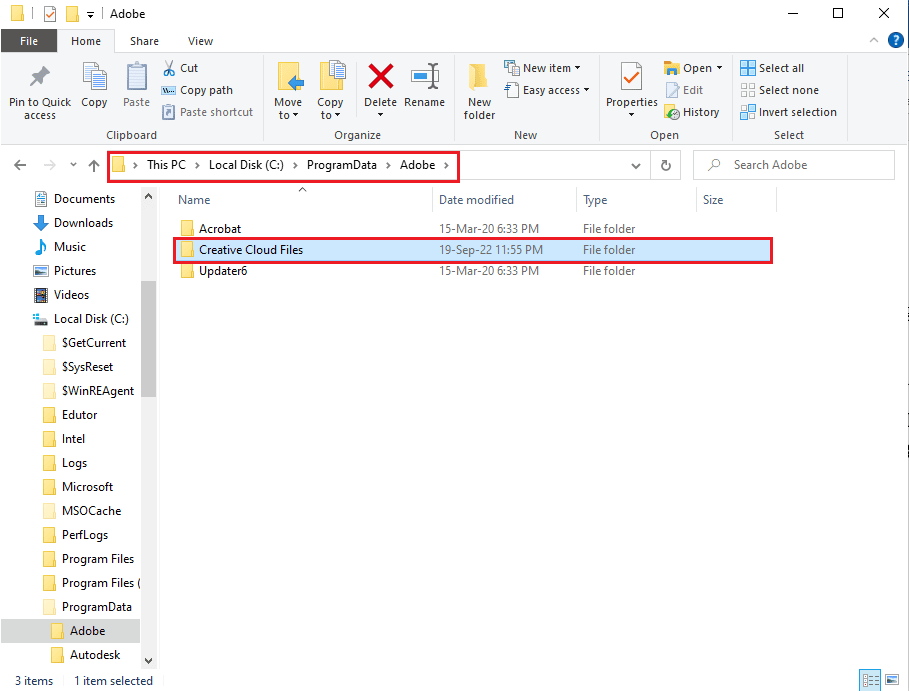
4. Paste the dll file in the desired location by pressing the Ctrl + V keys at the same time.
5. Run the Adobe CC application as an administrator.
Option II: install the DLL file (not recommended)
Another option to fix the After Effects 16 error is to install the dll file directly on your computer using the file download link. However, this method is not recommended because the source of the link cannot be trusted.
1. Press the Windows key, type Google Chrome and click Open.
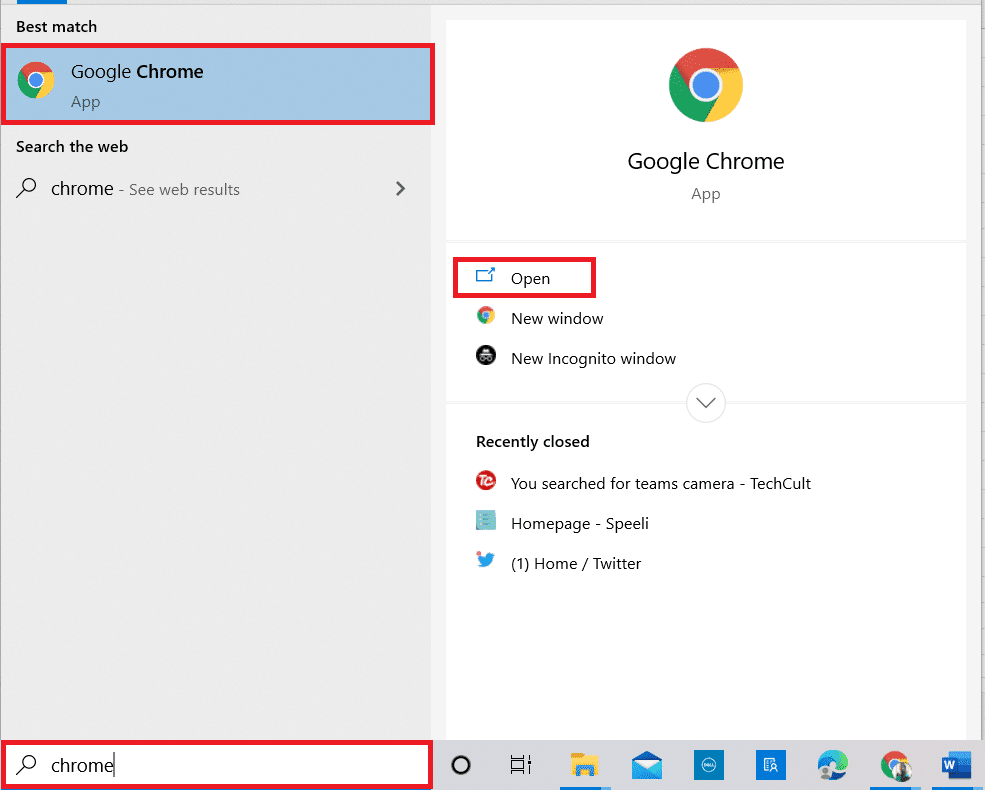
2. Navigate to the Adobe APE DLL file. download page and click the "Download" button according to the PC specification.
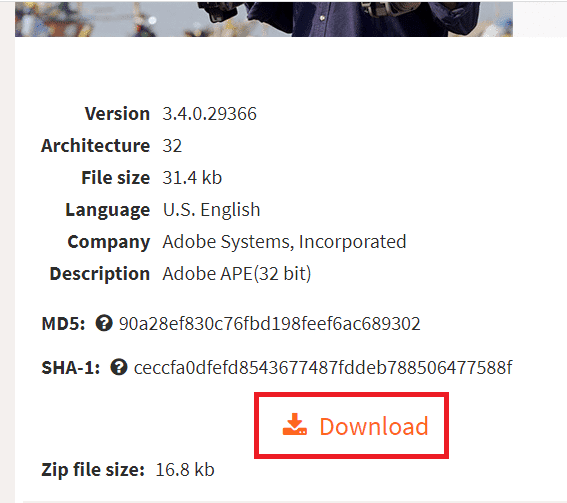
3. Follow the instructions on the screen to install the dll file.
4. Navigate to the Downloads folder on your PC.
5. Select the dll file and press the Ctrl + X keys at the same time to cut the file.
6. Navigate to the SLStore folder in Windows Explorer and paste the file by simultaneously pressing the Ctrl + V keys.
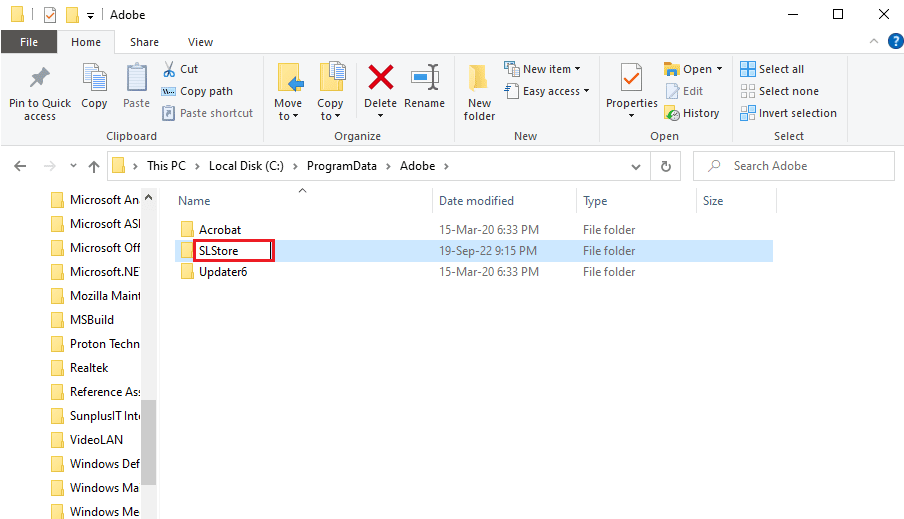
7. Finally, run the Adobe CC application as an administrator and check if the Adobe error 16 is resolved.
Method 7: Change the permissions for the AdobePCD and SLStore folders
As stated earlier, SLStore is required to ensure that the Adobe CC application runs without any errors. In addition, the Adobe PCD directory is required for Adobe CS applications to function. You can change the permissions on these folders to fix the After Effects 16 error.
Step I. View Hidden Files
The first step to fixing the After Effects 16 configuration error is to enable the View Hidden Files option to find directories.
1. Open File Explorer and navigate to the local drive (C:).
2. Click the View tab on the top bar and check the Hidden Items options in the Hide/Show section.
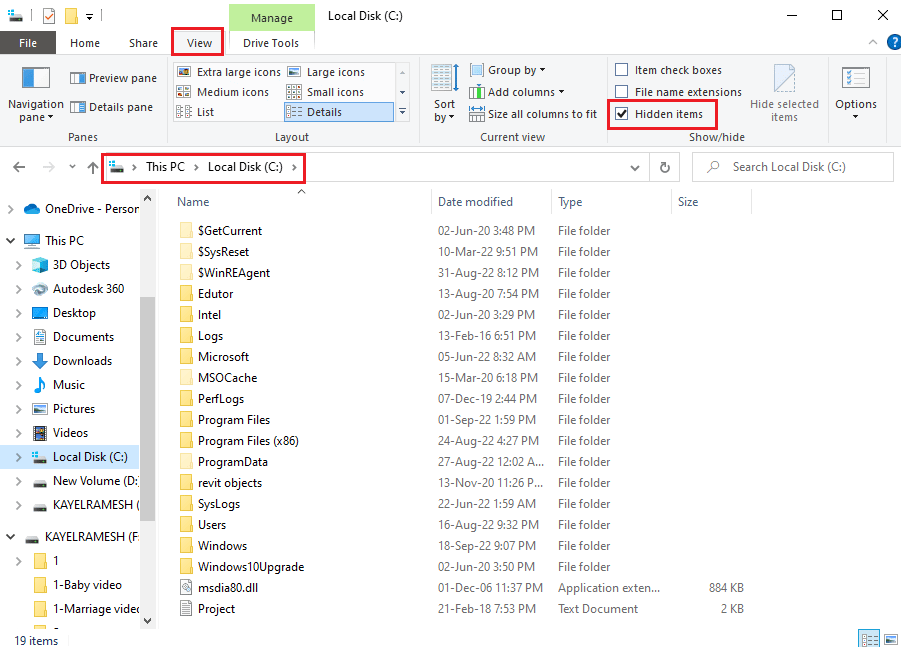
Step II: Granting access to user accounts
The next step is to grant access to the user accounts for each directory to allow the values to be changed.
1. Navigate to the SLStore folder using the path shown here.
C:Program FilesAdobeSLStore
Note. For the Adobe PCD folder, follow the navigation path.
C:Program FilesAdobe Adobe PCD
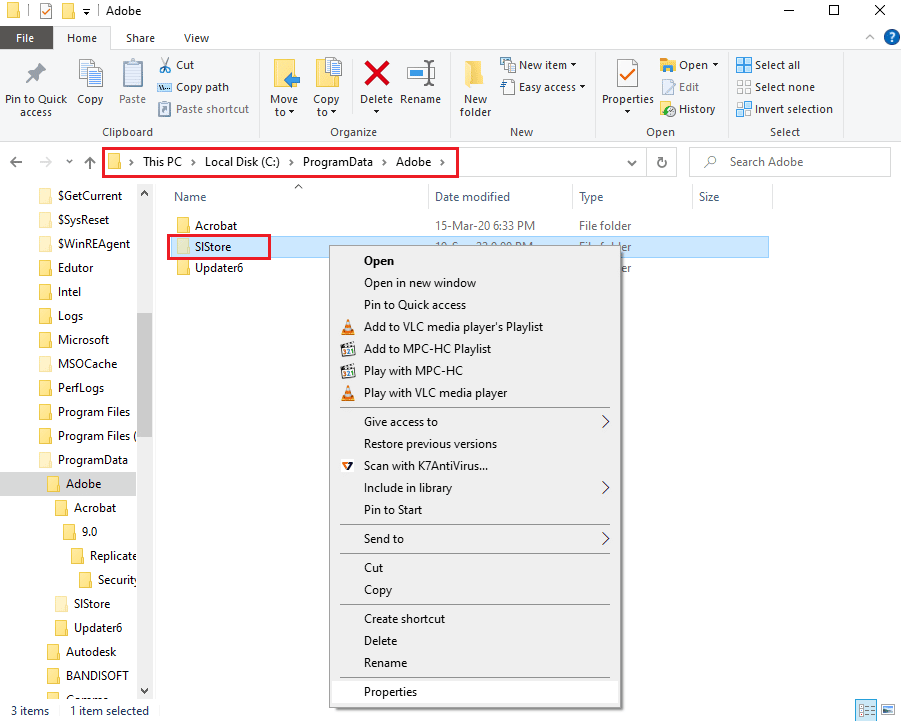
2. Right-click the SLStore folder and select Properties from the list.
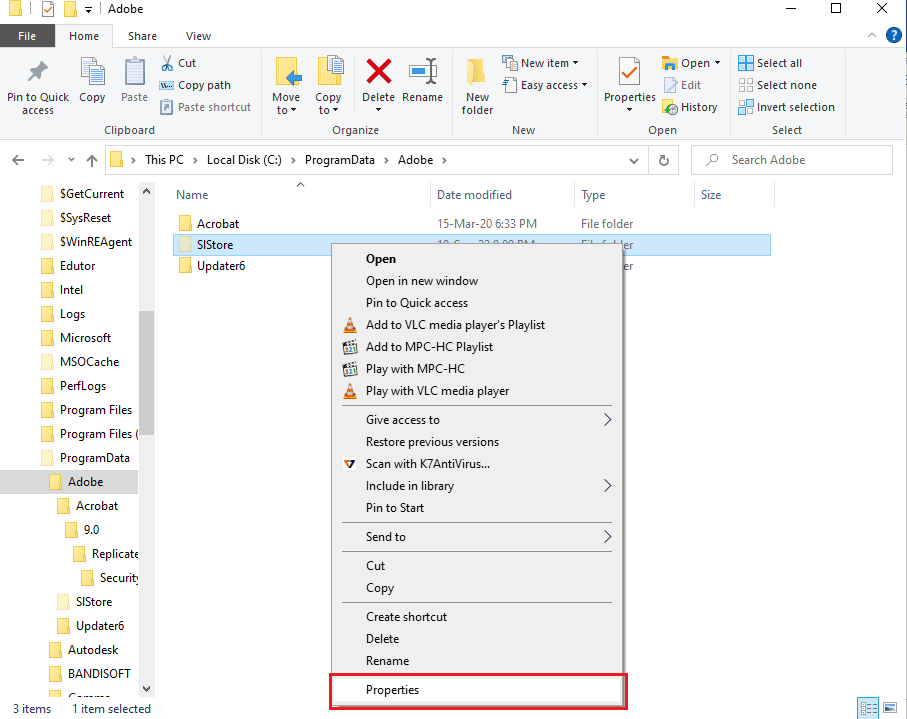
3. Go to the "Security" tab and click the "Edit..." button to change the permissions.
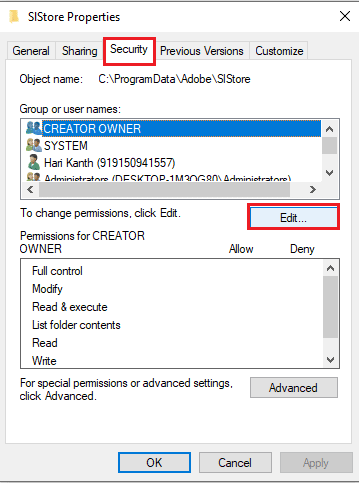
4. Select the "Administrators" account and check the "Full Control" box in the "Allow" section.
Note. For the Adobe PCD folder, select "Administrators" and "System Users" and check the "Full Control" box.
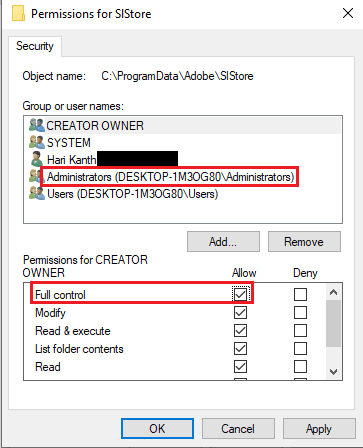
5. Similarly, select the username SYSTEM and check the Full control option.
6. Select the "Users" account and check the "Read" and "Special Permissions" options.
7. Then click the Apply and OK buttons.
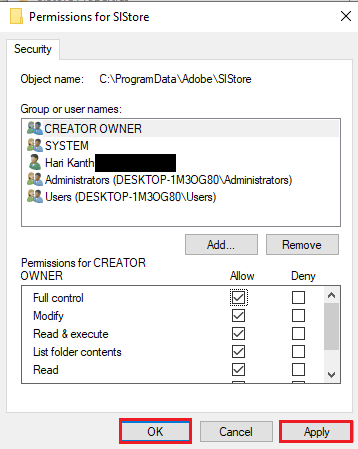
Step III: Change User Account Permissions
The final step to fix After Effects 16 error is to change directory permissions for user accounts. This would help resolve the directory conflicts and fix the error.
1. Select an administrator account in the SLStore properties window and click the "Advanced" button.
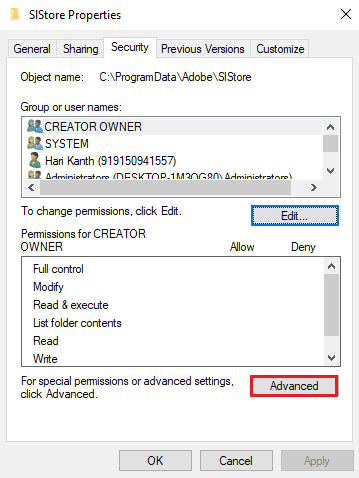
2. Select the Replace all child permission entries with inheritable permission entries from this object check box and click the Apply button.
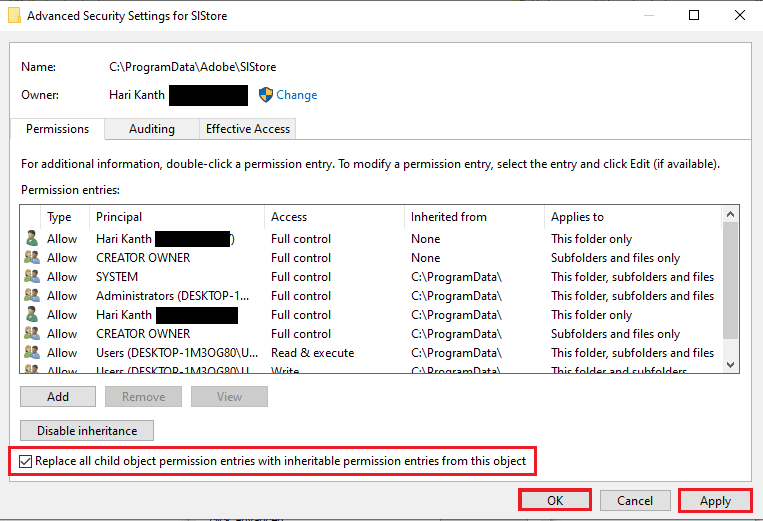
3. Click Yes on the Windows Security window to confirm.
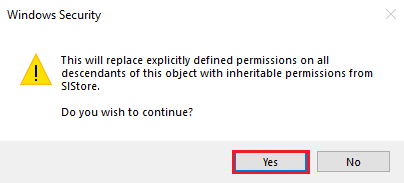
4. Click OK on all other windows to complete the process.
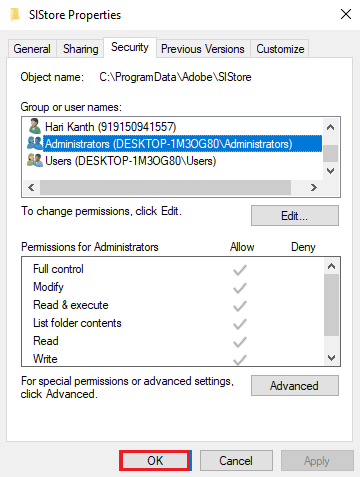
Method 8: Change Internet Options
Since the error code can occur due to small glitches or glitches in the Internet Explorer app, you can try the instructions here to fix these glitches to fix Adobe error 16.
Option I: Reset Browser
The first way to fix the After Effects 16 configuration error is to reset the browser to default settings to fix any problems in the application.
1. From the Start menu, type Internet Options, then click Open.
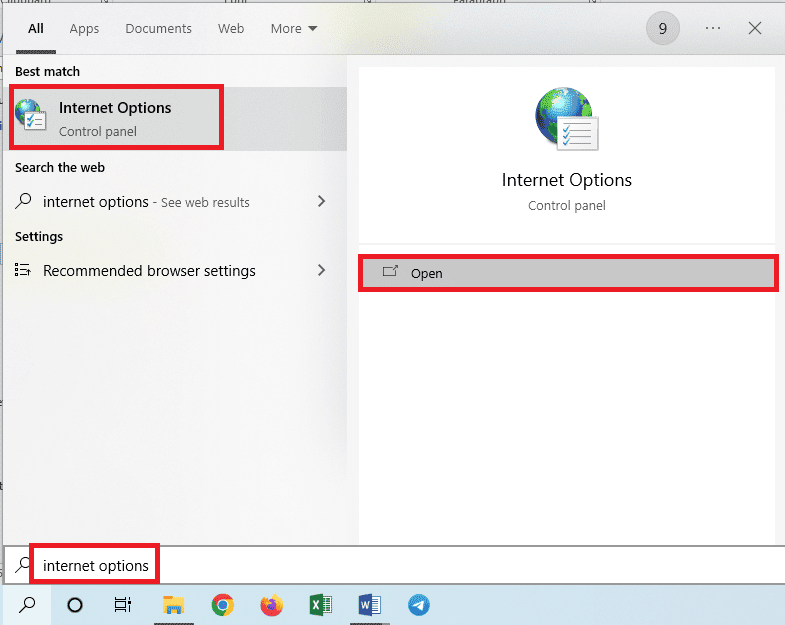
2. Go to the "Advanced" tab and click the "Reset ..." button in the "Reset Internet Explorer settings" section.
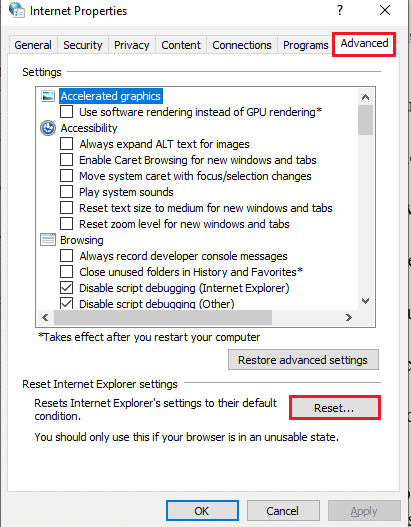
3. Click the "Reset" button in the confirmation window and wait for the browser to reset.
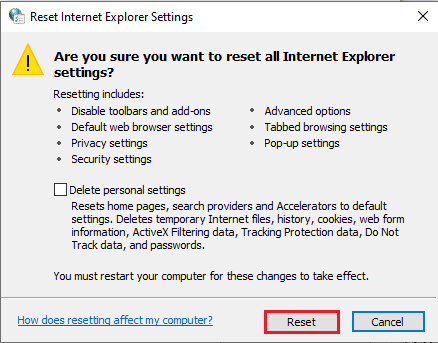
4. To complete the process, click the "Close" button.
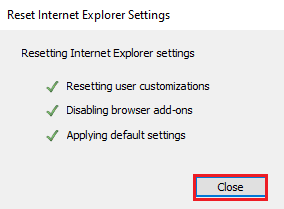
Option II: Disable Script Debugging and Error Notifications
To avoid displaying the After Effects 16 error, you can try disabling script debugging and error notification settings in the browser. This will solve all scripting issues in Adobe products.
1. Open the Internet Options control panel.
2. Go to the "Advanced" tab and check the following options in the "View" section.
- Disable Script Debugging (Internet Explorer)
- Disable script debugging (other)
- Show notification for every script error
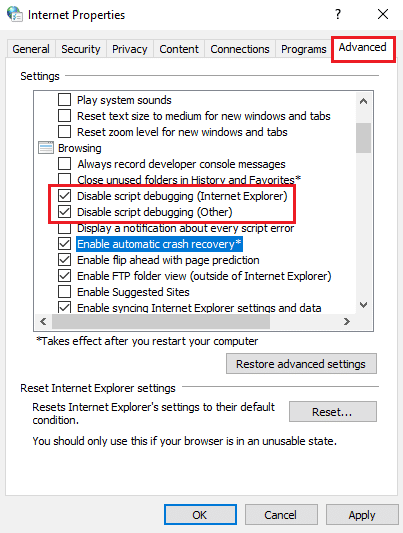
3. Click the Apply button and then the OK button to complete the process.
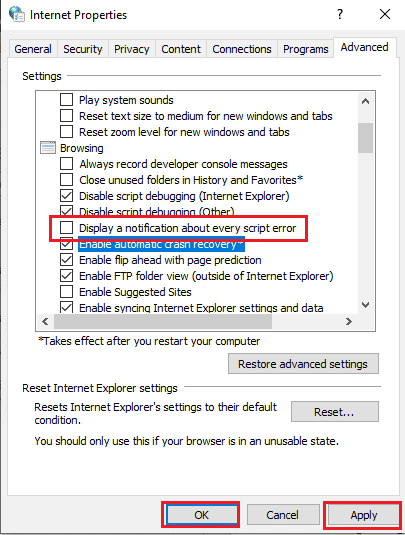
Method 9: Install Adobe Application Manager
To fix the error, you can try installing Adobe Application Manager on your computer. This is free software that can be used to easily fix all problems in Adobe products.
1. Go to the official Adobe Application Manager website and click the Download button.
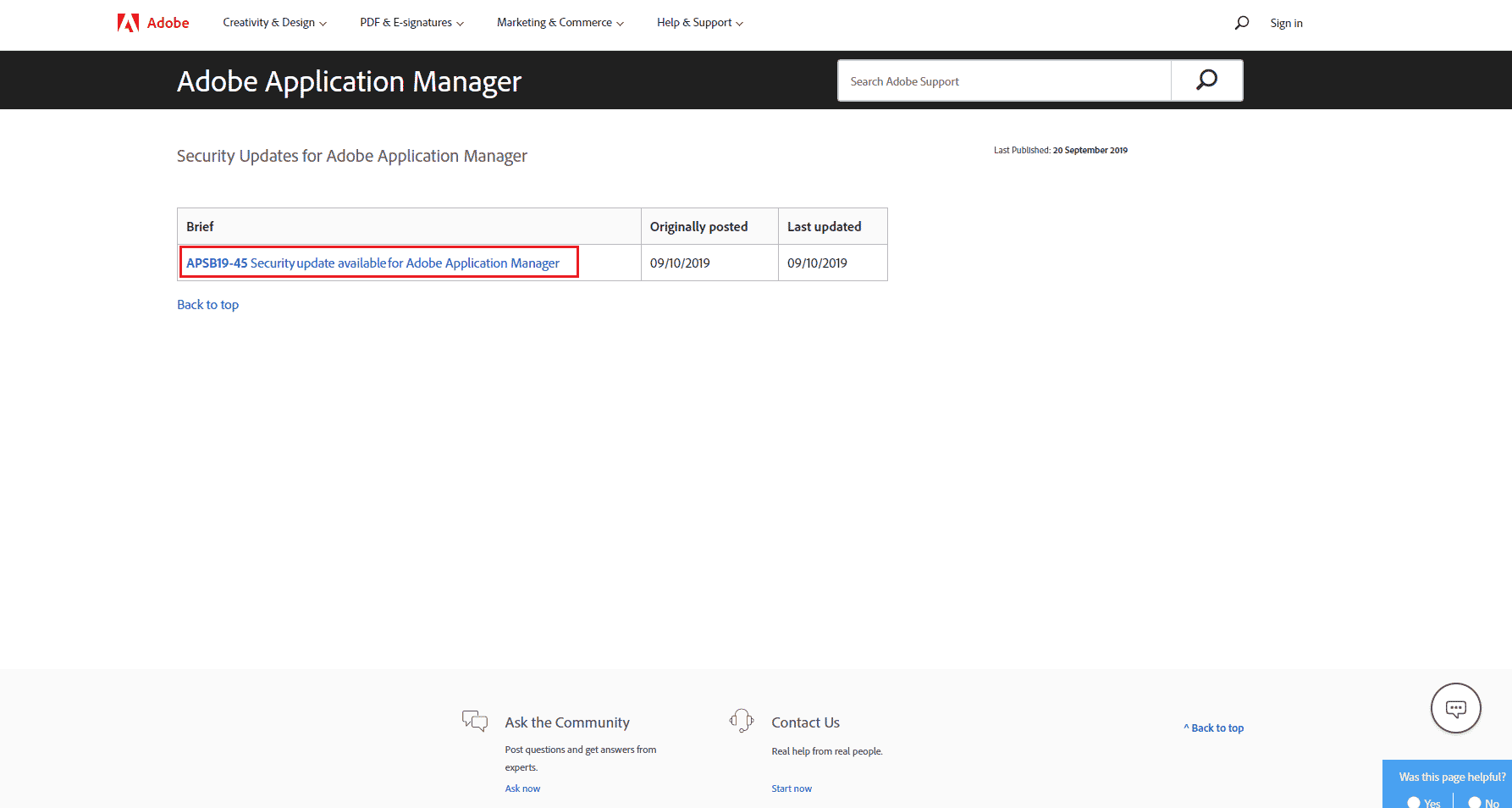
2. Follow the instructions to download and install the application.
Method 10: Update the Adobe CC application
Another way to fix After Effects 16 error in Adobe CC application is to update it to the latest version.
1. Press the Windows key. Type Creative Cloud and click Open.
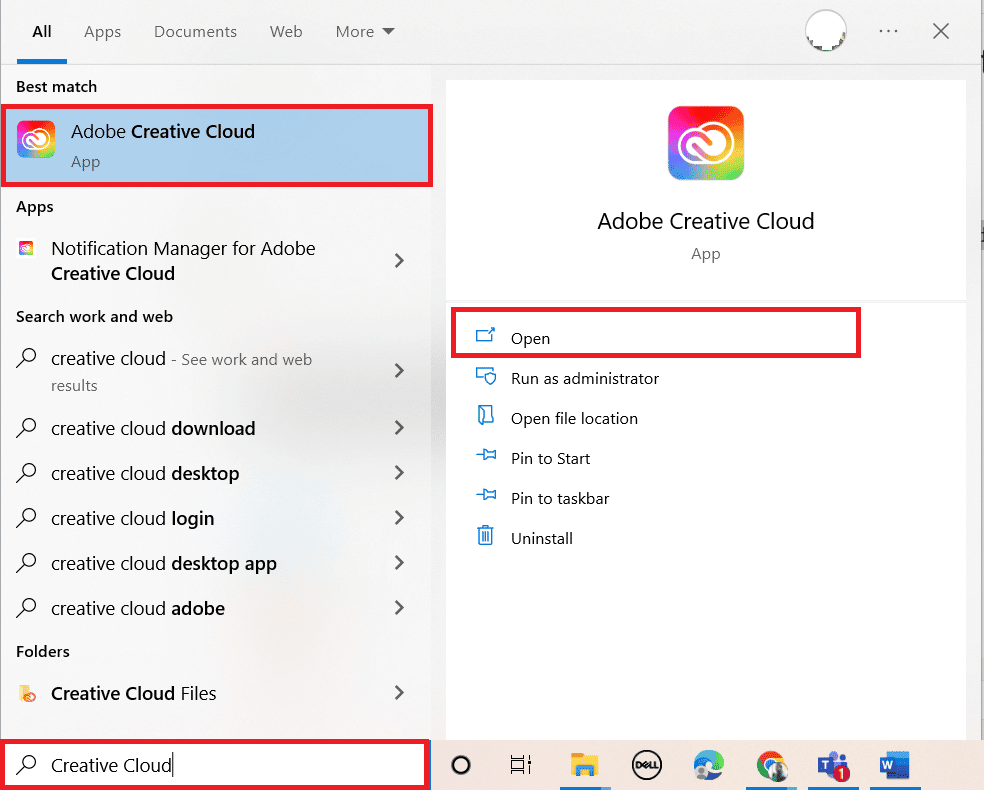
2. Click on the three horizontal lines in the top left corner.
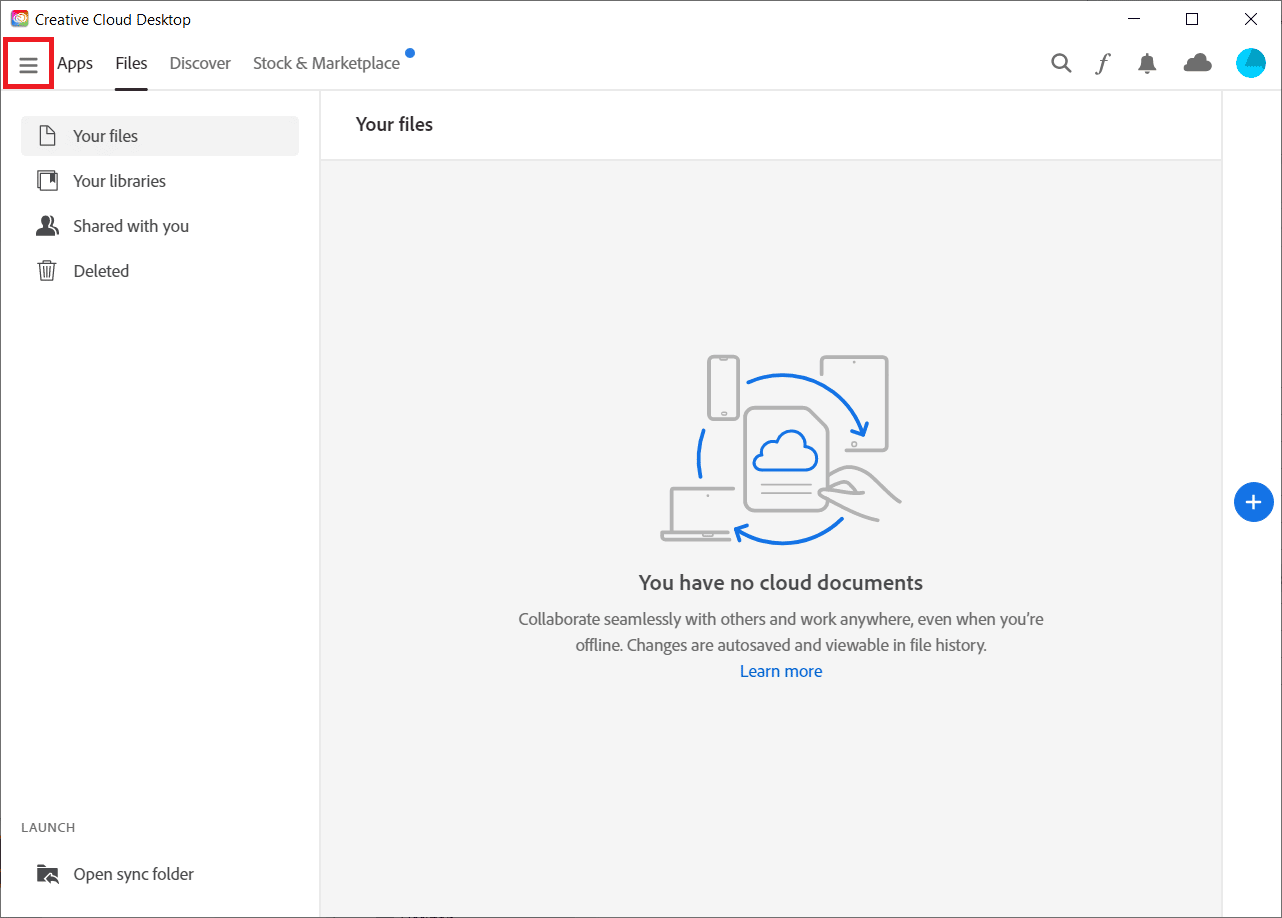
3. Select Help > Check for Updates.
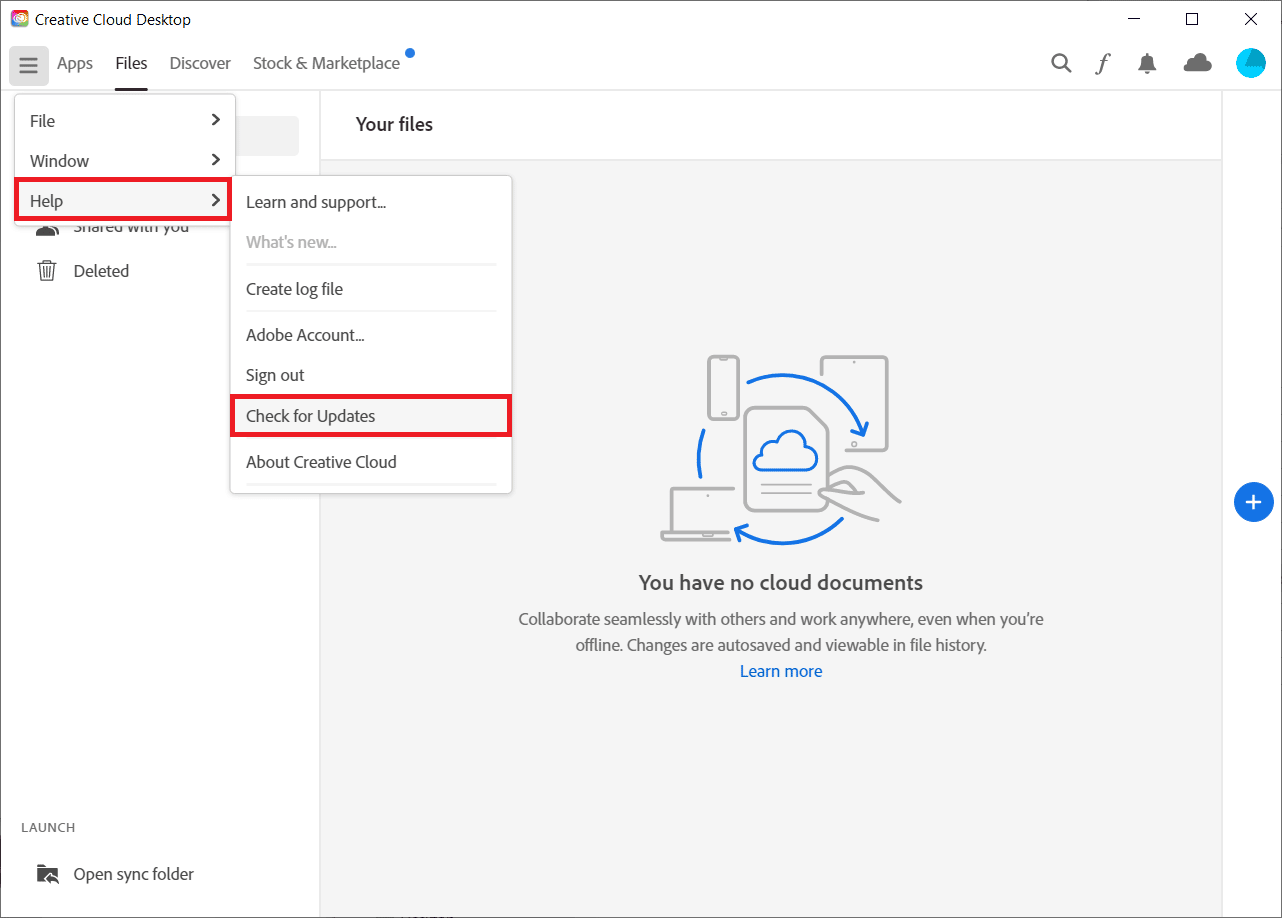
4A. If an update is available, click Update.
4B. If the software is up to date, it will show as "Updated".
Method 11: Remove problem apps
If there are many problematic programs or applications, you can try to uninstall them on your PC. Use the link provided here to learn how to uninstall problematic apps on your PC in order to fix Adobe error 16.
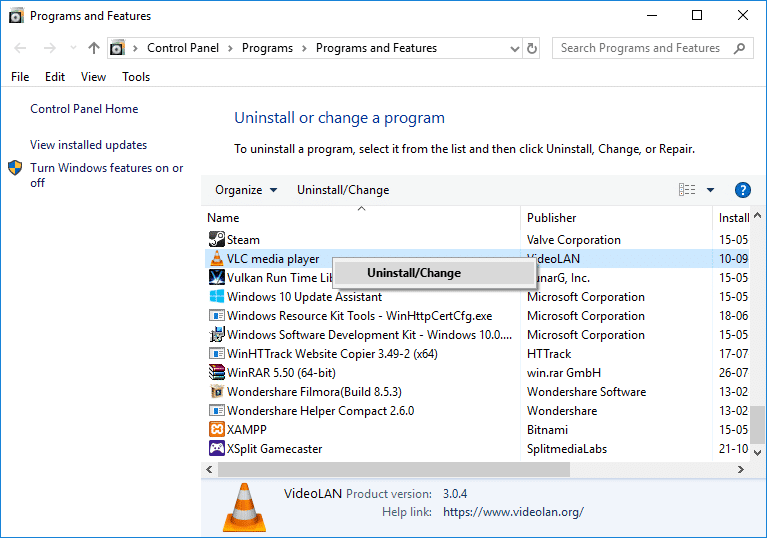
Method 12: Reinstall Adobe Products
As a last resort, to fix the After Effects 16 configuration error, you need to fix the corrupted installation process and re-register the Adobe CC and Adobe CS application keys; You can try reinstalling apps on your computer.
Step I: Uninstall the Adobe CC application
The first step to fix the After Effects 16 error is to uninstall the current version of the Adobe CC application on your PC.
1. Press the Windows key + I to open the Settings app and select Apps from the menu.
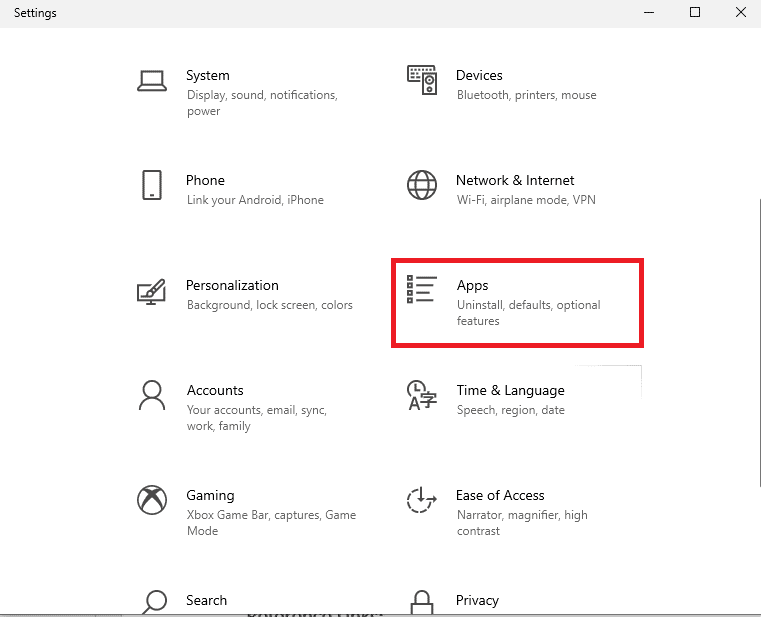
2. On the Apps & Features tab, click the Adobe CC application and click the Uninstall button.
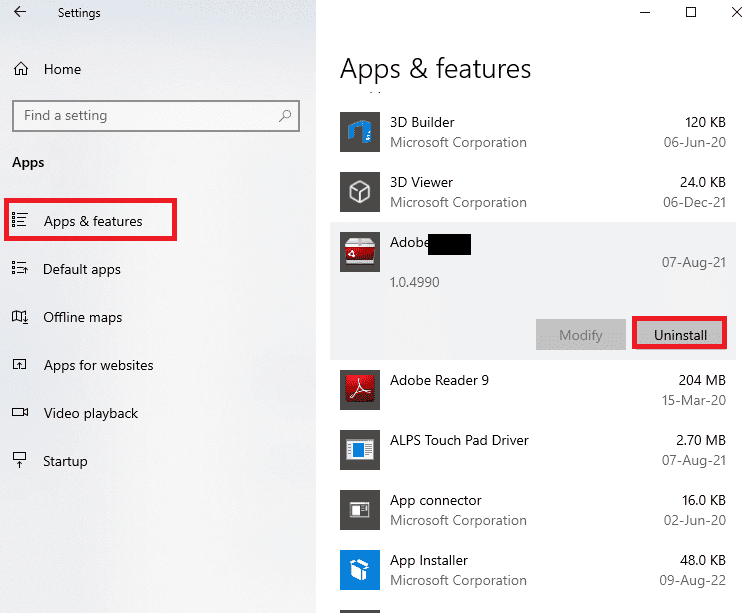
3. Click the "Delete" button in the confirmation window.
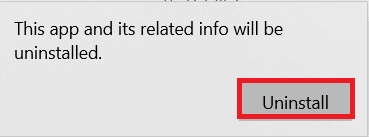
4. Click the "Uninstall" button in the uninstall wizard and follow the on-screen instructions to uninstall the app.
Step II: Delete the Adobe Folders
The next step is to delete the Adobe folders in Windows Explorer to avoid conflicts with the reinstalled app's directories.
1. Launch File Explorer and navigate to the Adobe folder following the location path.
C:Program FilesAdobe
2. Select the Adobe folder and press the Delete key to delete the folder.
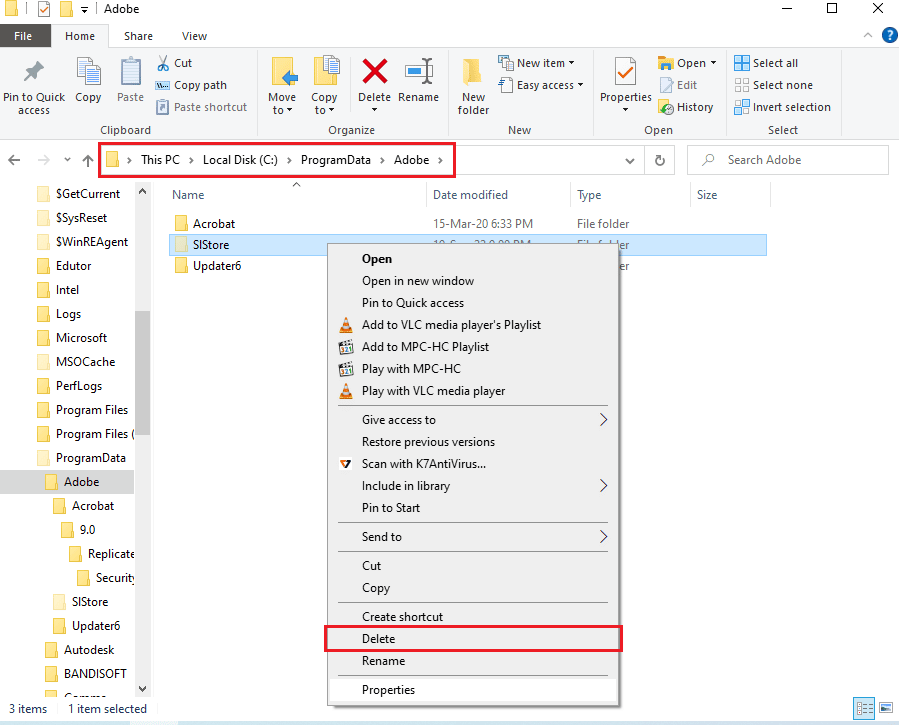
3. Also delete the Adobe folder in the following path.
C:Program Files (x86)Common FilesAdobe
Step III. Reinstall the Adobe CC application
The last step is to reinstall the Adobe CC application from the official website.
1. Visit the official Adobe site and click the Sign In button in the upper right corner.
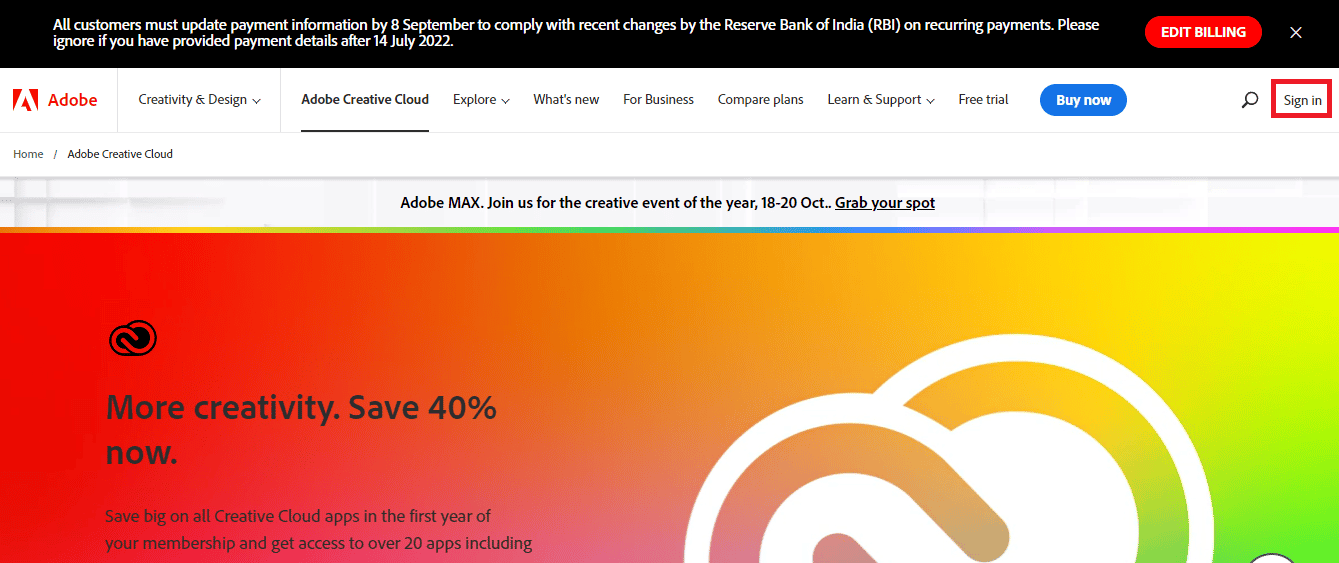
2. Select your preferred sign-in option and sign in to your account using your sign-in credentials.
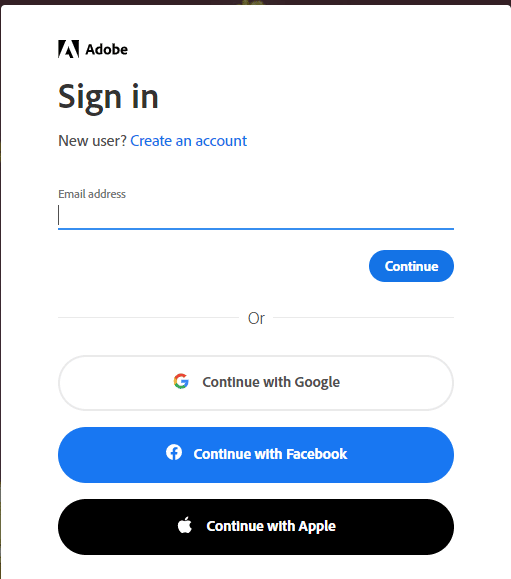
3. Select the Adobe CC application and follow the on-screen instructions to install the application.
***
How to fix the After Effects 16 error is described in the article. Let us know which of these methods proved effective in fixing the After Effects 16 configuration error. Also, let us know your suggestions and questions in the comments section.