8 reasons why Windows 11 is better than Windows 10
It's perfectly fine to stick with a Windows 10 PC and not upgrade to Windows 11 if you don't like changing settings.
However, you'll have to do it eventually ( Windows 10 support will end in 2025 ), so why not take the newest ship right now?
To be honest, I won't blame you if you decide to upgrade to Windows 11. After all, you probably spent 5-6 years on Windows 10 and it's all muscle memory now. But I think that Windows 11 is definitely better than Windows 10 in many ways, so it's worth upgrading.
Believe me; I'm one of the few people who kept my main PC on Windows 7 throughout the life of Windows 8/10 and only used Windows 10 for work purposes. However, when Windows 11 arrived, I immediately upgraded and never looked back.
So what makes Windows 11 so much better than Windows 10? Well, today I am going to list a few advantages of Windows 11 over Windows 10 that make it worth upgrading.
Note. I updated to Windows 11 using the official ISO from Microsoft. If you're looking to buy a Windows 11 PC, your experience may differ due to manufacturers adding their own bells and whistles to the PC.
It's simple, right from the start
After installing Windows 11, the first thing that pleasantly surprised me was that it dropped me to the desktop without any pop-ups or settings, leaving everything in my hands. On Windows 10, you have to deal with many pop-ups to allow/block features, many of which are somewhat questionable. And, in the end, Miss Cortana comes to serve you almost by force.
You won't find any of that futuristic look on Windows 11. Once installed, you just use some of the privacy features, verify and sign in with your Microsoft account, and you're ready to use the PC.
Of course, this does not mean that it is ideal by default. You still have to go into the settings and tweak it to suit your needs.
Windows 11 is also generally minimalist in every way. Settings are compact, Cortana is disabled by default, and even the Start menu is stripped down to focus on what matters most (more on that later). If you love simple things like Windows 7, you'll really love Windows 11.
New Start Menu and Taskbar
The first thing you'll notice in Windows 11 is the brand new taskbar and start menu. All icons have been moved to the middle of the taskbar, including the start menu button. There are a few new default icons, Cortana is gone, and the Internet and Sound buttons are merged into one popup with tons of extra options.
The Start menu tiles are no longer used, and the Start menu simply displays pinned items and recommendations based on your recent activities. You can still see all apps, but you will need to click on a dedicated button to do so.
Now the question remains, are the changes better than the previous version or not? Short answer: "It doesn't matter." Even if you don't like the changes, the taskbar is highly customizable, so you can practically switch to a Windows 10 style taskbar by making the right changes (may require a registry hack).
You can move icons to the left, bring back Cortana, remove/add icons, and change taskbar behavior in settings. While you can't change much on the Start Menu, third-party Start Menu alternatives can help here.
If you ask me about my experience with the new changes, I completely accepted the new start menu and taskbar and didn't make any changes. I find it more productive to have the start menu and icons in the middle since I tend to focus on the middle of the screen when I'm working. The icons are closest to my mouse cursor, and I appreciate the start menu, which only focuses on what's important.
Manage background processes better
On Windows 7 my favorite game runs fine at 60fps, but on Windows 10 it drops to 35-38fps. And when I tried the game on Windows 11, it ran at 60fps again (all tested on the same test PC). The big difference between these versions of Windows is the number of background processes they run and how they handle it.
Windows 10 has many additional background apps, including apps like OneDrive and Skype that run by default. Windows 11 has fewer background apps/processes running by default. updated resource allocation algorithm for foreground application priority.
If your PC has less RAM and CPU power, then Windows 11 will definitely offer better performance as it focuses on foreground applications and has fewer background processes consuming limited resources.
Best gaming performance
For hardcore gamers, Windows 11 offers the tools to take full advantage of your high-end PC. It supports DirectX 12 Ultimate which offers the best visuals and frame rates in supported games. Many new games have special visual tweaks that take advantage of DirectX 12 Ultimate for better performance and visuals.
DirectStorage is another useful feature that offloads your PC's CPU and directly decompresses the data inside the GPU. This ensures almost instantaneous loading times and higher frame rates. However, you will need an NVMe SSD for this feature to work, and the game must support DirectStorage.
There are also many other features that improve your gaming experience, such as Auto HDR for people using an HDR monitor, the built-in Xbox app, etc.
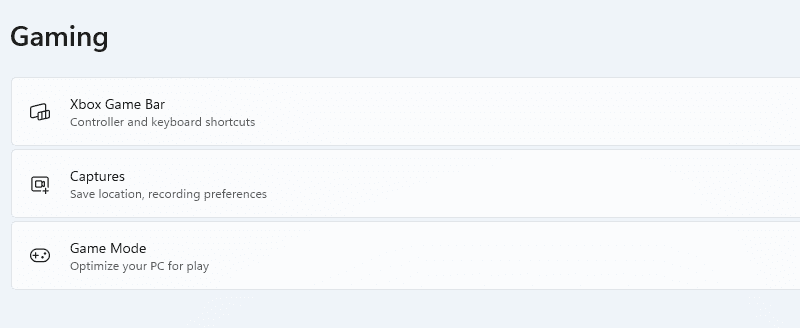
If you want the latest and greatest gaming standards, you need Windows 11.
Use Android Apps on Windows 11
The ability to run Android apps on Windows 11 was one of the main features when Windows 11 first launched. However, this feature has been delayed and Microsoft has said it will be available in early 2022. The next Windows 11 update will officially bring support for Android apps to Windows 11.
Microsoft has partnered with the Amazon Appstore and Intel to bring Android apps to Windows 11 natively. Soon you will be able to install many of your favorite Android apps directly from the Microsoft Store and run them on the Android subsystem right in Windows 11.
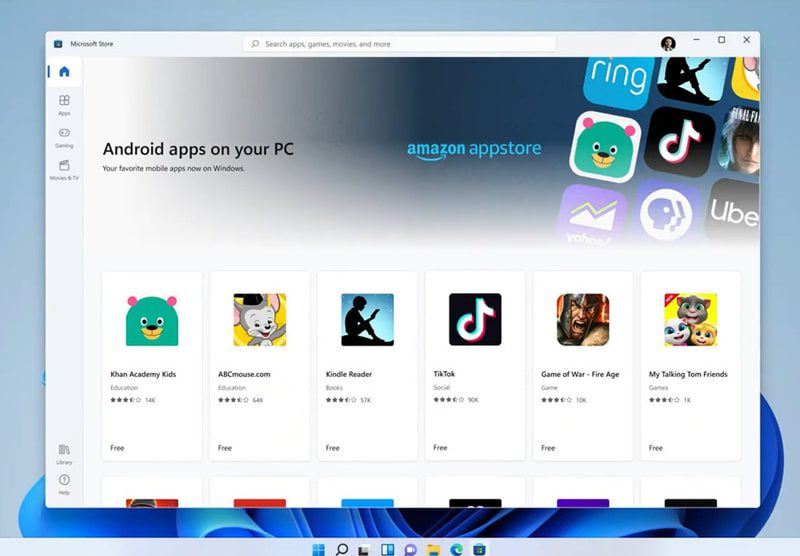
If you're dependent on some Android apps, Windows 11 will make things a lot easier for you by allowing you to use them on your desktop without touching your phone. It is not yet known whether Windows 10 will receive this support or not.
The taskbar has a widget button with many handy widgets that display the latest information personalized for you. You can get the latest information about promotions, weather, sports, esports, entertainment, photos and more.
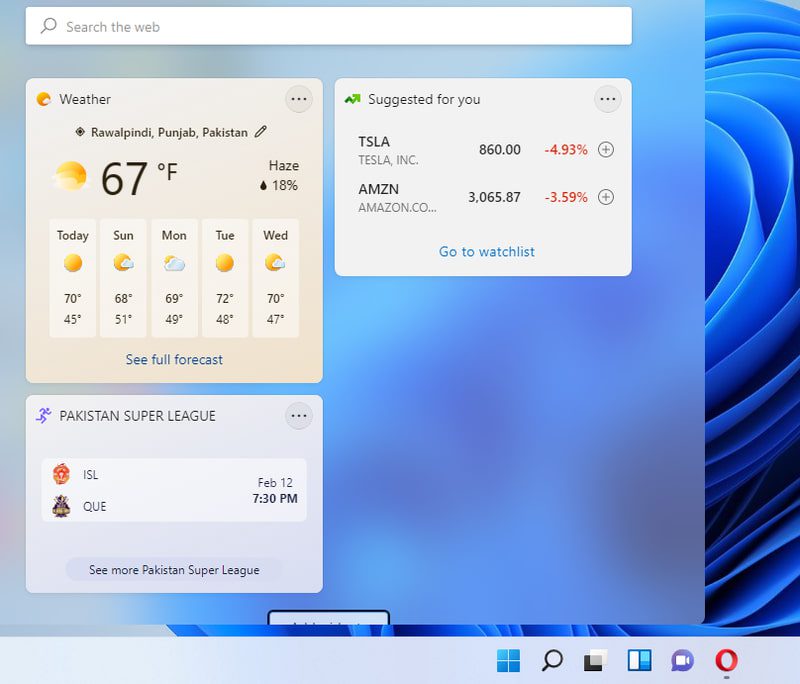
Most widgets have a "More Info" button to open a specific update in a browser tab and get full details. You can click the "Add Widgets" button to view a list of all widgets and add them. Below the widgets, there is a long list of posts offering the latest news updates.
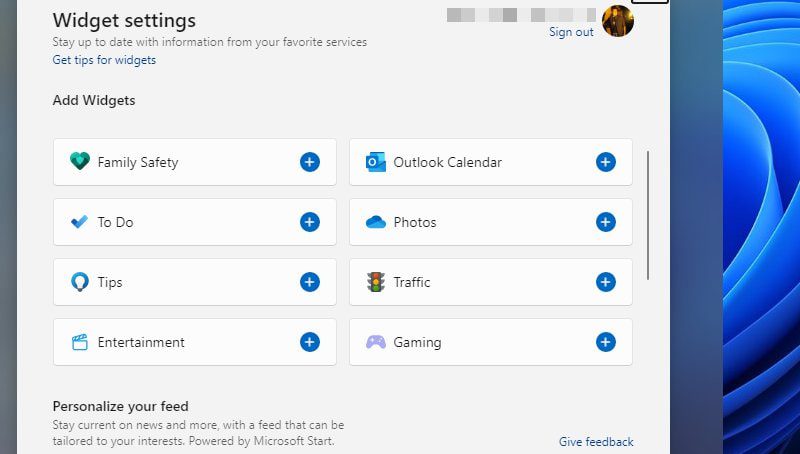
You can get some of these features on Windows 10 too using Cortana's headers and the Start menu, but the dedicated widgets are much better and offer a lot more tools.
Instant Layouts Make Multitasking Easier
Windows 11 has a new Layout Snapping feature that allows you to snap multiple apps to different sized grid layouts on your screen. Instead of just using the drag and drop functionality found in Windows 10, anchor layouts use a visual popup to select exactly the type of layout you need.
To use this feature, hover over the application's deploy button or press Windows + Z while the application is open. This will open a small popup containing different grid sizes depending on the size of your monitor. You can choose from 2 to 6 grid layouts.
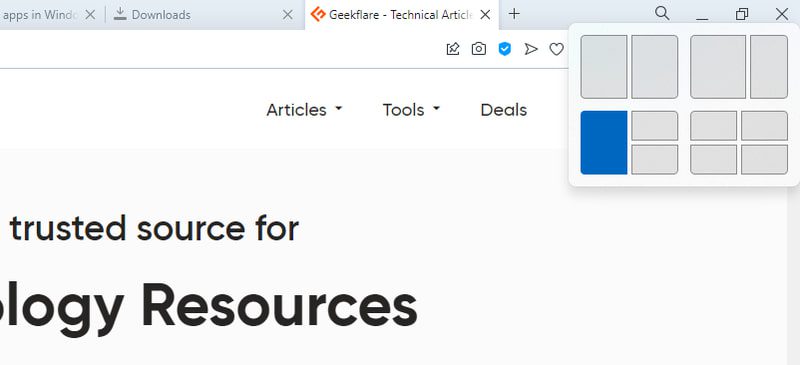
Once you select a grid, the app will snap to that area of the screen and give you the option to snap other open apps to the remaining grids.
If you frequently snap multiple view windows side by side, then the layout snapping feature is definitely much better than the snapping feature in Windows 10.
The latest laptops and desktops support Windows 11
As the latest operating system from Microsoft, manufacturers favor Windows 11 as the operating system for the latest devices. If you're ever going to buy a new PC, you'll have to use Windows 11. Upgrading to Windows 10 isn't an option, and buying Windows 10 separately with a new PC is just not possible (or logical).
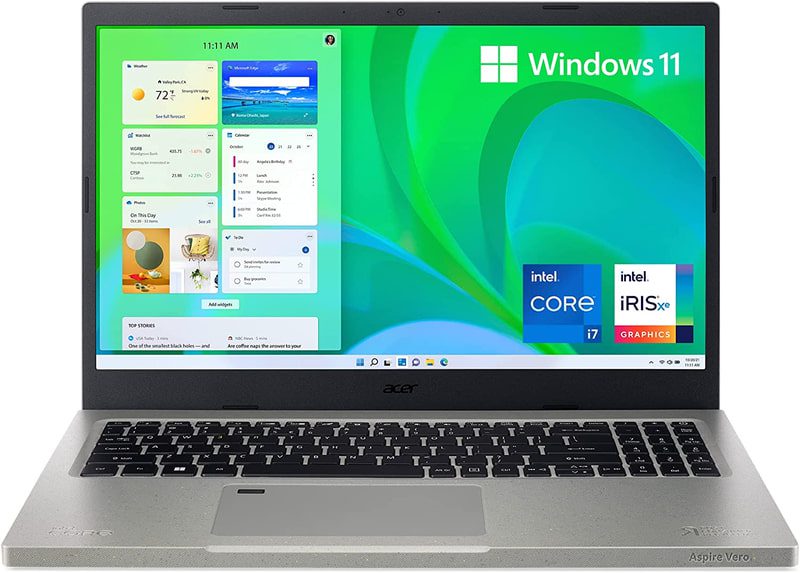
So the sooner you upgrade to the latest operating system, the easier it will be to get a new PC running the latest technology. Even most new laptops from most popular manufacturers run Windows 11.
The best Windows 11 laptops
Pavilion HP x360
A great all-around laptop, compact and powerful, with an 11th Gen Core i5 processor and 256GB SSD.
Samsung Galaxy Book Pro 360
If you want a more powerful option, with a 15.6-inch AMOLED screen and an 11th Gen Core i7 processor, the Galaxy Book Pro 360 has everything you need.
Acer Aspire Vero AV15-51-75QQ
If you're looking for an inexpensive yet powerful laptop, then this is the one for you. With an 11th Gen Core i7 processor, 512GB NVMe SSD and 16GB DDR4 RAM, this laptop is built to take full advantage of Windows 11.
HP 17.3" flagship laptop
Another cheap laptop that will surely satisfy people who prefer laptops with large screens. This laptop not only has a 17.3-inch FHD display, but is also powered by an 11th Gen Intel Core i5-1135G7 processor with a powerful 512GB SSD and 16GB of RAM.
All of the aforementioned laptops and newer PCs ship with Windows 11. Even many older Windows 10 PCs that qualify for the Windows 11 upgrade come with Windows 11 by default.
Summary👨💻
I am personally very pleased with the simplicity and performance of Windows 11 compared to Windows 10. It is also very stable for the new OS; I haven't found any bugs yet. If you're still in doubt, I recommend that you run Windows 11 in Virtual Box first to test it safely and then upgrade if you're satisfied.