7 Best Fixes for Discord Error 1006 on Windows 10
Are you also tired of facing Discord error 1006 every time you try to access your account? If so, you are not alone, as this is one of the most common error codes that the Discord community faces. People often panic when they cannot figure out what caused Discord error code 1006 and how to fix it. If this also bothers you, here are the best ways to get rid of it within minutes.
How to Fix Discord Error 1006 on Windows 10
Discord error 1006 means that your IP address is denied access to the website and its activities. This can happen due to a variety of reasons such as:
- Discord detected that your IP address was trying to access certain unauthorized websites.
- Your Discord bots have violated its terms and conditions, which may result in your Discord account being banned.
- You have too many failed login attempts to your Discord account.
- Your account has been involved in inappropriate Discord activity.
Below are solutions to resolve Discord Error 1006 Access Denied.
Method 1: Check Discord Server Status
Often, applications experience server downtime and crashes, making it difficult for users to access their accounts. To test the same, follow these steps:
1. Visit the official Discord Status Website
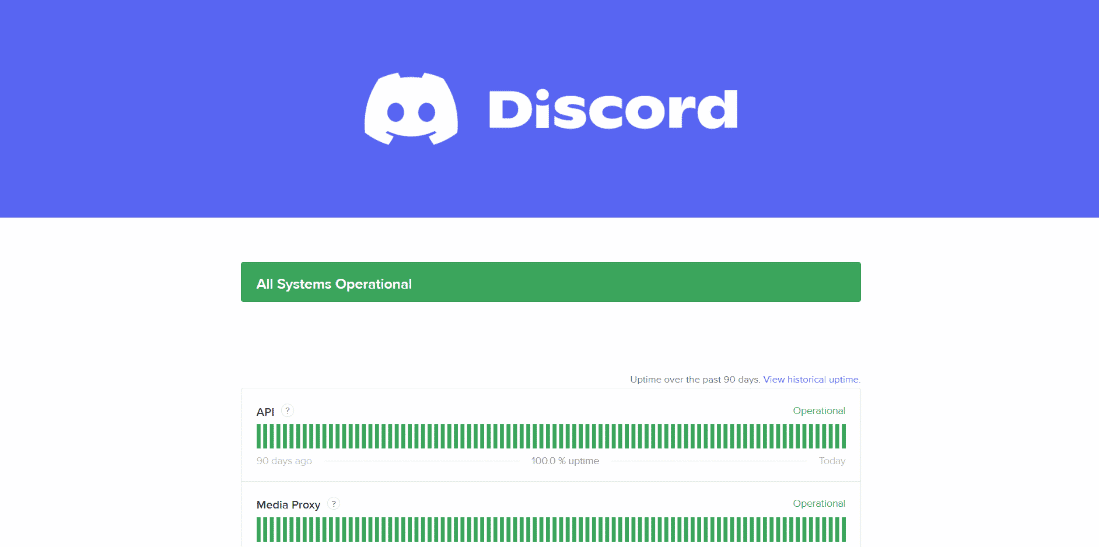
2. Scroll down to find all the issues the app is currently experiencing, including past incidents.
If the website says that Discord is facing issues, wait for the server to be up and try logging in again. However, if the application is working absolutely fine, try to solve the problem with Discord error 1006 in other ways.
Method 2: Enable random hardware addresses
To your surprise, Discord won't ban you if you're using dynamic IP settings. To do this, you need to enable random hardware addresses by doing the following:
Option I: Enable random hardware address for all networks
1. Press the Windows key + I at the same time to open Settings.
2. Click Network and Internet.
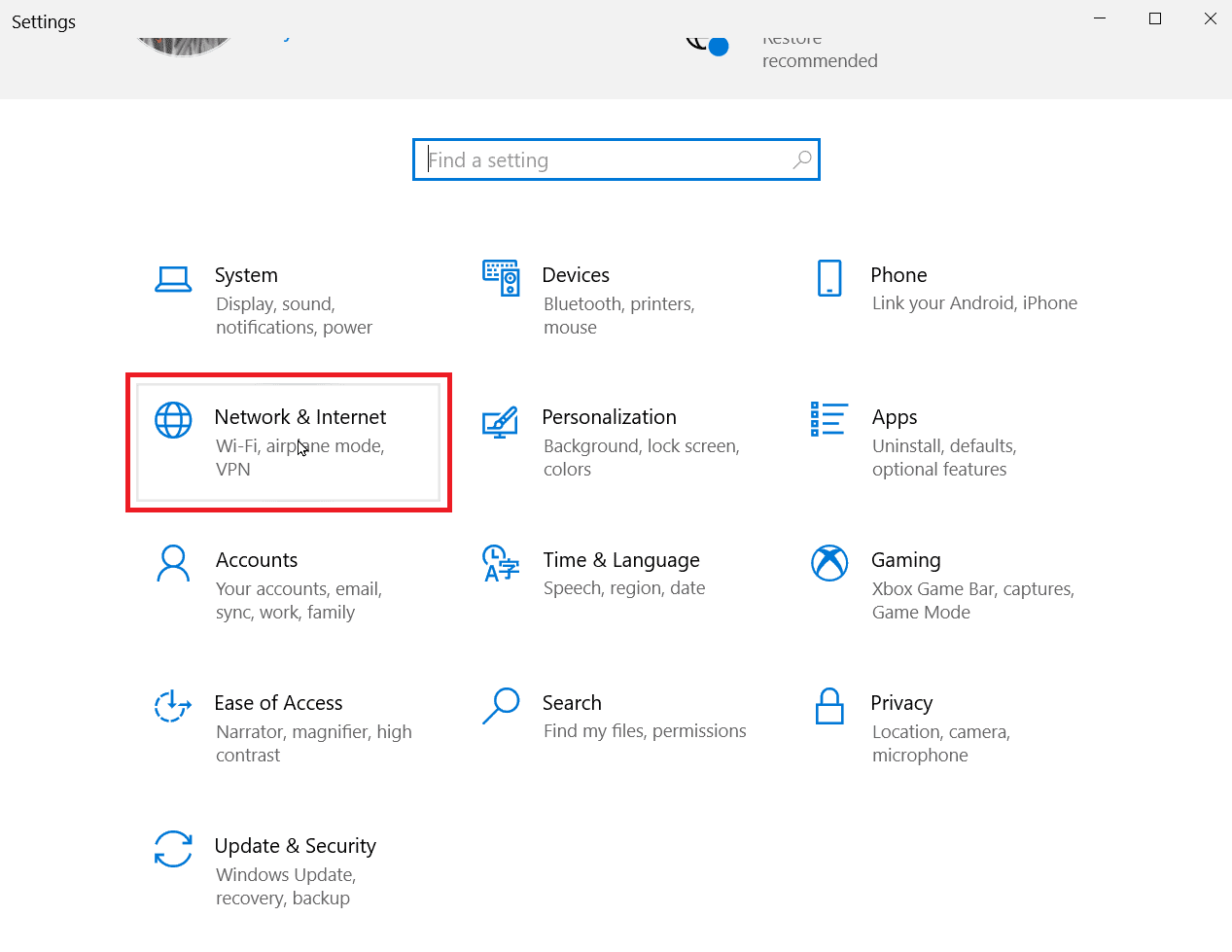
3. Click Wi-Fi and make sure the toggle is enabled using the Enable Random Hardware Addresses option.
Once your IP has been changed, launch Discord and try logging in again.
Option II: Enable random hardware address for a specific network
1. Follow steps 1 and 2 as mentioned in the above method.
2. Tap "Wi-Fi" and then "Manage Known Networks".
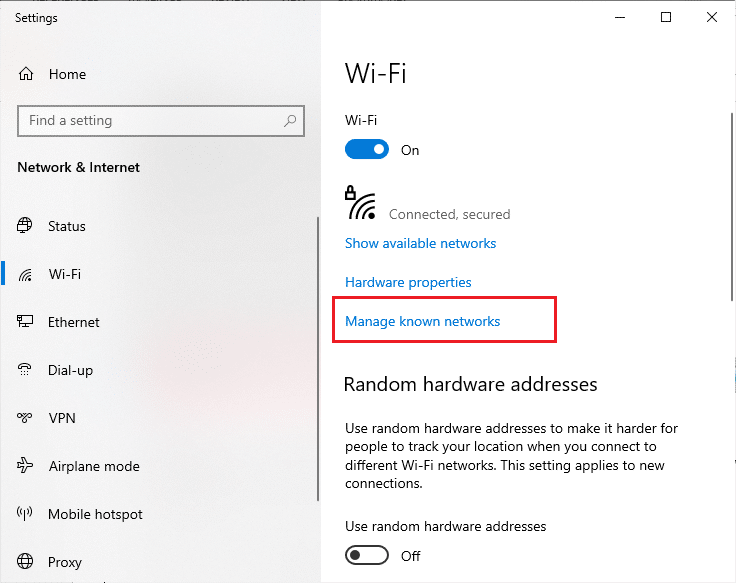
3. Select a network from the list and click Properties.
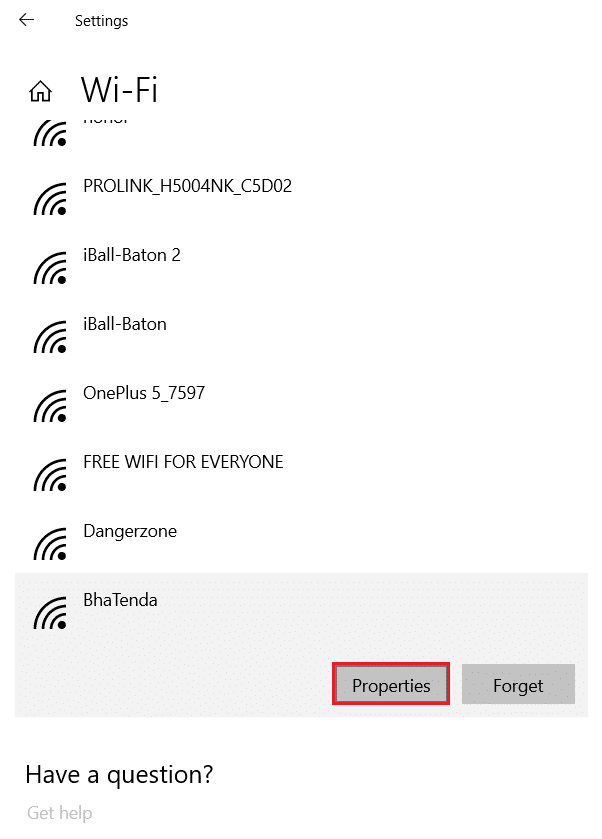
4. Finally, select your preferred option under Use random hardware addresses for this network.
Check if the Discord 1006 Access Denied error persists or not.
Method 3: Switch to a different network
Your account may become inaccessible due to unresolved issues with your current network connection. In many cases, the issue is with your router ports, or perhaps the network administrator has restricted Discord's activities on the server. Moreover, Discord users have also reported that switching to a different network sometimes fixes the Discord error 1006.
So, for example, if you've previously tried logging in using Wi-Fi, try your smartphone's data connection. If the problem persists, you can troubleshoot your Internet connection with our guide "Troubleshoot network connection in Windows 10".
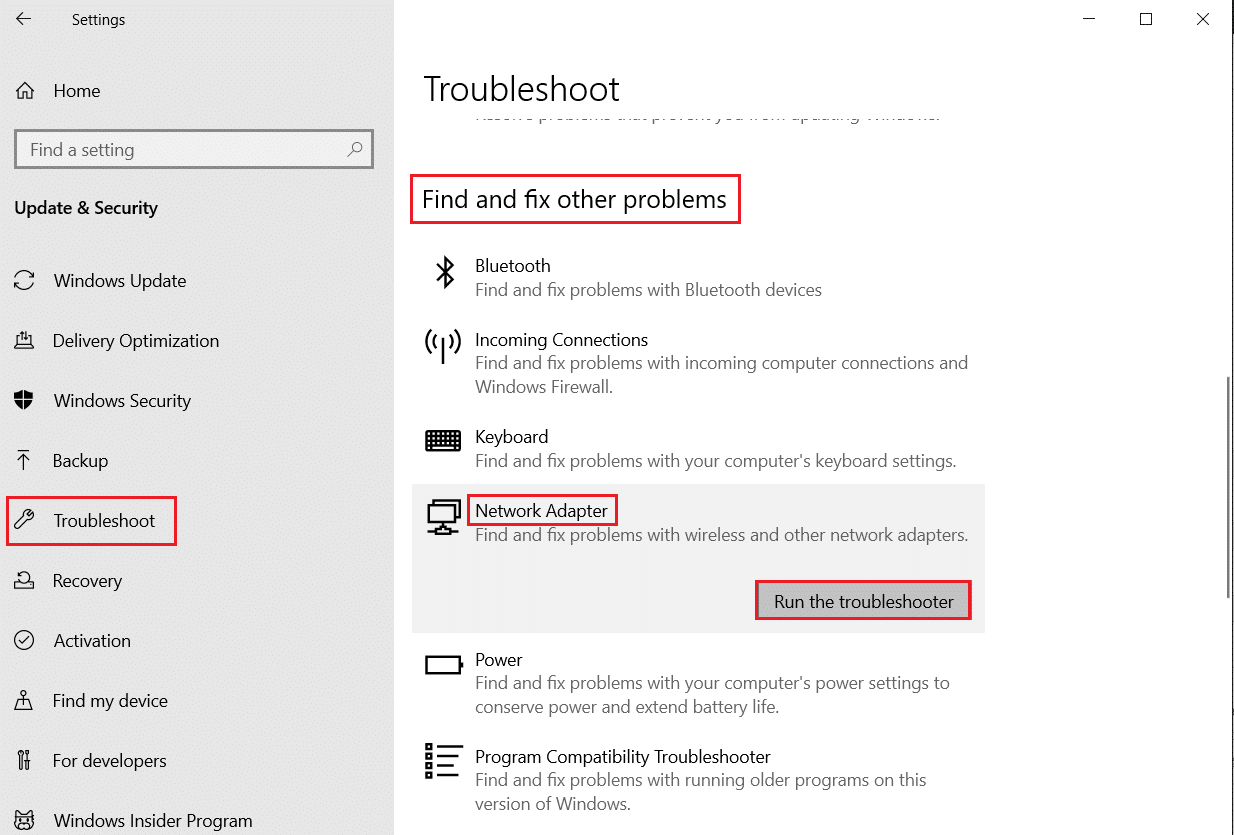
Method 4: Use a VPN
Over the years, a VPN has become indispensable, especially for people with a high consumption of online content. It helps you stay anonymous and avoid being tracked with many other benefits. In addition, VPNs exchange your real IP address for their own to hide your identity.
Here are the best VPN options you can choose from to fix error 1006: Access denied:
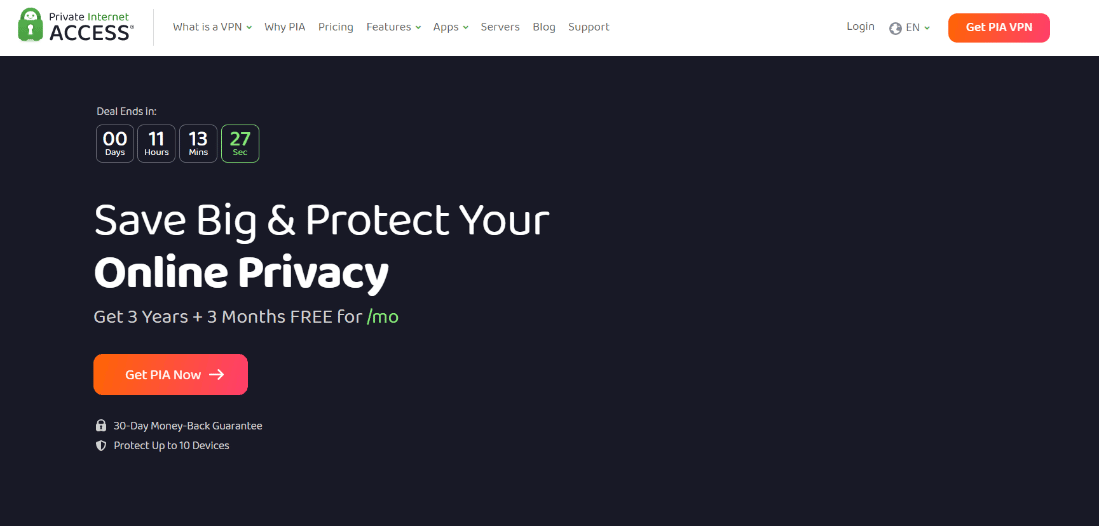
Once you've completed your VPN setup, read our detailed guide on how to set up a VPN on Windows 10 and get started.
Method 5: Clear Discords Cache Files
Corrupt Discord files and cache data can prevent your device and app from functioning properly. It's also possible that this prompted Discord to ban your account.
Note. Before clearing the cache files, launch Task Manager with the keyboard shortcut CTRL + Shift + ESC, right-click on Discord, and choose End Task.
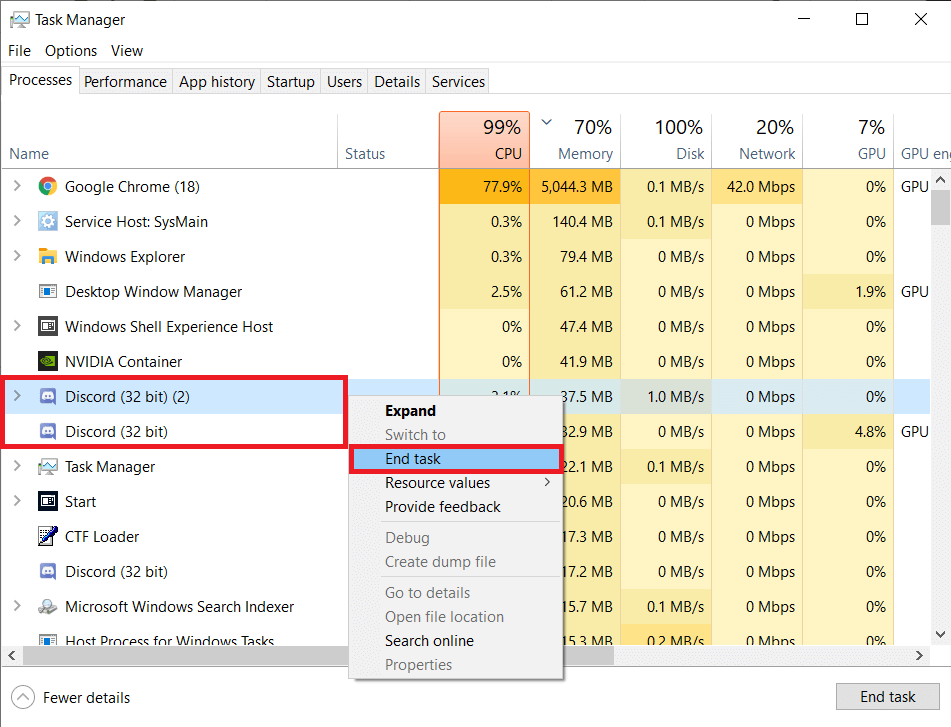
In this case, you can get rid of unnecessary piles of corrupted data, for this, read our guide "How to clear cache files".

Method 6: Reinstall the Discord App
You can try reinstalling the Discord app to fix Discord error 1006 on your PC.
1. Press Windows Key + I at the same time to open Settings.
2. Click Application Settings.
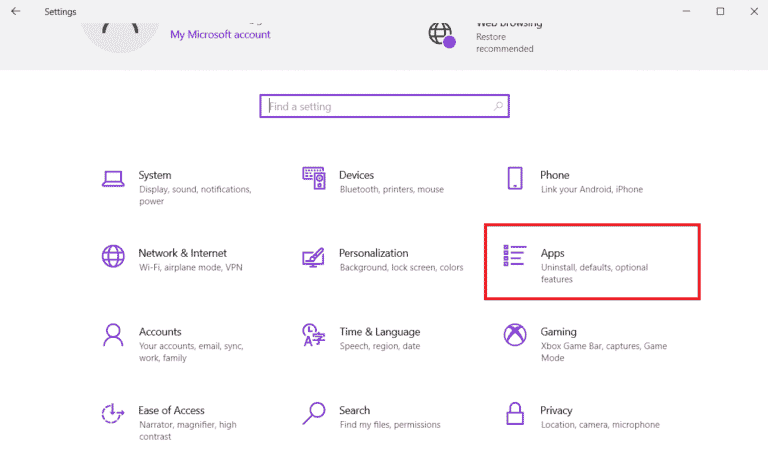
3. Find the Discord app and click on it to uninstall.
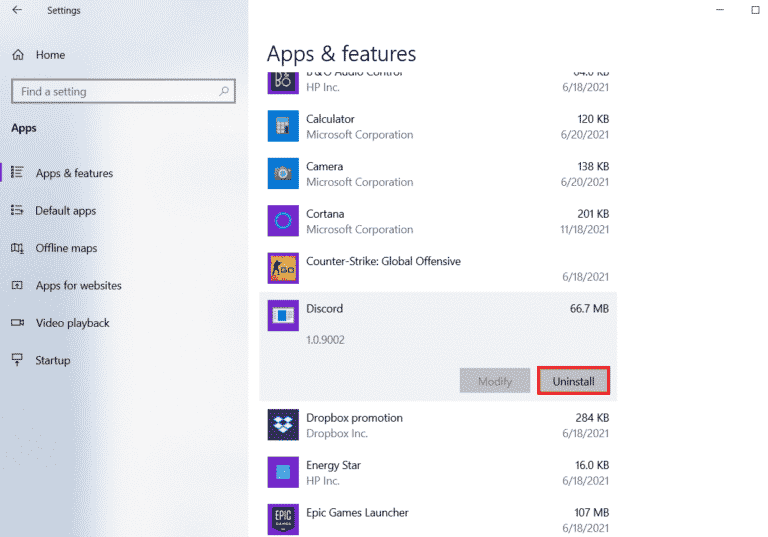
4. Then follow the instructions on the screen to complete the uninstall process.
5. Now restart your computer.
6. Next, open the Discord site and click Download for Windows.
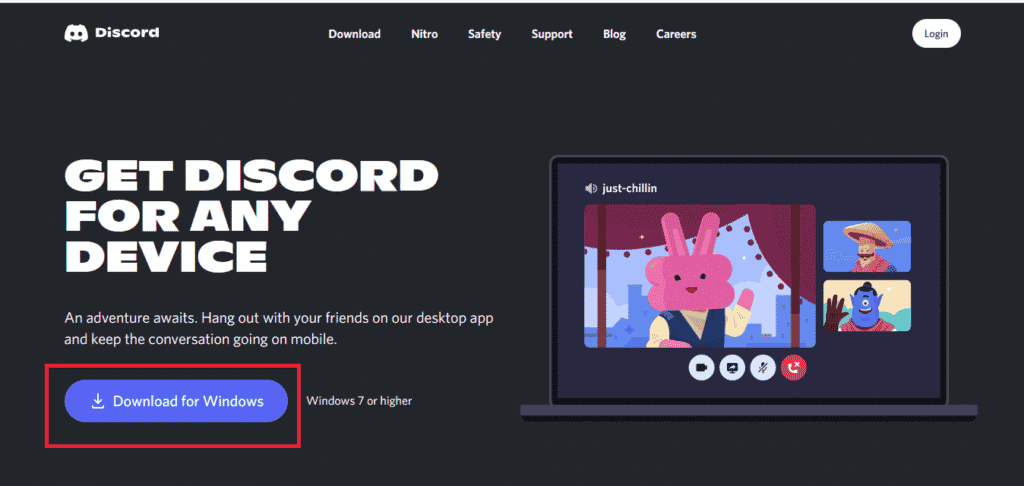
7. Now that the file has been downloaded, click on the DiscordSetup.exe file to install it on your system.

Finally, launch Discord to check if the problem with Discord error 1006 in access is resolved.
Method 7: Contact Discord Support
If nothing helped in your case, you can always contact the Discord Support group and get advice from professionals. Their team of experts works around the clock to resolve your issues without wasting time. If you think that Discord has banned your IP by mistake, you can also write an email to Discord Support.
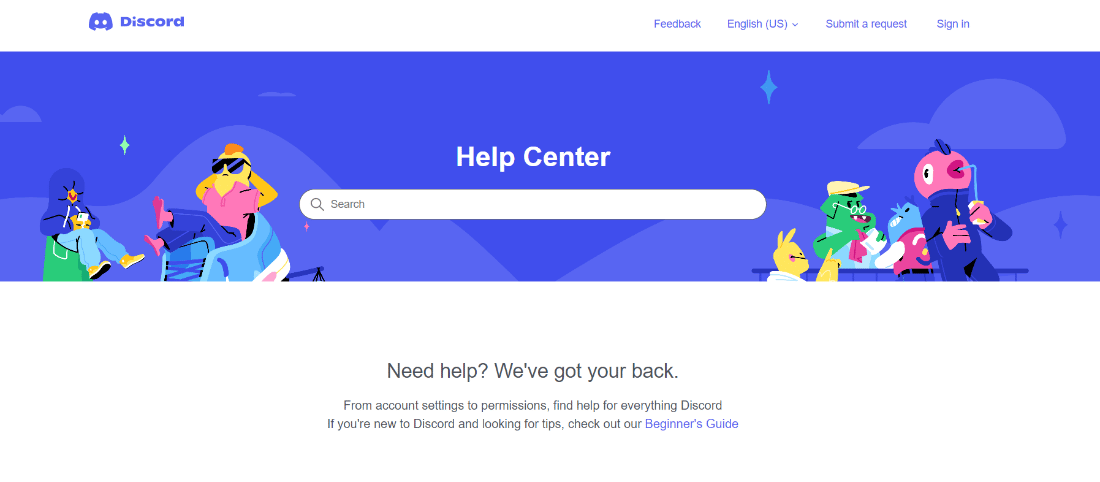
***
Discord is one of the most popular platforms used by people to discuss everything from casual topics to heated debates. However, things can go wrong for some users, such as server issues and error codes. However, you must have figured out by now that fixing Discord error 1006 is not high math and anyone can do it. Let us know which method worked for you. If you have any suggestions or questions for us, please let us know in the comments section.