5 Windows Utilities Every Power User or System Administrator Should Know
There's a lot more to Windows than meets the eye. Let's explore PowerToys, Sysinternals and the like.
Each platform has some hidden features that advanced users enjoy while non-professionals remain in the dark.
For example, you have no other way to pin windows to the top other than using third party software or tweaking the system preferences. But PowerToys makes it easy with its Always On Top feature. With any preferred 3 key combination, you can do this to keep any windows floating.
Similarly, you can only split the screen into 2/3/4 parts in Windows by default, but PowerToys can help you with this:
But not only PowerToys; there are a few more that take you beyond what can be done with vanilla Windows.
Let's start with Microsoft's native offering:
Sysinternals
Sysinternals was primarily developed by Mark Russinovich, the current CTO of Microsoft.
Sysinternals, designed for power users, is a group of 159 applications (45.6 MB in total) available for immediate download or for a specific application at a time.
You can use these apps to improve security, productivity, or just to get random information about your hard drive activity, for example:
Similarly, Process Monitor presents the system, registry, DLL activity, etc. in one pane:
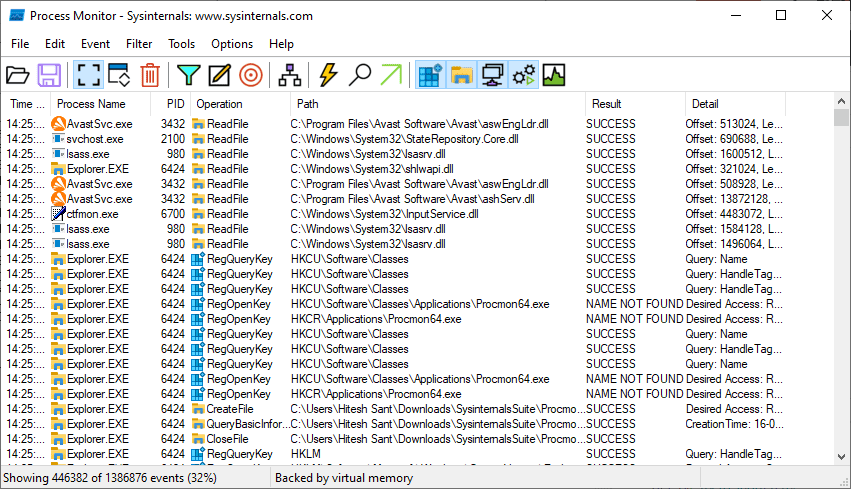
Perhaps Sysinternals is designed for system administrators and IT developers, with most of the tools not available to the average user.
But this is not the case with…
PowerToys
PowerToys is a collection of impressive applications designed to simplify routine tasks and enrich the user experience.
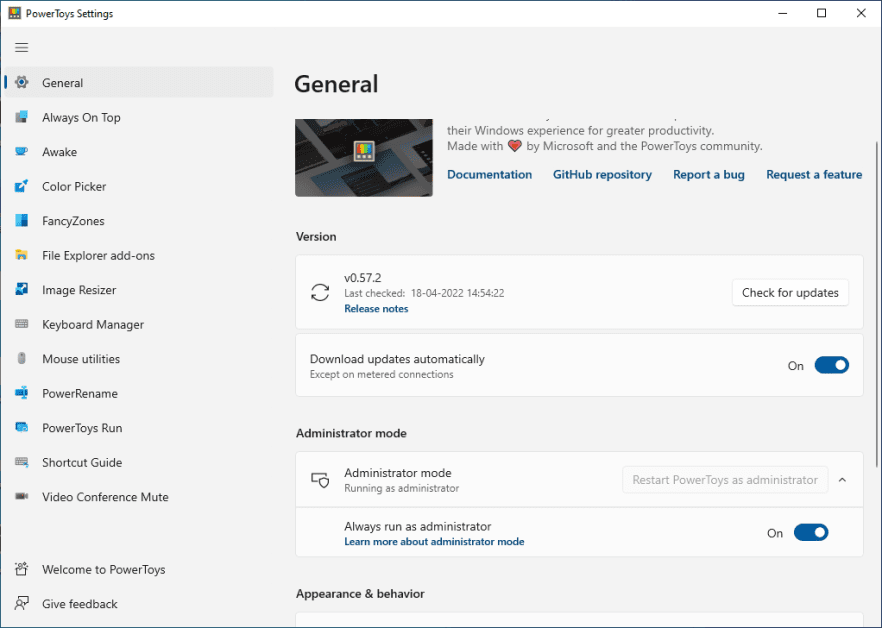
Starting with the first one, Awake must keep the display on with the default power plan indefinitely or for a fixed amount of time ranging from 30 minutes to 1 hour.
When activated from PowerToys, it will be on the taskbar for easy one-click management.
The funny Color Picker can be an excellent tool for graphic designers. You can activate it to check the color code of anything on your screen.
Similarly, FancyZones can split the display into multiple segments to allow for multitasking.

You can use the provided layouts or create your own for custom segmentation. In addition, you can select specific applications to avoid being stuck in the selected layout. However, these excluded applications will respond to their own Windows Snap.
Another great utility is the File Explorer add-ons. This gives you control over the types of files you want to view, which can be handy in a shared work environment.
Similarly, Image Resizer allows you to bulk resize with available presets or custom presets to suit your specific purpose.
The process involves selecting a group of images and selecting Image Resizer from the context menu to resize the images in one go.
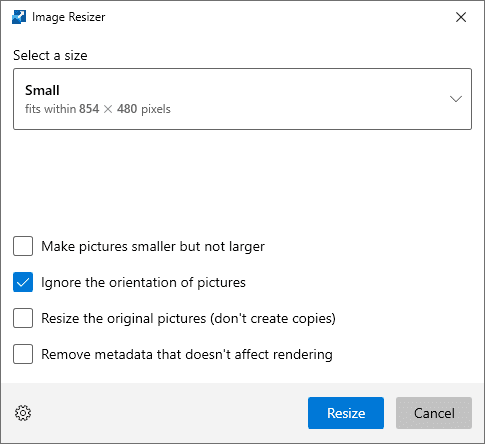
This can be a great solution for designers and people with image-heavy websites like an e-commerce store.
Another handy PowerToy app is Keyboard Manager. You can use this to create a keyboard shortcut for commonly used keyboard shortcuts.
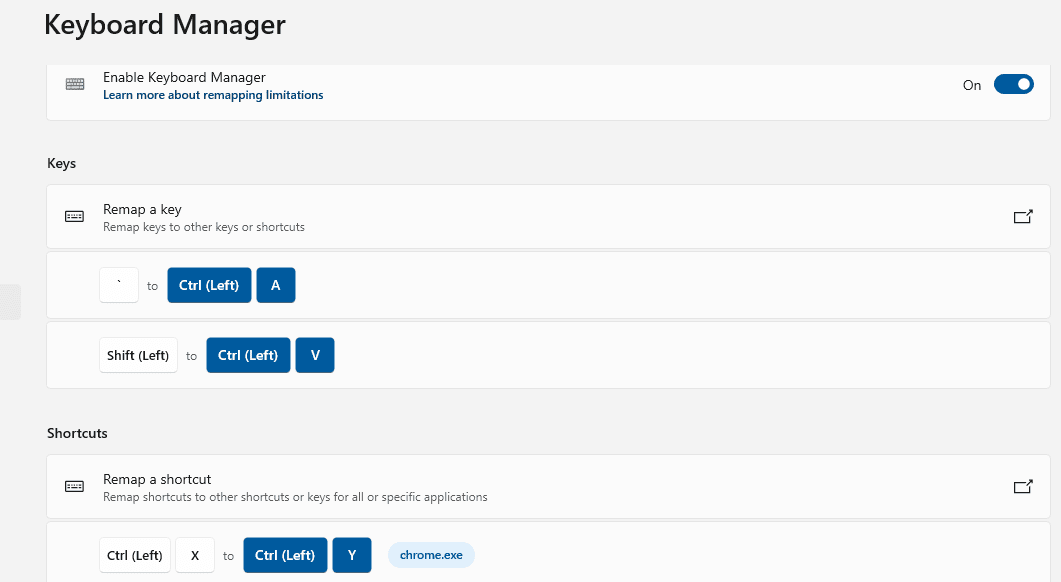
Similarly, you can remap certain key combinations to more user-friendly ones.
For example, it can help you undo with Ctrl+X instead of stretching your fingers every time you press Ctrl+Y. In addition, you can enable these settings for selected applications or use them system-wide.
Now, let's move on to some non-Microsoft tools to improve everyday Windows productivity.
NirSoft
Developed by Nir Sofer, NirSoft is a suite of over 200 Windows utilities. You can download the app of your choice or the complete package to launch in NirLauncher.
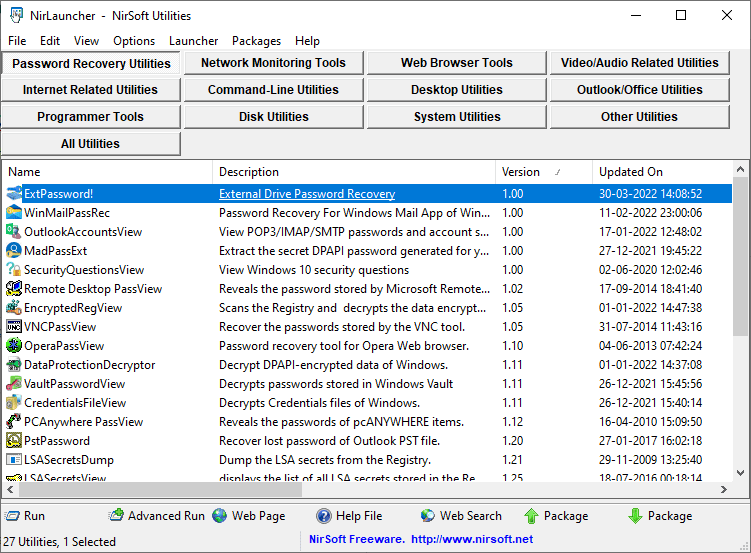
It seems to be more complex and better organized than Sysinternals. NirLauncher brings everything under one hood with added class segregation.
But what makes it truly ahead of the pack is the ability to bundle other tools right in your own launcher.
For example, it supports Sysinternals integration in NirLauncher. These extensions can be downloaded from the NirSoft website and added for alternative use with NirSoft applications.
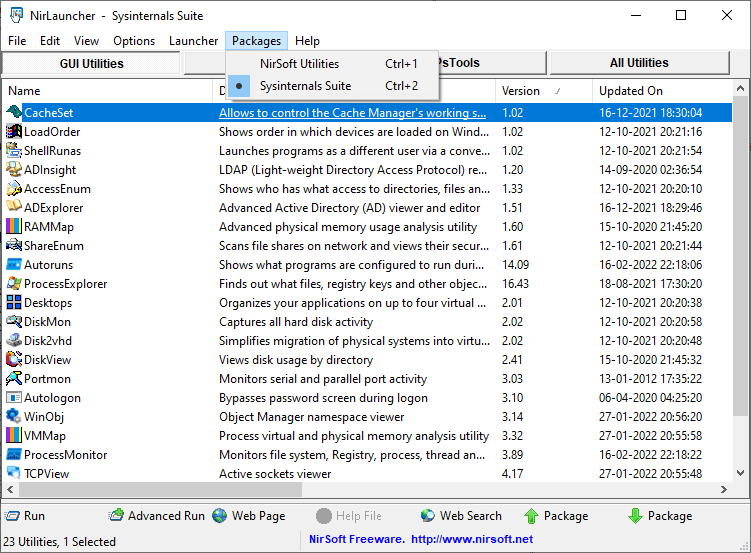
Also, adding these additional packages is very easy and is mentioned in every extension.
In particular, you should consider disabling any third-party antivirus program in order for NirSoft programs to work perfectly because some of them may be flagged as malware. In addition, you can also add specific exclusions for the applications you use.
The Ultimate Windows Tweaker
Developed by Paras Sidhu for TheWindowsClub.com, The Ultimate Windows Tweaker (UWT) is 200 tweaks weighing just 219 KB.
UWT has special editions from ancient Windows Vista (UWT 2.2) to the latest Windows 11 (UWT 5).
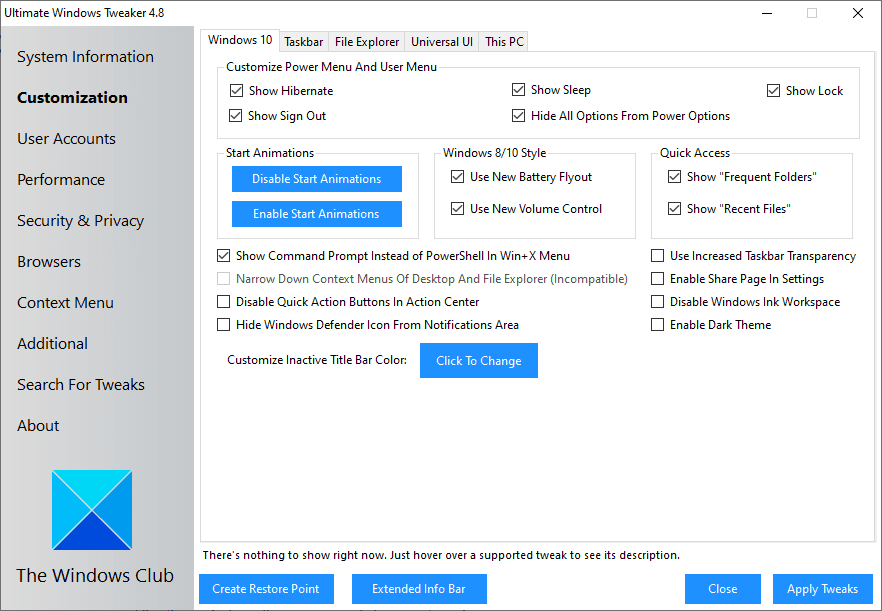
This is by far the easiest tool - all you have to do is check the boxes and click "Apply Settings".
In my brief use, it seemed incredibly powerful. For example, "Security and Privacy" gives you excellent controls to prevent the use of vital applications such as Control Panel, Command Prompt, etc.
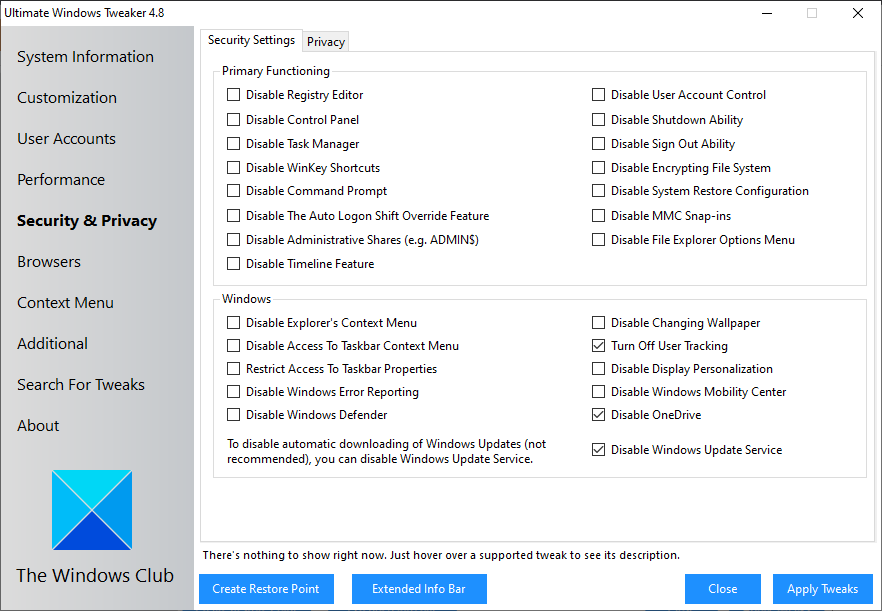
In addition, you can easily stop annoying Windows updates (although this is not recommended by Microsoft).
Also, it was interesting to see how UWT overcomes some of the Windows protocols that check for users trying to personalize a non-activated Windows:
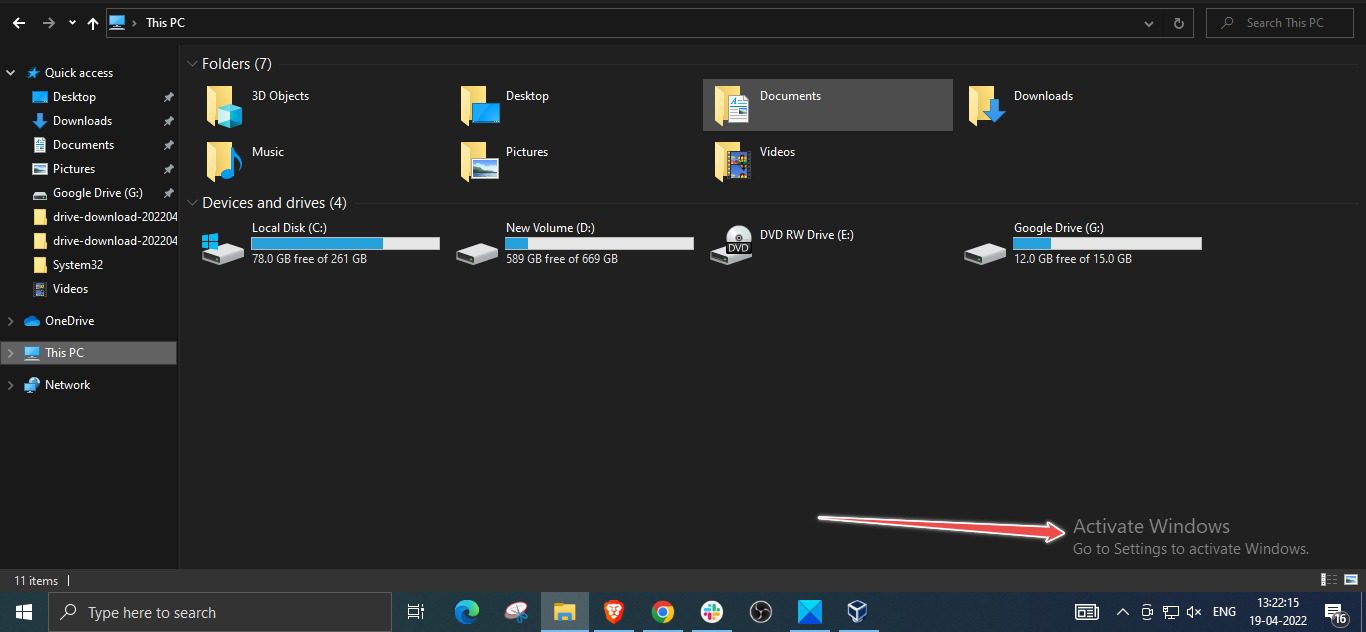
While there are workarounds for dark mode on the web, having it done with one click was a pleasure. 😉.
Once again, your antivirus program can stop the Ultimate Windows tweaker, so you can create exceptions or try disabling your antivirus until you're done applying your favorite settings.
Winaero Tweaker
Created by Sergey Tkachenko, Vinaero Tweaker is similar to the previous application and gives you superior control over your Windows computer.
It has a long list of powerful enhancements, from simple ones like changing the startup sound, or more important ones like disabling system-wide ads.
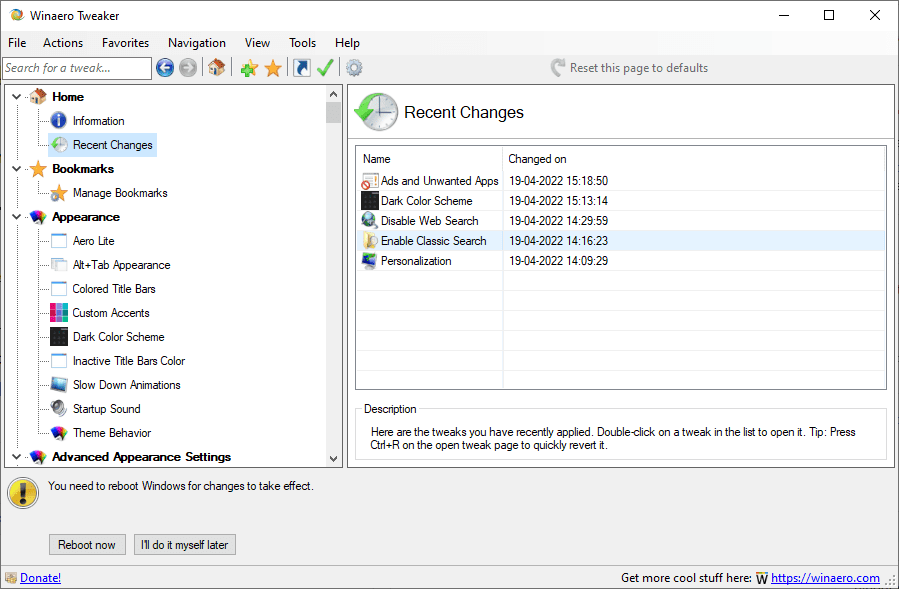
Some of the notable tweaks that you can use with Winaero include enabling classic paint, disabling driver updates with Windows Updates, enabling classic search in File Explorer, USB write protection, etc.
Also, I personally found it useful to add shortcuts to the desktop context menu (right click):
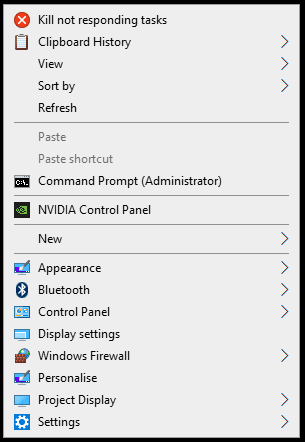
However, there is much more you can do to improve the security and personalization of your Windows PC.
Also, what makes it unique is the Recent Changes tab, which helps keep track of all adventures and come back if something goes wrong.
Summary
These tools are not alternatives to each other as each has its own use case.
And it would help to avoid playing with the same settings in two different applications to avoid conflicts.
Finally, create a restore point before using them, as you will be changing basic Windows settings that can break the system.
Incidentally, an experienced Windows user might want to take a look at Microsoft Power Platforms, designed to make the business side of a business fast and efficient.