5 Best Windows Registry Cleaners to Keep Your PC Running Smoothly
Registry cleaner software should be a must-have tool in your PC cleaning arsenal. This will ensure that your PC runs smoothly and without errors.
Unfortunately, many people do not consider registry cleaners to be essential for cleaning up a PC. Mainly because they do not immediately show an increase in PC performance. In addition, some people are also afraid to use them because the registry is such a sensitive Windows component that it can completely break Windows.
In fact, registry cleaners are essential to keep your PC running smoothly. A clean registry provides better performance and error-free operation.
Today I will tell you about the importance of registry cleaner software in your PC cleaning routine and introduce you to some reputable registry cleaners to choose the right one.
Should You Use Registry Cleaners?
Registry cleaners are definitely not a silver bullet, as many shady marketing scams might lead you to believe. It won't magically improve Windows performance or fix problems automatically.
Windows uses the registry to record program settings, preferences, and how they interact with your PC. This means that every time you install a new application; several entries are made in the Windows registry. Unfortunately, uninstalling an application doesn't remove its registry entries (in most cases).
Therefore, the basic process of installing and removing applications starts to bloat the registry. This eventually leads to errors where stale entries interfere with the normal operation of the PC.
It can also have a slight impact on PC performance as Windows has to go through a bloated registry in order to process every application. The performance impact can also be severe if the registry is not cleared for too long.
Below, I will walk you through some of the advantages of using registry cleaners and their disadvantages so that you can get an idea of using registry cleaners.
Benefits of Cleaning the Registry
- They will remove obsolete entries and possibly remove random errors you see.
- A clean Windows Registry makes it easier to search, which can improve Windows performance a bit.
- They can remove visible changes to the PC made by the application, such as entries in the context menu.
- Remove fraudulent entries made by malware. You need to run a registry cleaner if you have removed malware from your computer or if your antivirus application detects rogue programs.
Disadvantages of Using a Registry Cleaner
There really are no downsides to using a registry cleaner because a clean registry is always better than a bloated one. Although the process of cleaning the registry can turn out to be deplorable if not done correctly.
Registry cleaners use the PC's storage and their own online database to compare data to make sure they remove entries that are no longer in use. However, they are not perfect and may remove entries required to run Windows or a program, resulting in damage to windows or programs.
Luckily, this can be easily resolved by backing up your registry before running the cleaner so you can restore it in case the registry cleaner deletes something important. In fact, most registry cleaners come with their own registry backup tool to back up the registry before scanning.
If the registry cleaner of your choice doesn't have this feature or you don't want to use it, you can also download a free registry backup tool like Regback .
Just make sure you have a backup of your registry before using a registry cleaner and you shouldn't have any problems using registry cleaners. From my personal experience, I have never had to repair the registry in many years of using registry cleaners. I'm sure you'll be fine too, as long as you have a backup you can rely on.
Below are a few good registry cleaners that can be trusted to clean the registry with minimal chance of error:
CCleaner
Let's start with my favorite PC cleaning software. You probably already know about CCleaner as a temporary data removal tool to speed up your PC. Well, CCleaner also has a very intuitive registry cleaner built right into the main app. You can select it from the left pane and click on the "Scan for Issues" button to scan the registry.
The tool will scan the Windows registry for obsolete or unwanted entries and list them in its interface. You can see the exact path to the entry, as well as the reason the registry doesn't need it.
You can uncheck the entries you don't want to fix and then click the "Fix Selected Issues" button to fix the rest. Before fixing it, it will prompt you to backup your registry first; always use this feature to back up the registry for the safety of your PC.
Best of all, this full registry cleaning and backup feature is available in the free version of CCleaner.
Glary Registry Repair
Glarysoft also offers a great registry cleaner software that is very easy to use and perfect for novice users. Once you run Glary Registry Repair , it will scan the registry without your intervention. It will show obsolete entries in the main panel and a list of registry keys on the left.
You can customize the areas you want to scan, as well as view and deselect entries selected for deletion. Interestingly, you don't need to back up your registry with this tool as it allows you to automatically restore a previous state in case something goes wrong.
Unfortunately, to scan deeper areas of the registry, you will have to activate the paid version of the application.
Wise Registry Cleaner
If you're looking for a dedicated registry cleaner, then Wise Registry Cleaner is the perfect tool, made purely for registry maintenance. Once you run the tool, it will ask you to backup your registry. After that, you can use one of three scans to find bad entries, including a quick scan, a deep scan, and a custom scan.
Quick Scan scans only safe entries that cannot adversely affect your computer (the best option for most users). A deep scan will scan all areas, but it may also remove entries in more vulnerable areas, so be careful. Custom Scan allows you to select areas of the registry and types of entries to scan.
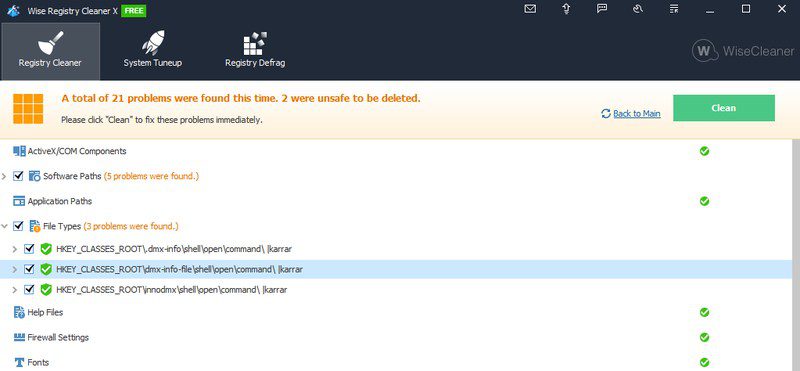
After scanning, the entries will be divided into categories, and you can click the arrow next to each category to view all the entries selected for deletion. You can deselect the entries you don't want to delete and then click "Clear" to delete the rest.
As additional tools, Wise Registry Cleaner also has a Registry defrag tool and a Quick PC Tweak tool that changes Windows settings to improve performance.
Usage
Using a free registry cleaner may not have a pretty interface, but it is extremely powerful. Where others struggled to find about a hundred invalid entries, this tool found over 600 invalid entries in the registry. While I didn't check every entry, at first glance many of them were from uninstalled apps.
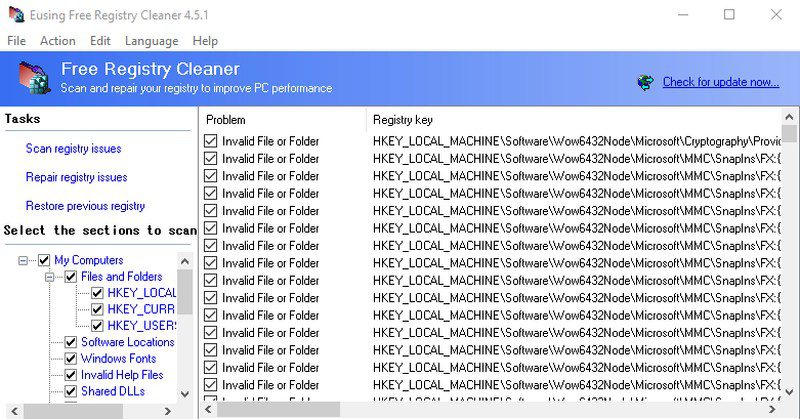
Using the tool is also very simple; there are only three buttons for scanning, restoring and restoring to a previous state. You can scan to see all bad entries and select/deselect as needed. If something goes wrong after the restore, you can always restore the old registry without having to backup it first.
While it's completely free to use, it opens a donation pop-up whenever you launch the app, which can be a little annoying.
Argente
I really like how Argente Registry Cleaner uses a wizard to scan and repair the registry so you don't have to interact with the interface. Once scanned, it shows all the bad entries divided into sections that you can click on to see specific entries.
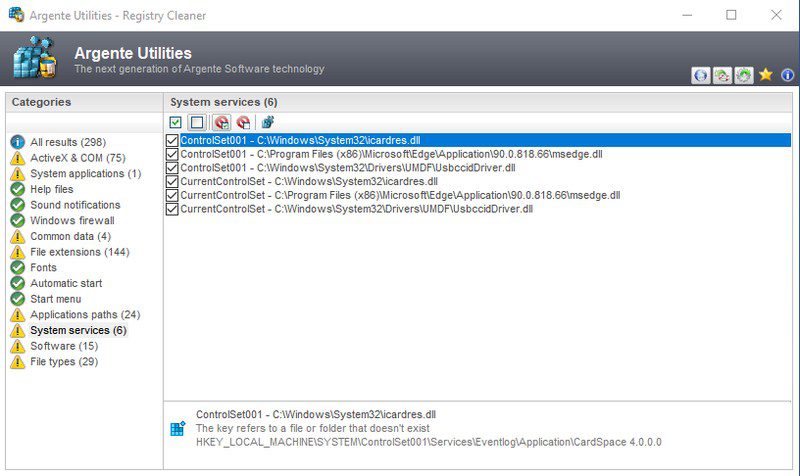
It also tells you why certain entries need to be deleted, which comes in handy when you personally review each section. You also don't have to worry about backing up as the tool gives you the option to undo changes if something goes wrong.
You can also go to its settings and set it to automatically clean up the registry when you start your PC.
Summarizing
I find Glary Registry Repair to be best for novice users as it does everything automatically without configuring anything. And its limitation to deeper scans also works well for less tech-savvy users, as deep scans also scan more vulnerable sections. However, Wise Registry Cleaner is best for customization and control.