How to turn off Facebook marketplace notifications
Most sales offers are now presented in the form of promotional posts. They all go to the Marketplace where the issue is located. If you are a member of a buy/sell group, you will be notified when new items of interest become available. Sometimes you may be disappointed by these notifications. This article will help you disable Facebook Marketplace notifications. So, keep reading to turn off Facebook Marketplace notifications.
How to turn Facebook Marketplace notifications on or off
Many of you probably know that Facebook Marketplace was introduced in 2016 as a platform where users can buy and sell products on social networks.
- When someone uploads images of new items, it now has AI capabilities and notifies consumers of rights offers and automatic classification.
- In other words, it is like any other online marketplace where buyers and sellers interact and transactions take place.
- Facebook Marketplace allows users to search and buy products in their region.
- You can buy almost anything on the Marketplace, mostly clothes and personal devices.
- The device you use determines how you access the Facebook Marketplace.
- You can use it on your regular Android or iPhone, and if you're using a PC, you can use it on Windows.
Depending on the operating system of your smartphone, you can handle these notifications in two ways. Depending on how valuable Marketplace is to you, you can use any of these methods to turn off Facebook Marketplace notifications.
Method 1: On the Android App
You can easily enable or disable Facebook Marketplace notifications on your Android device by following the instructions below.
1. Open the Facebook app.
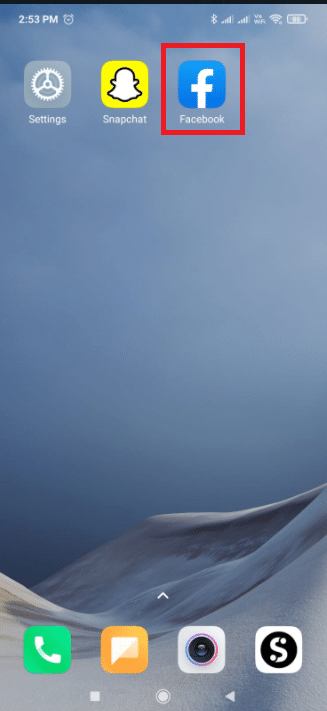
2. Now click on the hamburger symbol in the top right corner.
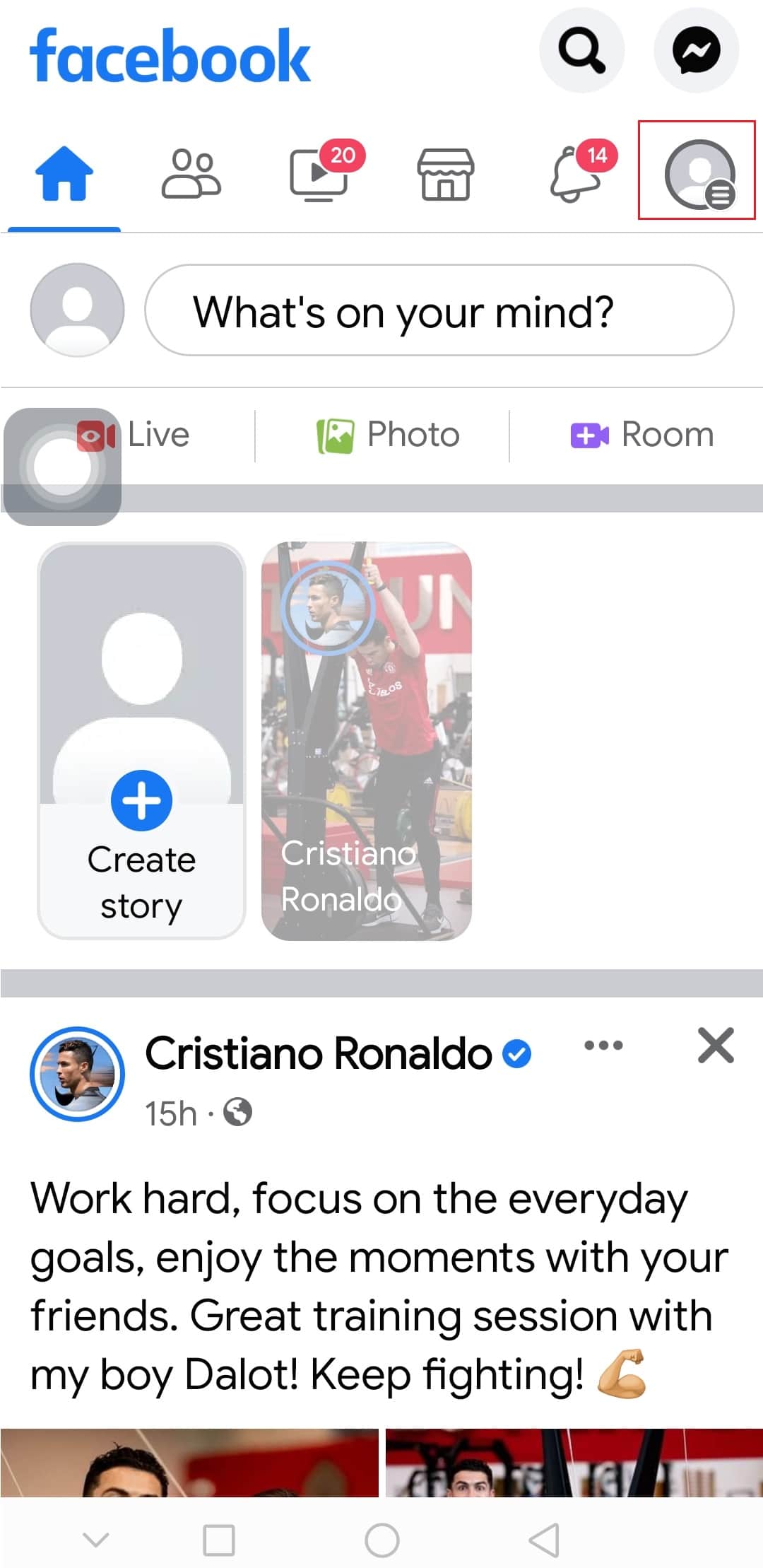
3. Expand the "Settings and privacy" menu by clicking on it.
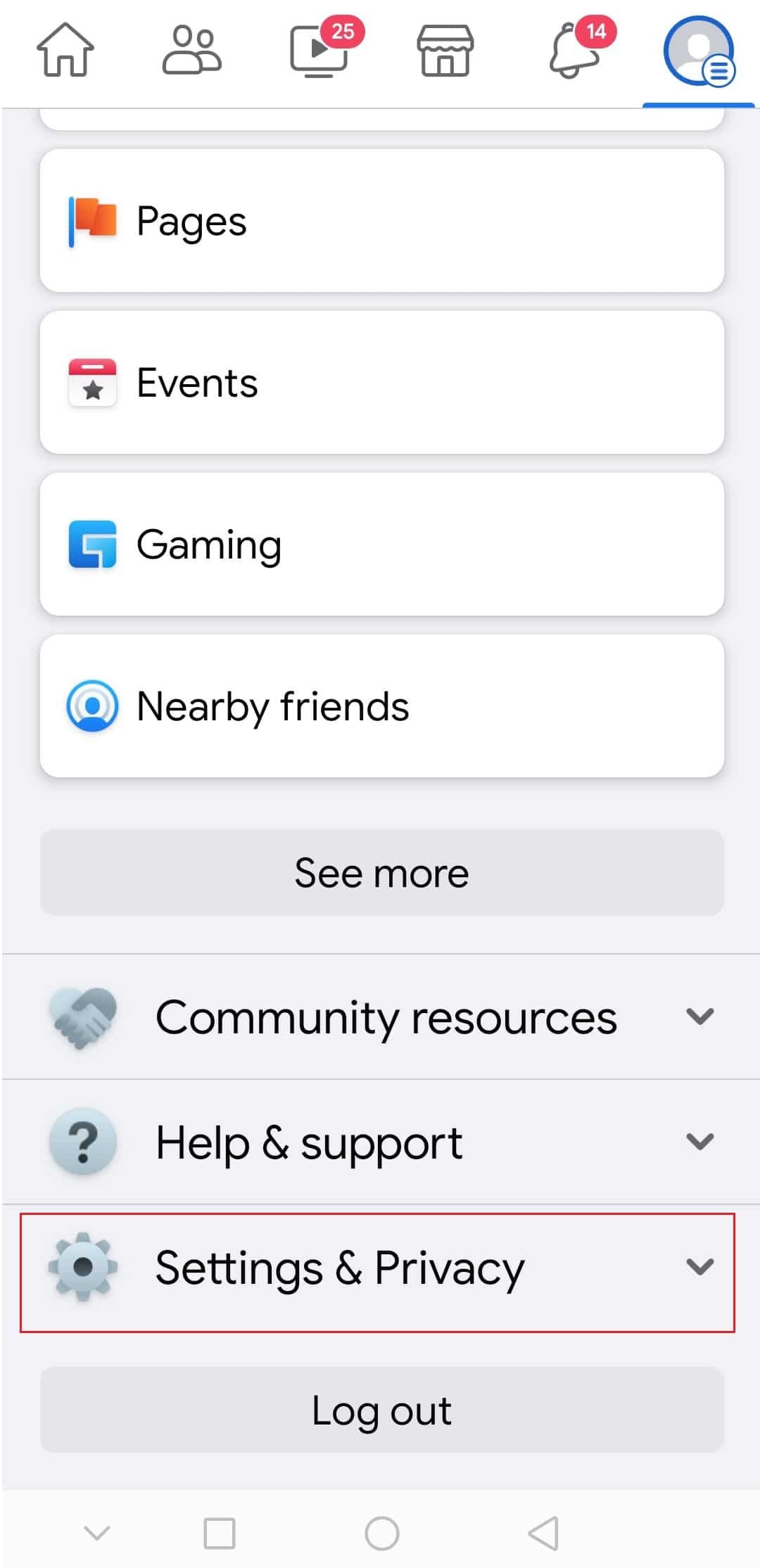
4. Then click "Settings" on the next screen.
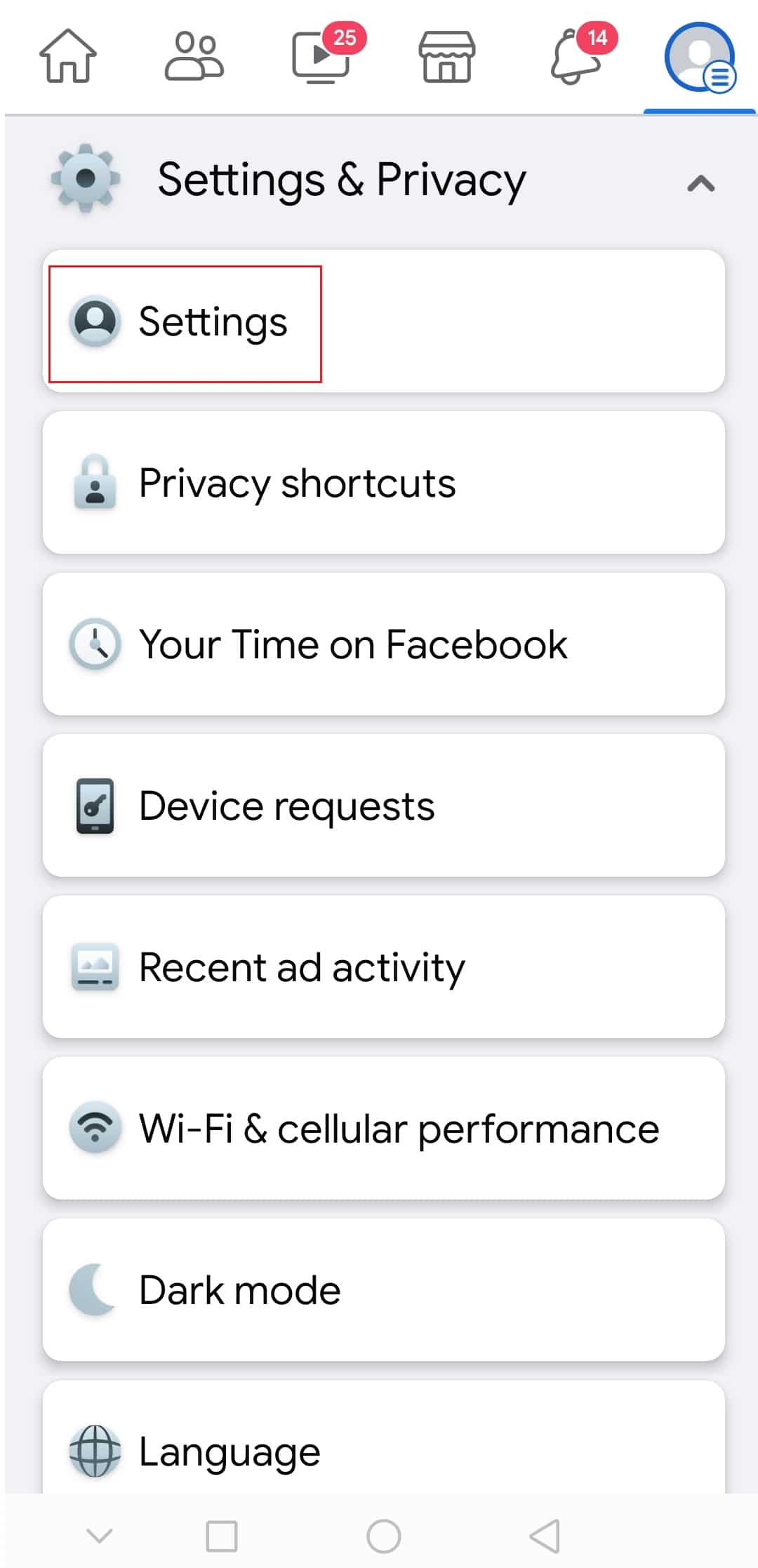
5. Now find notification settings and click on it.
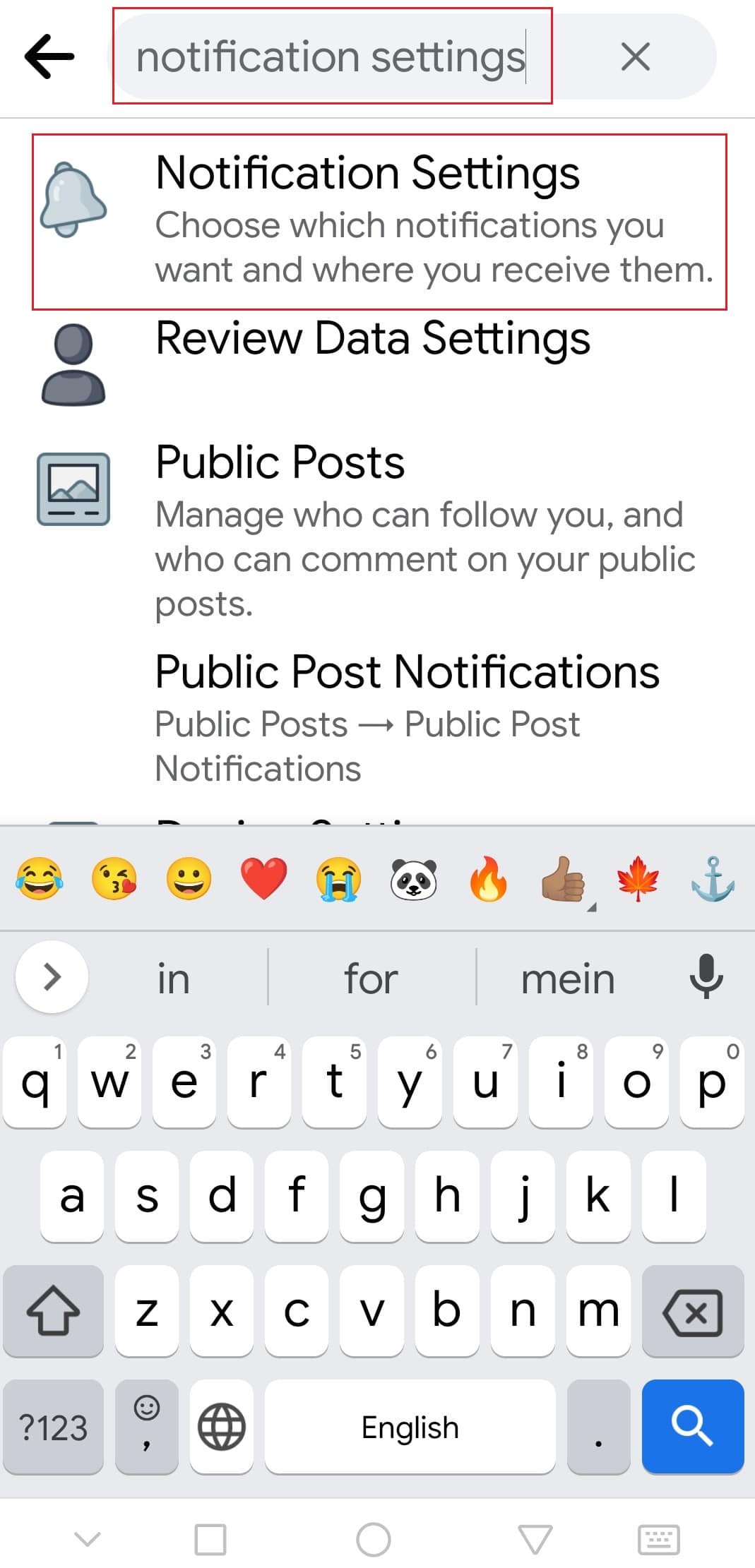
6. Swipe down and tap Marketplace to view your Marketplace notification options.
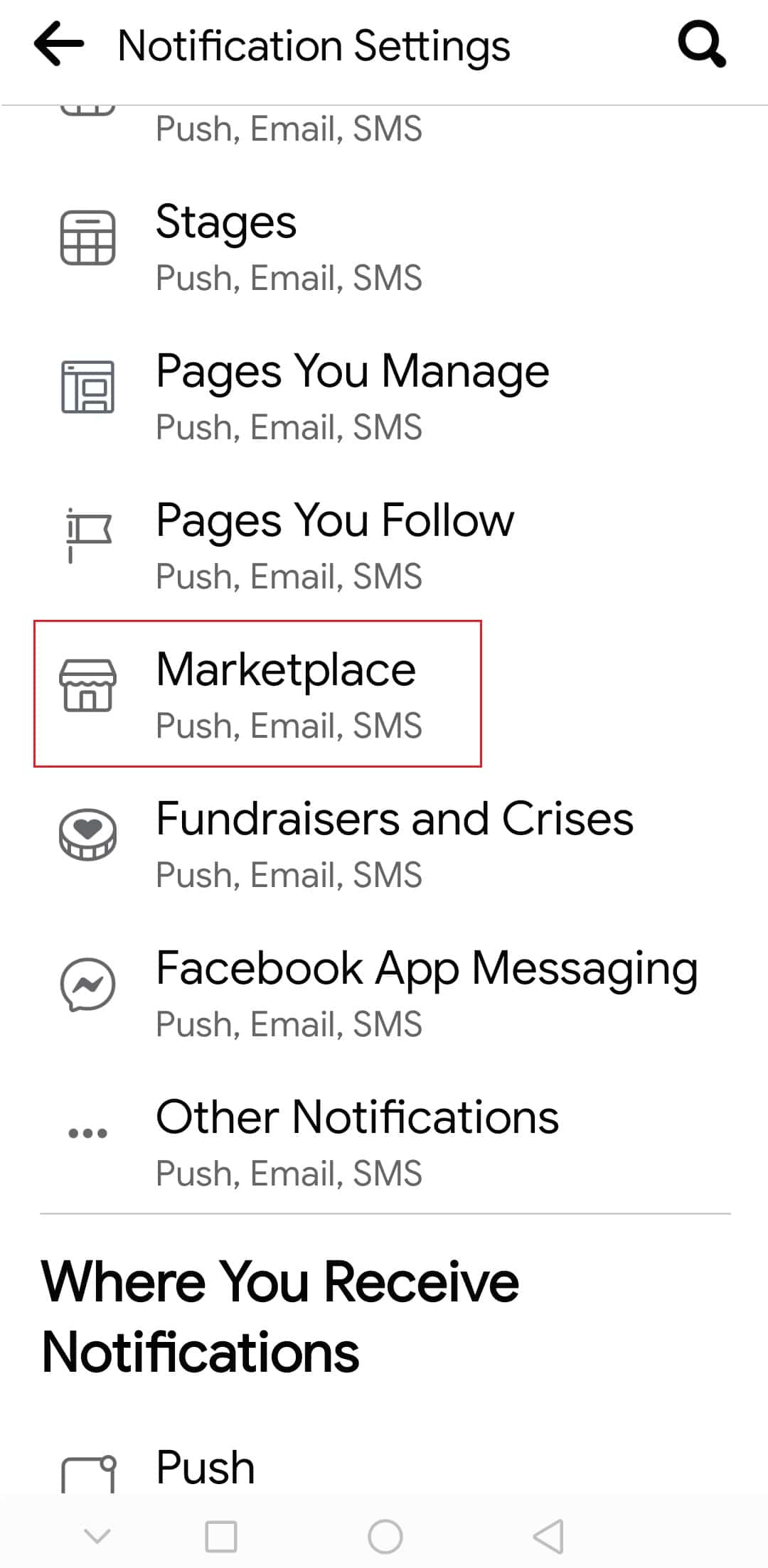
7. Click the Allow notifications on Facebook switch to block all notifications.
Note. In any case, disable one or all of the toggles and you will no longer receive any notifications.
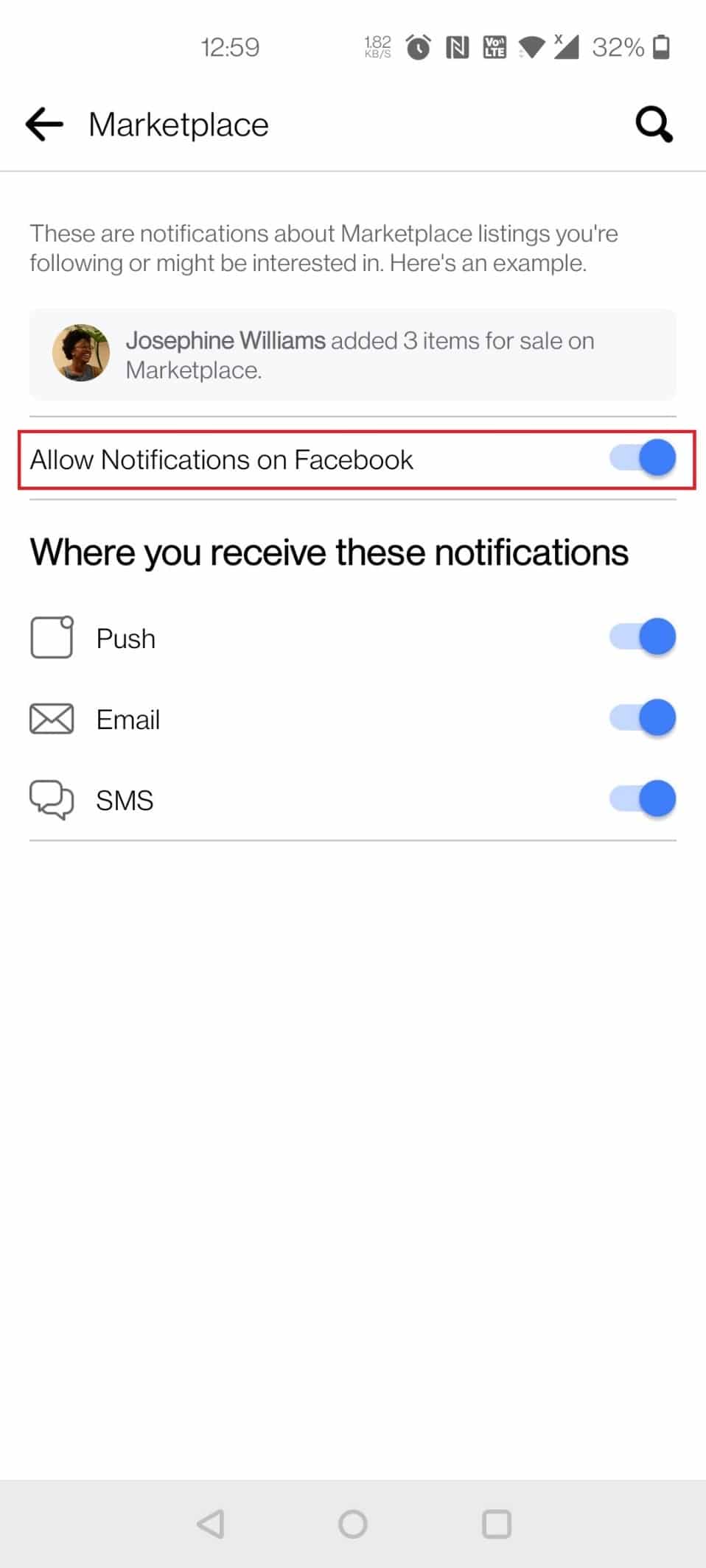
8. Finally, select Disable from the prompt.
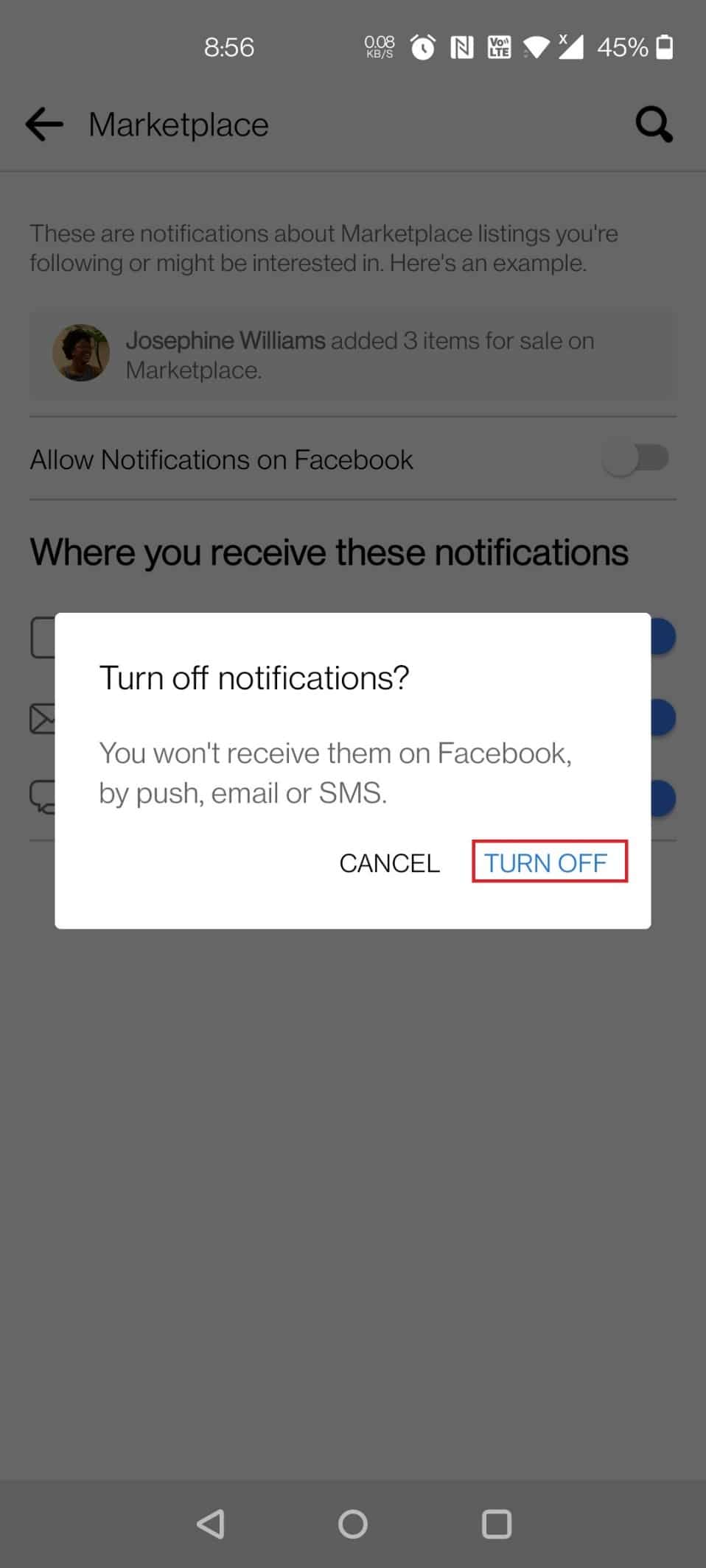
You can always turn on Facebook Marketplace notifications by turning on the toggle in step 7 above.
Method 2: On the iPhone App
You can easily turn off Facebook Marketplace notifications on your iPhone by following the instructions below.
1. Launch the Facebook app.
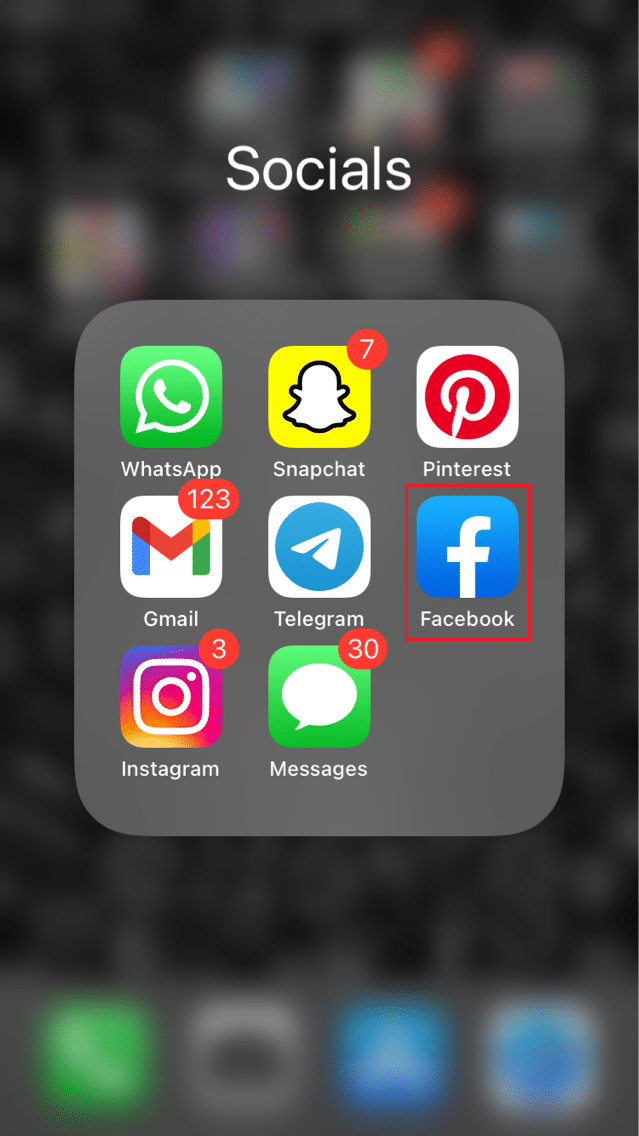
2. Now click on the hamburger symbol in the bottom right corner.
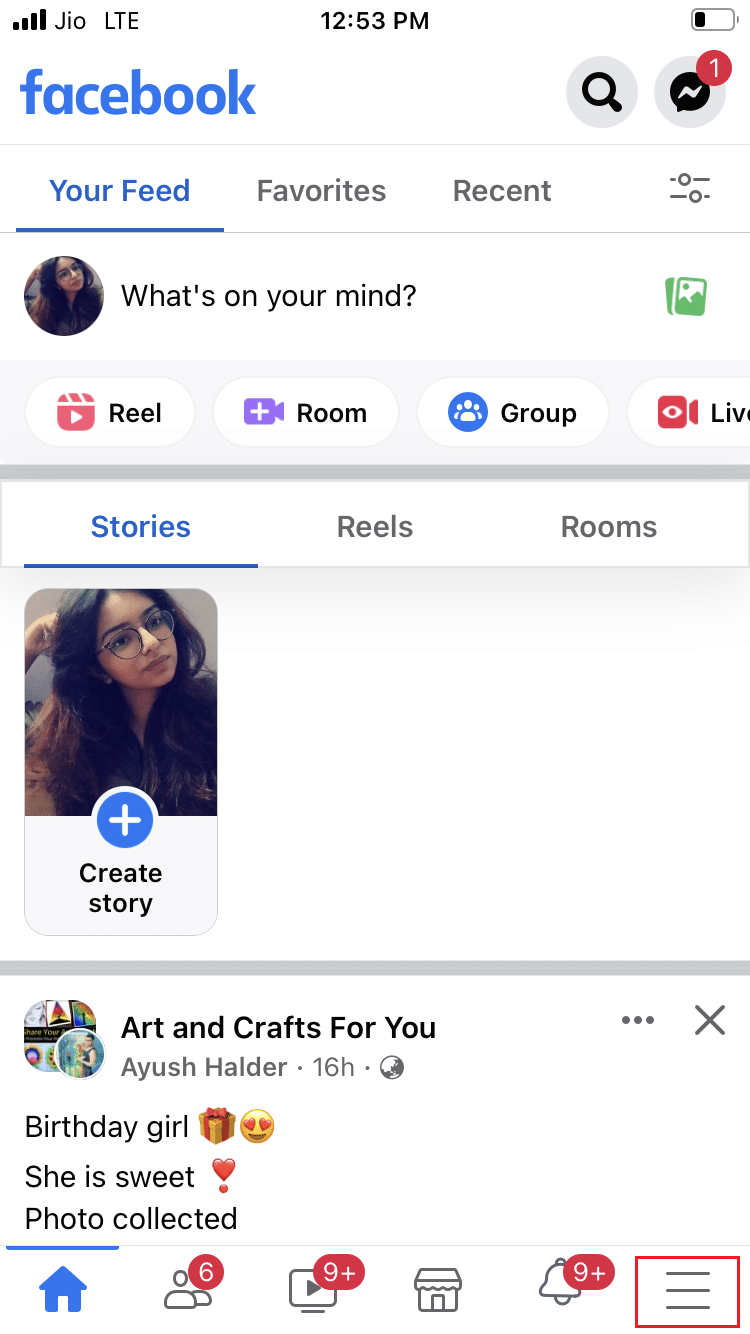
3. Click on the "Settings and Privacy" menu.
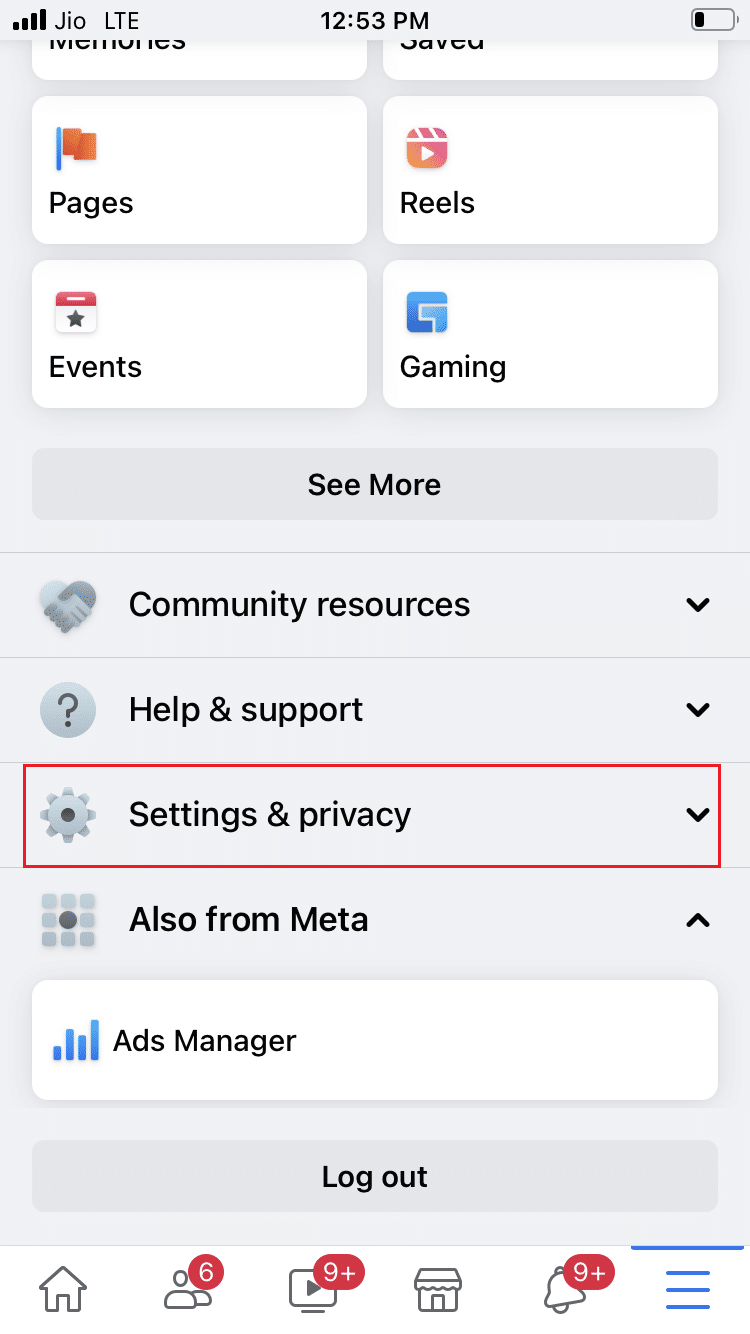
4. Then select Settings.
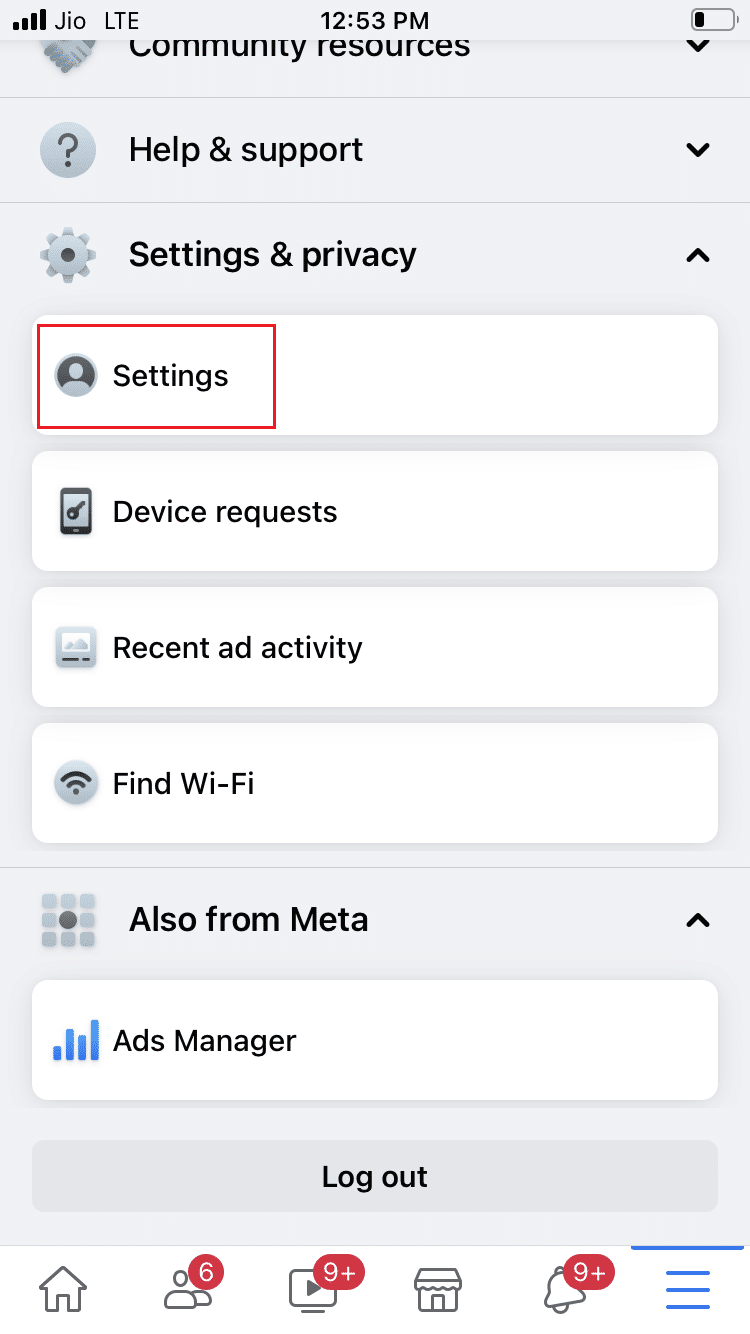
5. Now click Notifications.
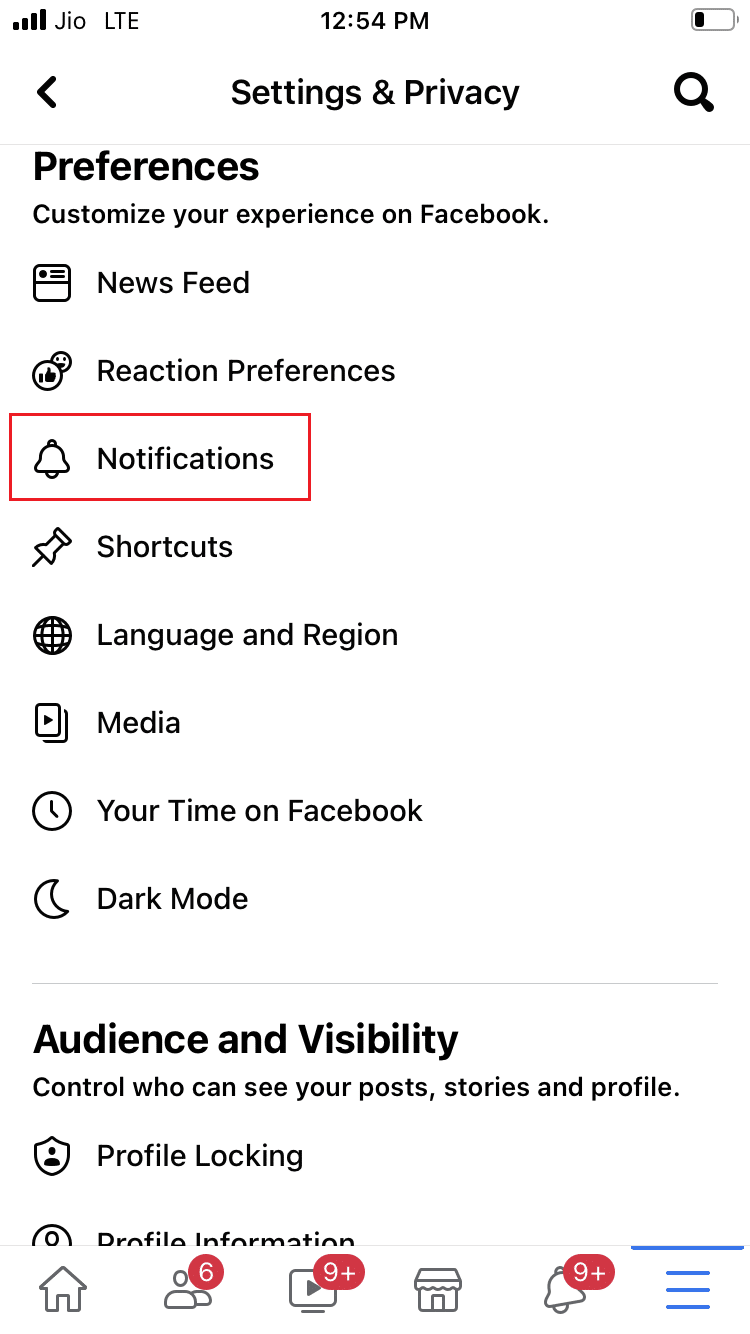
6. Swipe down and tap Marketplace to view your Marketplace notification options.
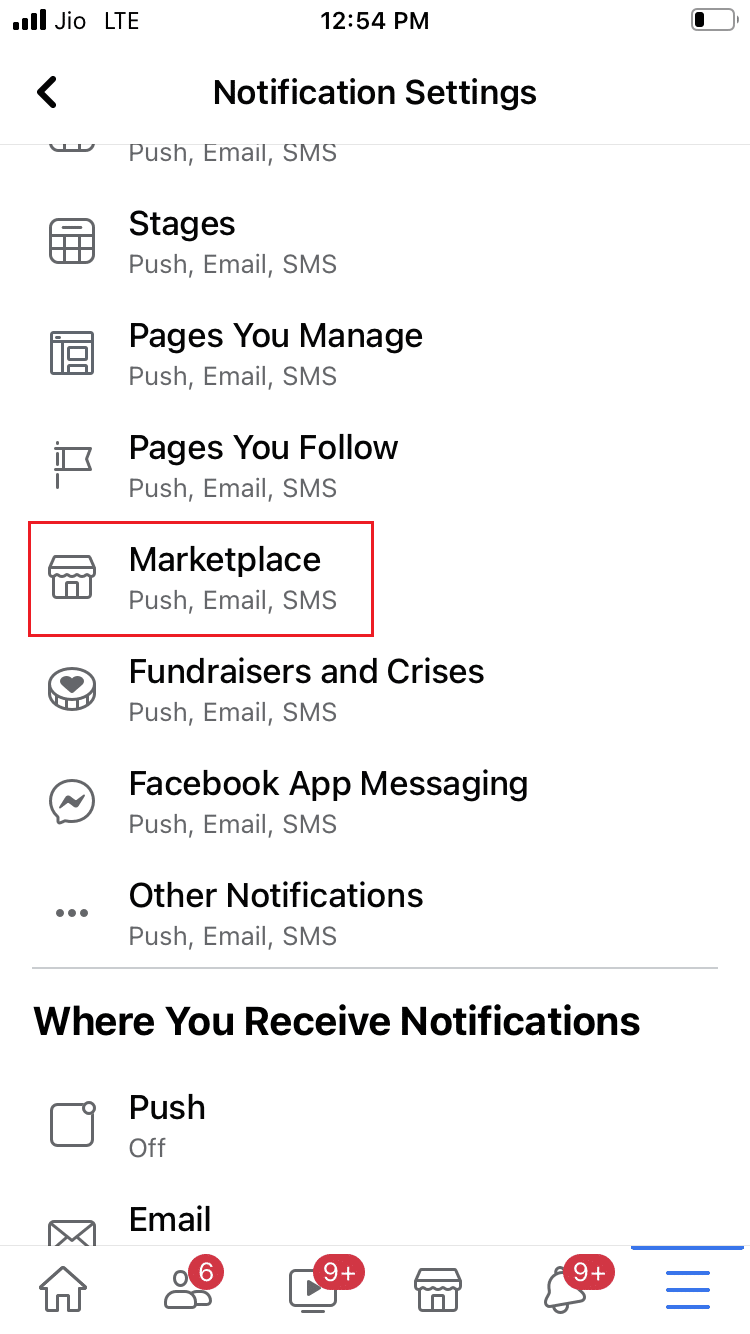
7. Tap the Allow Facebook Notifications toggle to turn it off.
Note. In any case, you can also disable one or all of the toggles to not receive notifications.
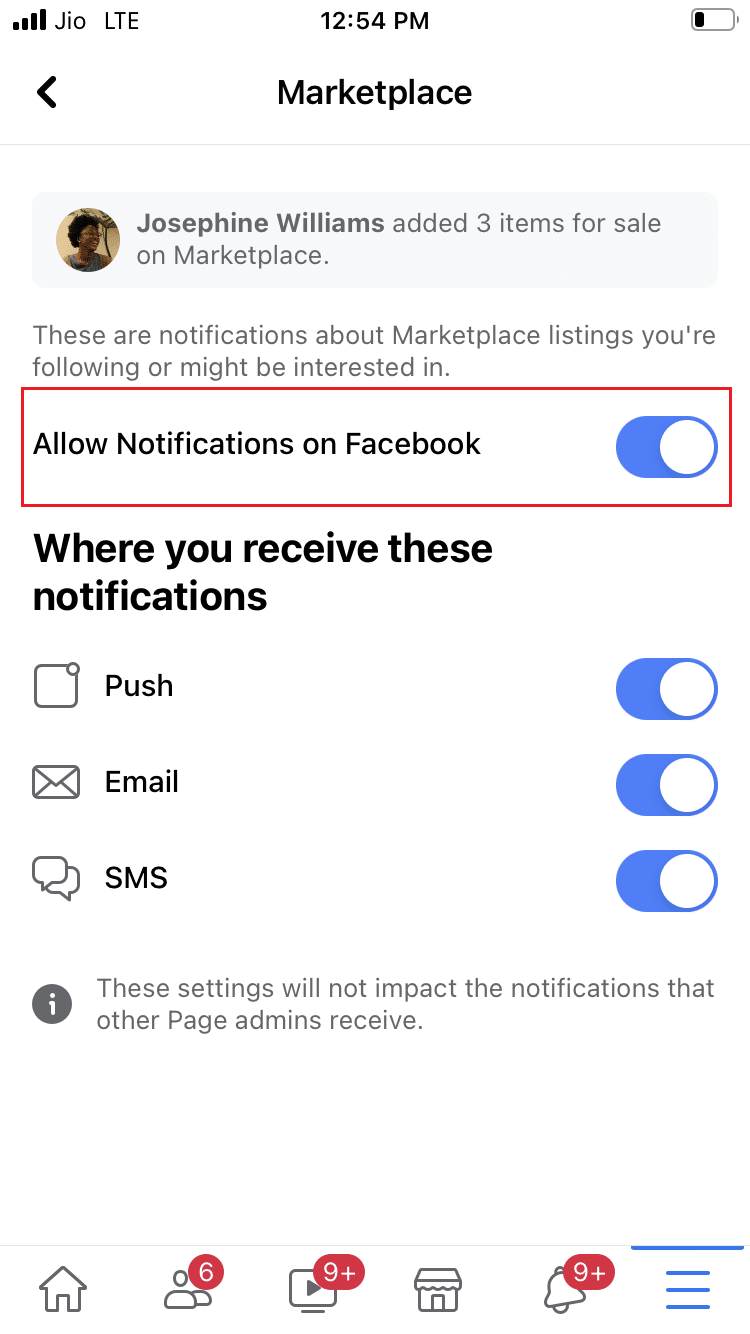
If you want to enable the Facebook Marketplace notification, repeat the steps above and turn on the Enable notification on Facebook switch in step 7.
Method 3: Through the Facebook website
Follow the steps below to turn off Facebook Marketplace notifications on the Facebook network.
1. Press the Windows key, type Chrome and press the Enter key.
Note. You can also use other browsers.
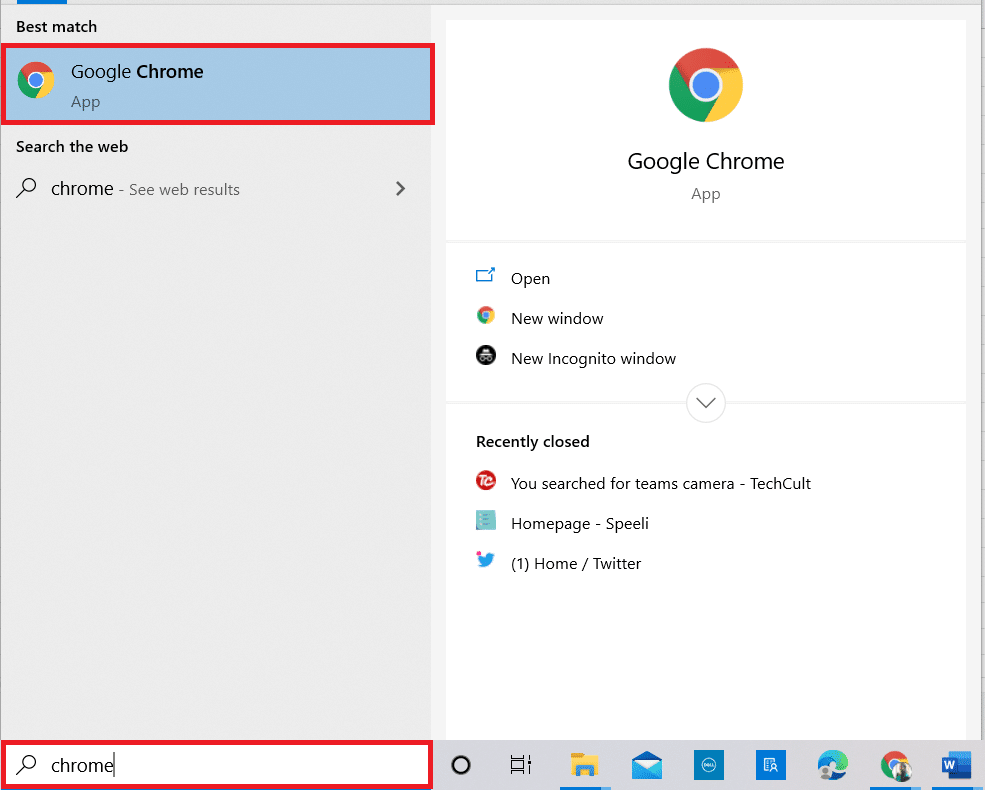
2. Visit the Facebook login page.
3. Enter your login credentials (email address and password) and sign in to your account.
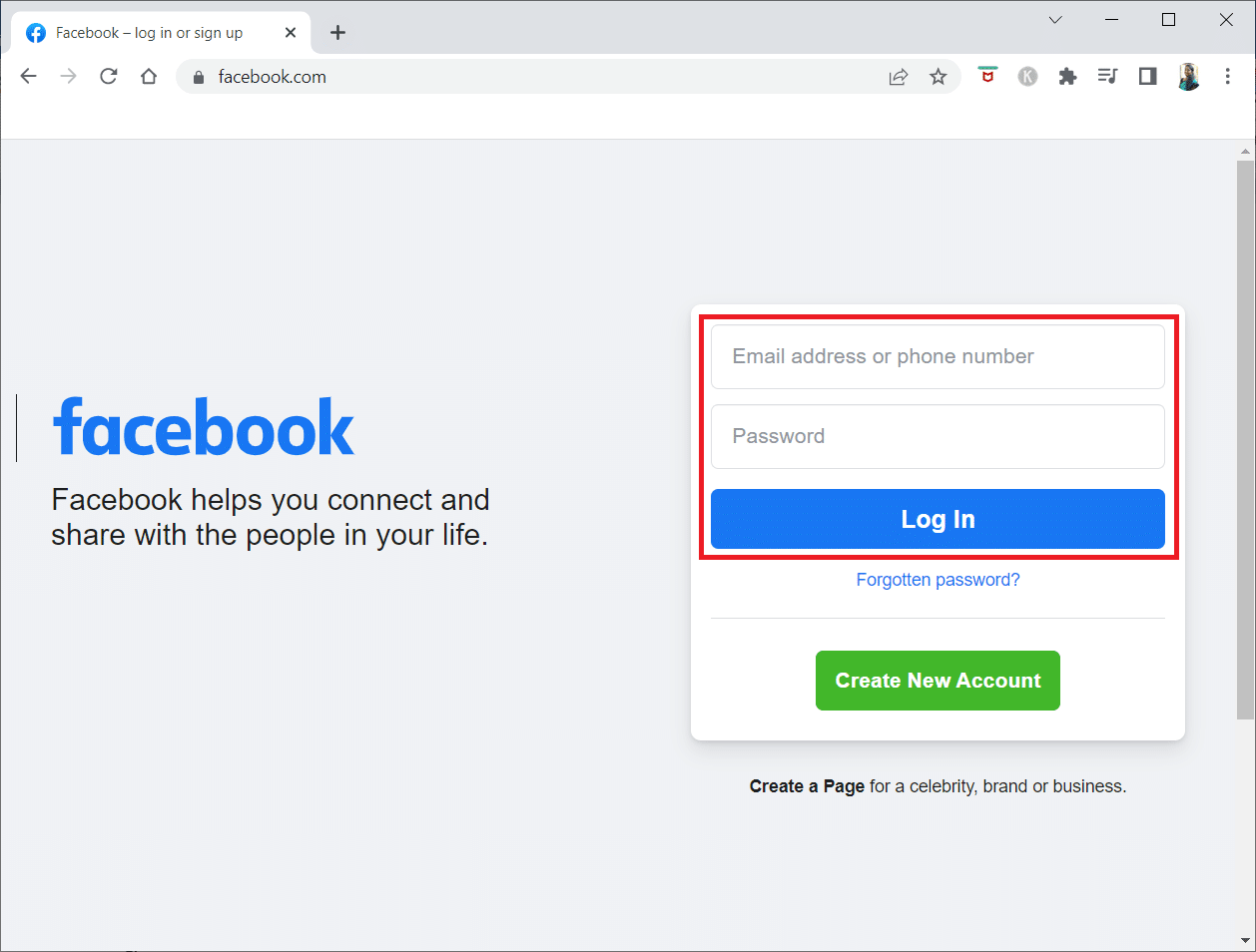
4. Click the down arrow icon in the upper right corner.
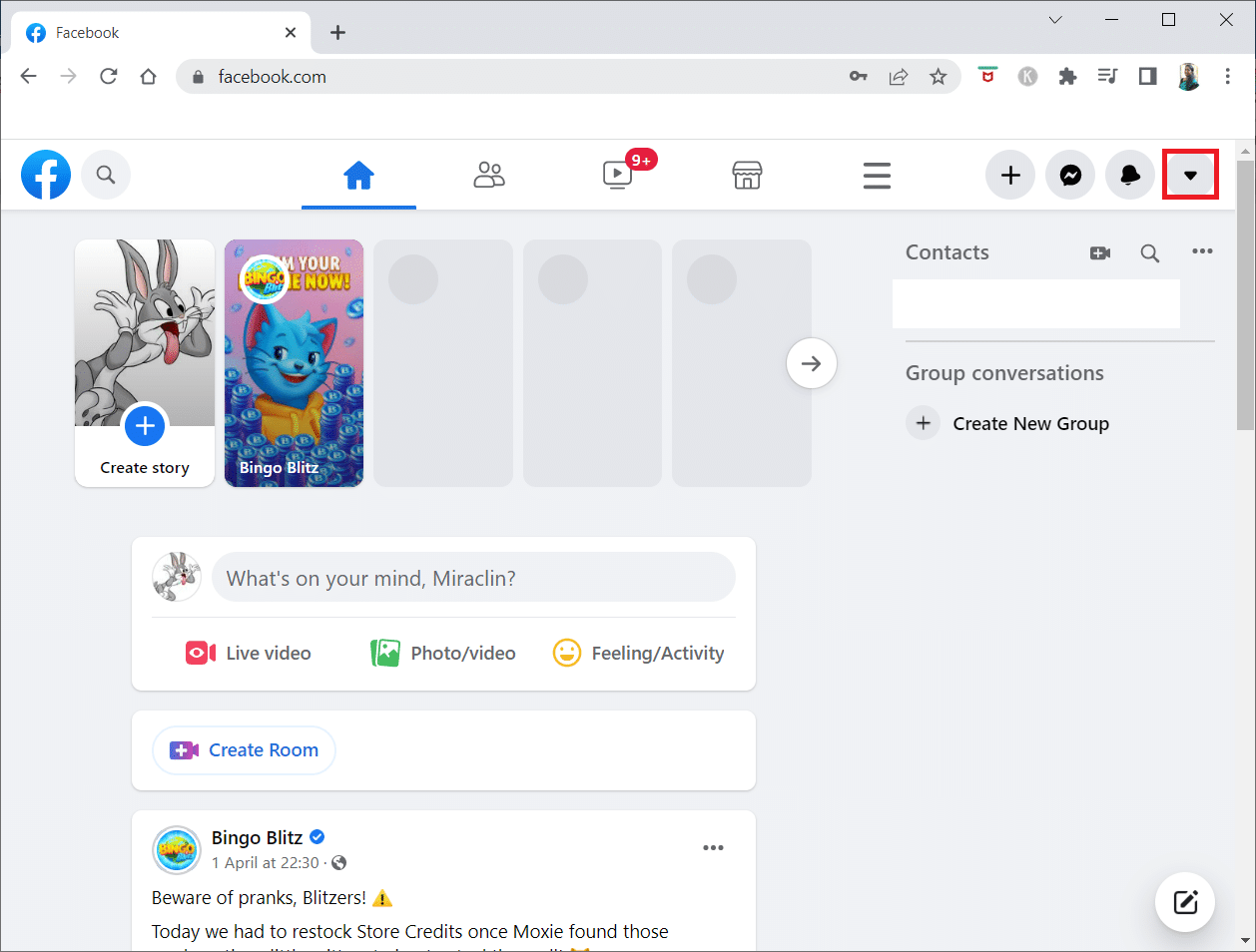
5. Click Settings & Privacy.
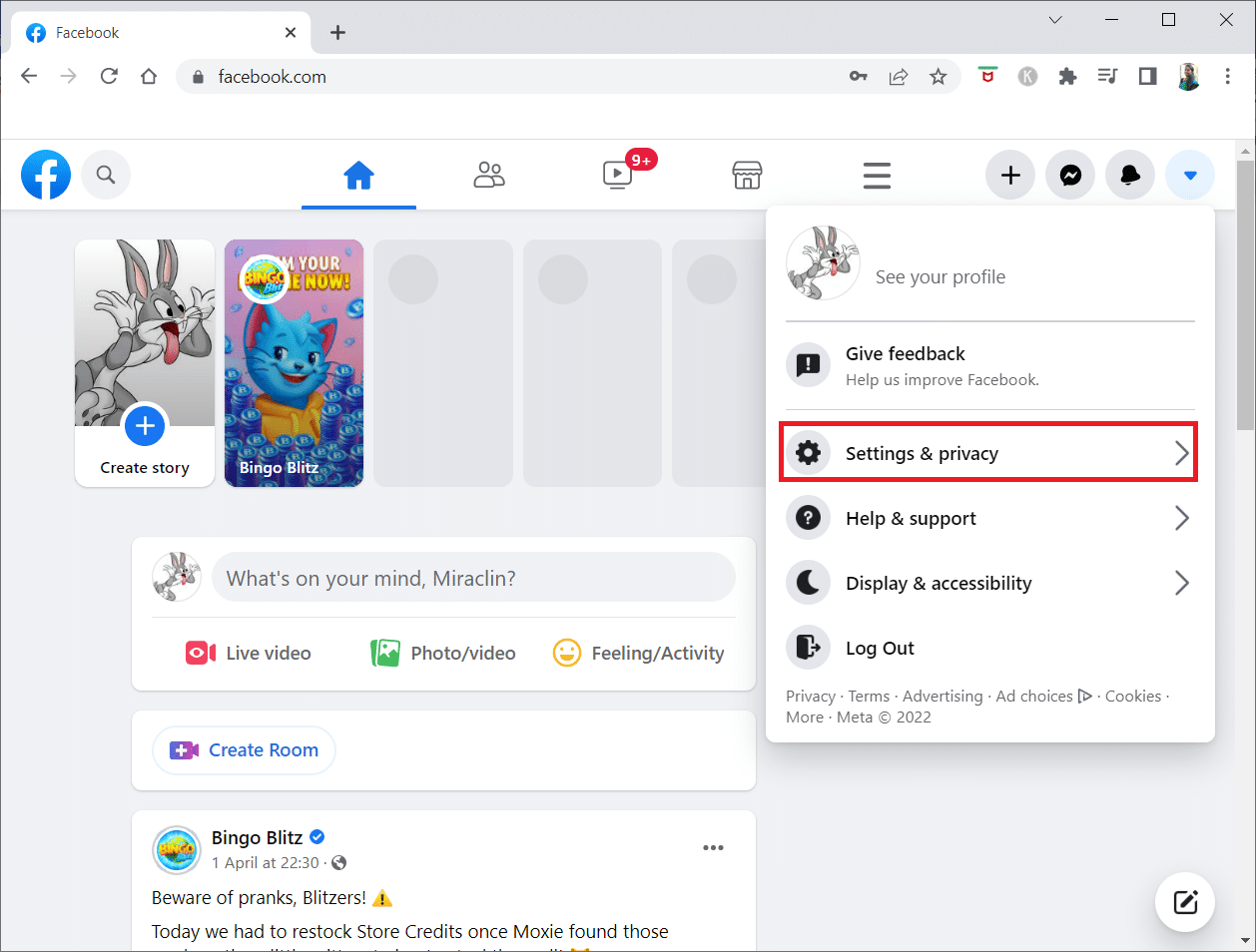
6. Then select Settings.
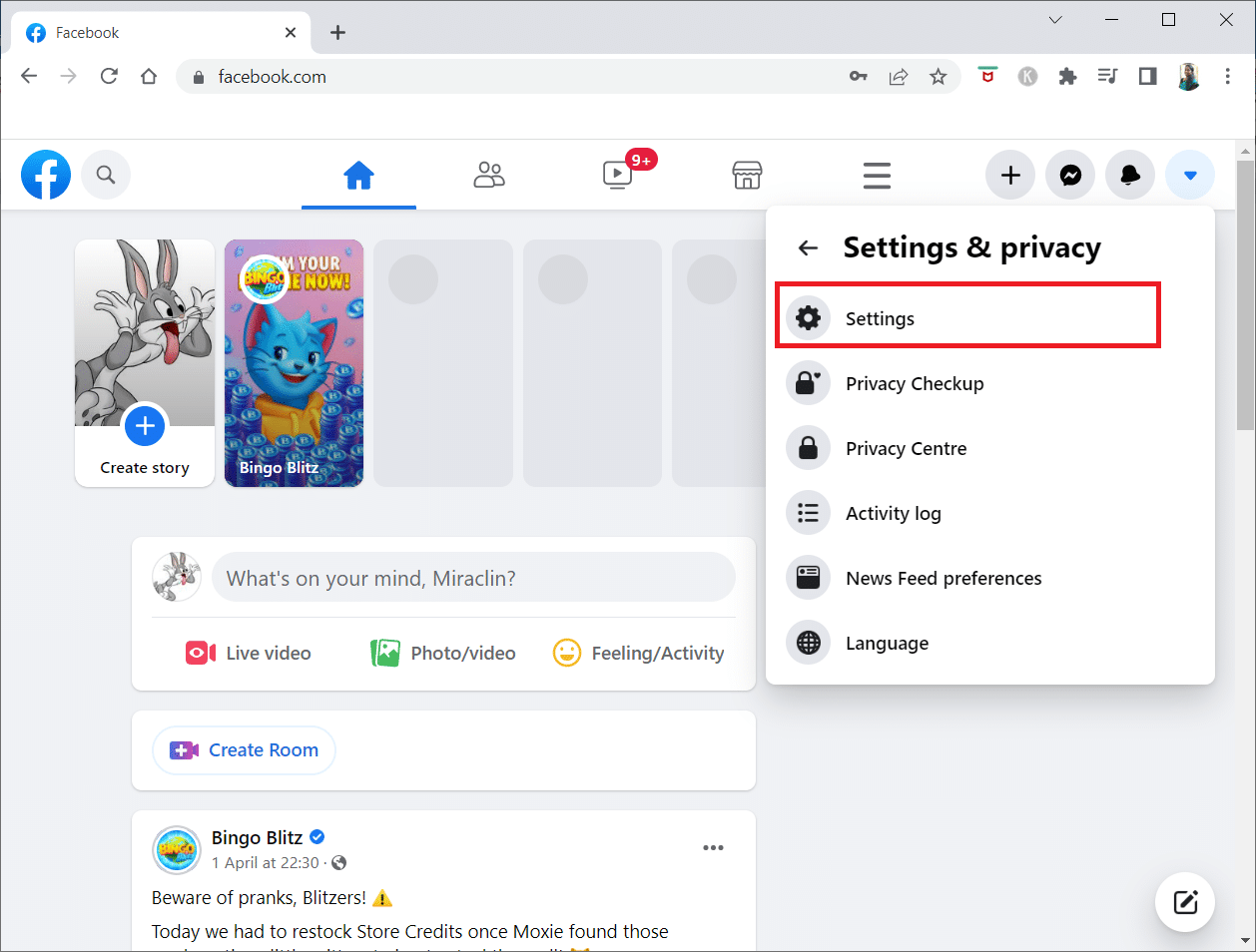
7. Scroll down and click "Notifications" on the left panel.
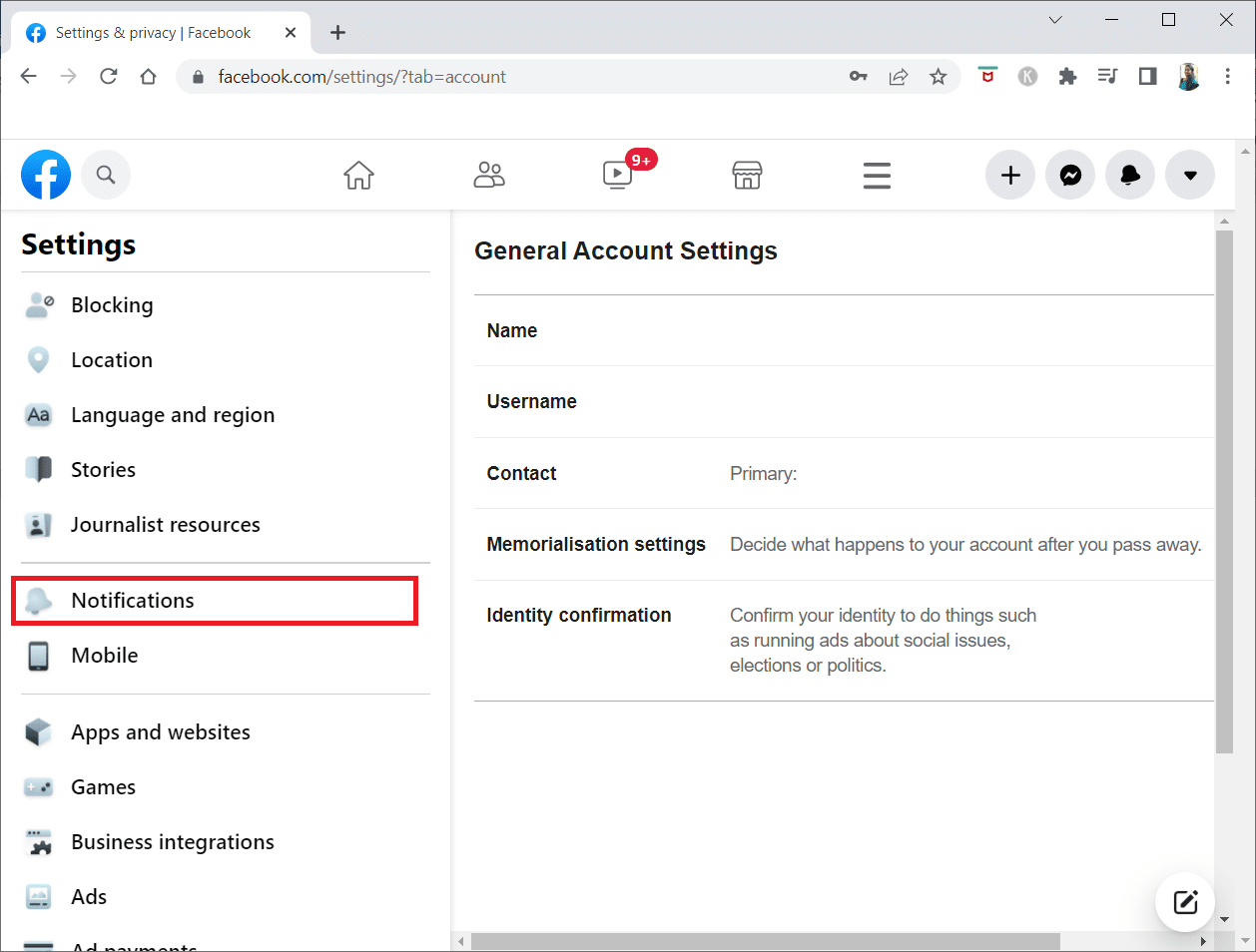
8. Now scroll down and click Marketplace.
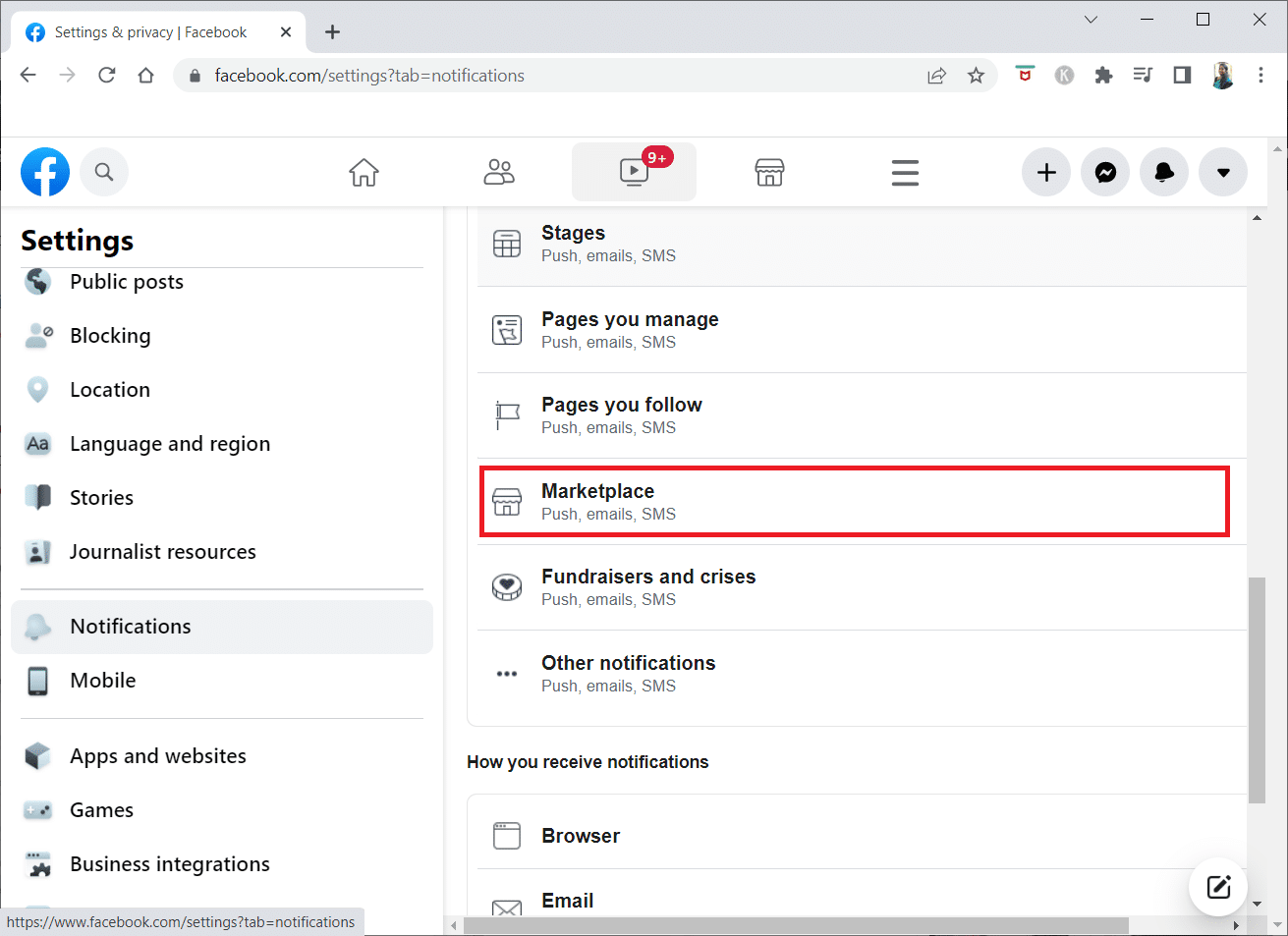
9. Turn off the toggle for Allow notifications on Facebook.
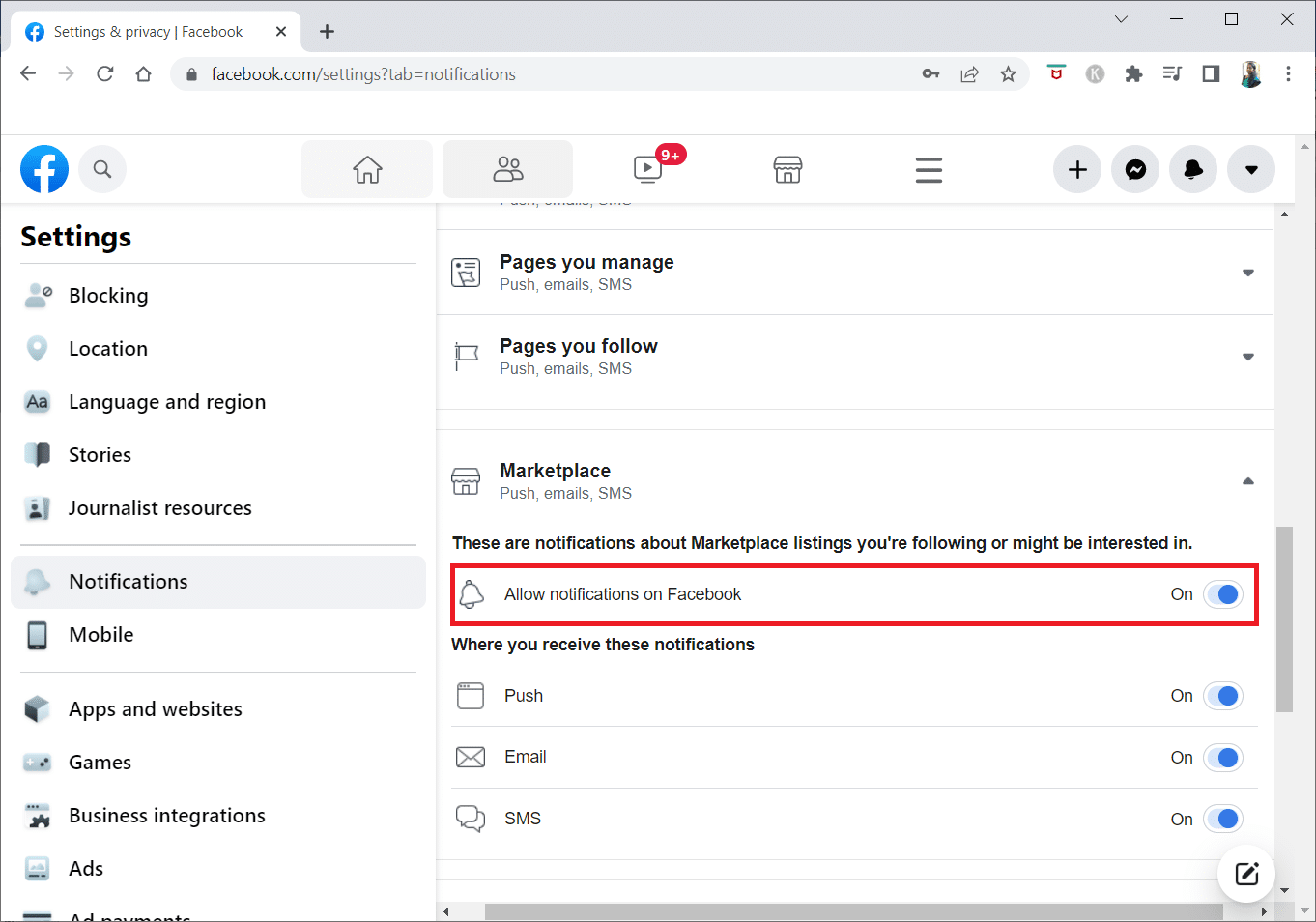
Follow steps 1 to 8 above, then tap the Allow notifications on Facebook switch to turn it on.
Method 4: Use Notification Channels
Notification channels are available on Android smartphones running Android 8.0 Oreo or later. With this feature, you can customize different kinds of alerts for individual apps, including how they appear on your smartphone and whether or not they appear at all. Follow these steps to turn off Facebook Marketplace notifications using the notification channels settings on your device.
Note. Since smartphones do not have the same settings options and they vary from manufacturer to manufacturer, so make sure the settings are correct before changing them. In this example, we are using OnePlus Nord 5G.
1. Open the Settings app on your device.
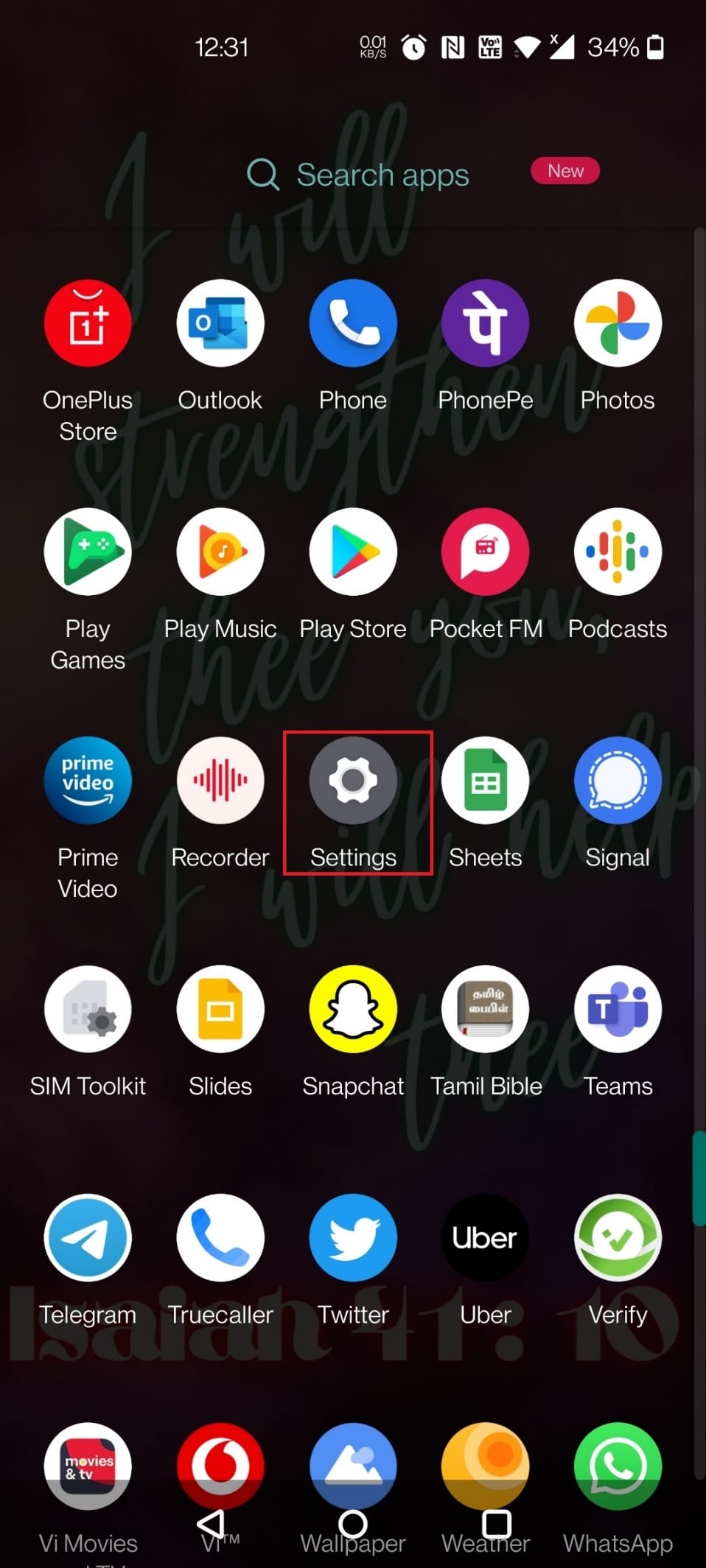
2. Swipe down and tap Apps & Notifications.
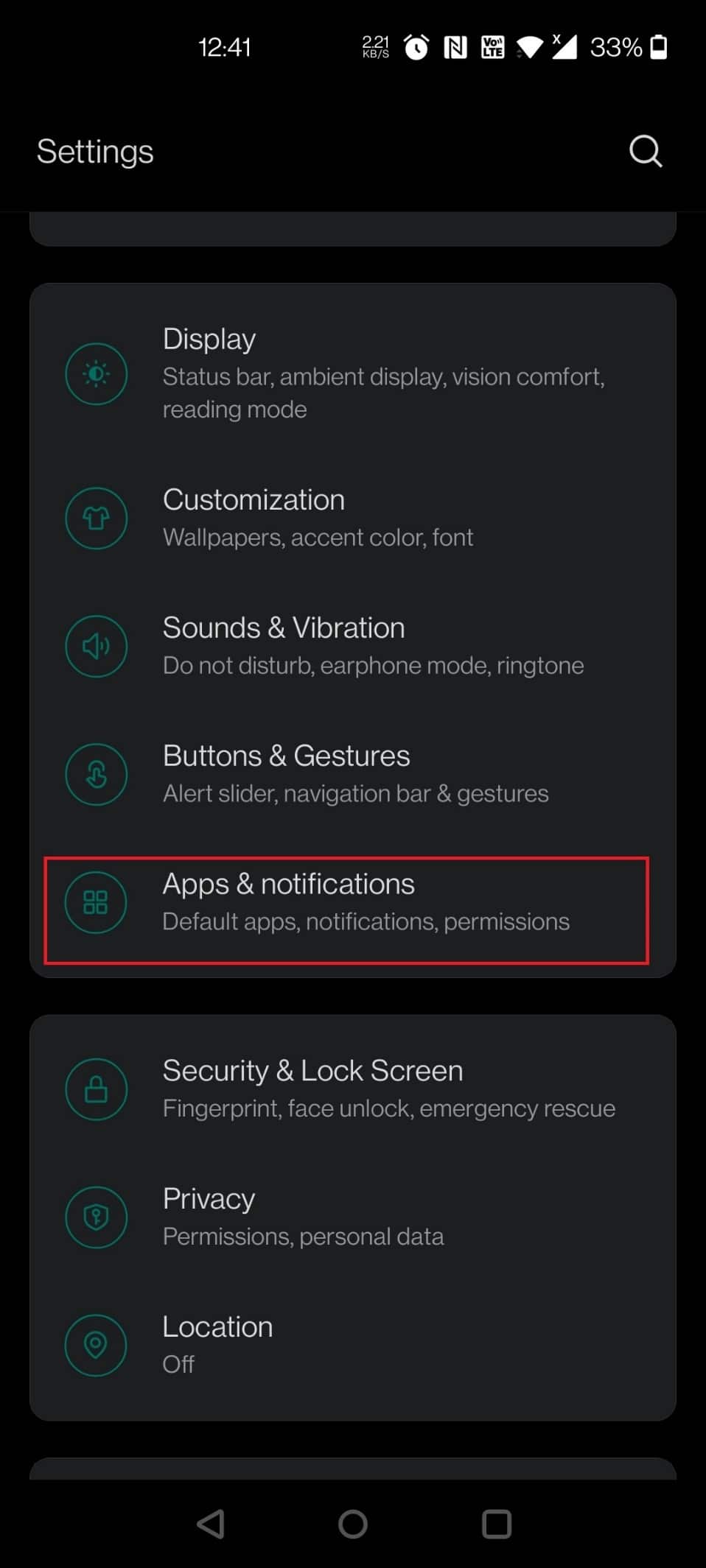
3. Tap Notifications.
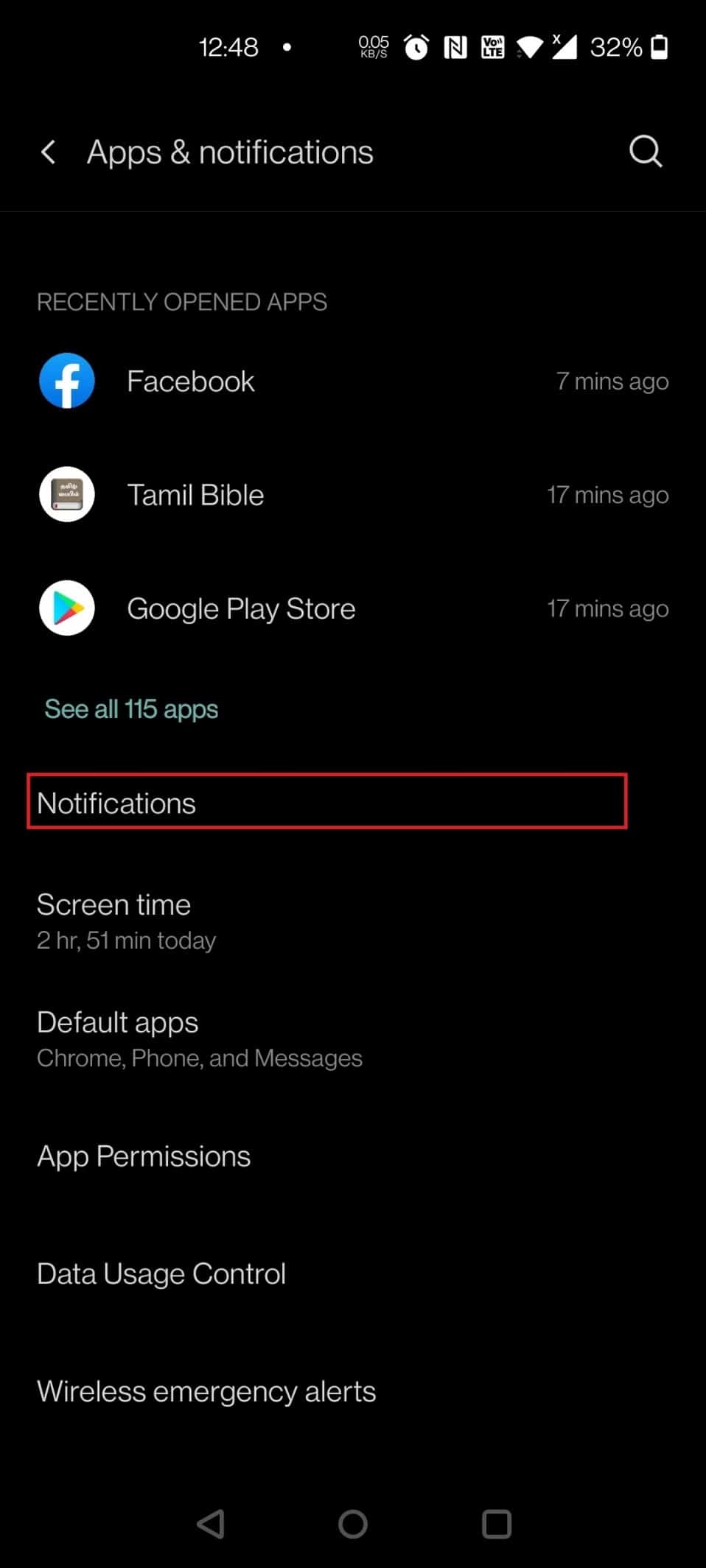
4. Find and tap Facebook.
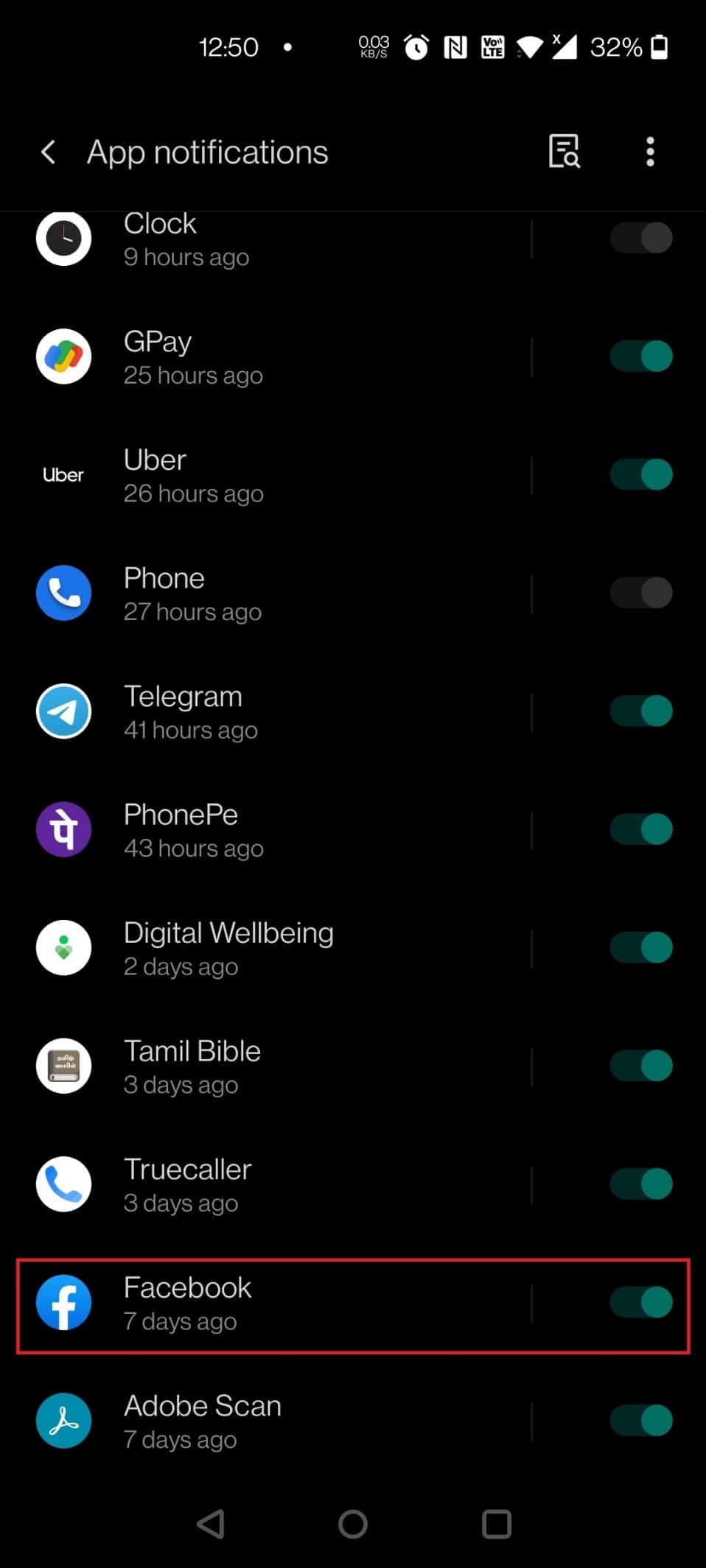
5. Swipe down and turn off the switch next to the Marketplace option.
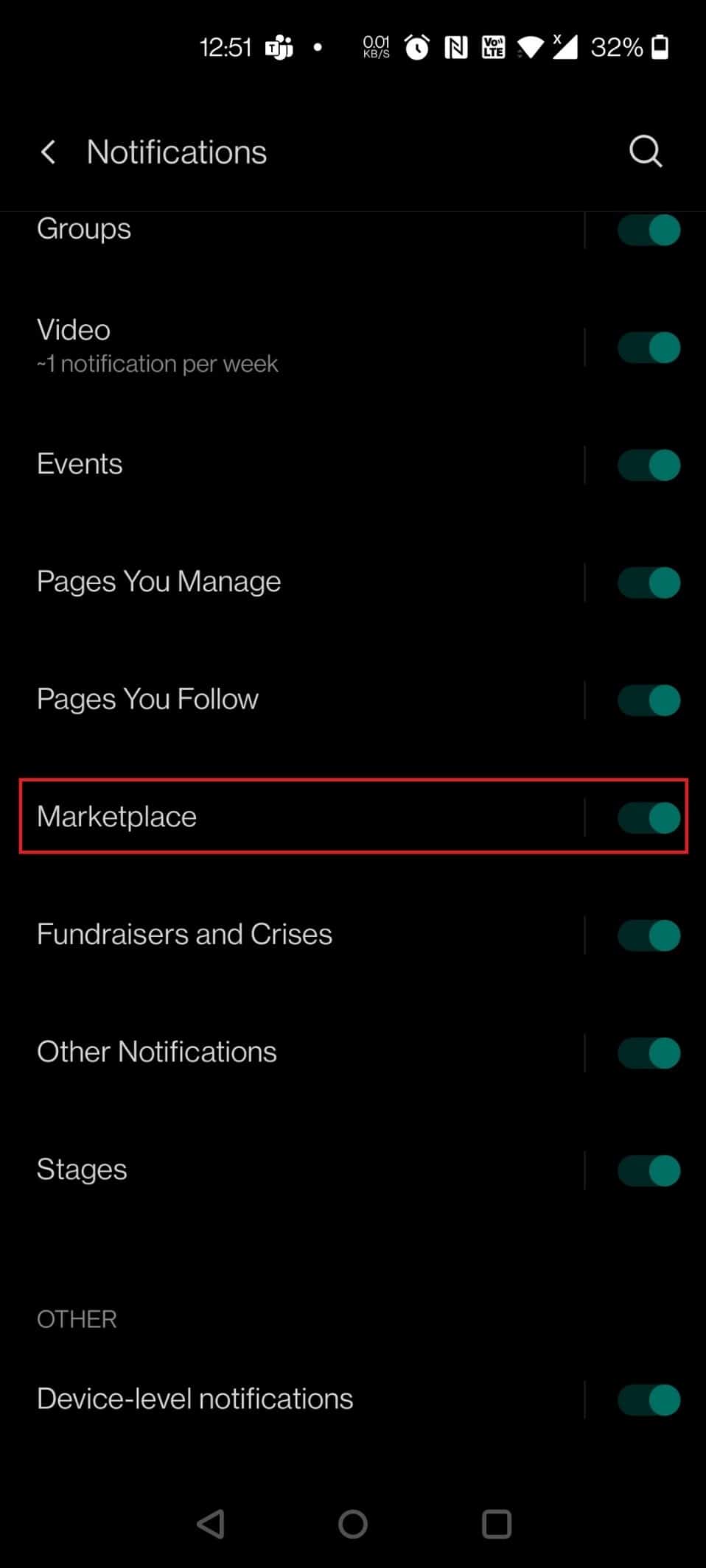
To enable the Facebook Marketplace notification, you can repeat the steps above and enable the toggle for Marketplace in step 5.
Frequently Asked Questions (FAQ)
Q1. Can I sell products without a Facebook account on the Facebook Marketplace?
Answer: To sell on Facebook Marketplace, you only need a personal Facebook account. Marketplace is a local classifieds platform that allows other Facebook users in your area to view your items without having to be friends with you. They can also contact you about the product via messenger or the product comments section.
Q2. Is there a fee to use Facebook Marketplace?
Answer: No, unlike other marketplaces, Facebook Marketplace does not charge you for listing your product.
Q3. Is there any protection for Facebook Marketplace sellers?
Answer: Purchase Protection is a free service that automatically protects qualified orders. If you haven't received your order, you can request a refund through Purchase Protection. When the item arrived, it was either damaged or not as described.
***
We hope you found this information helpful and that you were able to enable or disable Facebook Marketplace notifications. Please let us know which technique was the most helpful for you. If you have any questions or comments, please use the form below.