How to sign out of Facebook
There are times when you want to leave Facebook without leaving the platform entirely. This is where the ability to log out of your account comes in handy. Whether it's a short break from Facebook or logging in with a different account, here are the steps you need to follow to log out of your Facebook account on the web, Android, or iPhone.
Sign out of your Facebook account: The definitive guide (2023)
Sign out of Facebook on the current device (website)
1. Open your Facebook account online and click the down arrow in the top right corner of the page.
2. In the drop-down menu that appears, click Sign Out to sign out of your Facebook account. If you prefer to log out on all devices, see the next section.
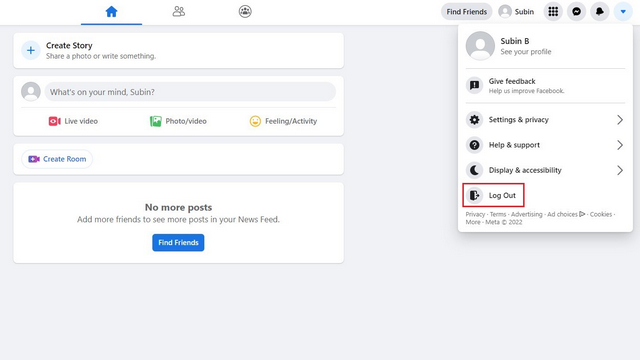
Sign out of Facebook on all devices (website)
1. Click the down arrow in the top right corner of the Facebook home page and select "Settings & Privacy".
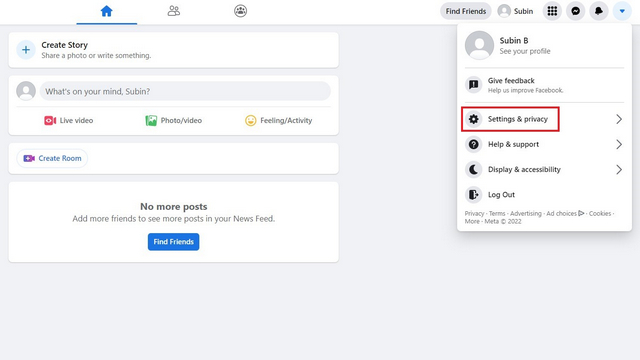
2. From the list of options that appears, select "Settings" to open the Facebook settings page.
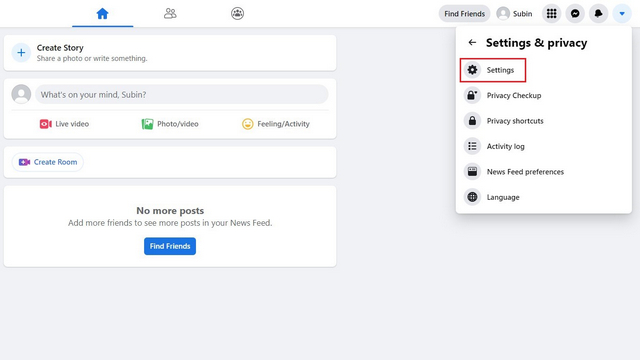
3. Go to the "Security and Login" tab on the left sidebar and click "Details" under "Where you are logged in from".
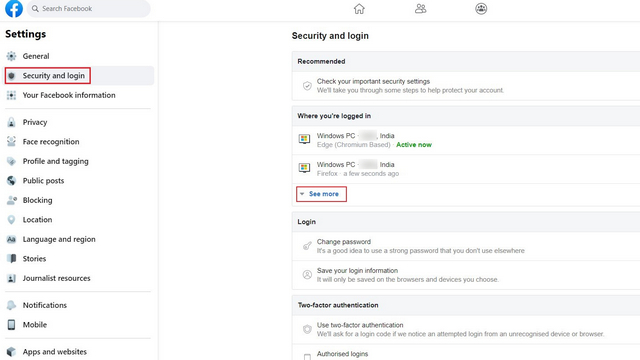
4. You will now see a list of all devices on which you are currently logged into your Facebook account. Click "Log out of all sessions" to log out of all devices at the same time. Meanwhile, if you see suspicious devices on this list, don't forget to change or reset your Facebook password.
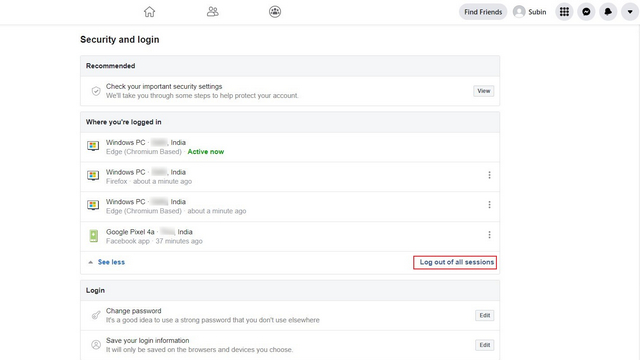
5. In the confirmation window that appears, click "Exit" and you're done. Facebook will now disconnect you from all your active devices.
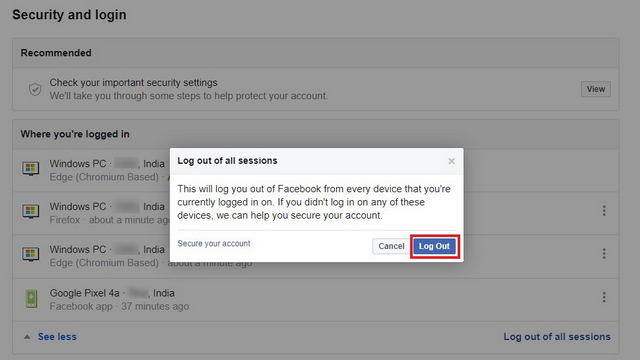
Sign out of Facebook on the current device (Android)
To log out of Facebook on an Android phone, tap the hamburger menu in the top right corner and scroll down to the bottom of the page. You will then see a Logout button and clicking this button will log you out of your account instantly.
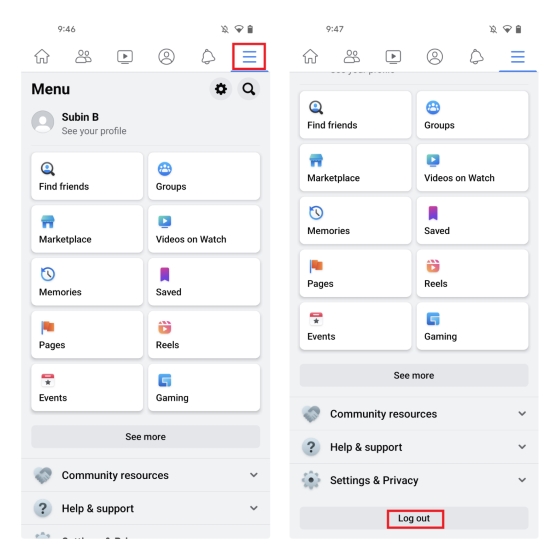
Sign out of Facebook on all devices (Android)
1. Open the Facebook app and tap the hamburger menu in the top right corner. Now click "Settings and Privacy" and select "Settings" from the advanced menu.
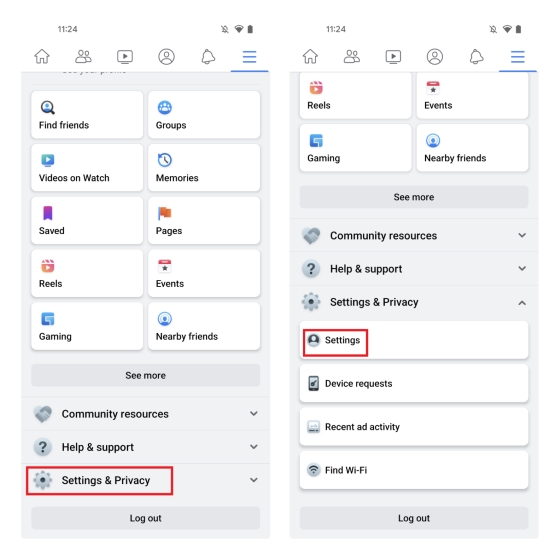
2. On the Settings page, click Password & Security and click View All to view all of your active devices that are signed in to the social network.
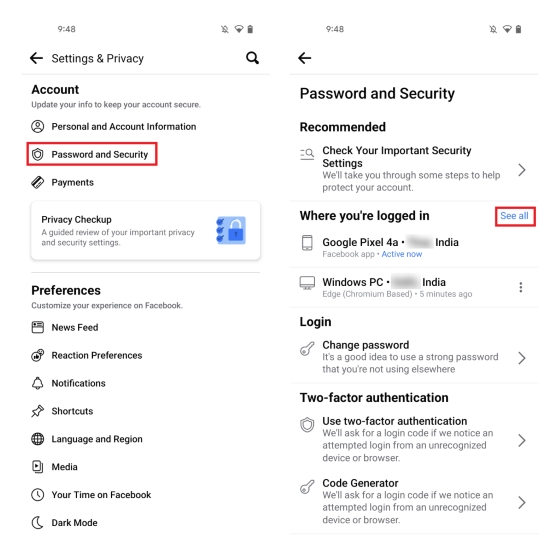
3. Then click the "Log out of all sessions" button and click the "Logout" button again to log out of Facebook on all your devices.
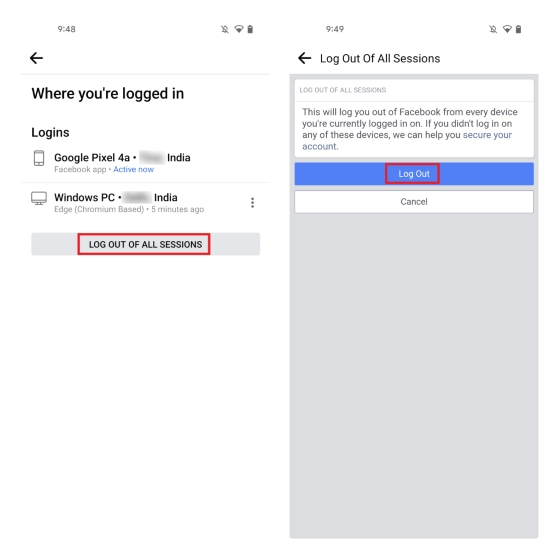
Sign out of Facebook on the current device (iPhone)
The process for signing out of your Facebook account on iPhone is identical to the Android app, with the only difference being the location of the menu item. On an iPhone, you must press the "Menu" button on the bottom navigation bar and select "Log Out" at the bottom of the page to log out of your Facebook account.
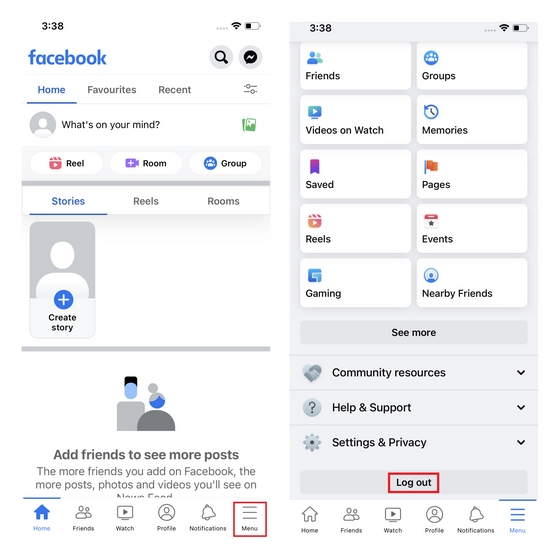
Sign out of Facebook on all devices (iPhone)
1. Go to the "Menu" tab on the bottom navigation bar and click "Settings & Privacy" -> "Settings" to access your account settings.
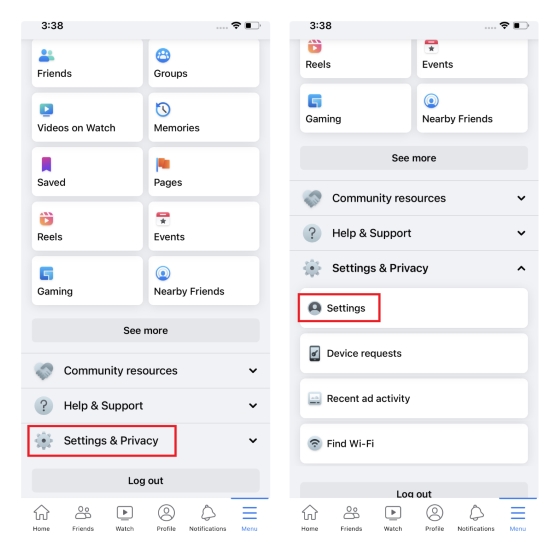
2. Select "Password & Security" and click "View All" next to the "Where are you signed in" heading on the next page to view a list of all active devices.
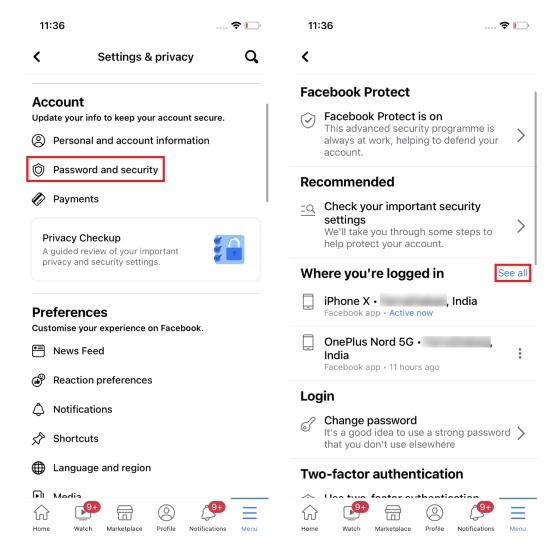
3. Scroll down the list and click Log Out All Sessions. At the confirmation prompt that appears, click Sign Out and Facebook will sign you out on all devices.
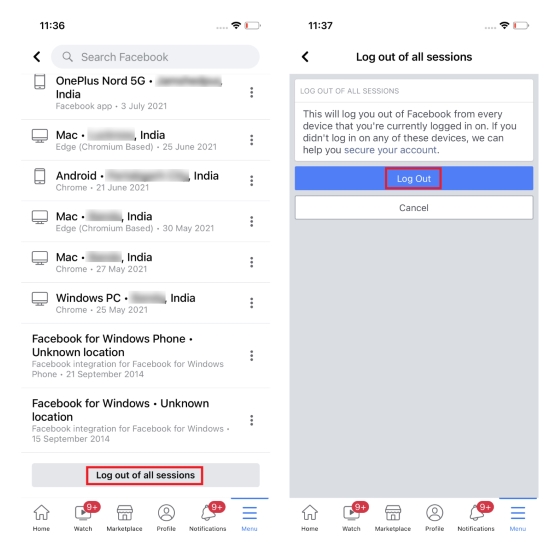
Frequently asked Questions
Q: Do you receive an email if someone logs into your Facebook account?
Facebook sends you login notifications when you log in from an unknown device or location. To increase the security of your account, don't forget to set up two-factor authentication on Facebook.
Q: Is Facebook automatically logged out?
Facebook sometimes logs you out of your account due to server crashes. You may also notice that your Facebook account is logged out when you clear your browser cookies.
Q: Can you tell if there is someone else on your Facebook?
You can visit Settings & Privacy -> Settings -> Password & Security -> Where did you log into your Facebook account to check where you logged into your account. If you find a suspicious device on this list, be sure to change your Facebook password and turn on two-factor authentication.
Q: Why does Facebook keep logging out?
Facebook may be logged out if you clear your browser cookies or when the session expires. Browser cache issues can also often result in you being logged out of your Facebook account.
Log out of your Facebook account with easy steps
So, that brings us to the end of our guide, which details how you can log out of your Facebook account. If you are planning to take a break from Facebook, you can deactivate your Facebook account instead. You also have the option to permanently delete your Facebook account if you no longer wish to use the platform. We also have a list of Facebook alternatives on our website if you want to switch from Facebook to another social media website.