How to make your profile private on Facebook
Facebook is set by default to make all your information public. But what if you want to keep your profile private and better control what other Facebook users who aren't your friends can see on your profile? Can you change your default account settings?
Unfortunately, there is no magic switch to make your profile completely private by default. However, if you know the right settings to set up, you can make your profile 100% private.
If you have wondered how to make your Facebook profile private, this article will tell you how to do it.
How to make a Facebook profile private
If you want to make your Facebook profile private through the browser, here's what you need to do:
- Open a browser on your computer and go to the Facebook page.
- Sign in to your account.
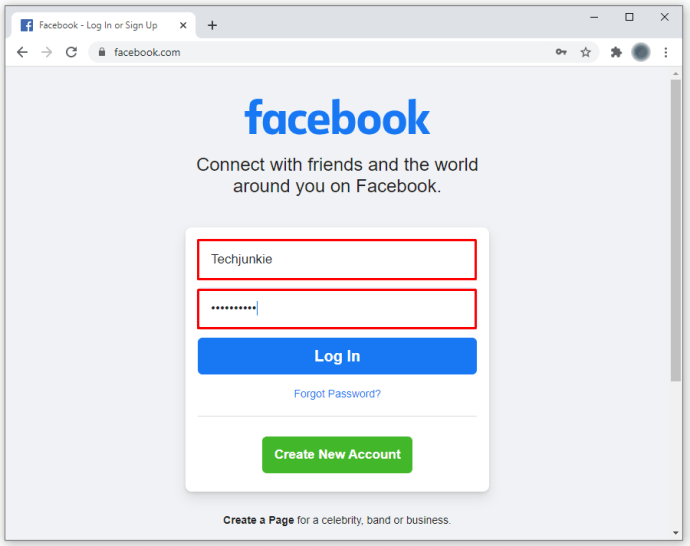
- Look for the arrow icon in the upper right corner of the screen.
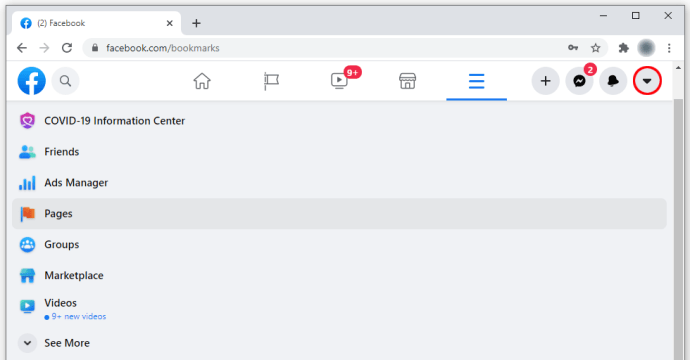
- Click "Settings".
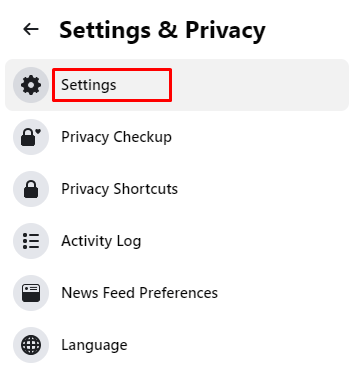
- Look at the menu on the left.

- Click "Privacy". The Privacy tab will open on the right.
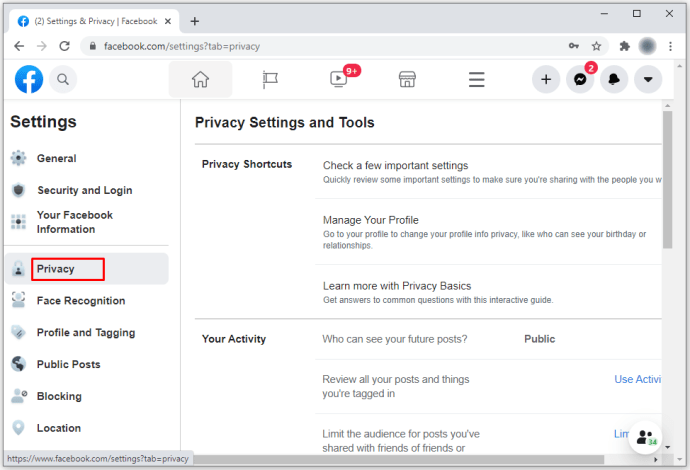
- You can now change the privacy settings for various features. For example, choose who can see your messages, who can see your friends list, and so on.
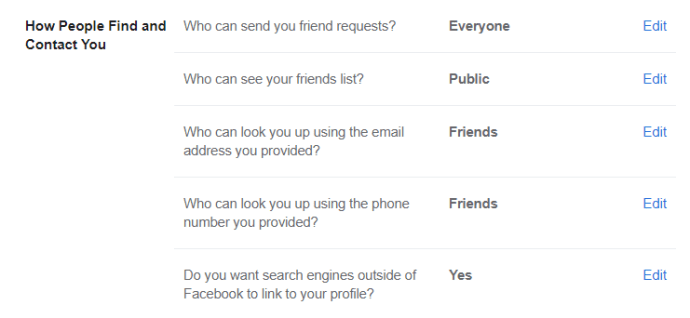
- Adjust the settings according to your needs. To do this, click the blue "Edit" button next to the function.
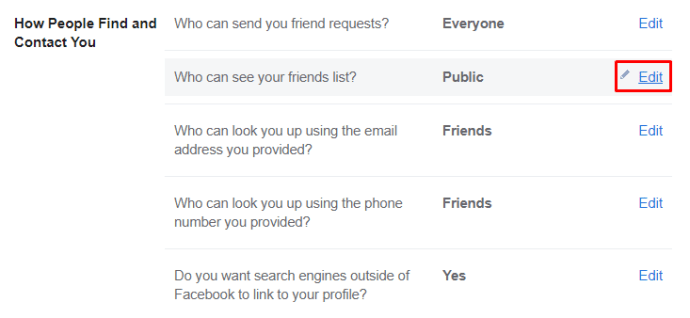
How to make your profile private on Facebook Mobile
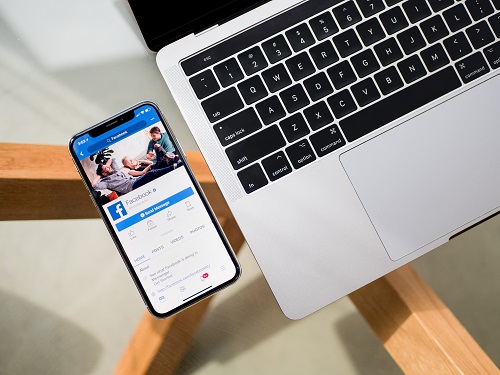
Nowadays, many people usually only use Facebook on their phones. Luckily, the process for those who want to make their profile private is fairly simple. It is basically the same for iPhone and Android devices. Just follow these steps:
- Launch the Facebook app on your phone.
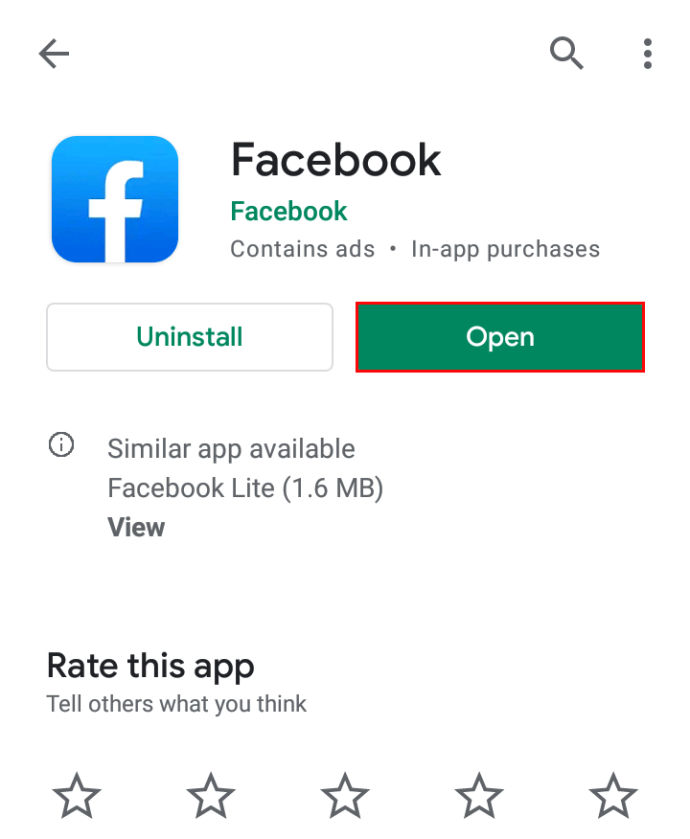
- Click on the three line menu. Depending on the phone, it will be in the upper right corner of the screen or in the lower right corner.
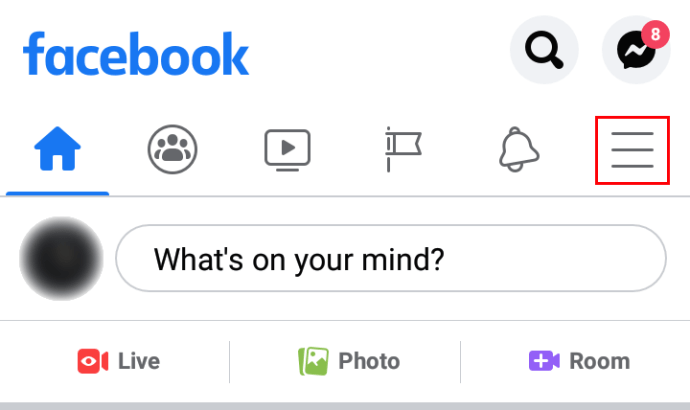
- Scroll down to "Settings and Privacy".
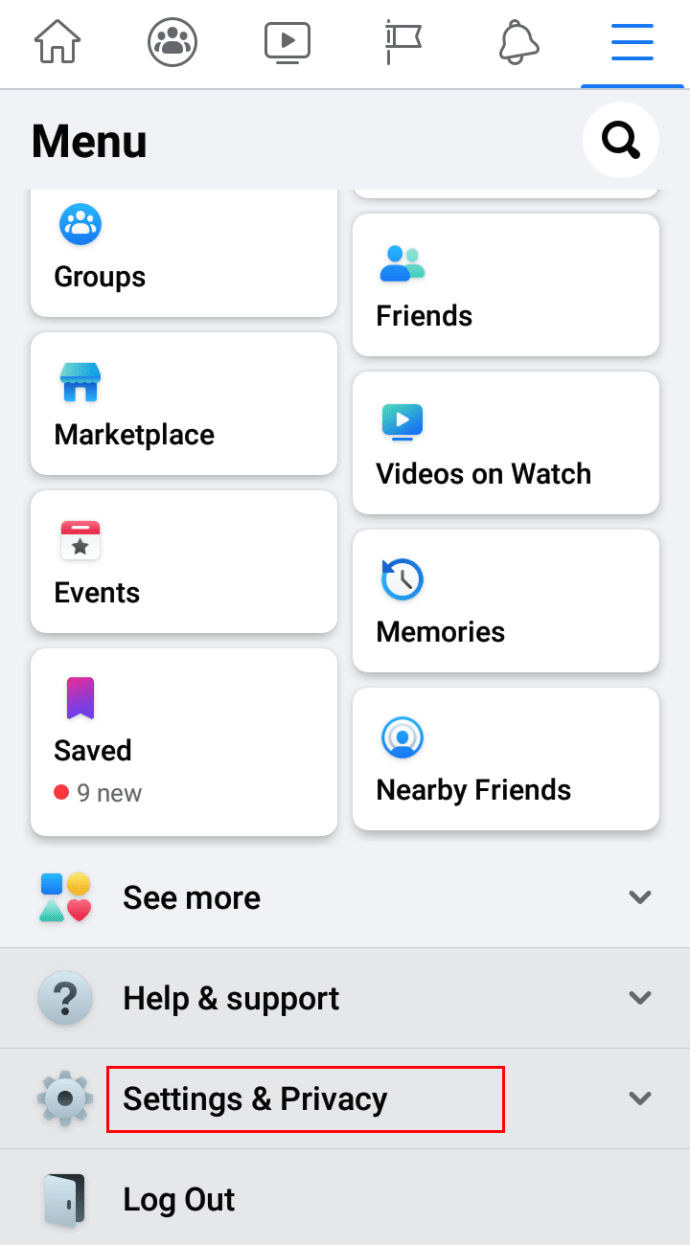
- Click on the "Settings" tab.
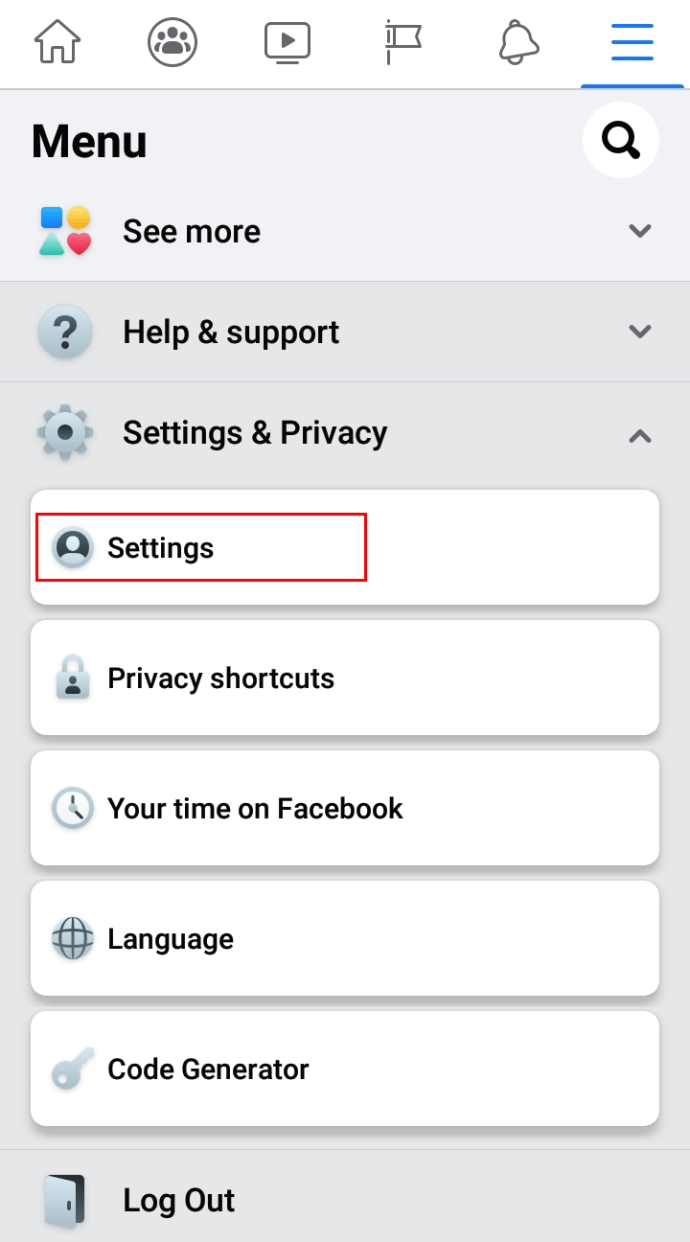
- In the "Privacy" section, click "Privacy Settings".
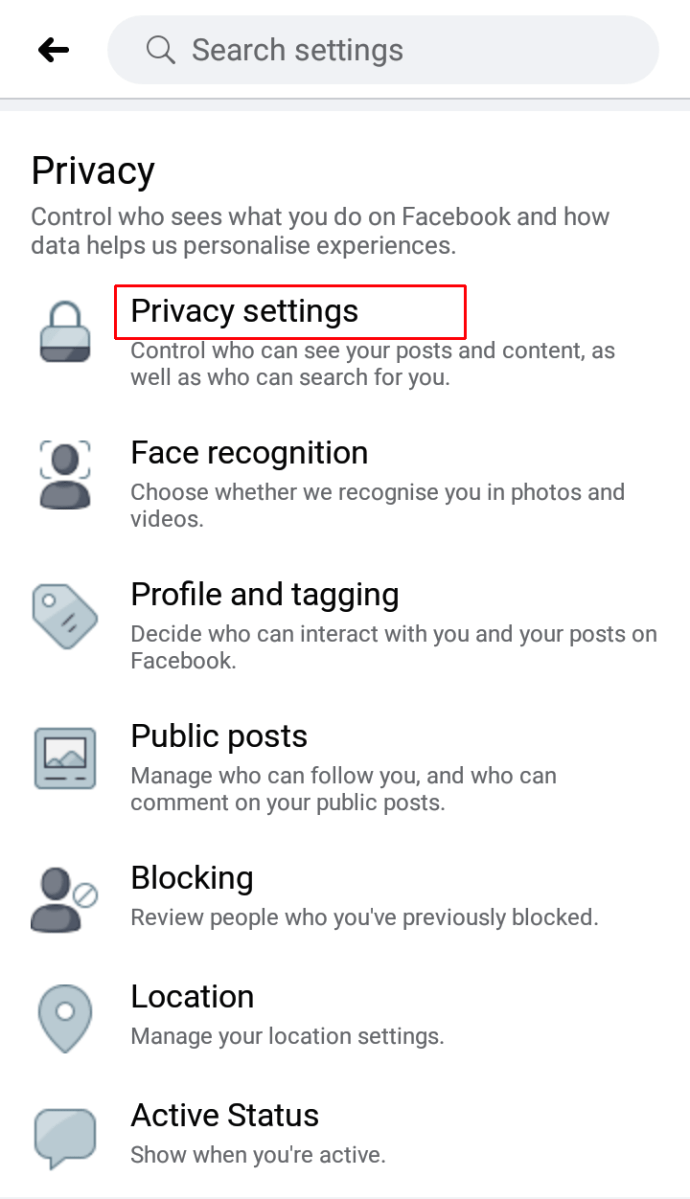
- Click "Check a few important settings".
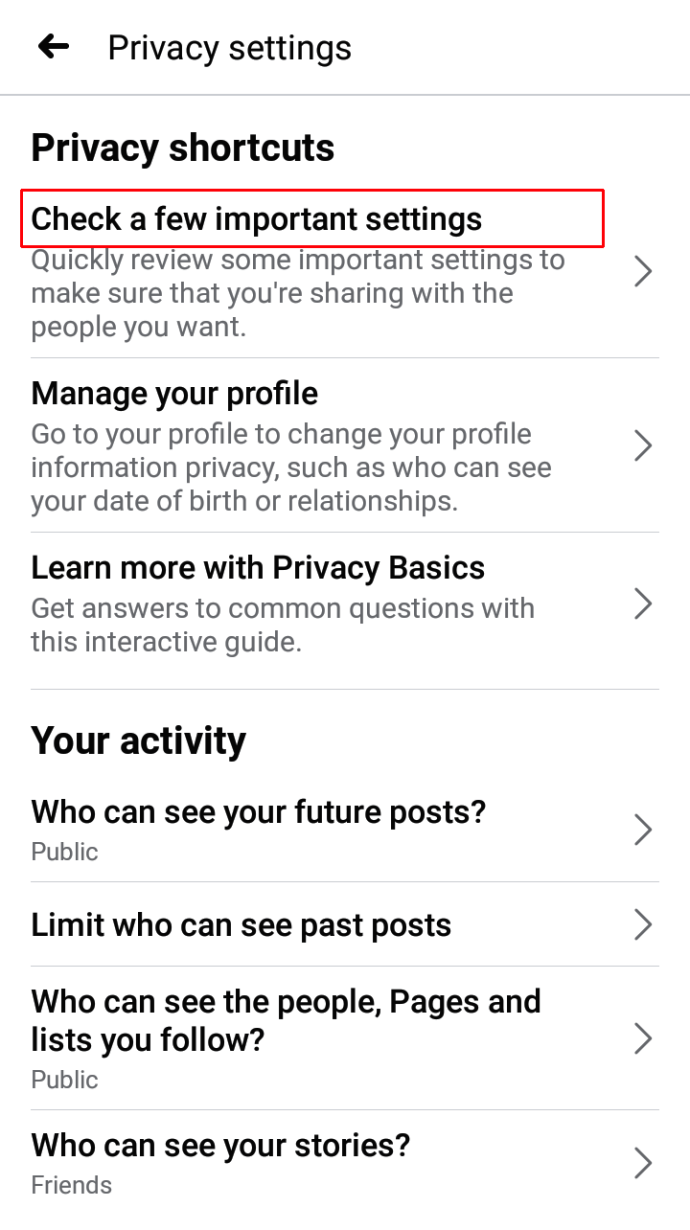
- In Privacy Checker, select Who can see what you're sharing.

- Click Continue.
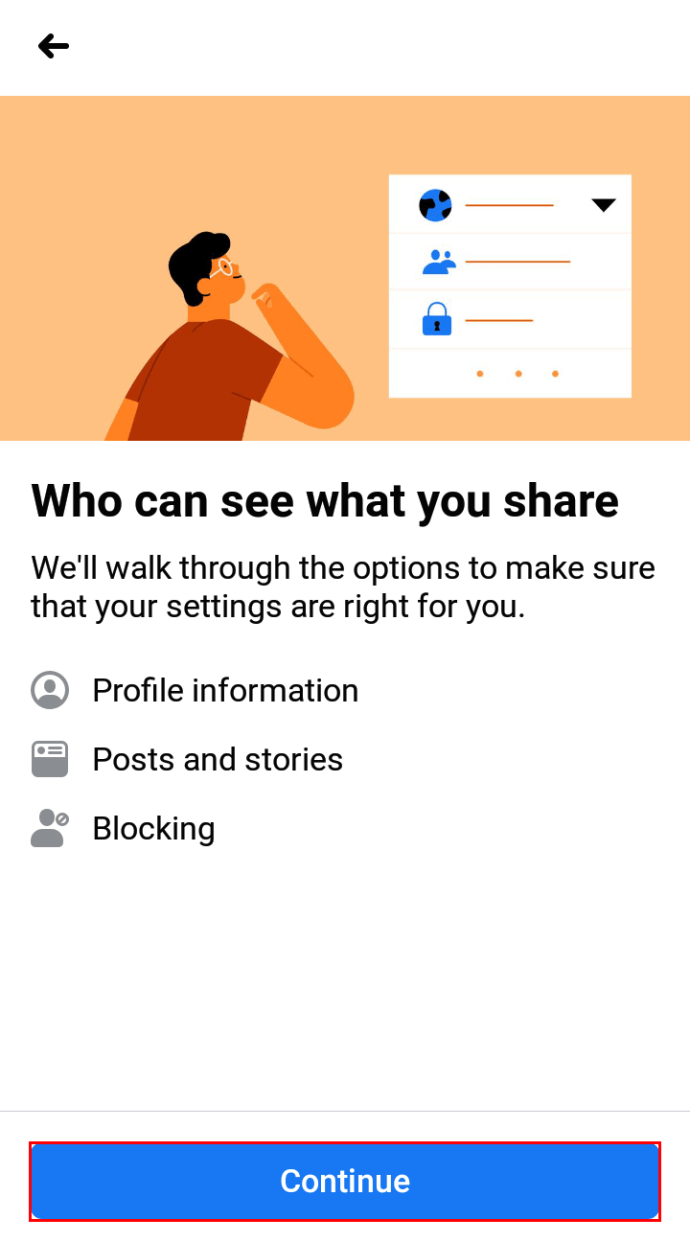
- Scroll down to Friends & Followers and click on the tab next to both options. Choose your friends." This means that only your Facebook friends will see your friends list.
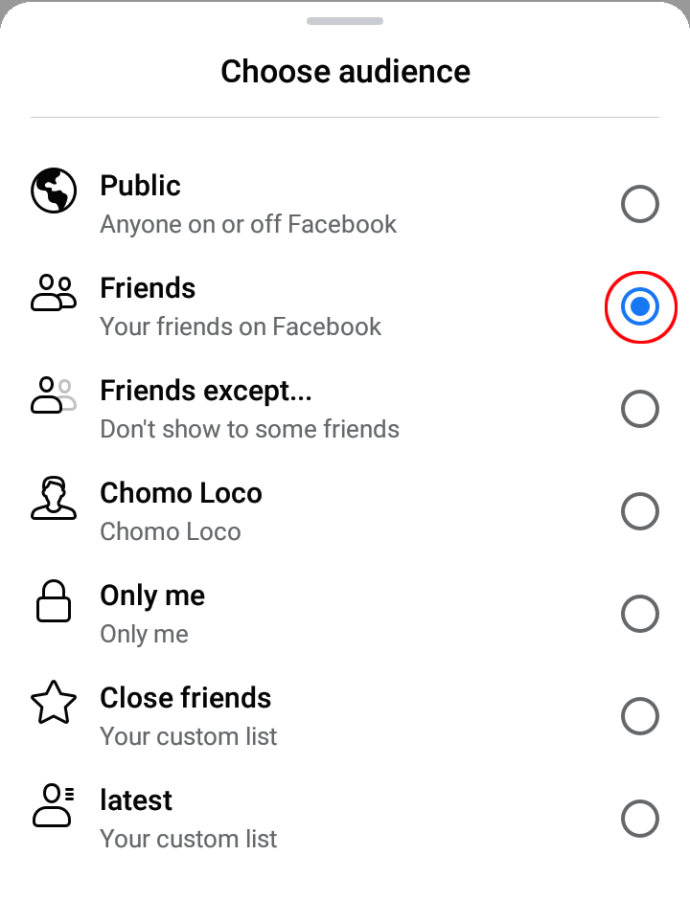
- Click next.
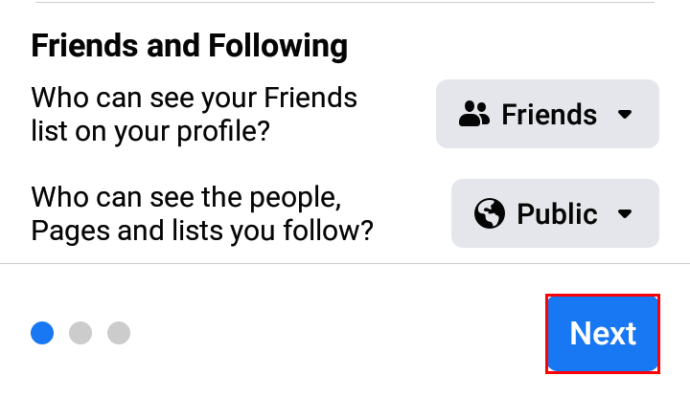
- Click on the buttons next to "Future Posts" and "Stories" and change to "Friends".

- Click next.

How to make your future Facebook content private
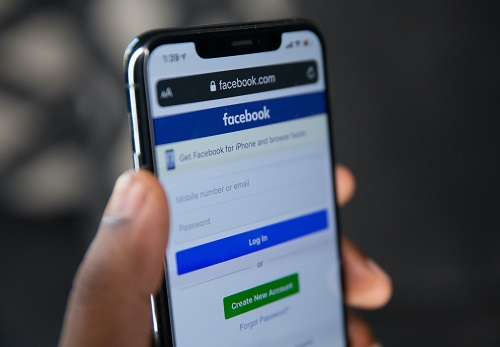
What if you want to hide the contents of your Facebook profile from those who are not your friends? How can you do it? Just follow these steps carefully:
- Log in to Facebook in your browser.
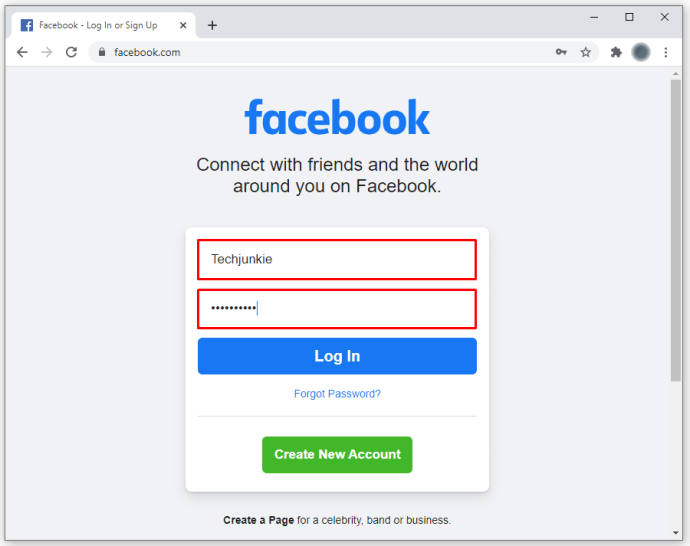
- Click on the arrow icon at the top right of the screen.
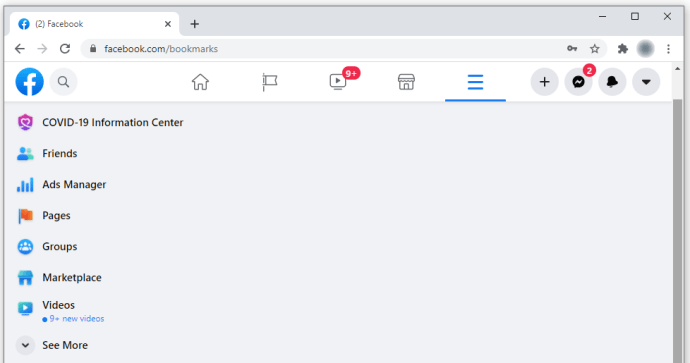
- Select Settings & Privacy.
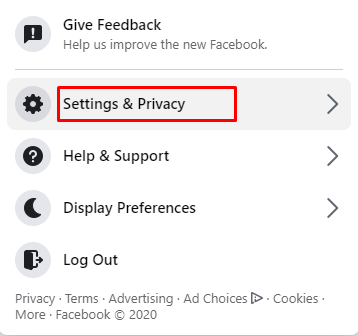
- Select "Settings".
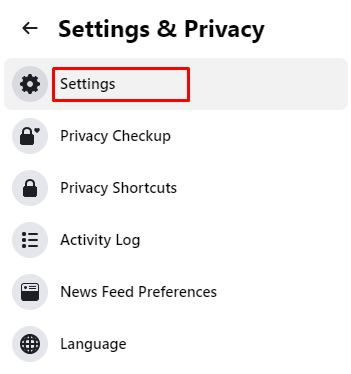
- Click "Privacy" in the menu on the right.
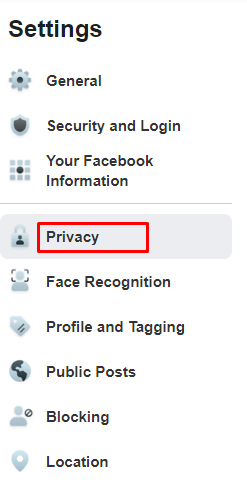
- Under "Your activity" you will see "Who can see your future posts?"

- Click on the "Edit" button next to it.

- Click "Public" and select "Friends".
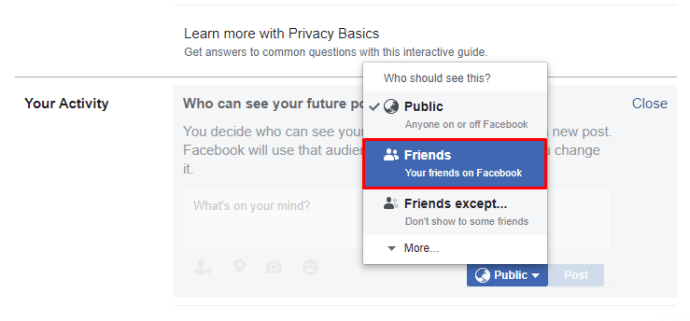
You can also change this setting for each of your posts by clicking on the three dots in the top right corner (of this post). Here you can choose who can see your status (public, friends only, private, user, etc.).
Frequently asked Questions
Online privacy is of great importance these days. Fortunately, Facebook offers its users many solutions for staying anonymous online. But if you have more questions or want to know more, keep reading.
If I make my profile private, can people still see my profile photo?
Yes. When you make your profile private, other users can still see your profile picture and some key information about your account, but they can't see your posts. If you want your profile picture to be private to your Facebook account, follow the steps above.
How can I see what my profile looks like to people who are not my friends?
One of the really useful features of Facebook is the ability to see how your profile looks to others. You can follow these steps to view your public profile:
1. Open Facebook and click on the arrow in the top right corner. If you are using an Android device, click on the three horizontal lines in the top right corner. If you are using an iPhone, it will be three horizontal lines in the bottom right corner. Go to your profile.
2. On your profile page, click on the three horizontal dots to the right of Edit Profile.
3. Click or tap View As.
Now you can see your profile in the public domain.
Can I make my profile photo private?
Unfortunately no. If you upload a photo to use as your profile picture, it will be visible to any Facebook user. You can change your profile picture to a standard Facebook photo (a silhouette of a person on a blank background). To do this, go to your Profile Picture photo album, select your current profile picture, and click the three-dot icon to delete the picture.
You can also set your profile picture to something nondescript, like your favorite superhero or character.
Keep your privacy on Facebook
Anonymity isn't achieved with a single click, but making your Facebook profile private is relatively easy. Just follow the instructions in this article and you won't have any problems. Do you have any tips, experience or questions about how to make your Facebook profile private? Leave a comment in the section below!