How to live stream on Facebook and YouTube at the same time
Facebook and YouTube are by far the two most popular social media platforms in the world. Facebook users account for 2.85 billion monthly active users, while YouTube is in second place with 2.29 billion. Both sites offer live streaming services, giving people the ability to potentially reach millions of people.
But how do you stream live on both platforms at the same time?
The process is relatively simple. This article will show you how to stream on multiple platforms at the same time using different software and streaming services.
Keep reading to find out more.
Starting out
If you are planning on live streaming on Facebook and YouTube, the most important thing you need is a registered account on both platforms. Once this is fixed, you can proceed to set up the live streaming features.
Facebook provides the ability to livestream directly to your profile or group. Here's how to do it:
- Log in to your Facebook account from the selected device.
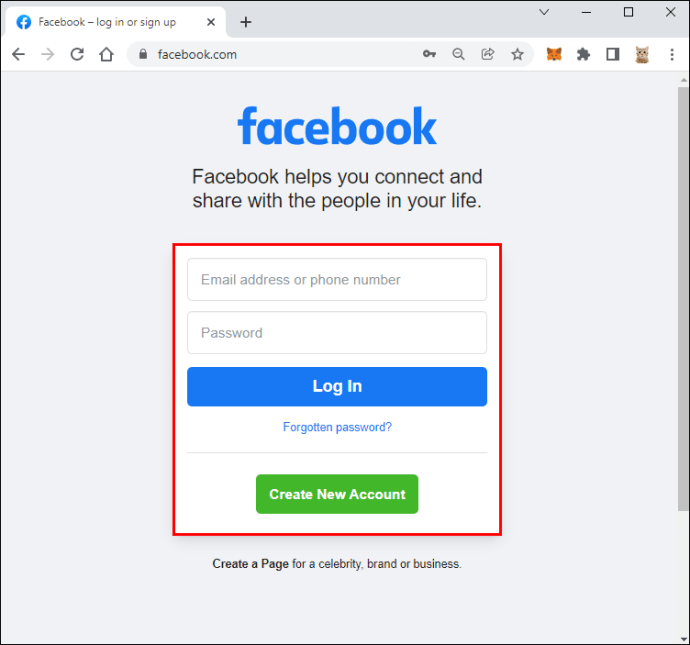
- Go to the page, profile, or group where you want to broadcast.
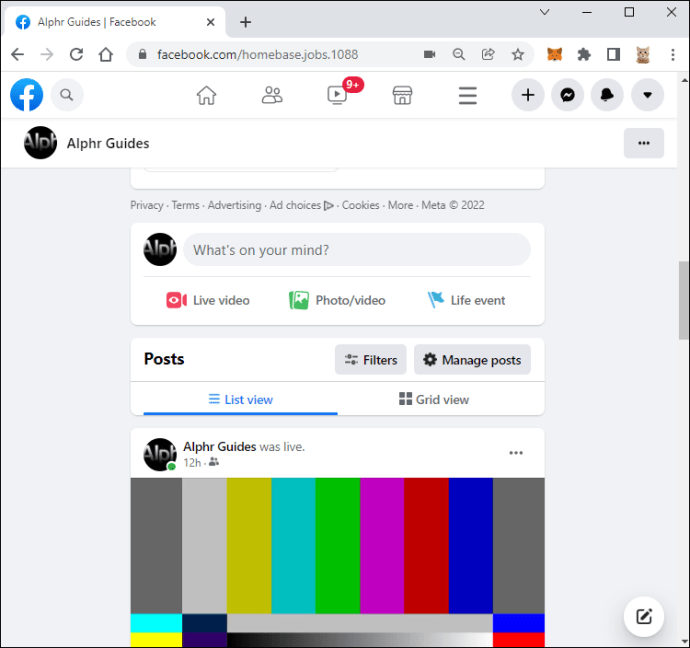
- Click the "Live" button below the post's composer and add a description.
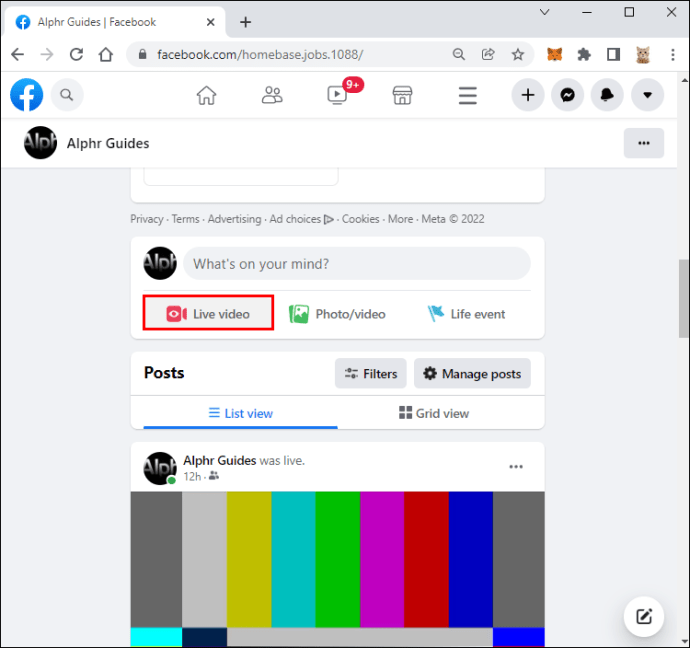
- Select Start Live Video.
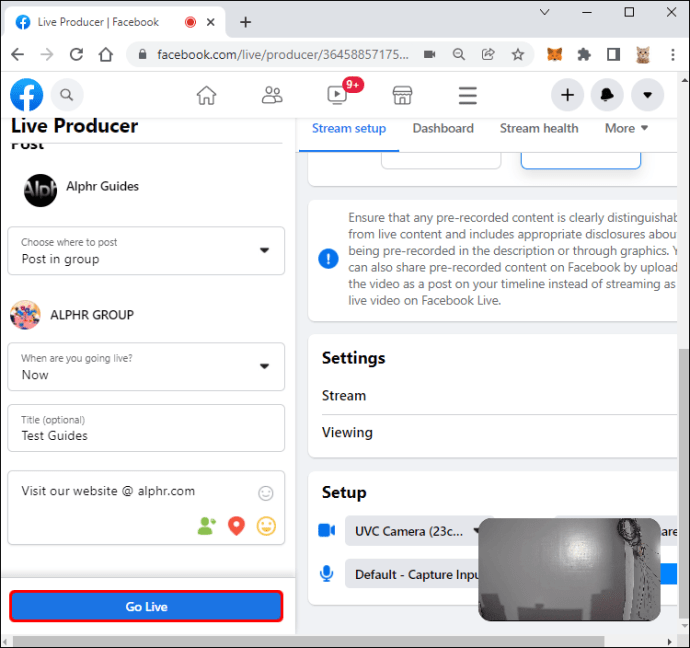
- Select "Done" when you're ready to end your broadcast.
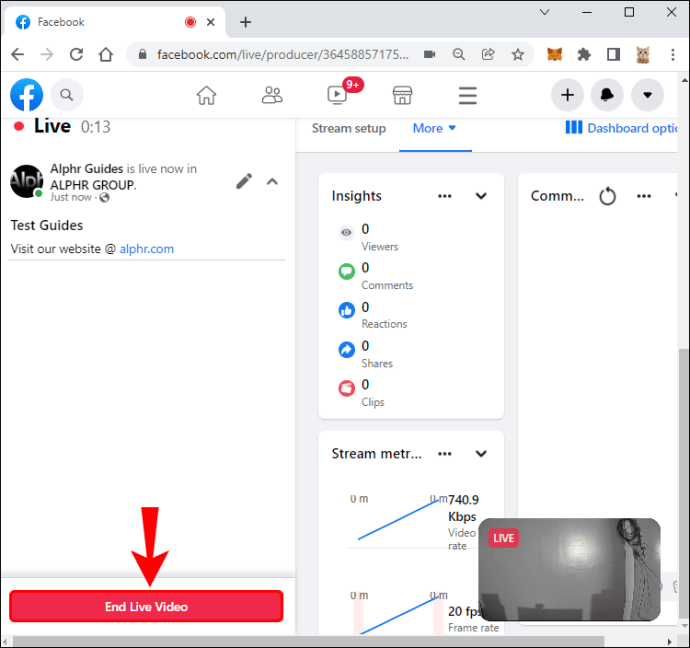
On YouTube, you will need to turn on the live streaming feature. To do this, follow these steps:
- Open YouTube from the device of your choice.
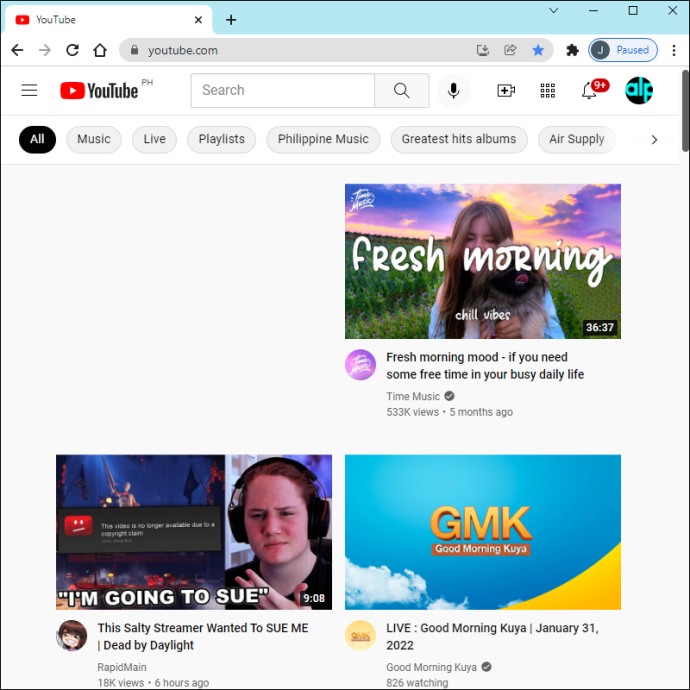
- Click or tap Create.

- Select Go Live.
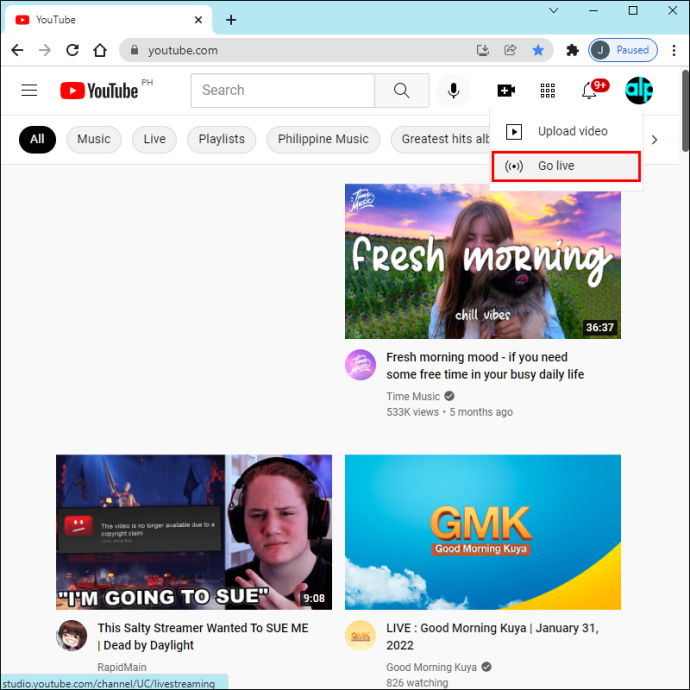
- Once it is enabled, you will be able to start streaming instantly.
To combine the two platforms, you will need software that offers multi-streaming capabilities. There are many free services that can do this. Basically, the one you choose comes down to personal preference.
It's also important to make sure the service is compatible with the device you choose. Once you have selected your desired multi-streaming software, you need to connect it to your social media platforms.
How to live stream on Facebook and YouTube using a computer?
OBS Studio is a free and open source software that offers a plug-in that allows you to stream videos to multiple platforms at the same time. While you can use OBS Studio on both Mac and PC, the plugin is only available for Windows.
Once you have created an account on the website, you need to download the "Multiple RTMP Outputs" plugin.
Before using this service, it's important to make sure your internet connection is strong enough to handle the extra bandwidth.
Here's how to start streaming to Facebook and YouTube using OBS from your PC:
- Launch OBS.
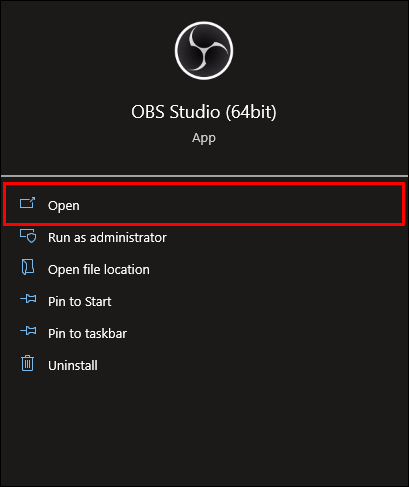
- In the top left pane, select View, then Docks, and select Multiple Outputs. You can place the settings panel that appears next to your canvas for quick access.
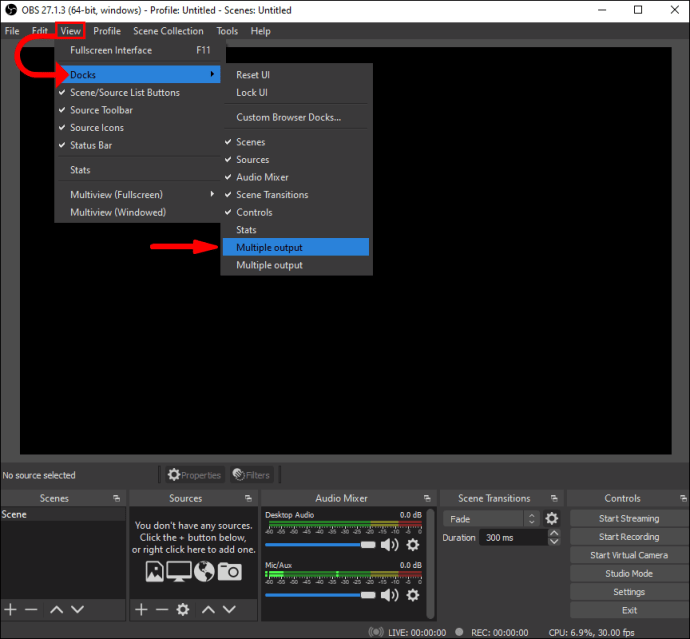
- In the lower right control panel, select "Settings".
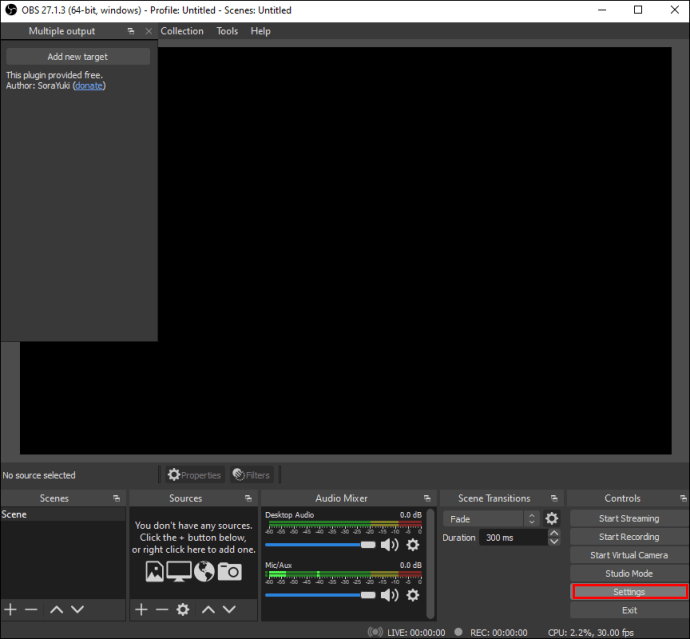
- Select the "Stream" option on the left side. You will be prompted to enter your broadcast key from Facebook.

- On Facebook, click Live, then Use Stream Key.
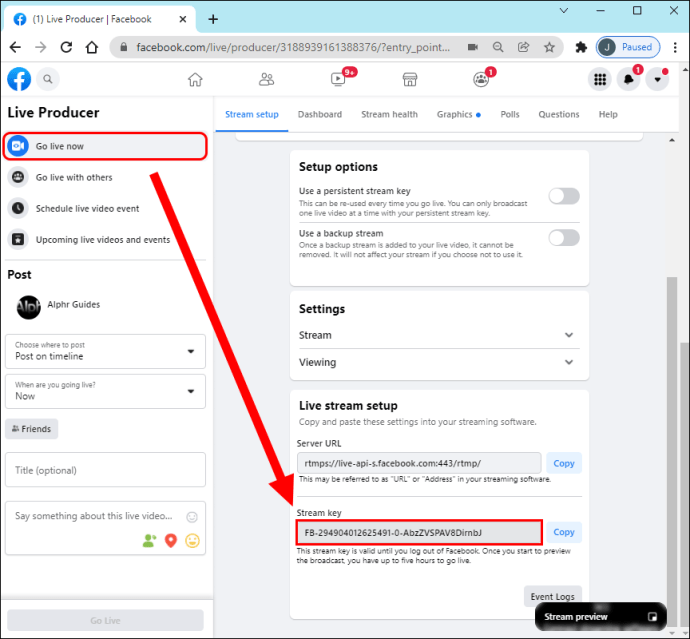
- Copy and paste your broadcast key into OBS. Now you can broadcast live on Facebook.
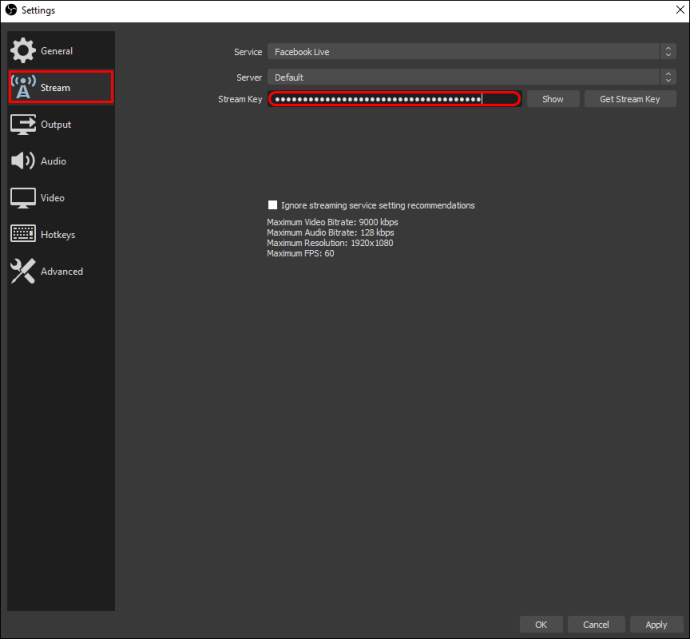
- To add YouTube, return to the OBS home page and select Add New Target.
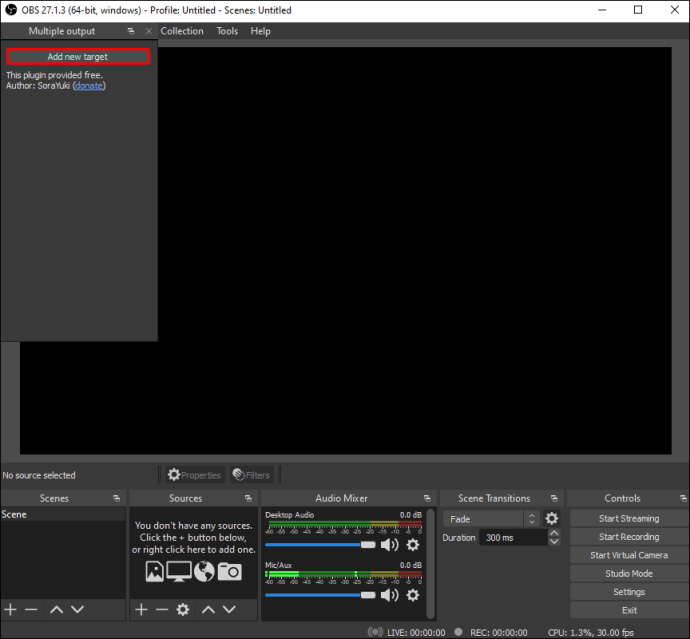
- In the Streaming Settings tab that appears, name the folder (for example, YouTube), then sign in to your YouTube account in a separate browser.

- Click "Start Broadcast", then go to the broadcast page.
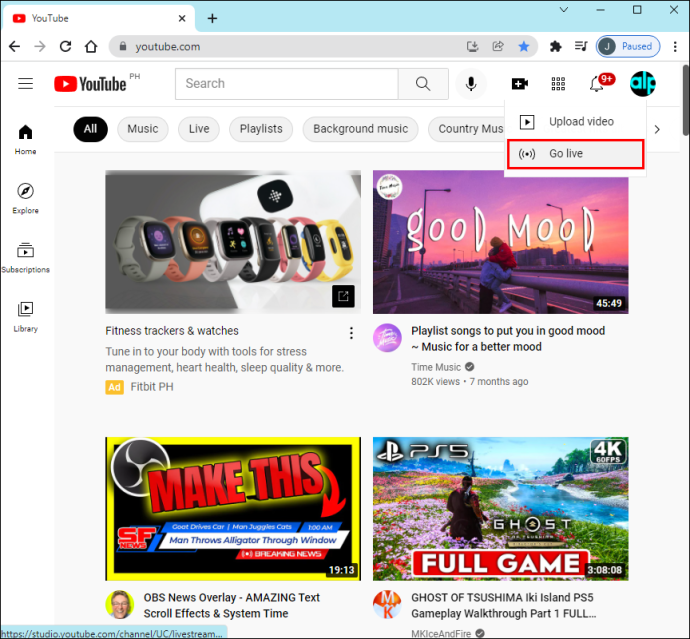
- Copy and paste your OBS stream URL next to "RTMP Server". Do the same with your Stream Key; paste it only where it says "RTMP Key".
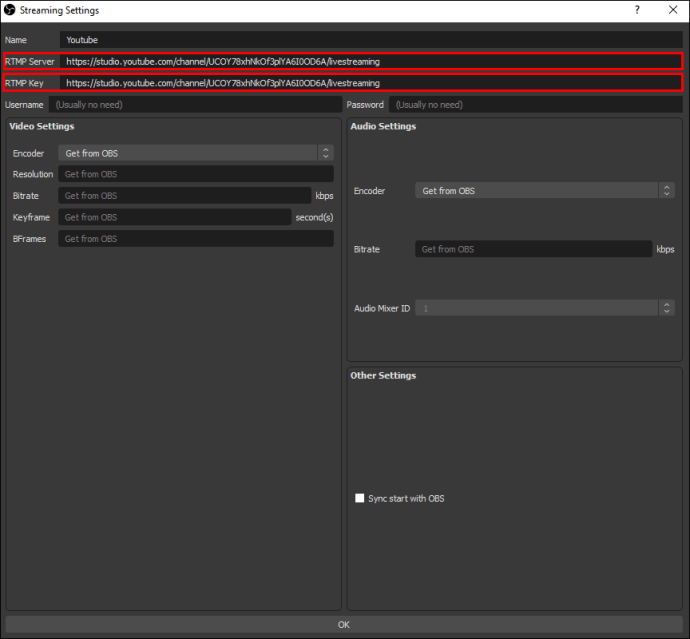
- Select "Start Broadcast" in the lower right corner of your dashboard to start broadcasting on Facebook.
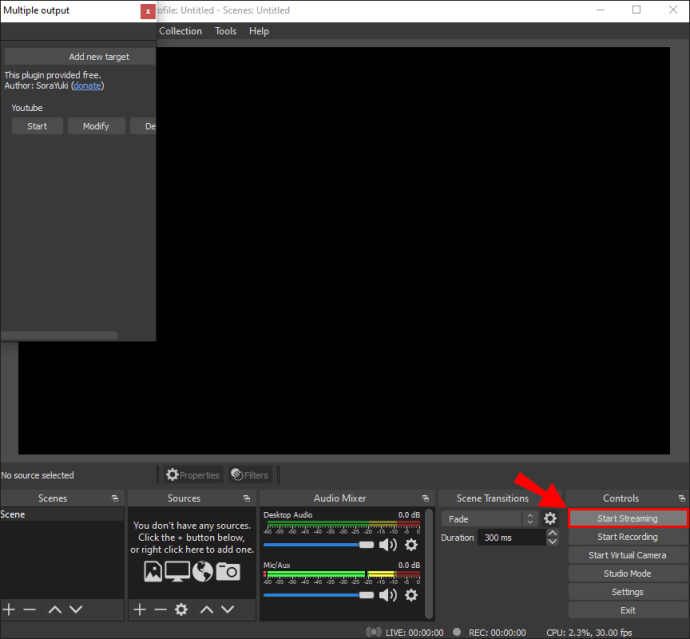
- Click "Start" next to "YouTube" in the settings panel. After that, you will be able to stream simultaneously on both platforms.
How to stream live to Facebook and YouTube using Restream Studio?
Restreaming Studio is a reliable software that simultaneously allows you to live stream to Facebook, YouTube and other platforms. The software comes with a host of features to enhance your multi-streaming experience, including HD live streaming, screen sharing, adding custom graphics, and more.
The great thing about Restream Studio is that it works effectively with both PC and Mac and is easy to use, whether you're a professional or a beginner. Here's how to do it:
- From your desktop, go to the Restream website and create an account.
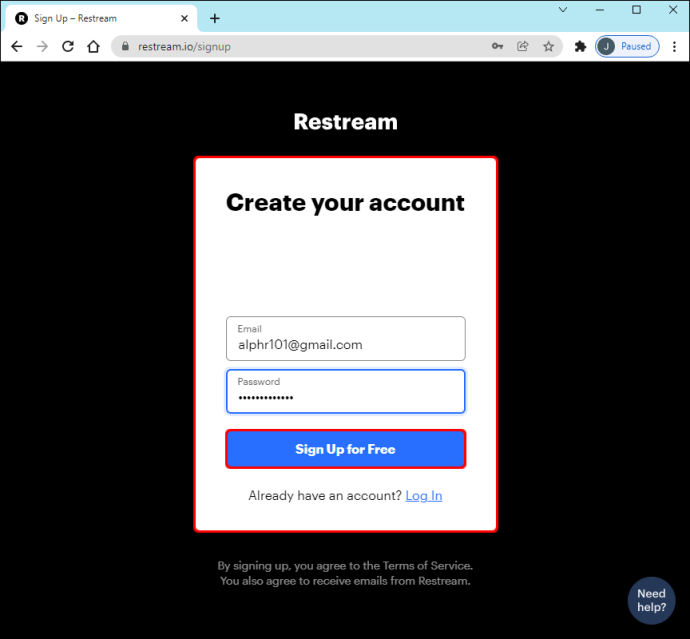
- After authorization, select the "Add channel" button.

- Connect your Facebook Live and YouTube Live accounts to Restream.
- Select "Live Studio" from the menu on the left.
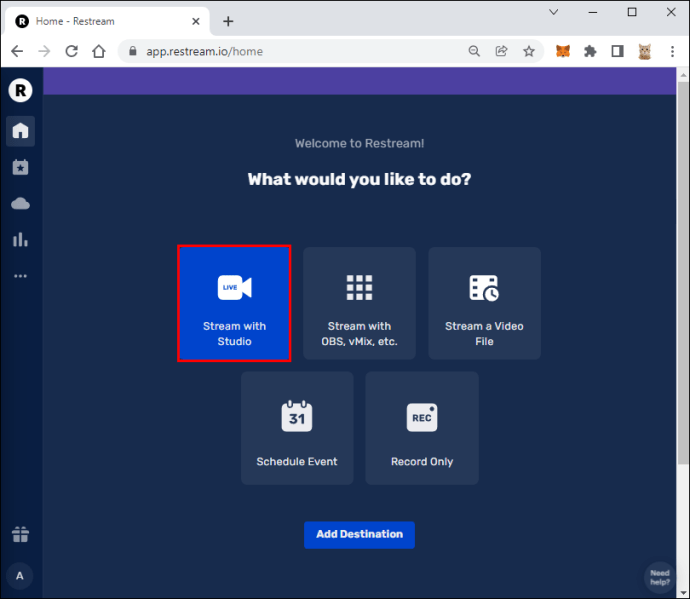
- In Settings, make sure your microphone and camera are set up.
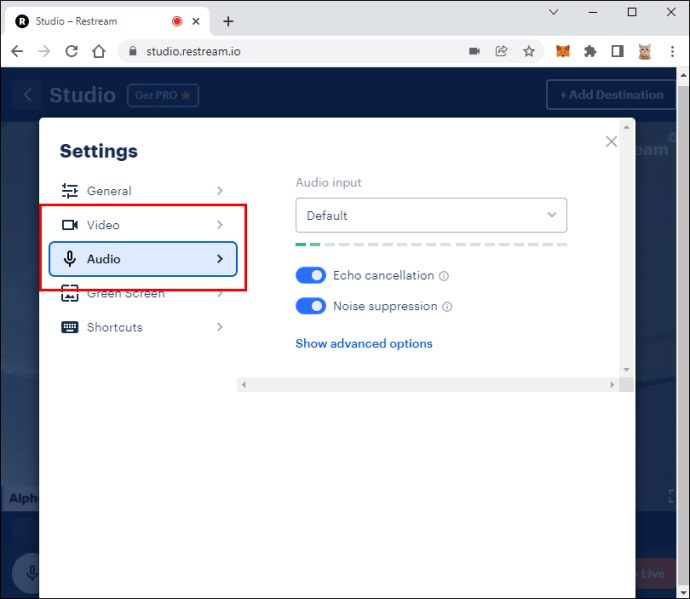
- Select "Go Live" and start streaming to Facebook and YouTube.
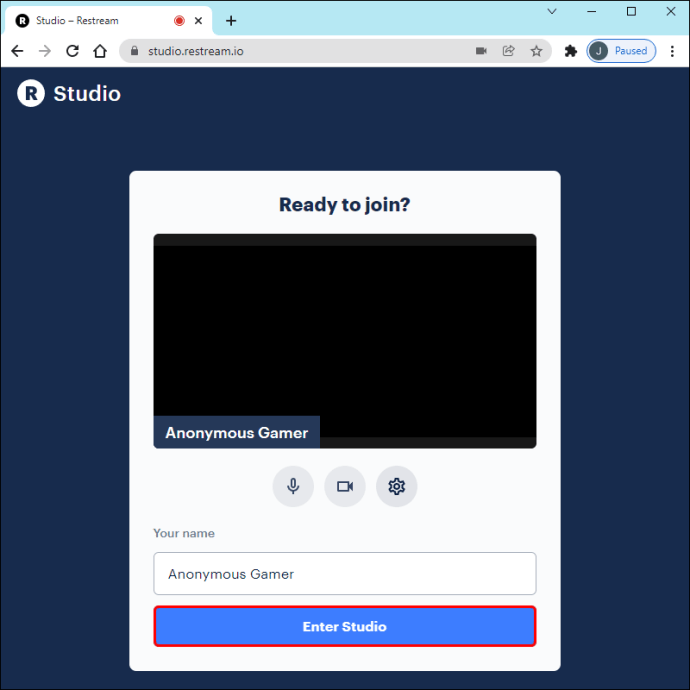
Additional FAQs
What equipment is needed for live broadcasting?
If you're planning on broadcasting live, it's important to have the right equipment. This includes a working camera, microphone, and of course a few streaming services or software.
You can use your mobile device or computer for this, but you can invest in better separate hardware for high-quality content.
What are the benefits of live streaming on multiple platforms?
In recent years, there has been a significant increase in streaming content. More and more people are ditching cable TV subscriptions in favor of the ever-growing online video market. By streaming to multiple platforms simultaneously, streamers gain access to a wider audience.
Not only that, but live streaming on Facebook and YouTube at the same time allows users to promote their business, grow their followers, and provide opportunities for networking and monetization.
Life is just a live stream
Live broadcasts have become an integral part of online marketing and broadcasting. The live broadcast industry is predicted to reach $70 billion by the end of 2021. The 2020 pandemic has also played a significant role in boosting viewership and live streaming creators.
Live streaming is becoming more and more popular, so it's important to know how to successfully stream across multiple global platforms such as Facebook and YouTube. This helps to expand your audience reach, increase brand awareness and save time.
Do you like live broadcasts? Have you tried live streaming to Facebook and YouTube at the same time? How did you find the experience? We would like to hear from you. Let us know what you think in the comments section below.