How to Find Your Router's IP Address on Windows, Linux, Android, etc.
You will need to find your router's IP address so that the administrator can control your broadband connection. Let's see how to do it.
The router access page allows you the flexibility to use your connection according to your preferences.
I personally use it to choose between the 2.5GHz and 5GHz Wi-Fi bands. But you can also limit the number of Wi-Fi users, view data consumed, enable parental controls, check the IP addresses of connected devices, and more depending on your internet router.
But we won't do all that in this article, because again it depends on the router.
Find your router's IP address
Instead, this guide focuses on finding your router's IP address on Windows, Linux, Android, and Chrome OS flex.
Chrome OS flex is a stripped-down version of Chrome OS that you can install on your old Windows or Macbooks. It aims to bring old and sluggish equipment back to life. Check out our Chrome OS flexible installation guide to quickly set it up on your Windows PC.
The process of determining the router's IP address is almost the same and is usually completed with a few clicks of the mouse, regardless of platform.
Let's start.
Window
On Windows, there are several ways to do this. We will see this with the command line and the network settings area. Perhaps the fastest way is to find the IP address using the command line.
And it would be helpful to know that Windows sets the router as the default gateway.
The first step is to press Windows + R (Run), type cmd in the Open box, and press Enter:
Then type ipconfig and press Enter:
The IP address listed in the default gateway is the one we were trying to find. For example, I have 192.168.1.1. as shown in the picture.
Now let's try to find it in the network section.
Although there are many options for entering network settings, we will stick to the shortest one.
Type ncpa.cpl in the Run box to navigate directly to network connections:
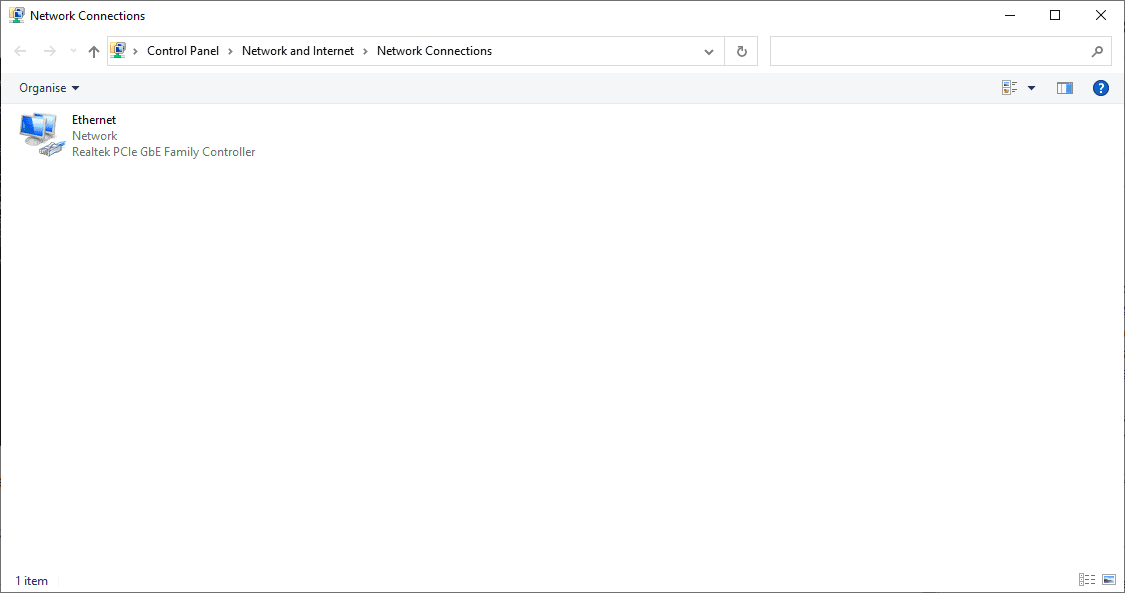
Double-click on the connection name (for example, Ethernet) to access the corresponding settings. Finally, click "Details" and find the default gateway.
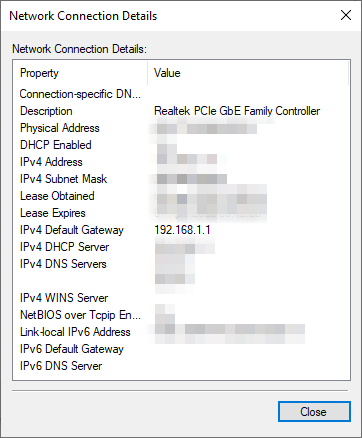
One method for Linux users is to get the router's IP address from the terminal.
Open a terminal, type ip r and press Enter to find the default IP address:
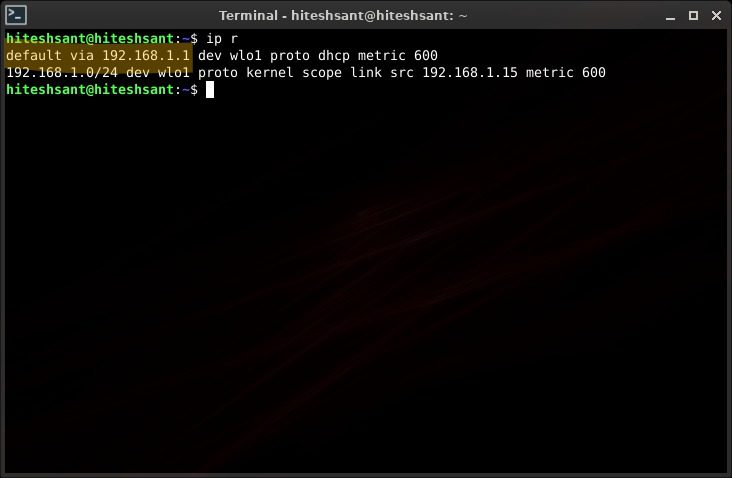
Although I'm using the latest version of Peppermint Linux (Debian based), it should work for most Linux distributions.
Android
Finding your router's IP address on Android is a three-step process. The first is to go to Wi-Fi settings. You can do this from the notifications panel by long-pressing the name of your Wi-Fi network. Or you can go to Settings > Network & Internet > Wi-Fi.
Then tap the gear icon ( ⚙️).
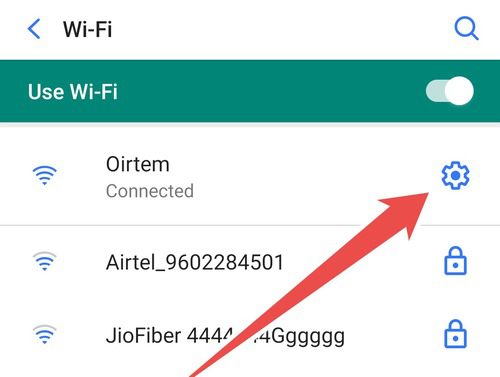
Then open the "Advanced" panel and scroll down to the gateway to find out the router's IP address.
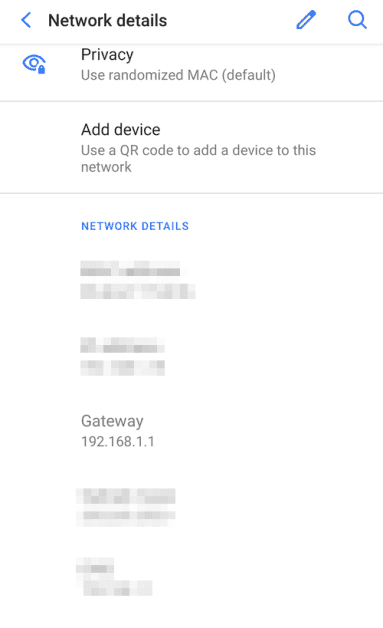
However, these steps depend on your Android type. For example, the previous steps are valid for the standard version of Android 10.0.
But a Samsung Android 11.0 user will have to go through this to find the IP address of the WiFi router:
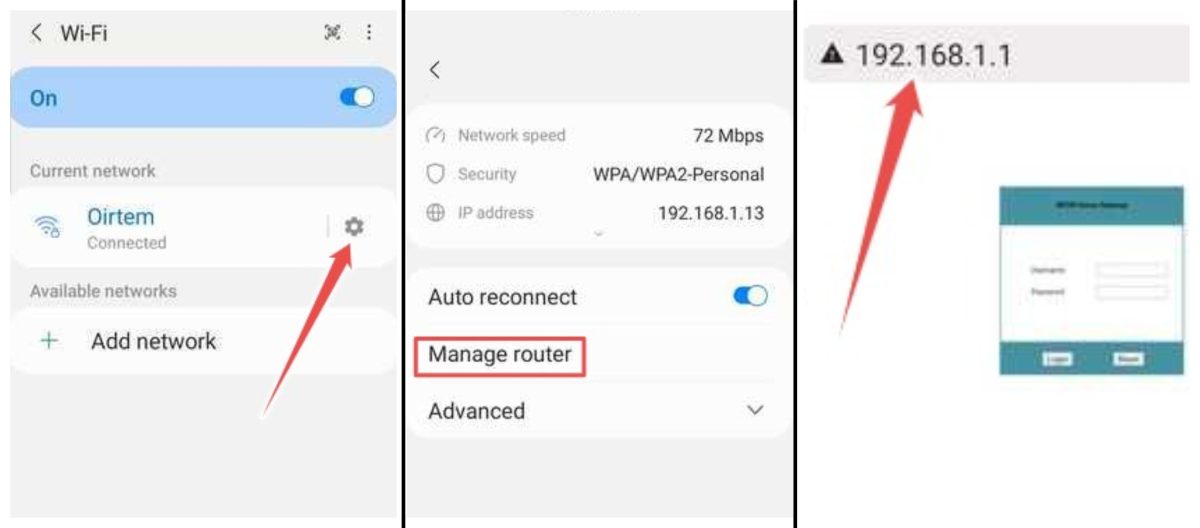
Here, the IP address is in the URL bar, redirecting to the router's configuration page. Lastly, this may vary slightly depending on which Android device you have.
Flexible version of Chrome OS
Chrome OS and its cousin Flex have a lot in common with the Android ecosystem due to the same parent company, Google.
Notably, this process was done on Chrome OS Flex, but it should be the same on any Chromebook.
Start by looking for the clock in the lower right corner of the taskbar.
In addition to the clock, you will also see a network icon and a battery icon on a Chromebook or with Chrome OS Flex installed on your device, like so:
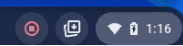

Then click on it to open the desktop settings area. Here, click on the connected network (for example, Ethernet). Click on the same again on the next screen.
Finally, you get to the main settings. Click "Network" and the router's IP address will be listed in the "Gateway" section.
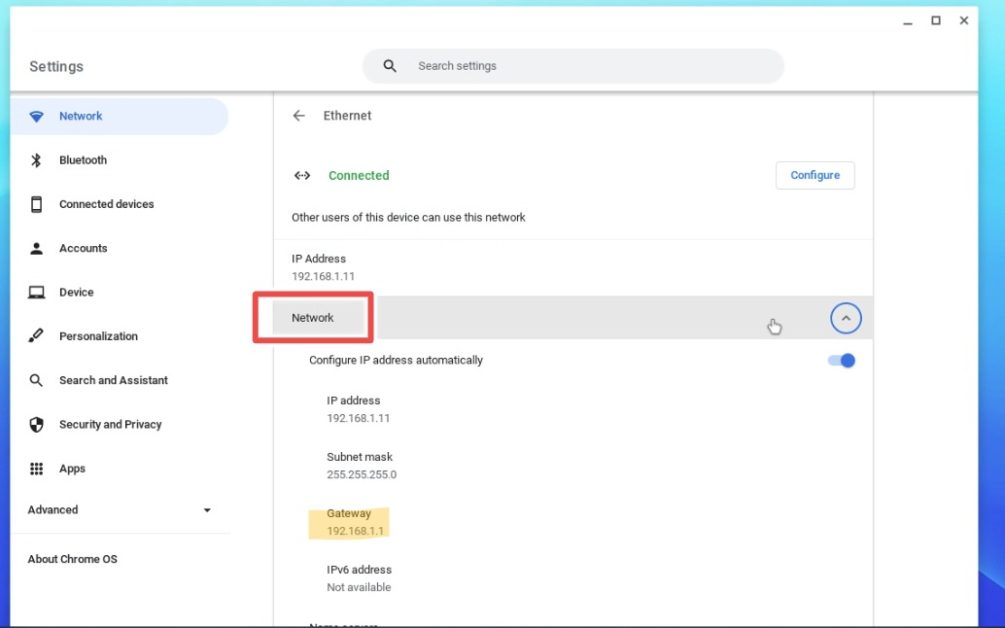
Summary
This was a quick guide to finding your router's IP address on multiple devices.
By the way, check out our curated list of the best WiFi routers for home and office.