How to delete a Facebook account without a password
Facebook is one of the most famous social media platforms through which people can communicate and stay connected online. But sometimes it can be distracting and you may want to delete your Facebook account. And if you forgot your Facebook account passwords, can you delete them? In this article, we will focus on how to delete a Facebook account without a password. Also, you will learn how to delete your old Facebook account without a password or email.
How to delete a Facebook account without a password
You can delete your Facebook account without having a password for the same account through the password reset process. To learn about this process and get answers to a number of other questions, read to the end.
How long does it take Facebook to delete an inactive account?
Your Facebook account will not be deleted until you or the person who owns your account information initiates the deletion. It doesn't matter how long you've been inactive on Facebook. Your account will remain there.
Why does it take 30 days to delete a Facebook account?
This policy is made in such a way that if a user wants to get their account back after deletion, they can log in again and cancel the deletion process. After 30 days, your account will be permanently deleted and you will not be able to access it. You can learn more about deleting or deactivating an account on the Facebook Help Center page.
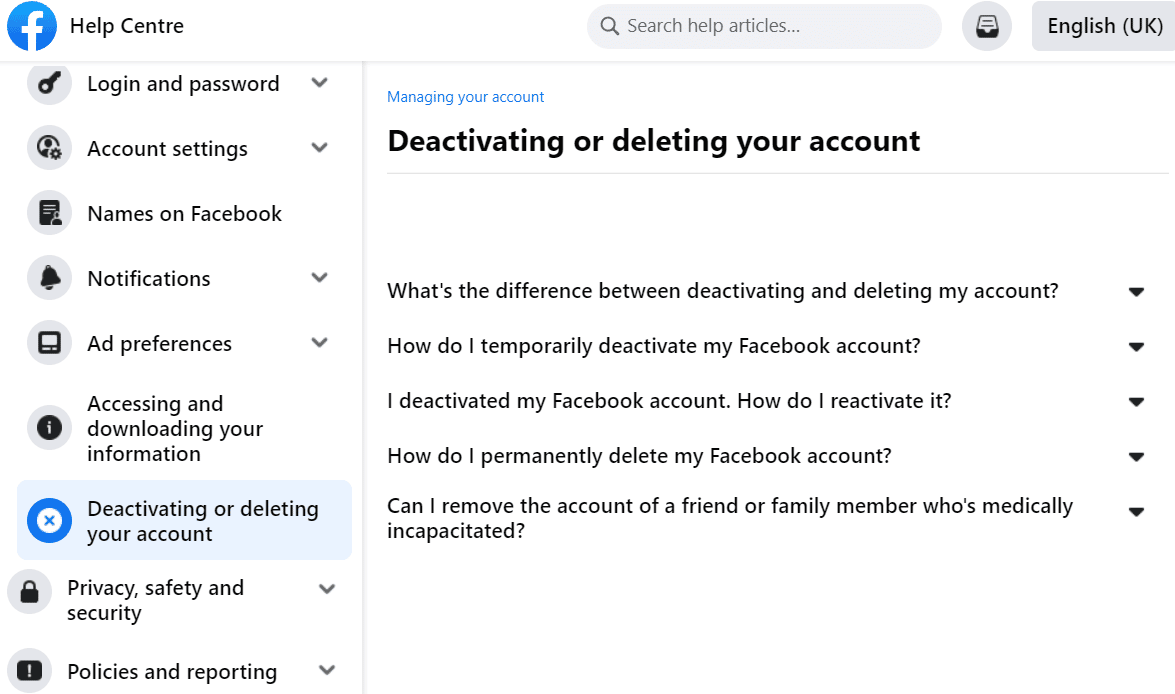
Can I delete my Facebook account without a password?
No, you cannot delete your Facebook account without a password. If you have forgotten your password, you can reset it and then delete your account.
How do I delete my child's Facebook account without a password?
To delete your Facebook account, you need a password. Without it, you won't be able to delete your account. If you don't remember your password, you can reset it and then log in yourself and delete your account using the new password.
A. Reset your Facebook account password
To reset your password, you can follow these steps:
1. Visit the Facebook login page in a desktop browser.
2. Click Forgot your password? option as shown.
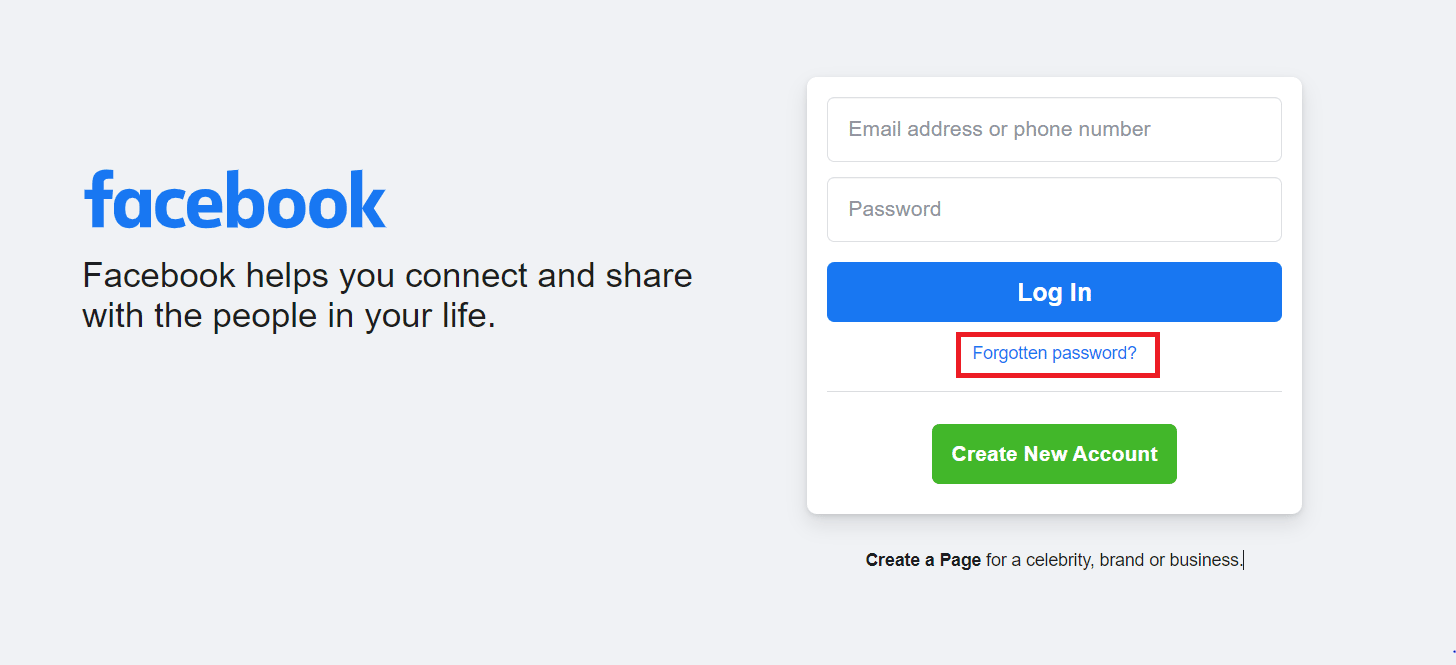
3. Enter your email address or mobile phone number registered in your account and click "Search".
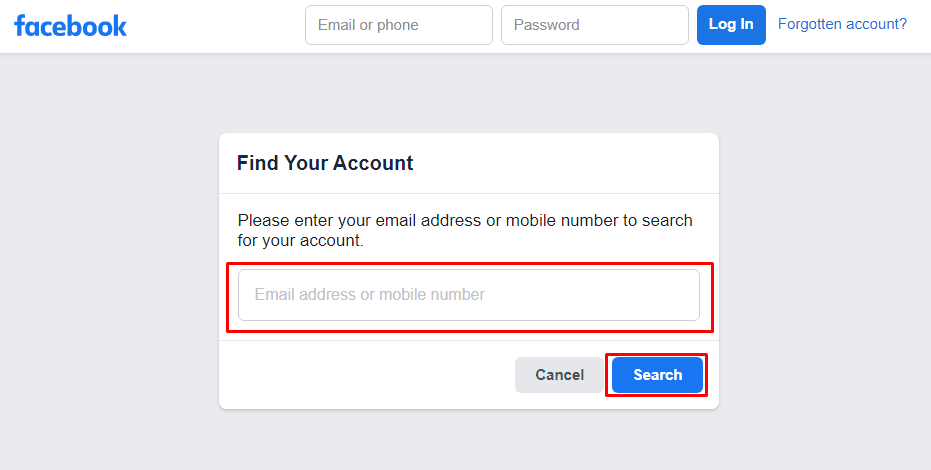
4. Now click Continue to receive the code in the associated email.
Note. Sometimes you can also receive a one-time password on your mobile phone number. You can choose accordingly.
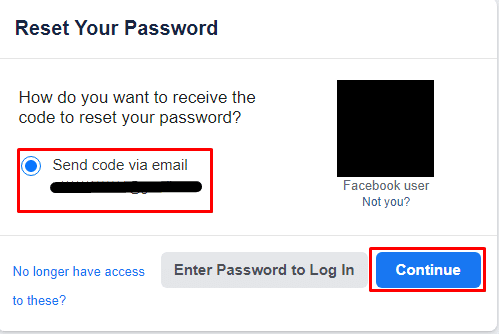
5. Enter the code you received in the mail and click Continue.
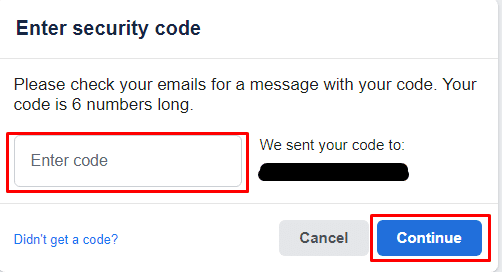
6. Then enter a new password and click Continue.
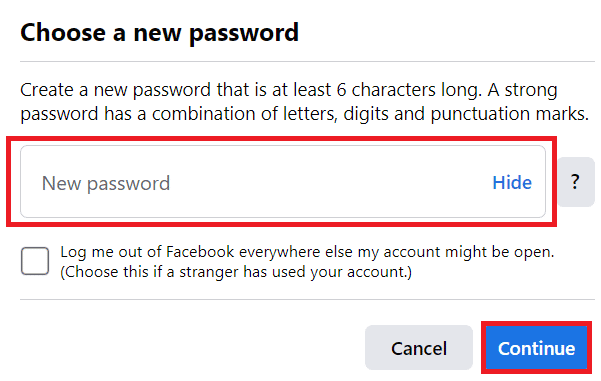
B. Delete Facebook account
Once logged in, you can proceed with deleting your account by following these steps:
1. Click the down arrow icon in the upper right corner of the screen.
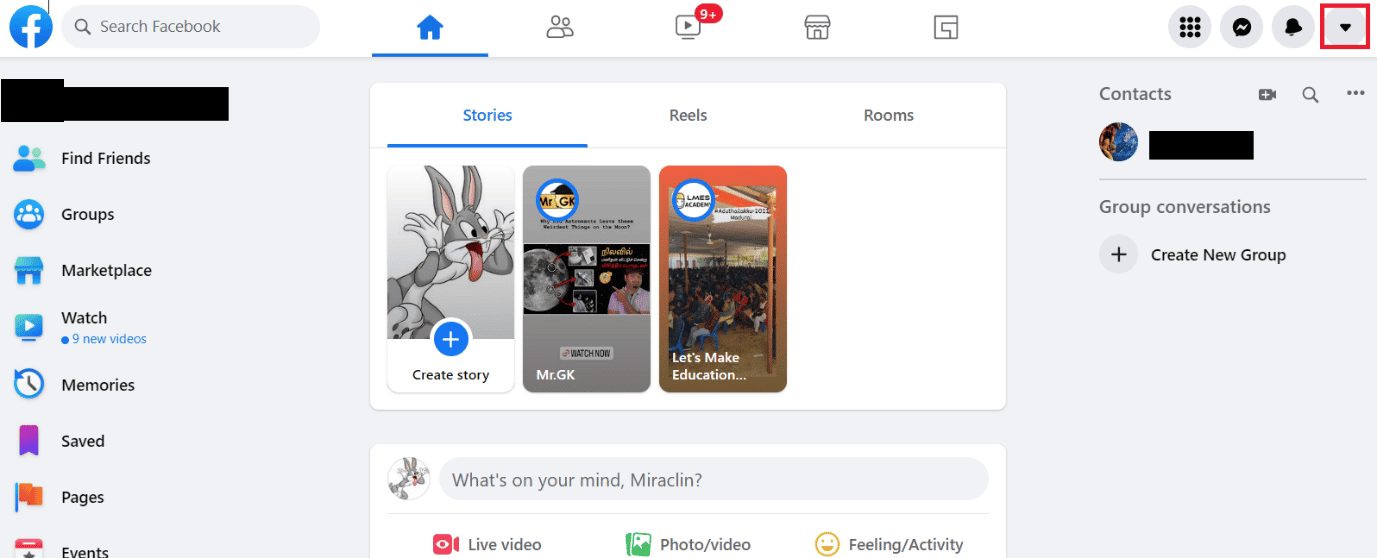
2. Tap Settings & Privacy.
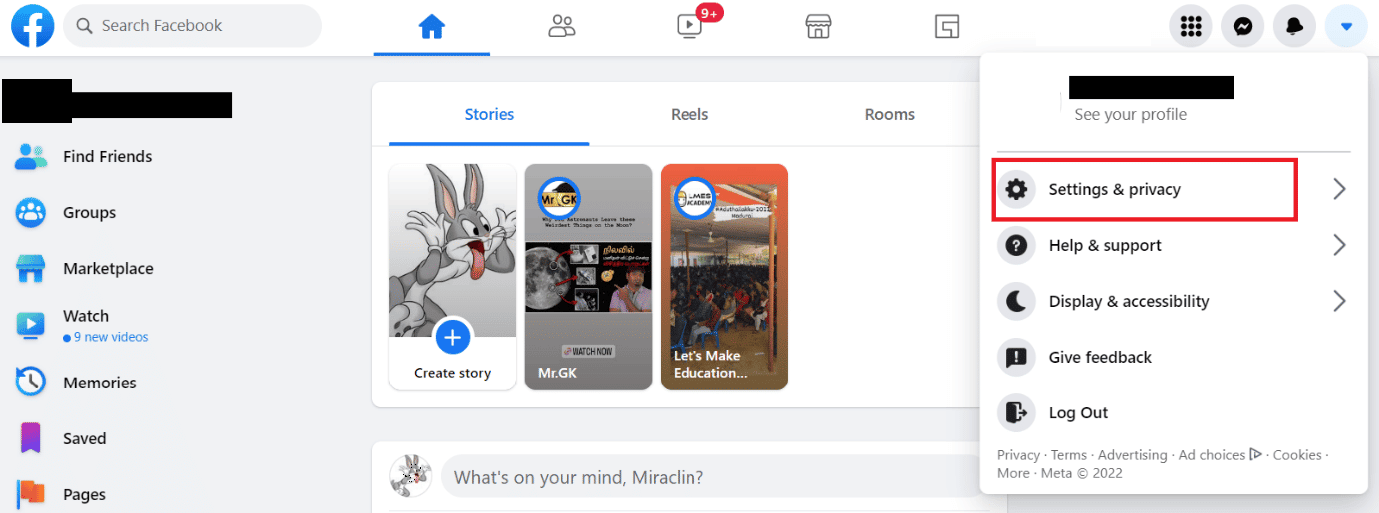
3. Click "Settings".
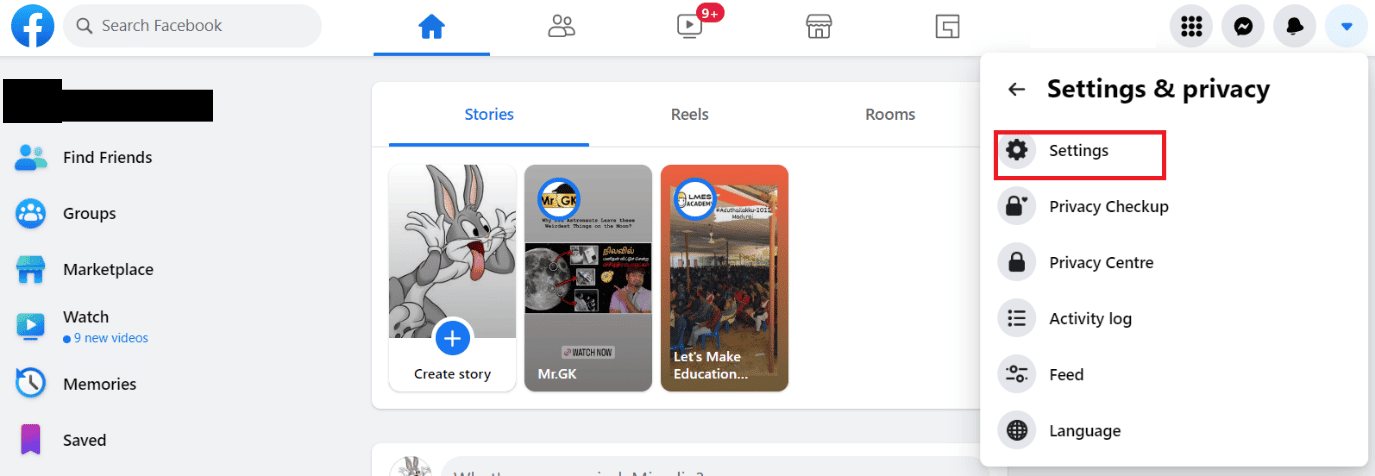
4. Then click on the "Your Facebook Information" option.
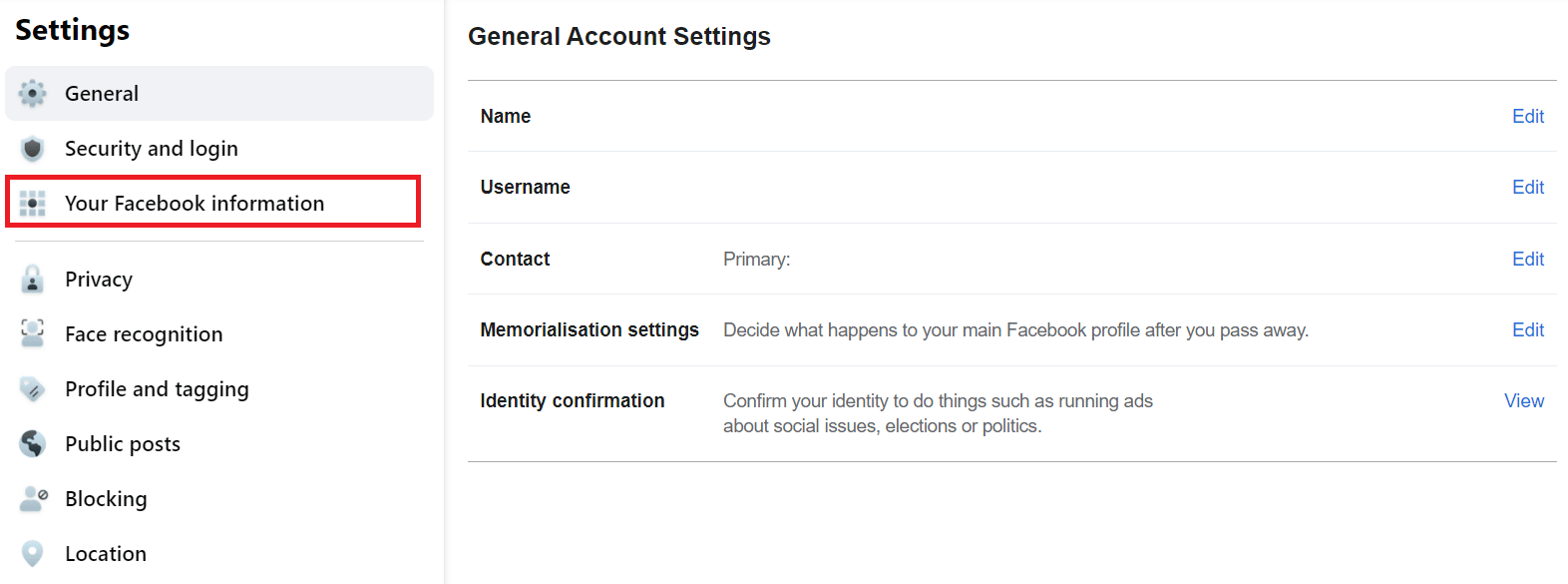
5. Click View for the Deactivate and Delete option.
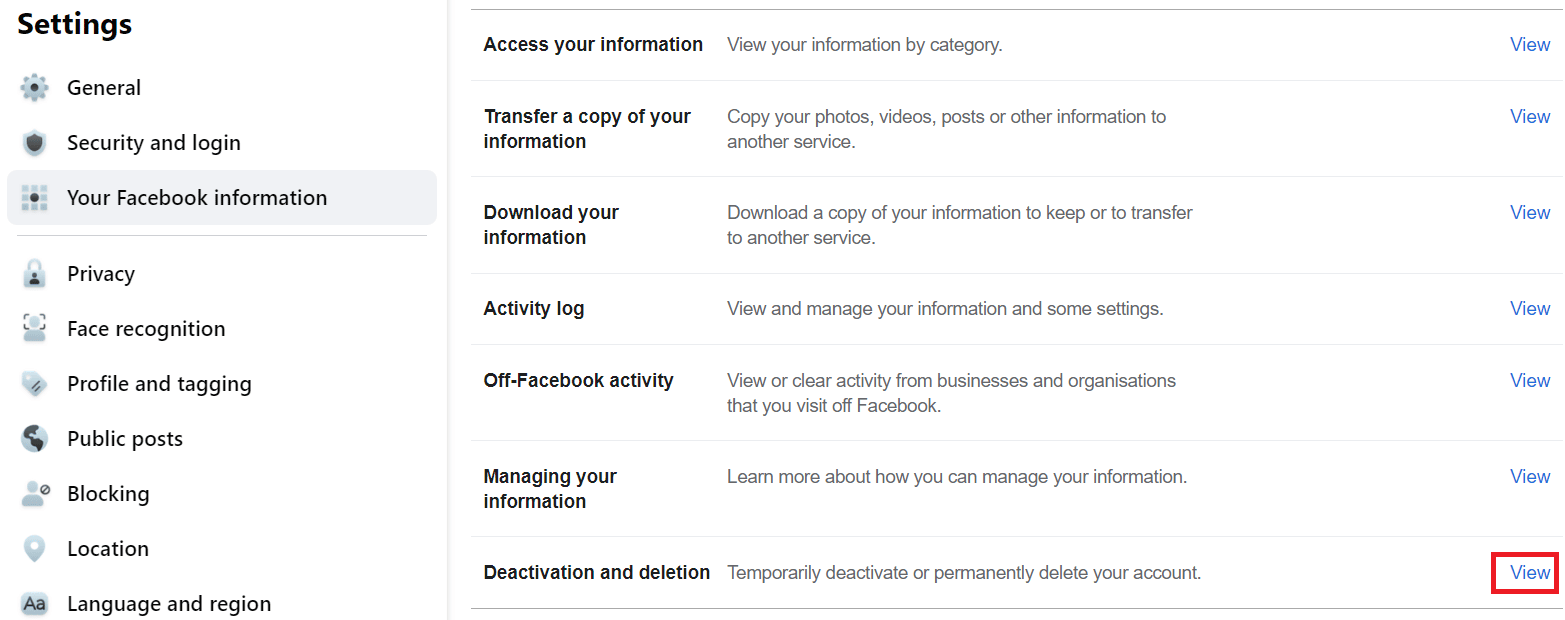
6. Then select the Delete Account option and click Continue Delete Account.
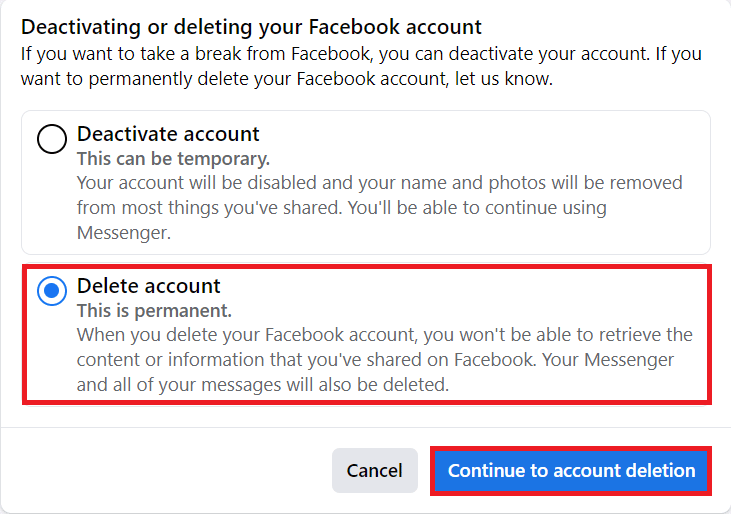
7. Click Remove Account.
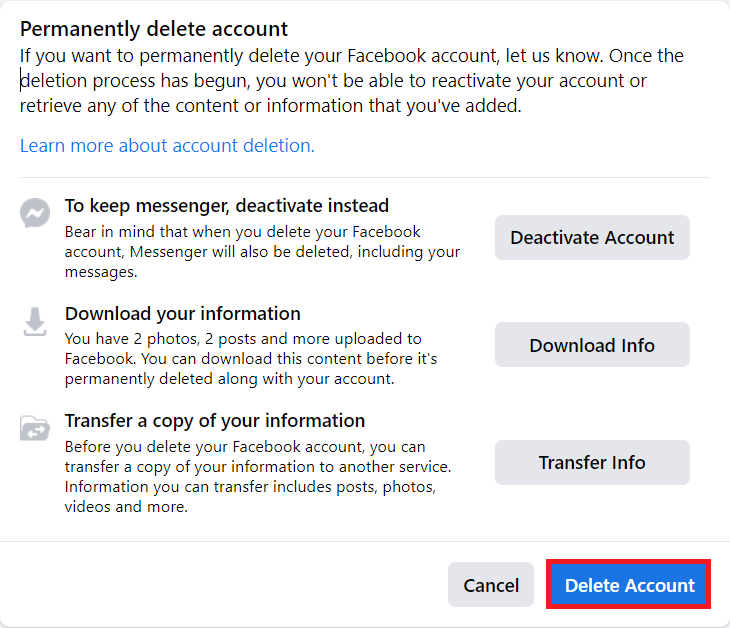
8. Enter your password and click Continue.
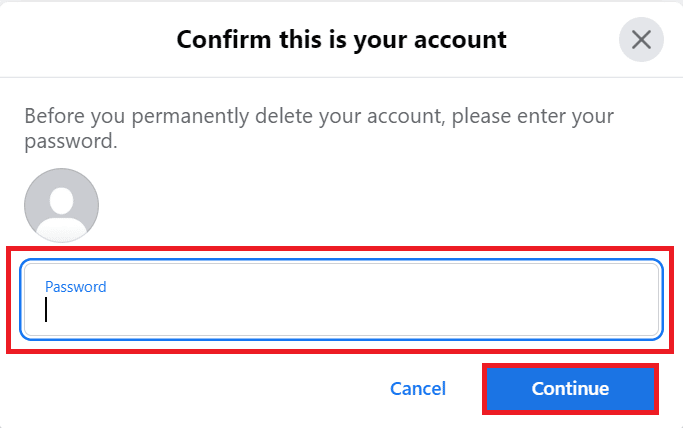
9. Click the "Delete Account" button in the pop-up window again.
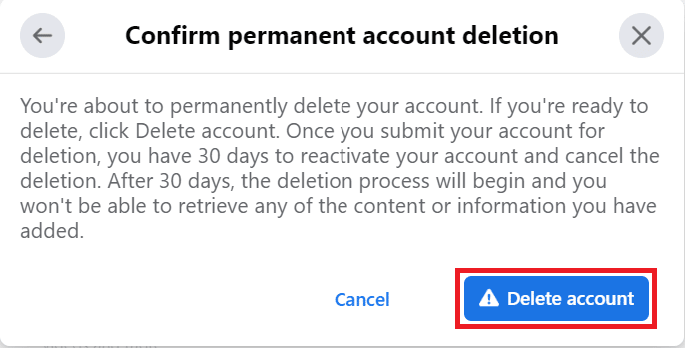
Your child's account will be permanently deleted.
Can I delete my Facebook account without username and password?
No, without your username and password, you cannot delete your Facebook account. If you do not remember your password, you will need to reset it using your registered email address or phone number and then delete your account.
How to delete Facebook account without username and password?
You cannot delete your Facebook account without a username and password, you need to reset your password using the phone number or email ID associated with your account. To reset your password and delete your account, you can follow the steps below on how to delete a Facebook account without a password:
1. Go to the Facebook login page and click Forgot your password?
2. Enter your email address or mobile phone number.
3. Then click "Search" as shown above.
4. Now click "Continue" and enter the code you received in the mail.
5. Click Continue and enter a new password.
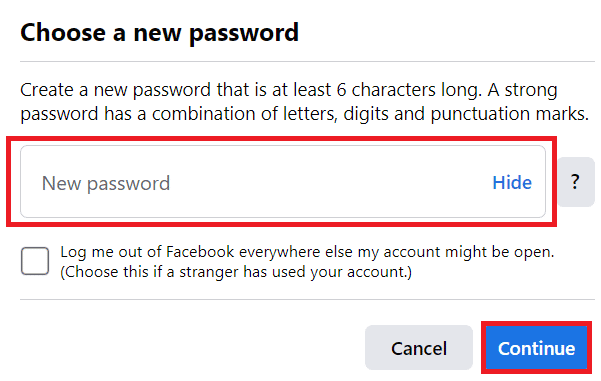
6. Click Continue as shown above.
7. Once logged in, click the down arrow icon > Settings & Privacy.
8. Click the "Settings" option.
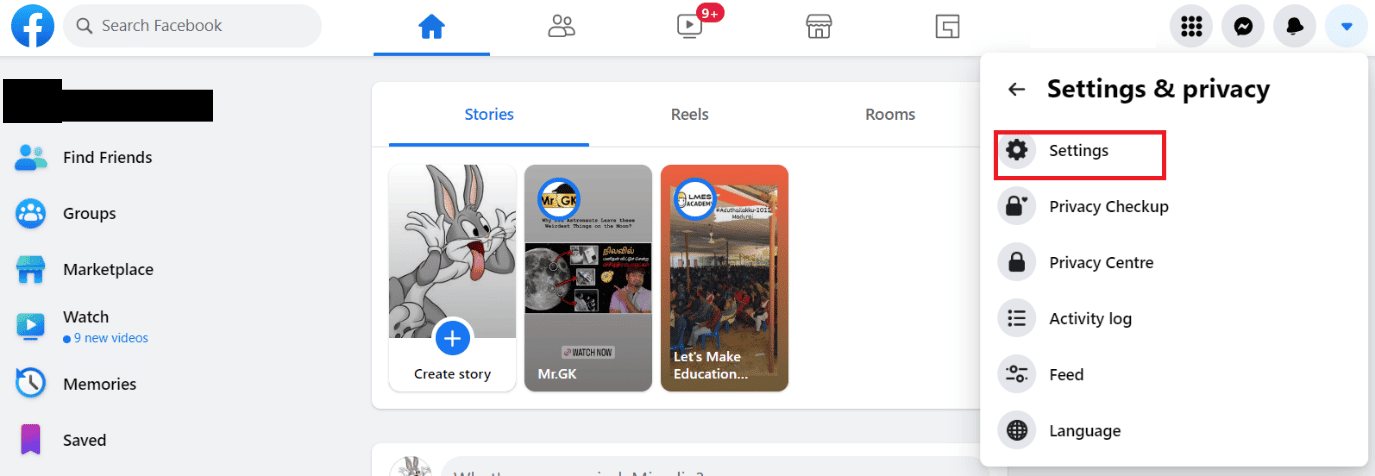
9. Then click "Your Facebook Information" > "View" next to the "Deactivate and delete" option.
10. Proceed to select the Delete account field.
11. Click "Continue Deleting Account" as shown below.
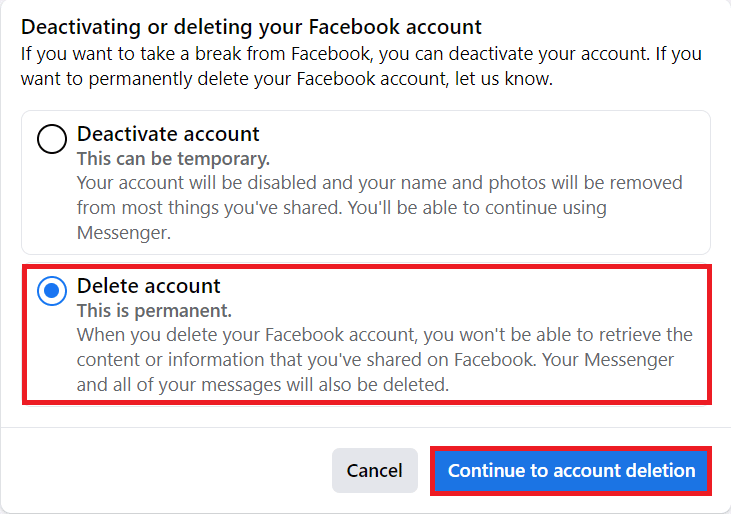
12. Click "Delete Account" and enter your password.
13. Click "Continue" > "Delete Account" on the pop-up window to permanently delete your account.
After 30 days, your Facebook account will be permanently deleted and you won't be able to recover that account.
How to delete a second Facebook account with the same email address?
To delete a second Facebook account with the same email address, you need to log into that particular account and follow the deletion process. You can do this by doing the following:
1. Click the down arrow icon in the upper right corner.
2. Click the "Settings and Privacy" option as shown in the figure.
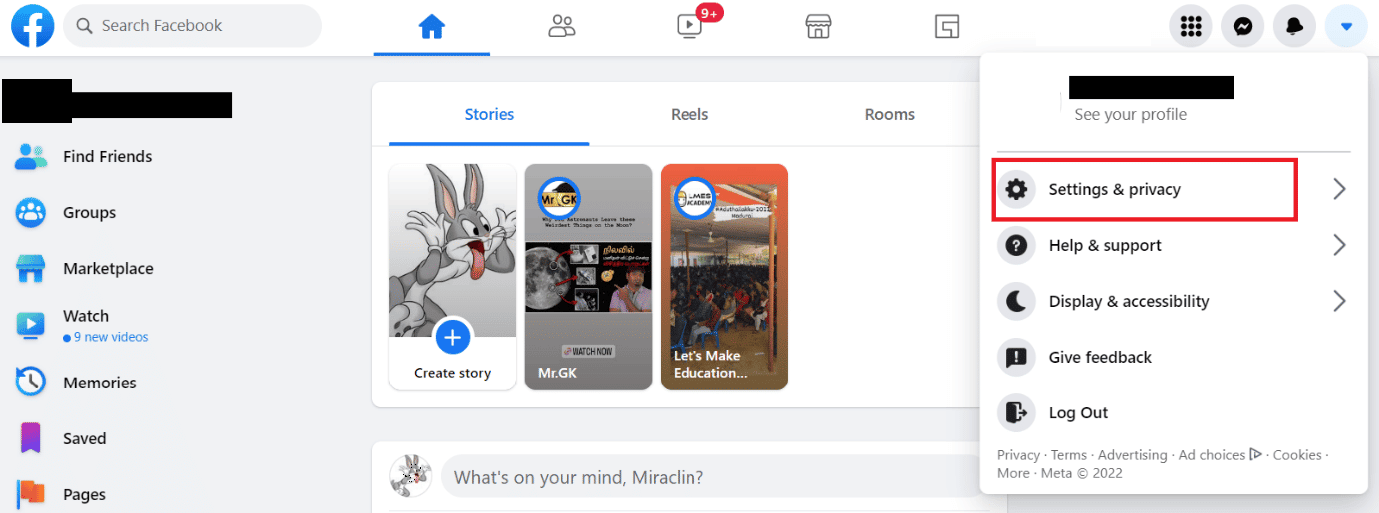
3. Click "Settings" > "Your Facebook Information" > "View" next to the "Deactivate and delete" option.
4. Select the Delete account option.
5. Click Continue Deleting Account > Remove Account.
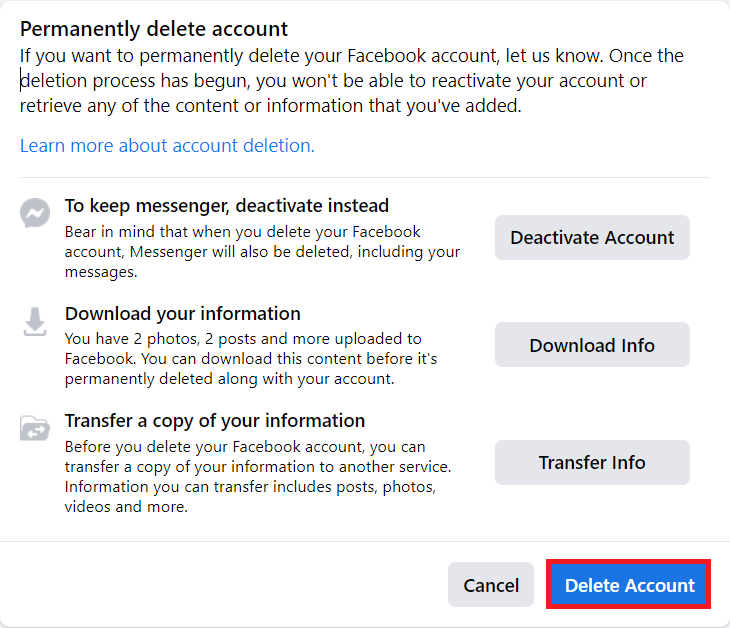
6. Enter your Facebook account password and click Continue.
7. Finally, click "Delete Account" on the pop-up window to confirm the deletion process.
Your second account will be permanently deleted.
How to delete my Facebook account if I forgot my email address and password?
You cannot delete your Facebook account without an email address and password. If you have forgotten your email address, you can use your phone number to look up your account and reset your password. But if you haven't registered any phone number, you can consider your account as lost. To reset your password using your phone number, you can follow these steps to delete your old Facebook account without a password or email:
1. Go to the Facebook login page.
2. Click Forgot your password? and enter your email address or mobile phone number associated with your Facebook account.
3. Click "Search" > "Continue" to receive a one-time password to your mobile phone number.
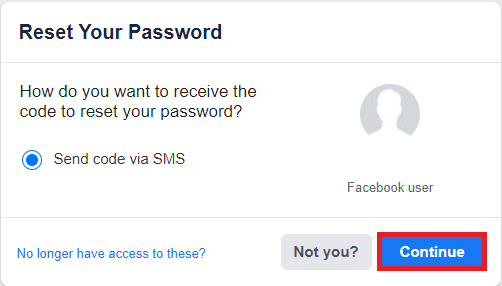
4. Enter the 8-digit one-time password that you received on your mobile phone and click Continue.
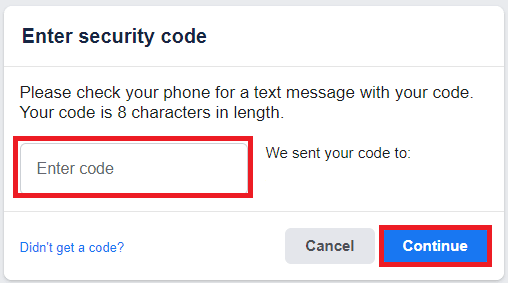
5. Enter a new password and click Continue.
6. Once logged in, click the down arrow icon > Settings & Privacy > Settings.
7. Click on the "Your Facebook Information" option.
8. In the "Deactivation and removal" section, click "View".
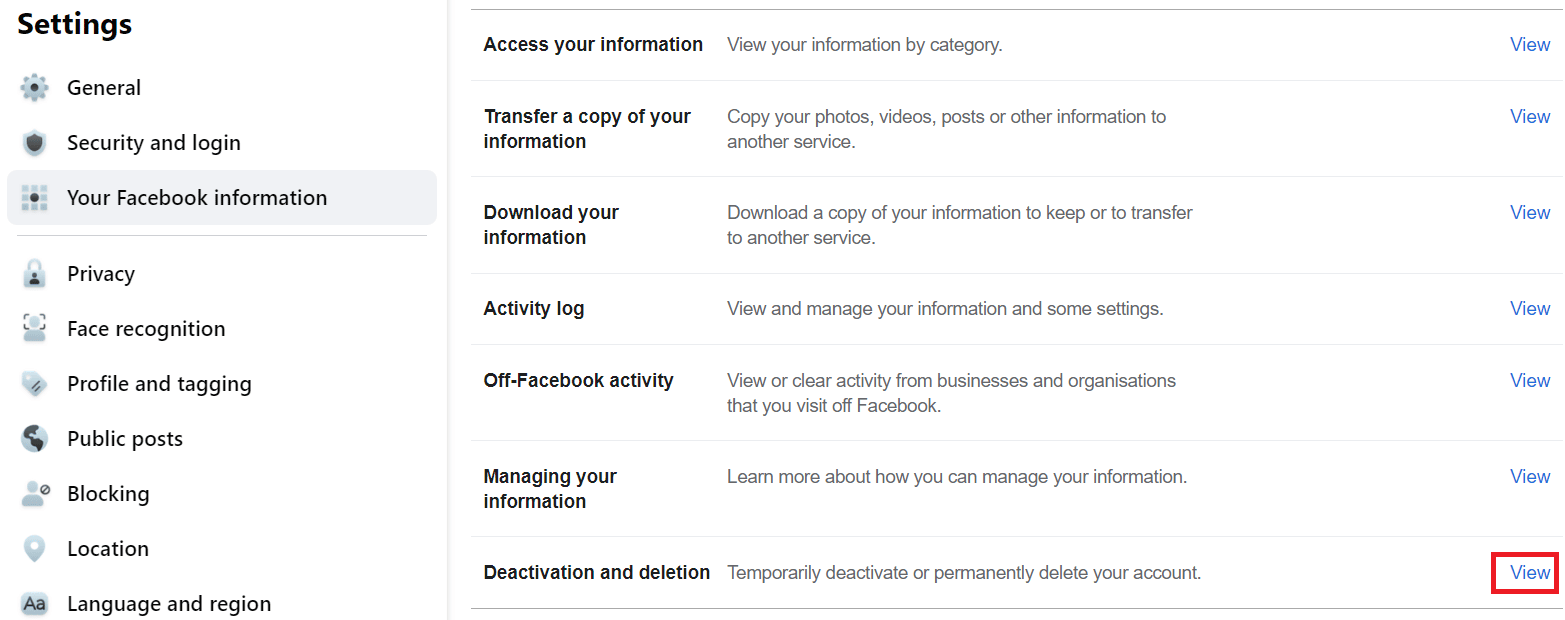
9. Select the Delete Account option and click Continue Delete Account.
10. Click "Delete Account" and enter your password.
11. Click Continue > Remove Account.
How can I delete my old Facebook account?
You cannot delete your Facebook account without logging in. To access and delete your old Facebook account, you must log into that account using valid login credentials. Read and follow the steps in the above answer to learn how to delete your old Facebook account without a password or email.
How to delete old Facebook account without logging in?
Now there is a way to delete a Facebook account without logging in. First, you need to log in to your account using your login credentials. Follow the steps below to delete your account:
1. On the Home page, click the down arrow icon > Settings & Privacy.
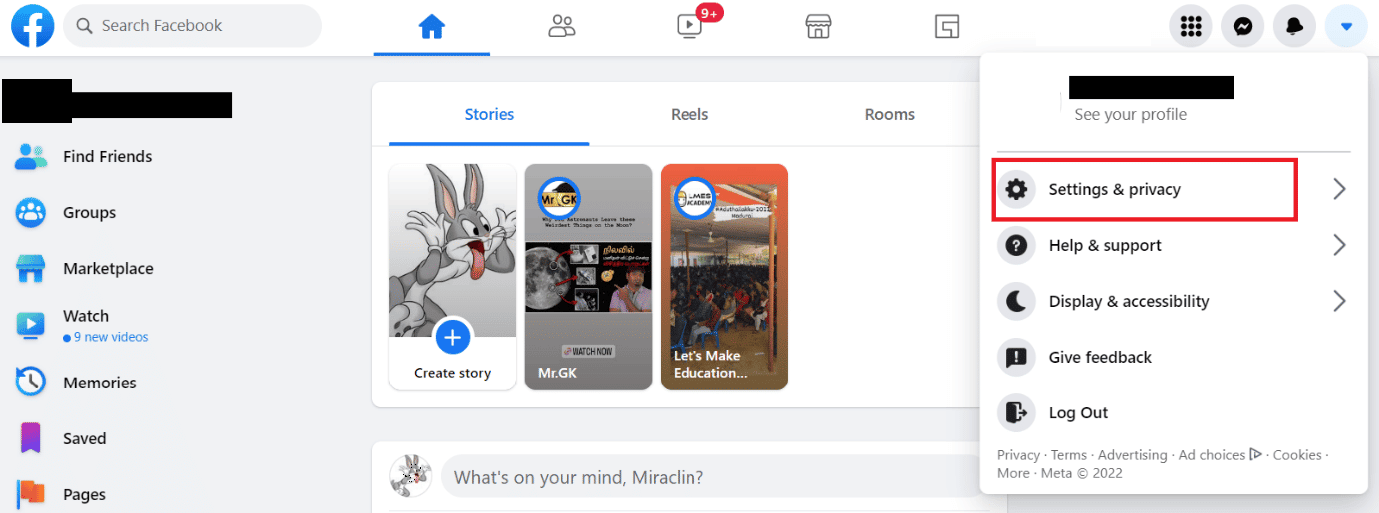
2. Click the "Settings" option.
3. Click on your Facebook information on the left panel.
4. Click "View" in the "Deactivation and removal" section.
5. Then select the Delete Account option and click Continue Delete Account.
6. Click "Delete Account" and enter your account password and
7. Click "Continue" > "Delete Account" in the confirmation popup.
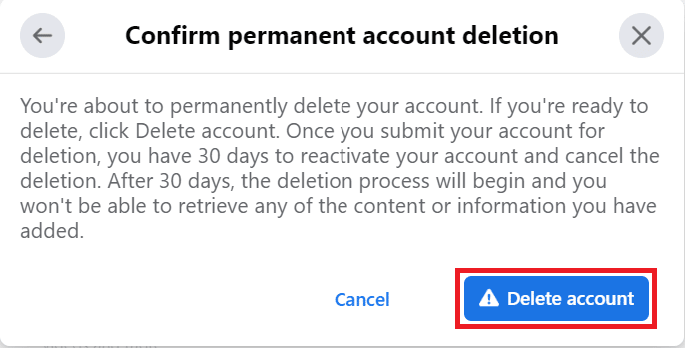
How can I change my Facebook password without my old password?
You can easily change your Facebook password even if you don't remember your old password. The only thing you need to know is your email ID or phone number associated with your Facebook account. If you have these details, you can follow the steps below to change your password:
1. Visit the login page on the Facebook website.
2. Click Forgot your password? and enter your email address or mobile phone number registered in your account.
3. Click "Search" > "Continue" to receive the code in the associated email.
4. Enter the security code you received in your email account and click Continue.
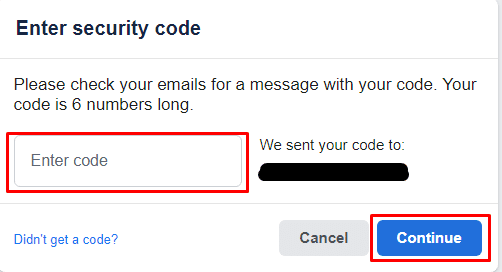
5. Then enter the new password you created.
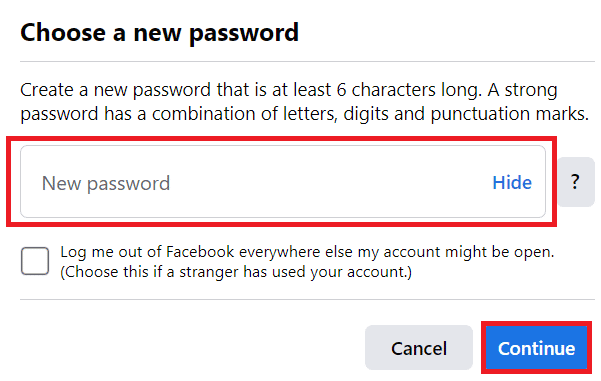
6. Click "Continue" as shown above to change the old password without knowing it.
How can I delete my Facebook account without waiting 14 days?
It is not possible to delete your account without waiting 14 days. If Facebook users decide to delete their account, they will have to wait 30 days to complete the deletion process, as this process is part of Facebook's privacy policy.
***
We hope you have learned how to delete a Facebook account without a password. Feel free to contact us with your questions and suggestions through the comments section below. Let us know what topic you want to learn in our next article.