How to Create a Facebook Business Account
Having a business account on Facebook is an important step to increase your business's social media presence. With a Facebook Business Page, you can reach new customers and engage them in posts related to your business. If you're wondering where to start, read on to find out how to create a Facebook business account in 2023.
Create a Facebook business account (2022)
Whether you want to create a Facebook business account using the desktop site or the mobile app, we'll walk you through both methods in detail. We're also going to discuss how you can create a Facebook Business Manager account to manage multiple pages if you need that too.
As always, you can use the table of contents below to navigate to any section that is relevant to your needs.
Create a Facebook business account on your desktop
1. Log in to your Facebook account on the web and click "Pages" on the left sidebar.
2. Now click "Create New Page" to create a new Facebook page.
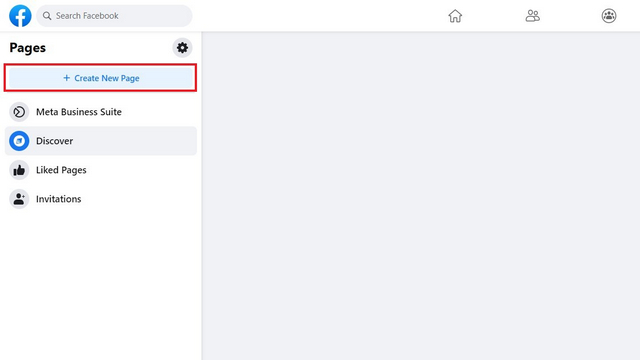
3. Enter page details, including a name, category, and description. Once you've done that, click "Create Page" to continue.
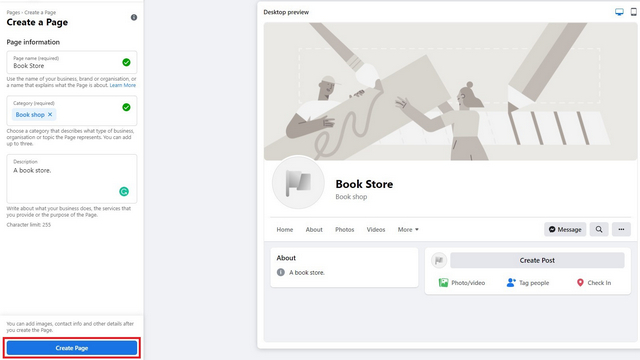
4. Now you can add a profile photo and cover photo to your Facebook account. We recommend uploading these images to increase the credibility of your business. Click "Save" to confirm the changes.
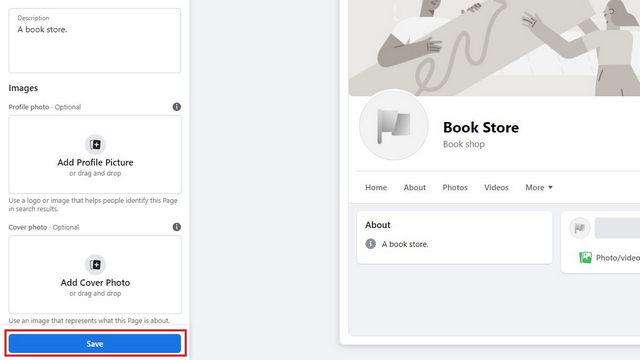
5. Now your Facebook business page is created. Next, you can add an action button to the page using the Add Button button.
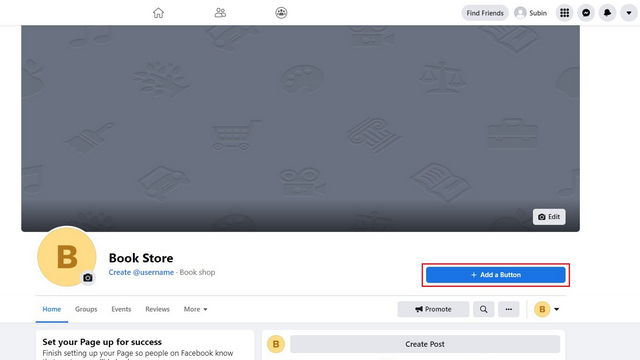
6. Here you can select a button to perform one of the following actions. Choose an action that is more relevant to your business and that can benefit your visitors.
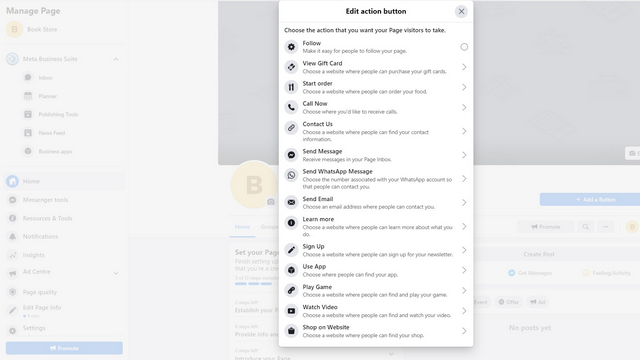
7. While you're at it, don't forget to set a username for your page. Setting your Facebook page username gives you a handy URL that you can link to other social platforms to attract new users. To create a username for your page, click the "Create @username" button below the page name.
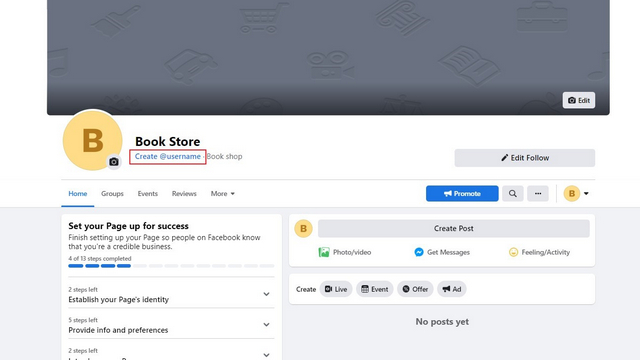
8. Enter a unique username that matches your page and click "Create Username" to confirm.
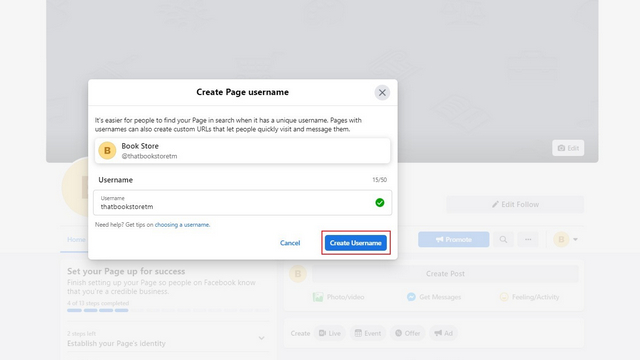
Create a Facebook business account on your mobile device (Android, iOS)
1. Open the Facebook app and tap the menu bar at the top (bottom on iOS) to access the Pages section. Once there, click the "Create" button to create a new Facebook business page.
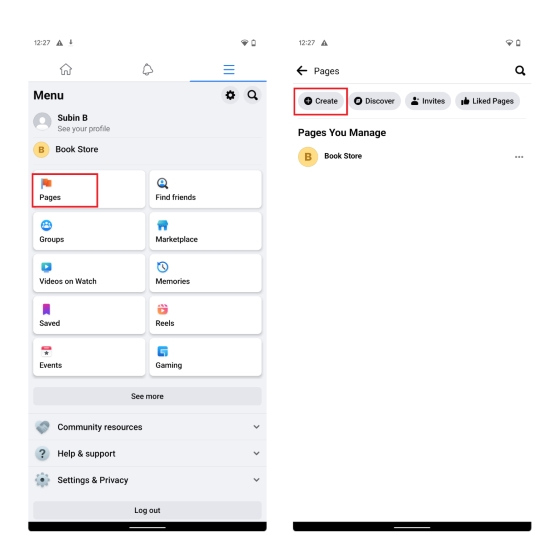
2. Click "Get Started" and name your Facebook page. Click "Next" to continue.
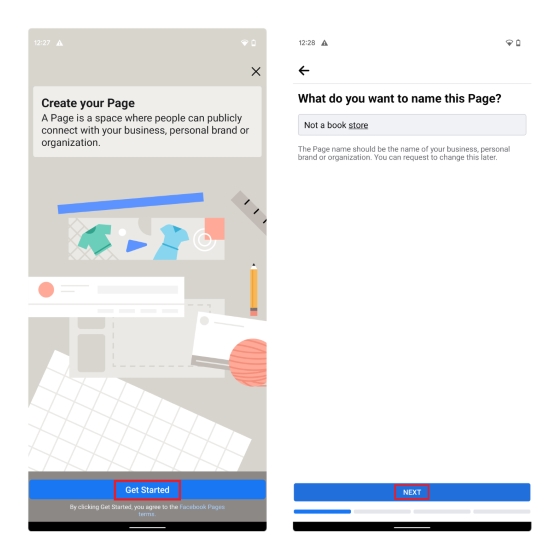
3. Now you have to choose categories for your page. Notably, you can add a total of 3 categories. You also have the option to add an address that will come in handy in bringing customers to your physical store. In addition, Facebook will prompt you to connect your WhatsApp account to send and receive messages directly on WhatsApp.
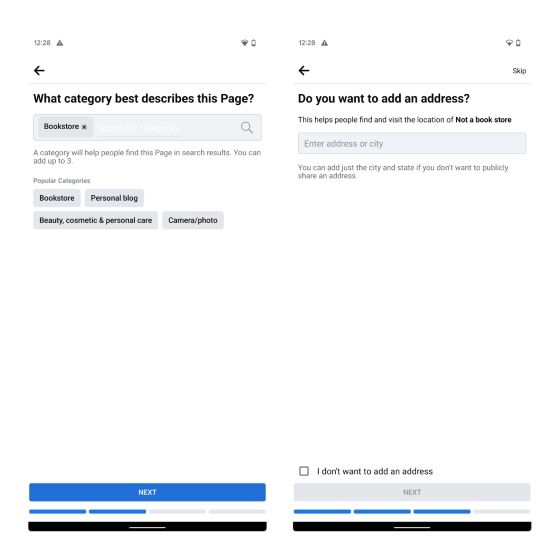
4. Next, add a profile picture and a cover image to the page. After that, click "Important Next Steps" to view Facebook recommendations to make your page more attractive. This includes tips such as inviting friends to rate the page, joining groups, connecting WhatsApp, setting up automatic messaging, and more.
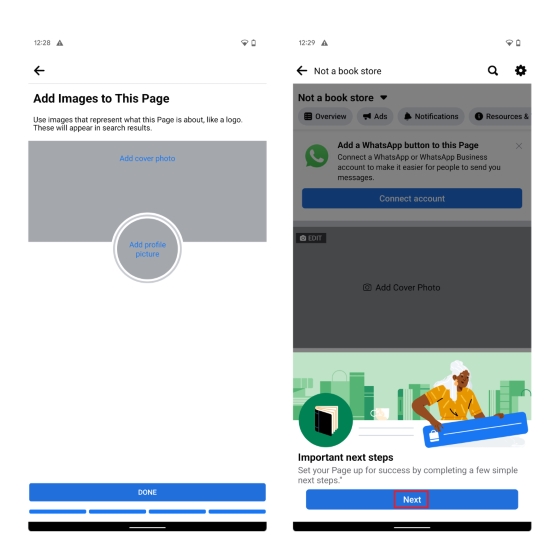
5. Finally, you should consider adding an action button to your page to make it easy for visitors to interact with your Facebook page.
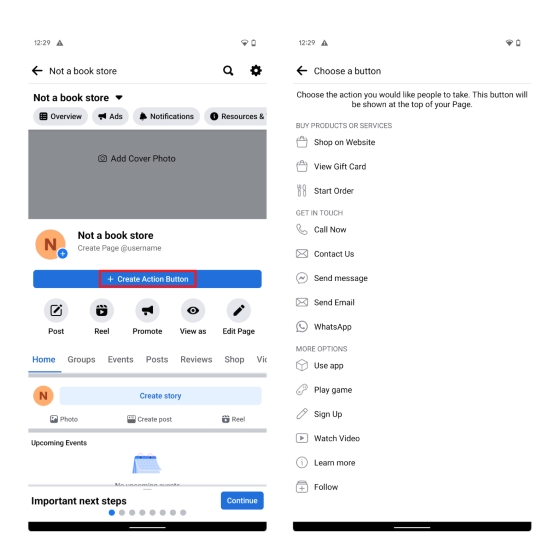
Bonus: Create a Facebook Business Manager Account to Manage Multiple Pages
1. If you have multiple Facebook pages, you can sign up for Facebook Business Manager to manage them all from one place. To get started, visit the Meta Business Manager portal and click "Create Account" to create an account.
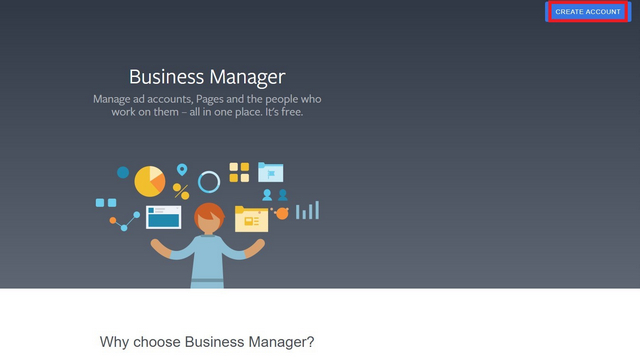
2. Then you must enter your business account name, your name and work email address to register an account.
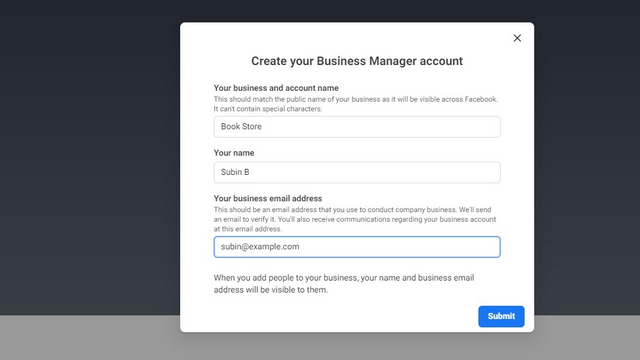
In addition to managing multiple Facebook pages, you also receive information and can allow role-based access to advertising accounts using the Meta Business Manager tool. Whether you're an advertiser or a small business owner, you should check out the features in the Business Manager suite.
Frequently asked Questions
Q: Can I create a Facebook business page without a personal account?
No, you will need to create a personal Facebook account before you can sign up to create a Facebook business page.
Q: Is a Facebook business account free?
Yes, you can use a Facebook business account for free. You can create a Facebook business account from both the website and the mobile app.
Q: Can anyone tell me if I've looked at their Facebook page?
No, Facebook does not send notifications to the page owner when you visit the page.
So, here's how you can set up a business page on Facebook. With a Facebook business account and effective ad campaigns, you will most likely increase your engagement and sales exponentially. Outside of business, you can check out our article on Facebook best practices to learn how to use the social media platform effectively.