How to change your Facebook password
Changing your Facebook password is an effective measure to increase the security of your account, especially if you've reused your password elsewhere or it's been compromised in a data breach. Facebook offers the option to change your account password on all platforms, and you can reset it from the desktop website, Android and iPhone apps. In this article, we will guide you on how to set a new password for your Facebook account.
Change Facebook Password (2023)
We've explained how you can change your account password on the website, Facebook Android app, or iOS app. Feel free to use the table of contents below to navigate to the relevant section. With that said, let's get down to business.
Change Facebook password on computer using the website
1. Log into your Facebook account and click the down arrow in the top right corner. Now expand the "Settings and Privacy" menu to access the option to view Facebook settings.
2. Next, click "Settings" to view the Facebook settings page.
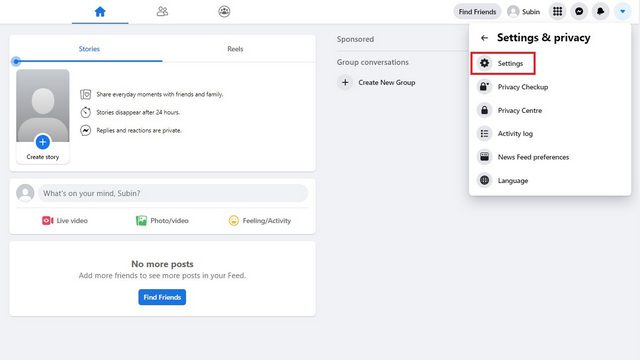
3. On the Security & Login page, click the Change button next to Change Password to set a new password for your Facebook account.
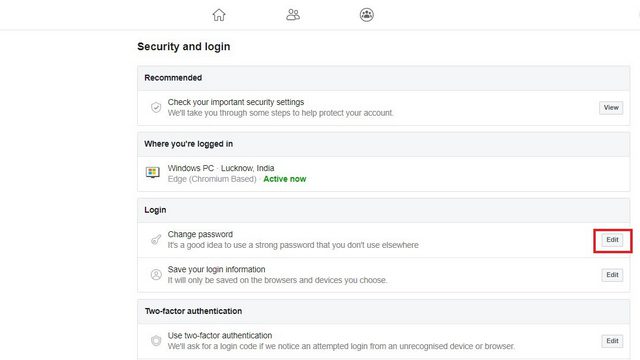
4. Enter the current password in the "Current" field and enter a new password in the "New" and "Retype new" fields. After that, click "Save Changes" to start using your new Facebook password.
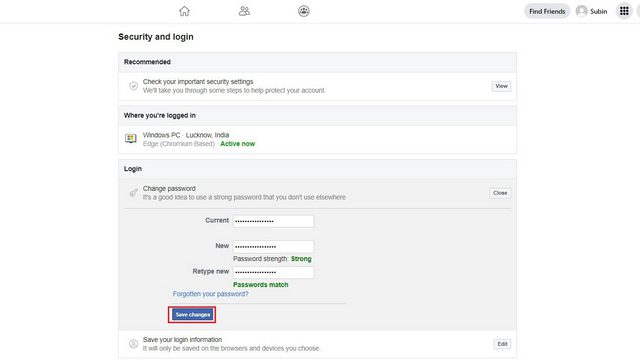
5. You will now see a confirmation request to change your password. You can either stay signed in on other devices or view active sessions. While you should check devices if you think someone may have accessed your account, choosing "Stay signed in" is fine if you're updating your password as a security measure.
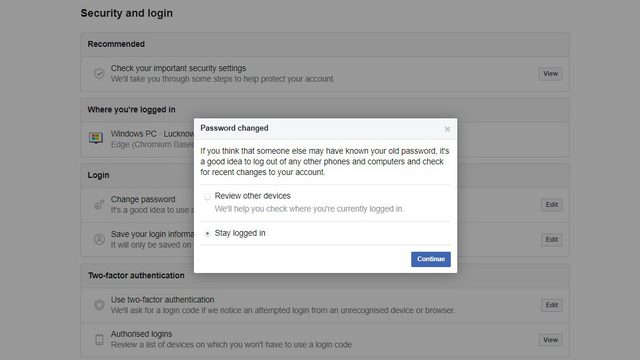
Change Facebook password on Android
1. Open the Facebook app and tap the hamburger menu in the top right corner. Now click "Settings and Privacy" and select "Settings" to enter the Facebook settings.
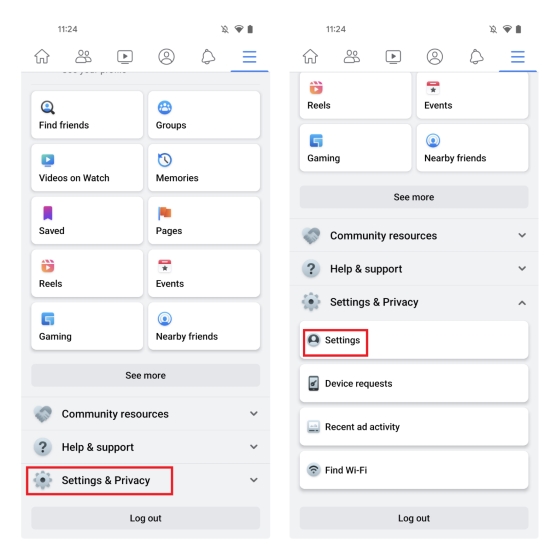
2. In "Account" settings, select "Password & Security" and click "Change Password" to change your Facebook password.
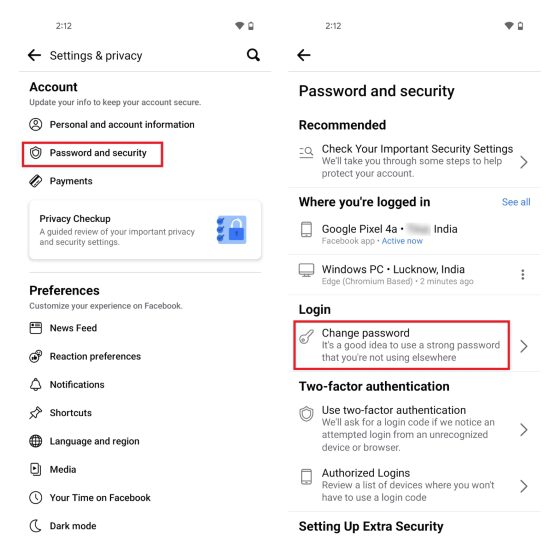
3. Enter your old Facebook password and enter your new password. Finally, click "Update Password" to change your password. As mentioned above, you have the option to view other active sessions or stay logged in across all of your devices.
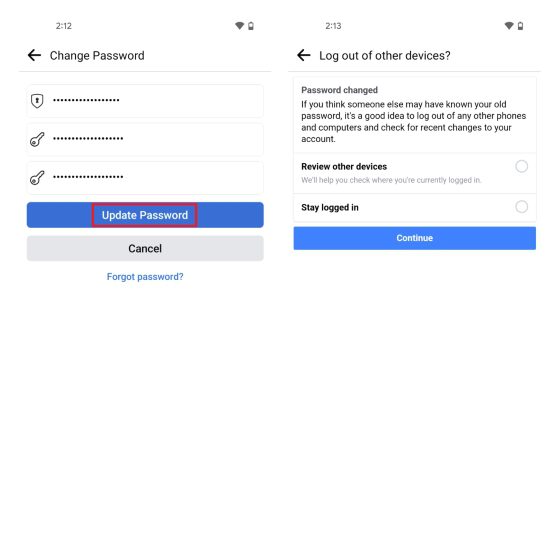
Change Facebook Password on iPhone
1. Open Facebook on your iPhone and tap the hamburger menu in the bottom right corner. Now expand "Settings and Privacy" and select "Settings".
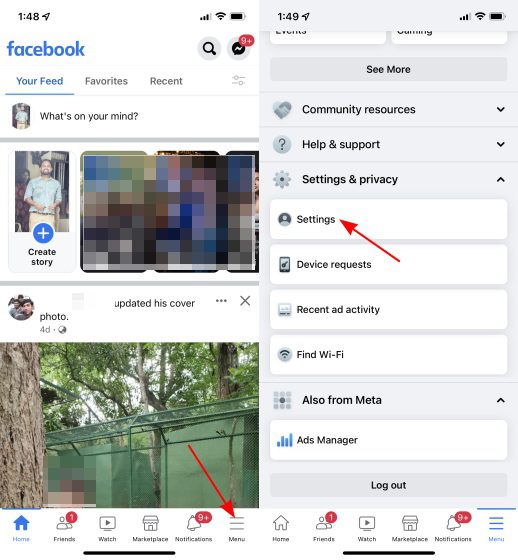
2. When you are on the settings page, select "Password & Security" and click "Change Password".
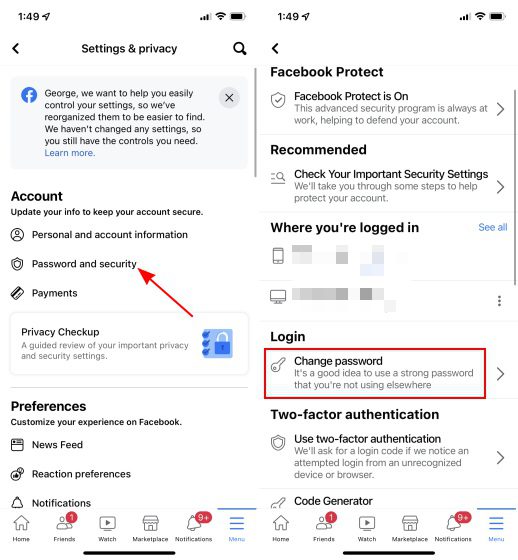
3. Enter the current password along with the new password. Click "Save Changes" to confirm your new Facebook password.
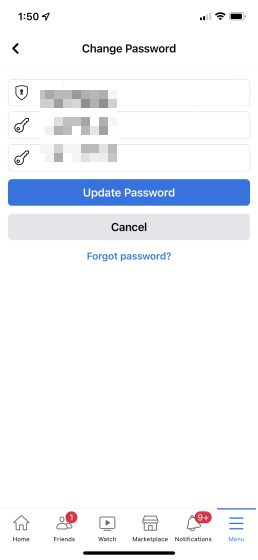
Forgot your Facebook password? Here's how to reset it
If you have forgotten your Facebook account password, you can reset it. Here's how to change your Facebook password without your old password:
1. First, click "Forgot your password?" option from the login screen.
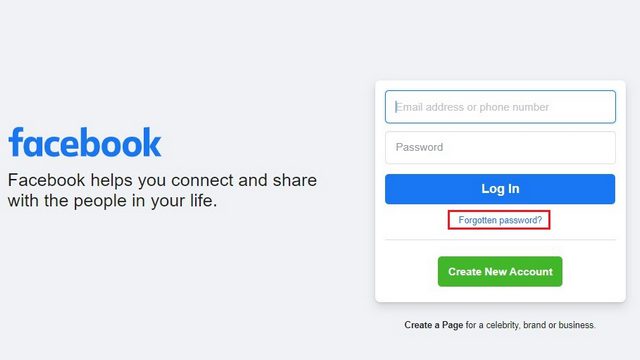
2. You must now enter your email address or phone number to find your account. Use any of these details and click the "Search" button.
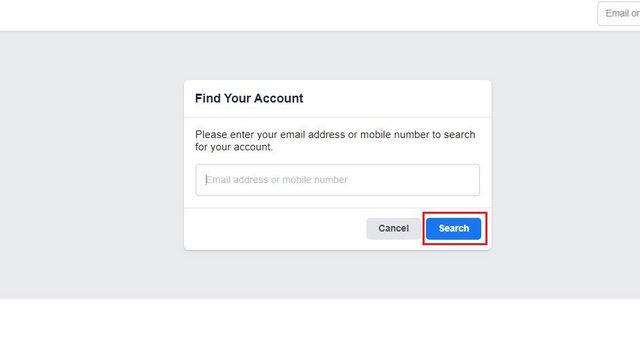
3. Once Facebook has identified your account, select "Send code via email" to receive the reset code via email and click "Continue". Enter the code to reset your password and set a new one.

Reset Facebook password on mobile device (Android and iOS)
1. To reset your Facebook password on your phone, tap "Forgot your password?" on the login screen and enter your email address or phone number on the next page.
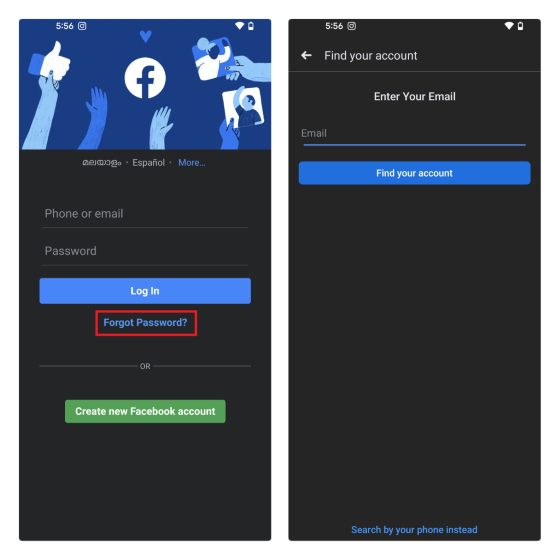
2. Facebook will now send you a verification code to your registered email address. Click "Continue" to submit the code and enter the 6-digit code on the next page. After confirming the code, you can proceed to reset your password.
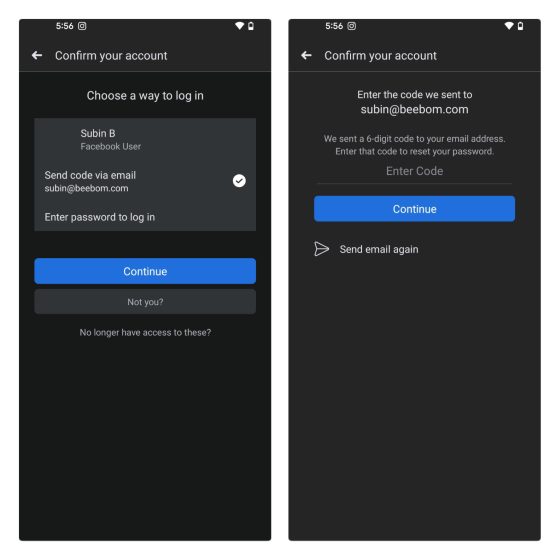
Find and reset your Facebook password
So yes, these are the steps you can follow to change your Facebook account password with ease. While you're at it, we also recommend that you try a password manager to store your passwords securely without having to remember them. Meanwhile, if your Facebook account is disabled, you can refer to our linked guide for tips on how to restore it.