Fix Facebook Session Expiration Bug on Android
Facebook is one of the best social media platforms that is also used for multi-purpose services, from messaging to gaming. You can also use Facebook credentials to play online and offline games after authenticating Facebook accounts through sessions. Sometimes this process can fail due to some errors and bugs causing Facebook Session Expired Error. This is the most common error that occurs on Android, iOS, Mac and Windows operating systems. If you are also facing the same error, this guide will help you fix Facebook app session expired error on Android. So keep reading!
How to Fix Facebook Session Expiration Error on Android
Sessions on any website on the Internet will help you log into your favorite web services at any time. At the initial stage, sessions are designed in such a way that after some time they log out so that others cannot access your private credentials. Facebook also hosts sessions in the same way, but sessions are usually reserved for other third party apps and services. Hence, you will not encounter the Facebook session expiration error on Android when using native Facebook apps.
In short, Facebook checks the validity of your sessions, and if you're idle for that long, you'll run into an end-of-session error.
What is the reason for Facebook app session expiration?
In this section, you will learn about some other reasons that cause the Facebook session expired error on your Android device.
- If you log into your Facebook account on another app but from the same Android, you will encounter this error.
- Your account has been manually signed out of Facebook.
- Technical glitches in your Facebook account.
- The cache of the Facebook app on your Android has been corrupted.
- Internet connection problem.
- Outdated application and Android OS.
Now you know the reasons behind the session expired error on Facebook. It's time to learn the troubleshooting steps to help you fix the Facebook Session Expired Error on your Android.
Method 1: Restart your Android device
This is a simple and effective troubleshooting method that will help you fix any temporary glitches on your Android device. Hence, in order to fix Facebook Session Expired Error on Android, restart Android as mentioned below.
1. Press and hold the power button on the side of your mobile phone.
2. Now in the next pop-up menu, tap the Reboot option.
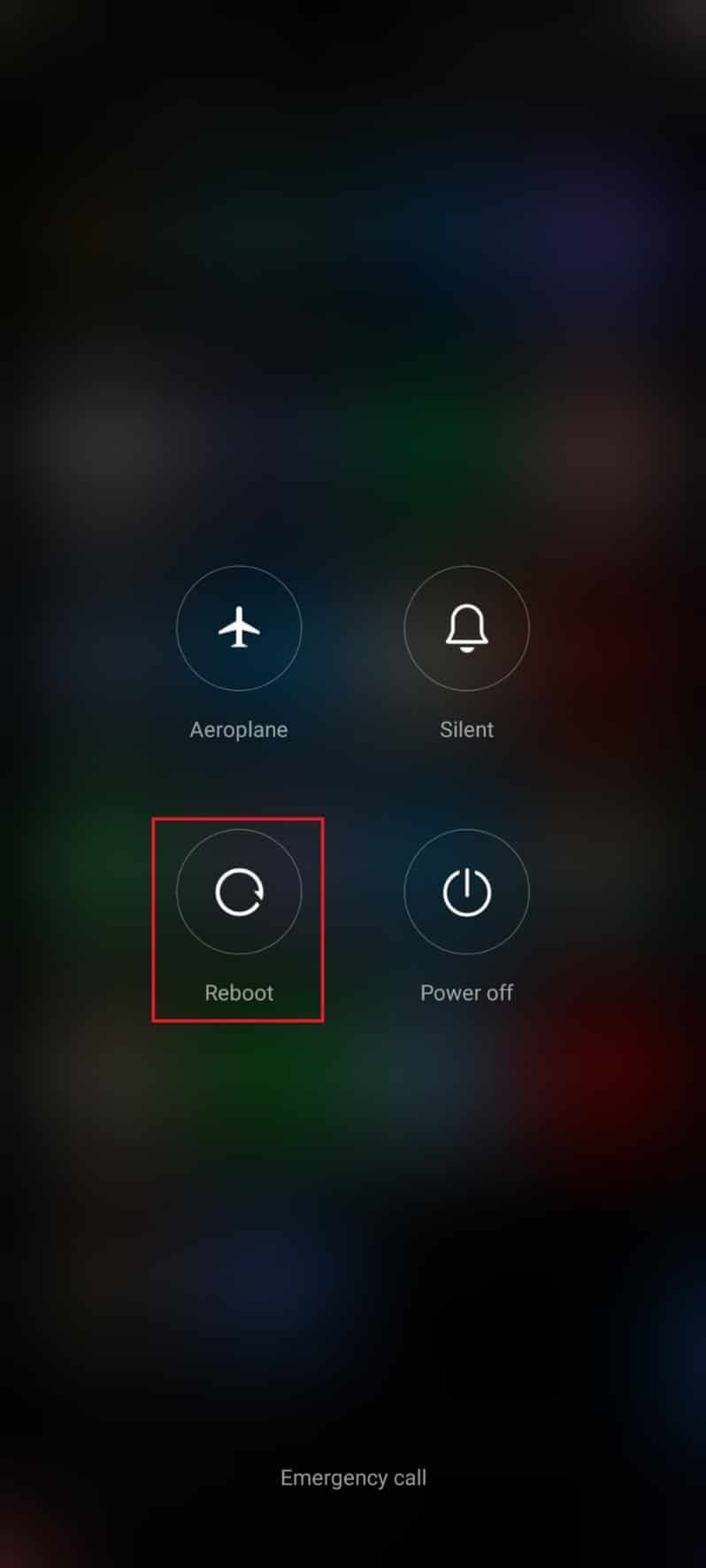
Note. You can also tap the power off icon to turn off the device. If you do, press and hold the power button on the side of the mobile phone to turn on Android later.
3. Wait for the phone to restart and check if you managed to fix the disappeared Facebook App Session Expired error.
Method 2: Sign in to Facebook again
If you are facing the Facebook session expired error again, this is another easy way to fix the problem. Here you need to log out of your Facebook account and log in again after a while. Here's how to do it.
1. Open Facebook and tap the three-line icon in the top right corner of the screen.
2. Now click "Exit" at the bottom of the screen as shown in the picture.
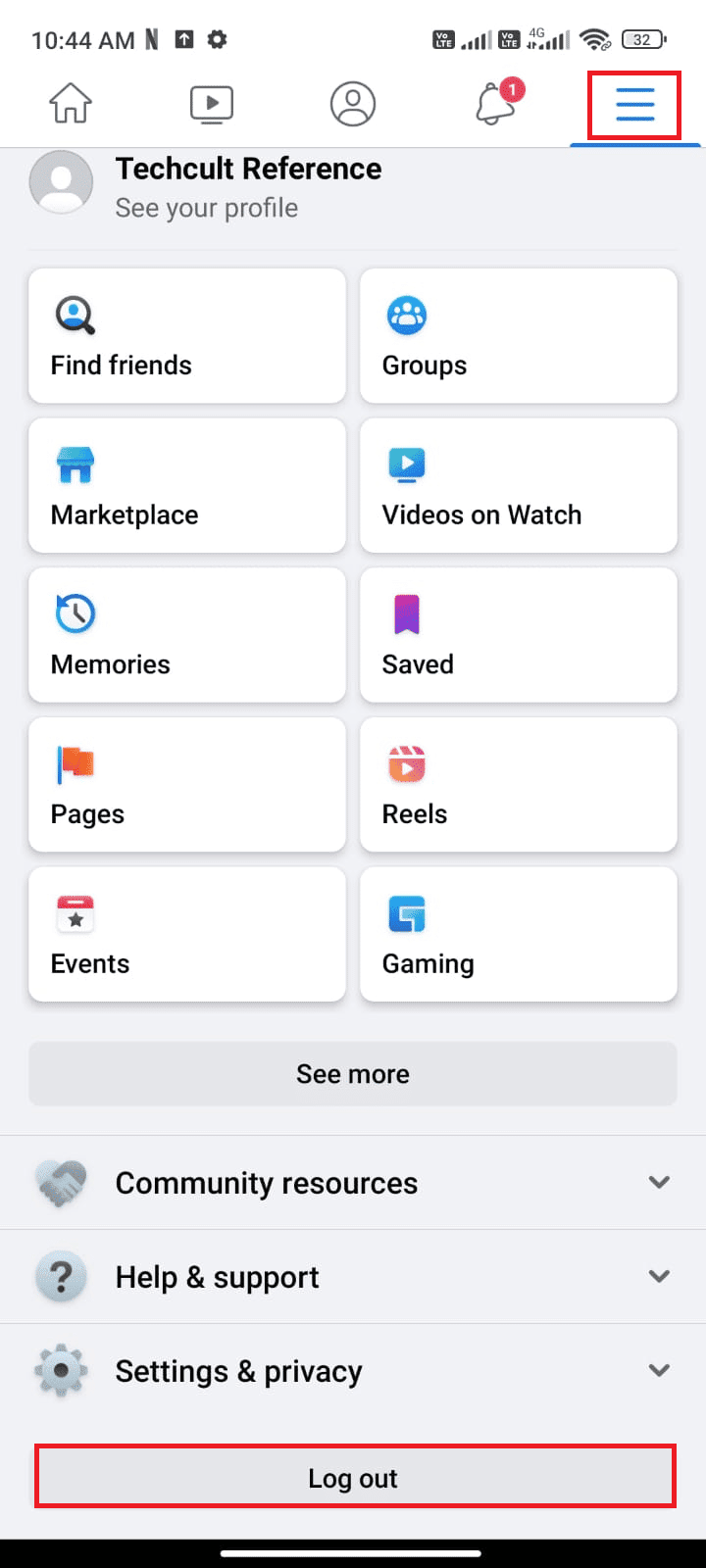
3. Wait until Facebook logs out of your account.
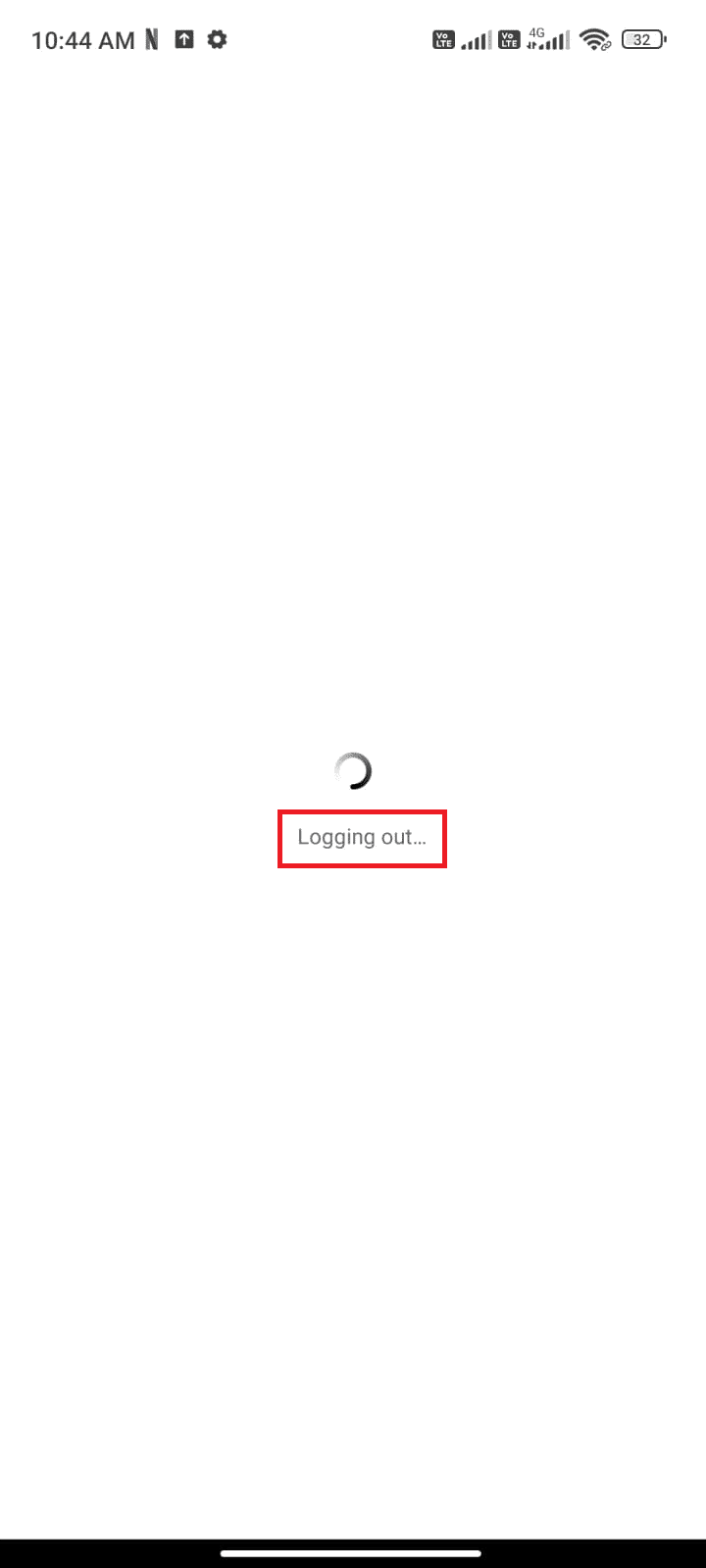
4. Wait a few seconds and tap your Facebook account to sign in again.
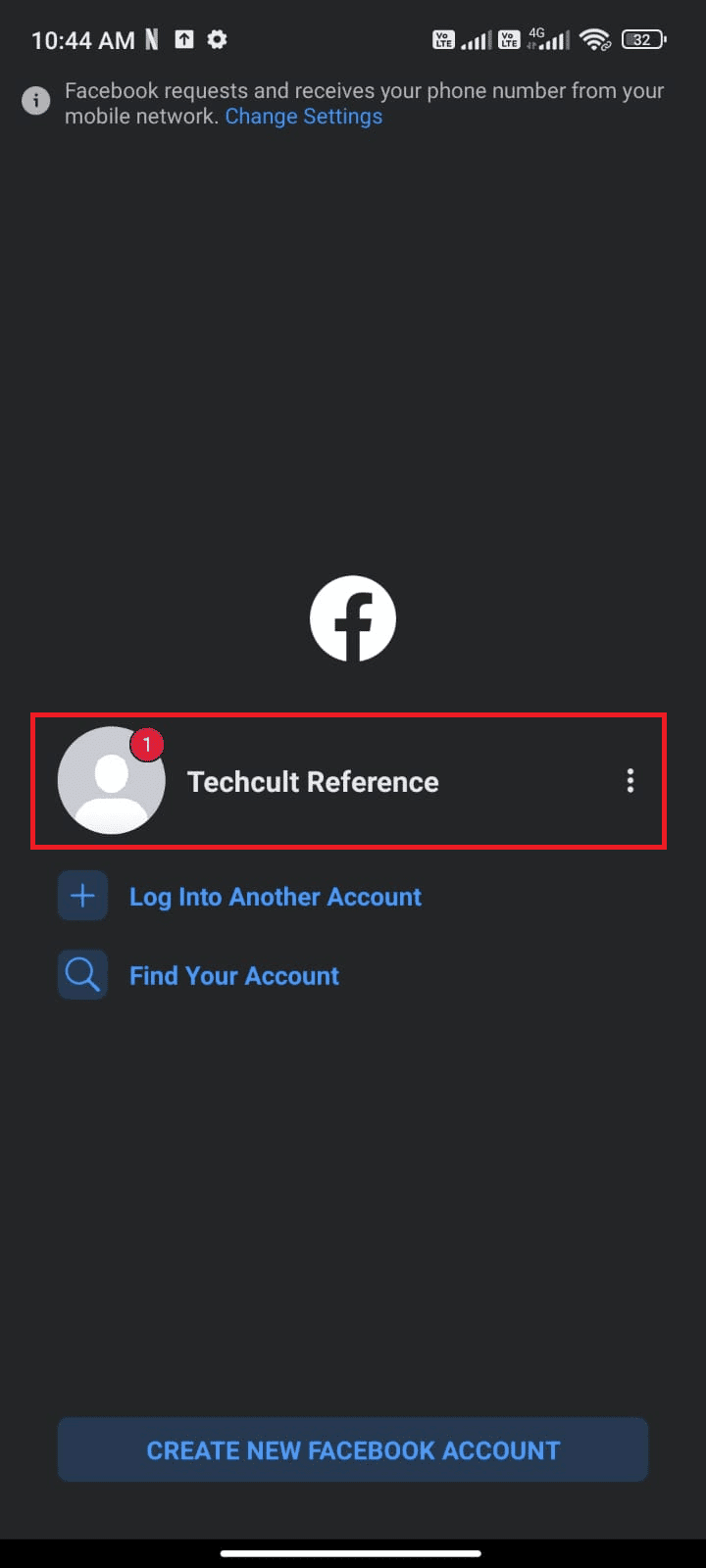
Once you have logged into your account, check if you can fix the Facebook App Session Expired error on Android.
Method 3: Check Facebook Server Status
Before blaming your device for the session expired error, you should check if the Facebook server is down for maintenance. You can use some online platforms like Downdetector to check if whatsapp servers are running without any problem.
1. Visit the Downdetector official website.
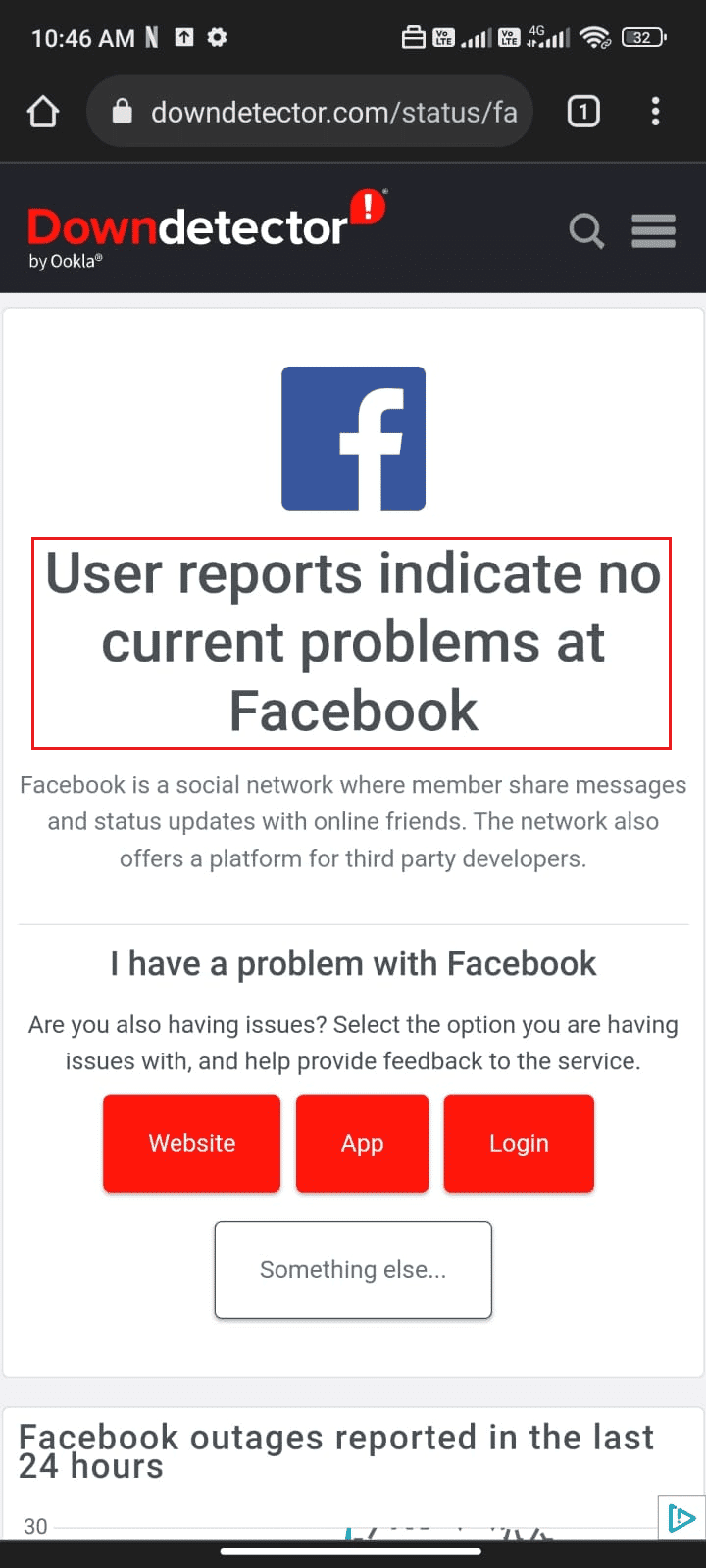
2. Make sure the "User Reports" message does not indicate ongoing issues in the Facebook notification.
2A. If you get the same message, then there are no errors on the server side. Follow the methods in this article to fix the Facebook Session Expired Error.
2B. If you find any errors or any maintenance notices, you have no other options but to wait.
Method 4: Troubleshoot your Internet connection
Sometimes your internet connection is unstable to ensure a successful session on your android device. To check it out, go to your favorite browser and browse something. If you don't get search results, your network connection is unstable. It's a good idea to check if you've turned on Wi-Fi or data if you run into any issues. If you are using a VPN service, disable it and see if you managed to fix Facebook Session Expired Error on Android. If you're on mobile data, make sure your data connection is turned on by following the instructions below.
1. Touch the Settings icon on the home screen.
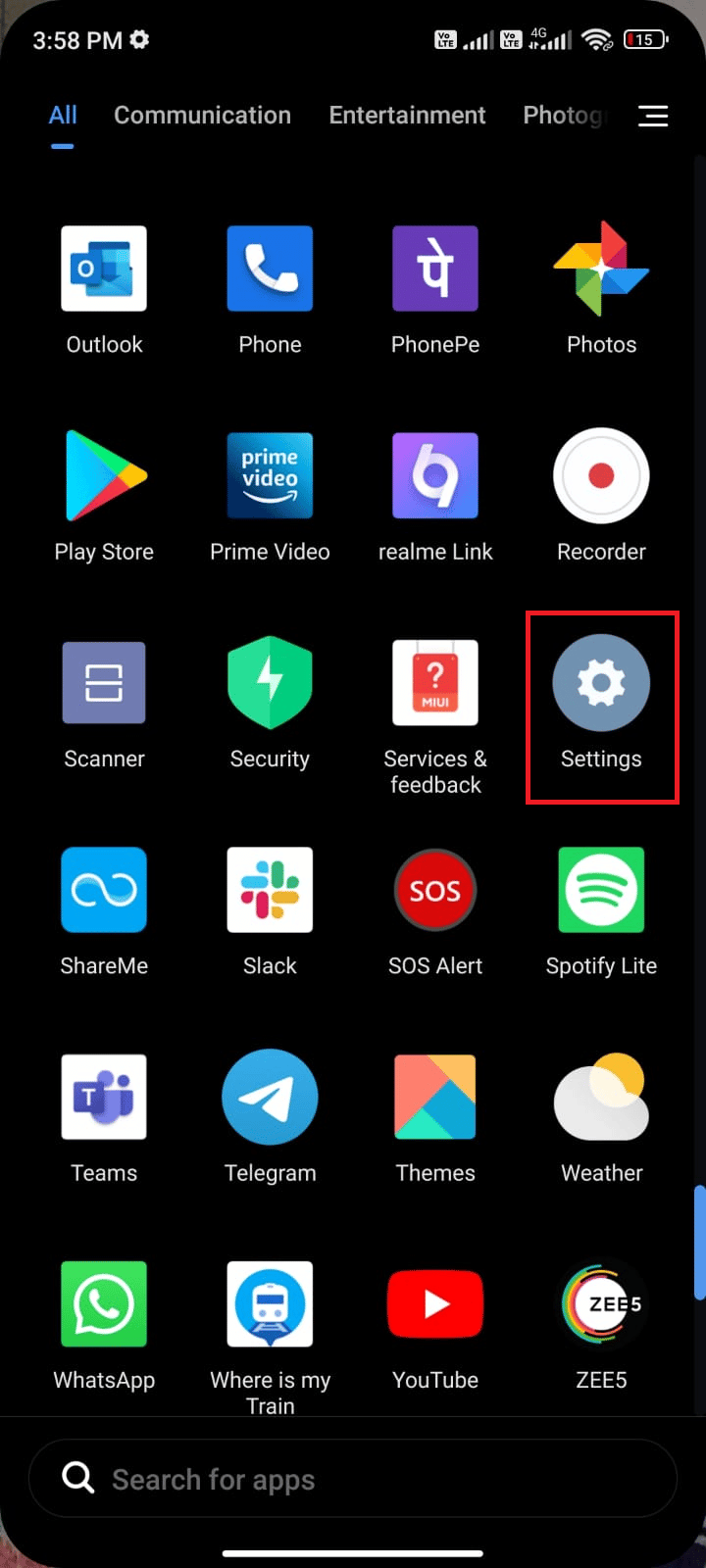
2. Then tap on the "SIM cards and mobile networks" option as shown in the picture.
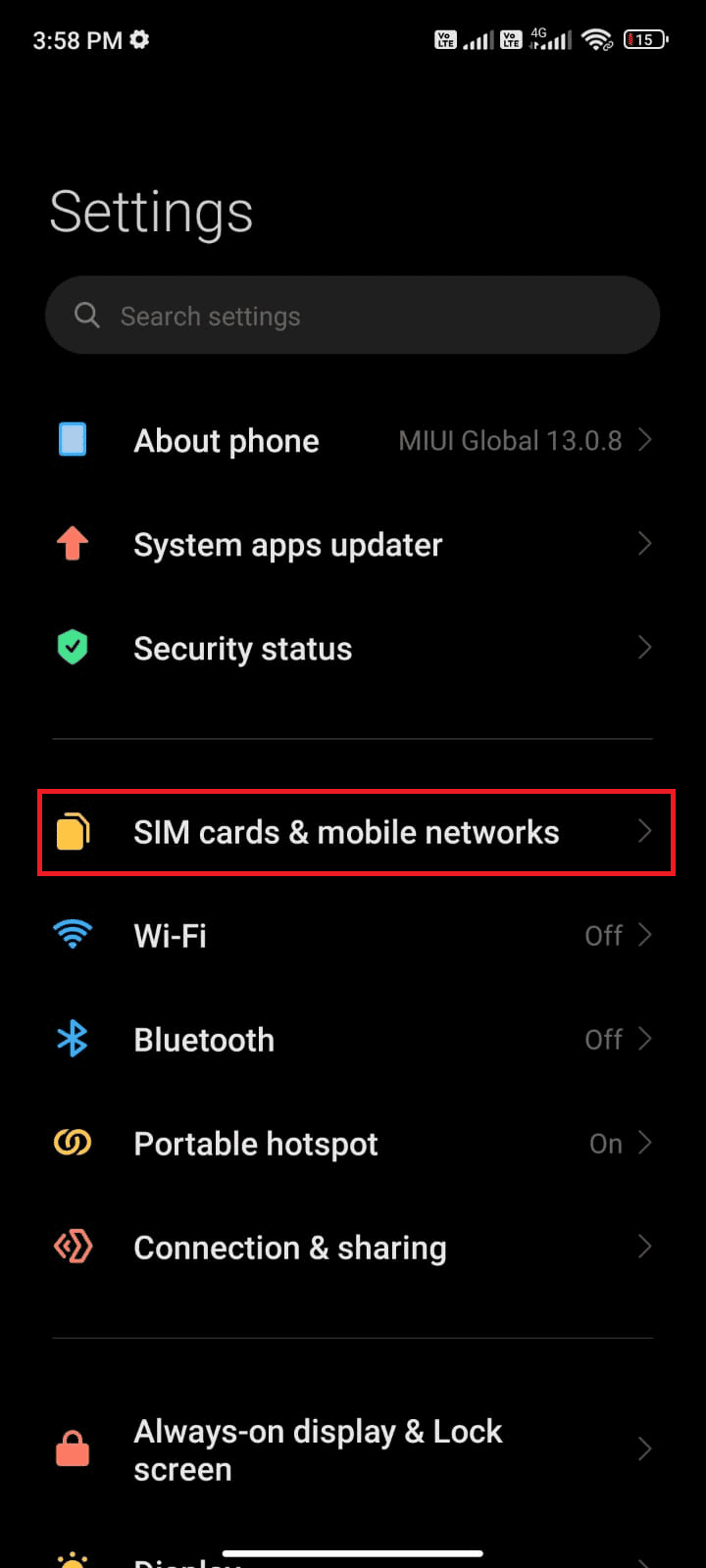
3. Now make sure the Mobile Data option is enabled as shown.
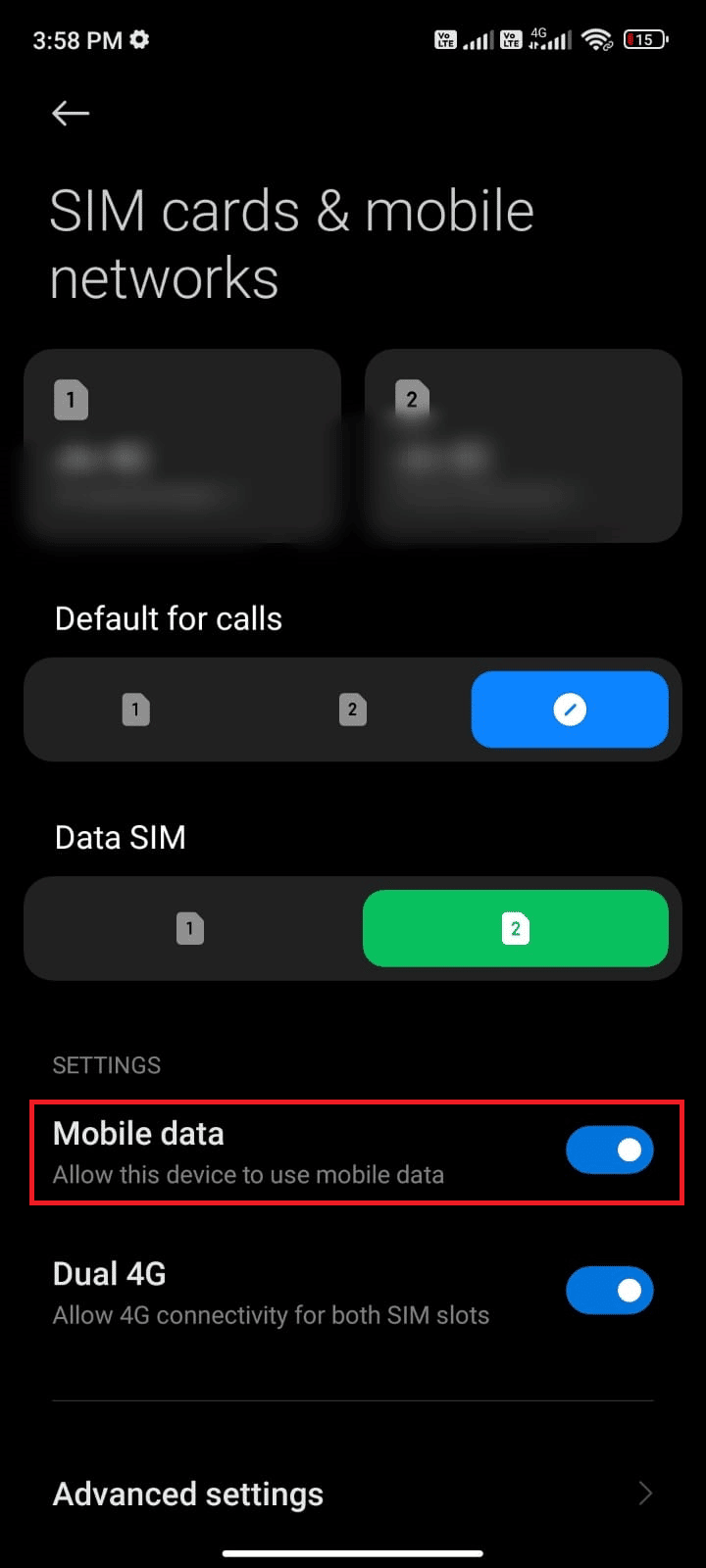
4. If you are outside your country or network coverage area (on a roaming network), tap More options as shown.
Note. The operator will charge you free of charge after you enable international data roaming.
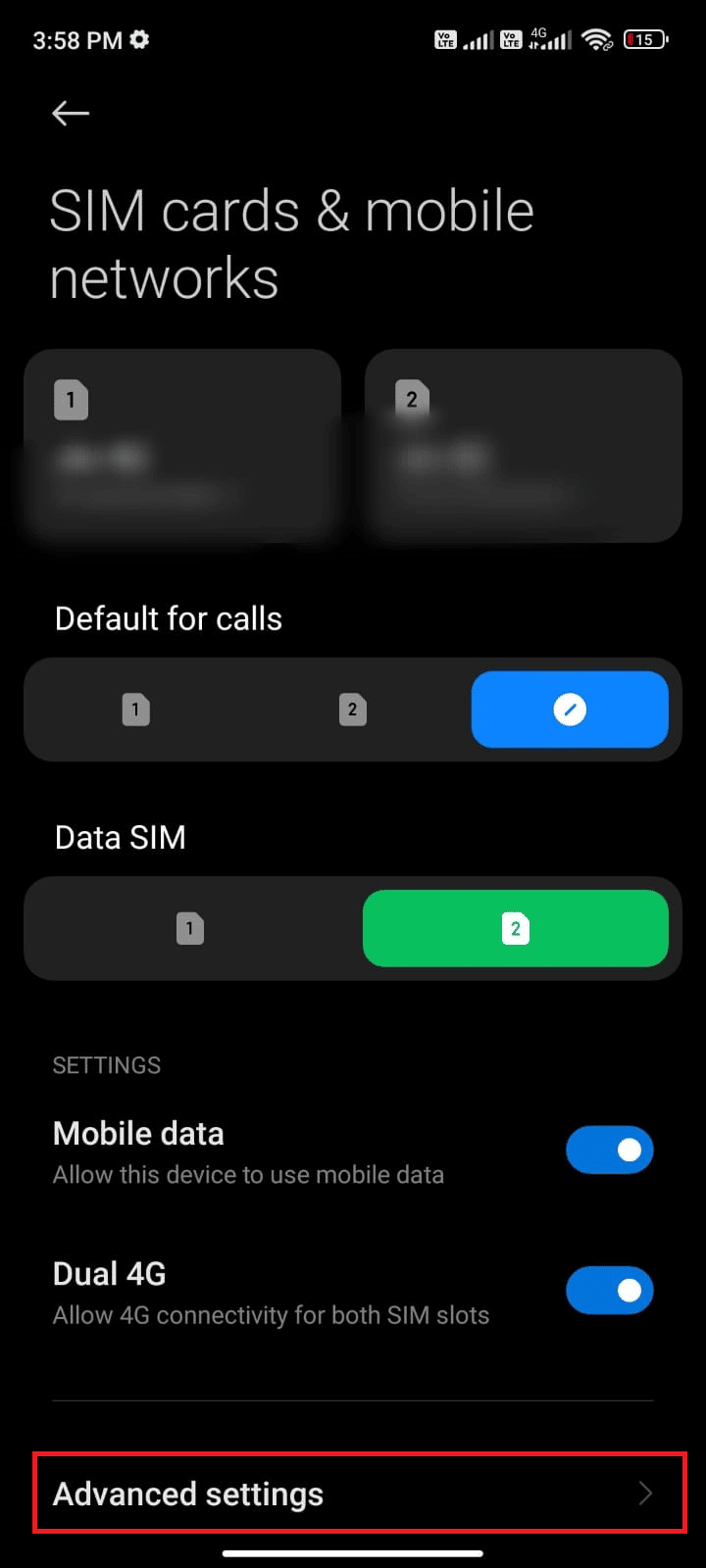
5. Then tap the box next to "International Roaming" and set the option to "Always As Shown".
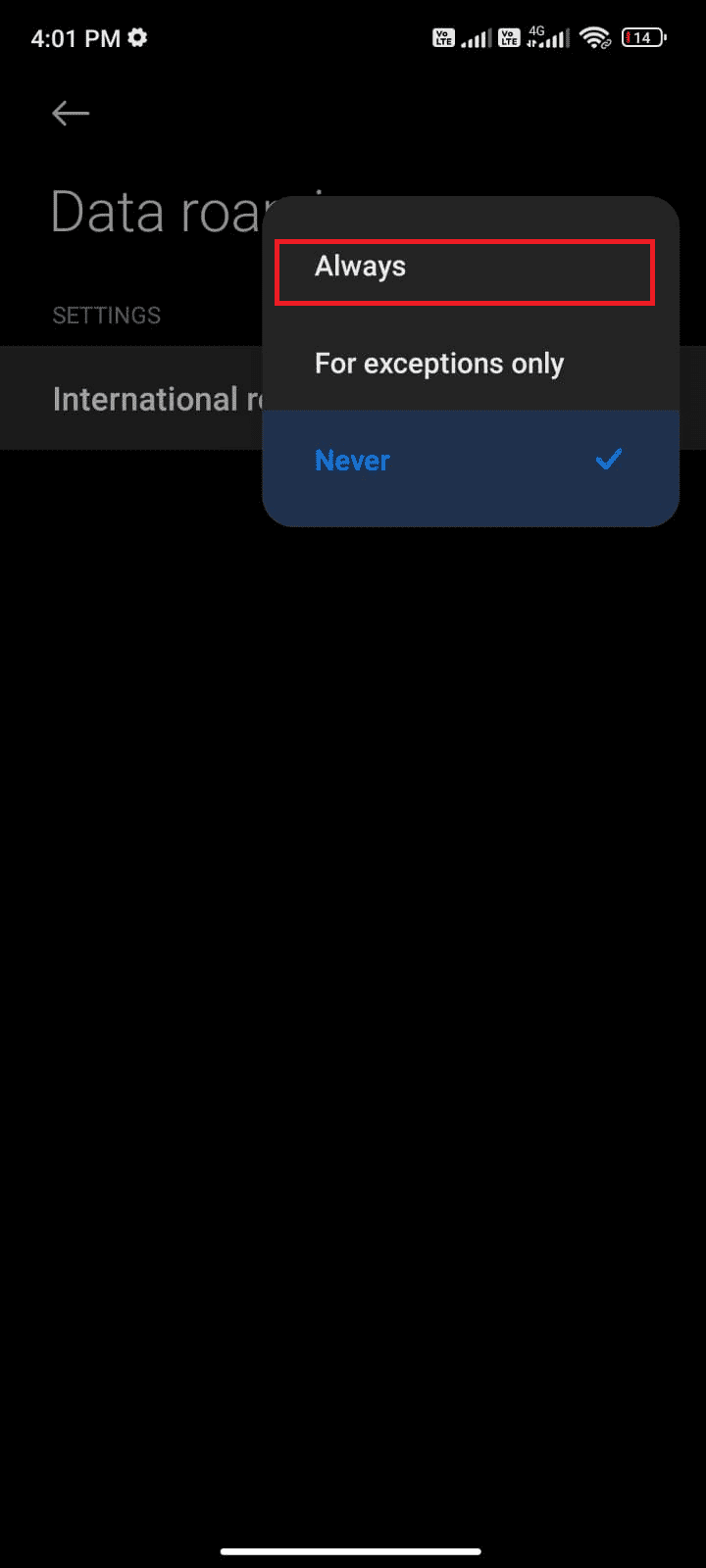
6. Tap Data Roaming.
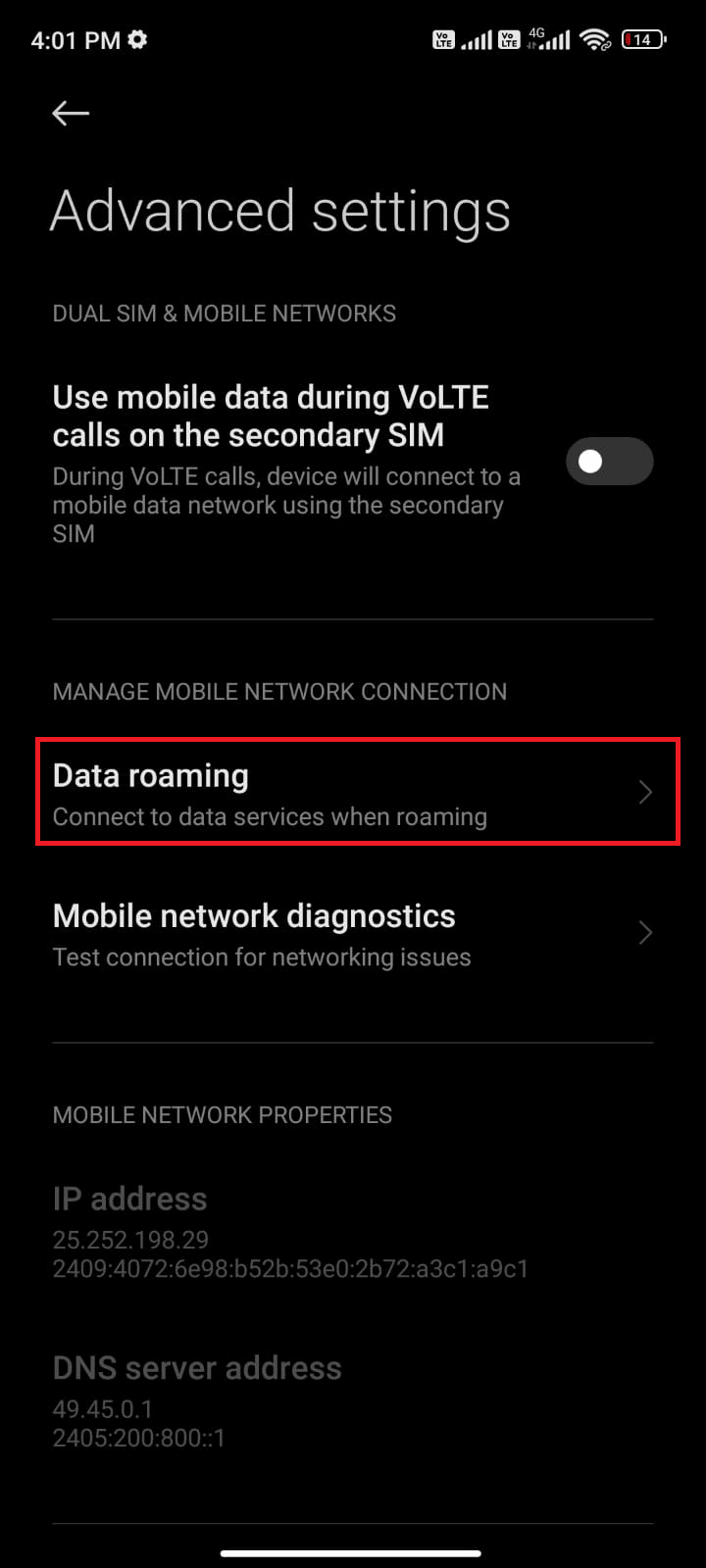
7. Finally, click "Enable" to confirm the request.
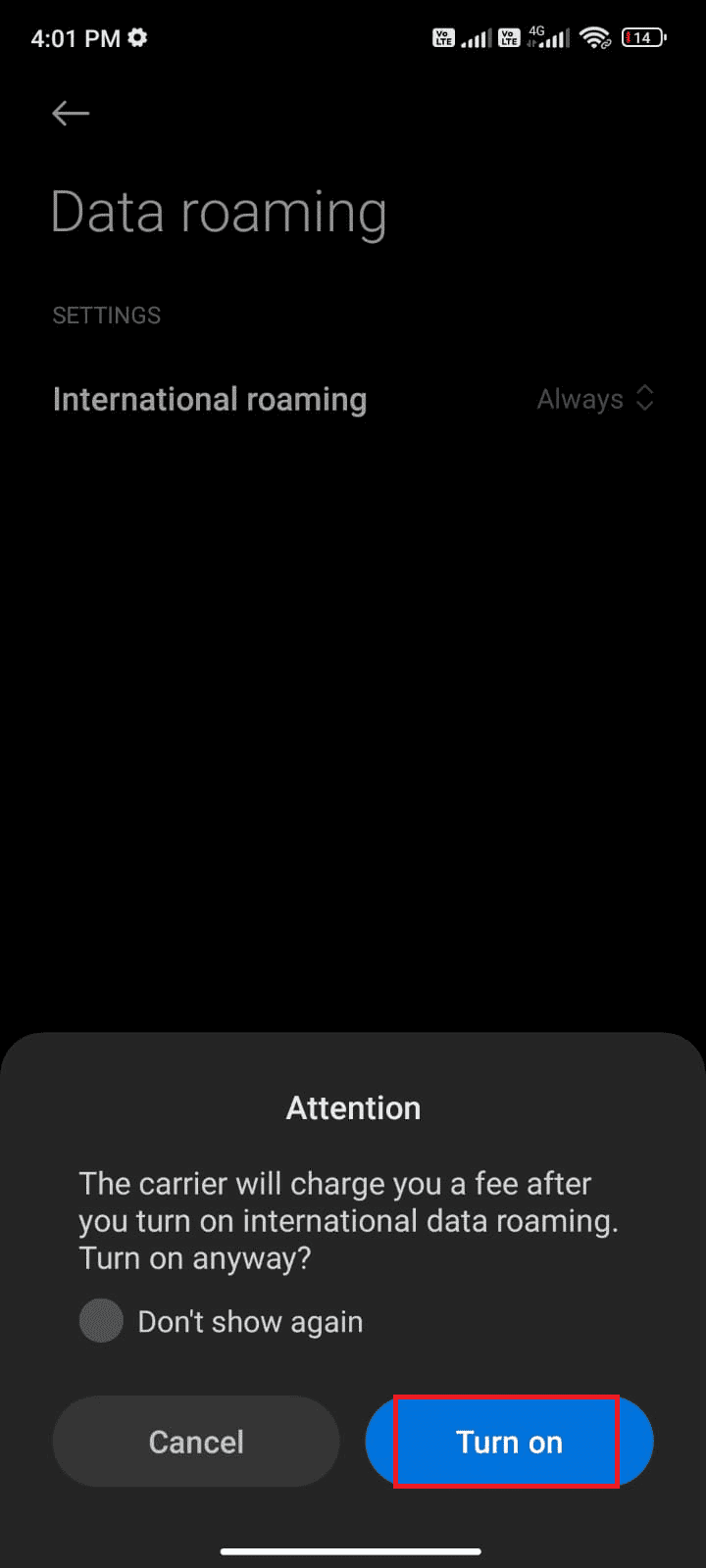
Now check if you managed to fix the Facebook App Session Expired error. If not, follow the methods below.
Method 5: Turn on background data
In addition to mobile data, you must enable background data usage so that your Android uses mobile data even in data saver mode. Here are some instructions to do the same. Follow the instructions to fix Facebook app session expiration.
1. Go to the Settings app as you did before.
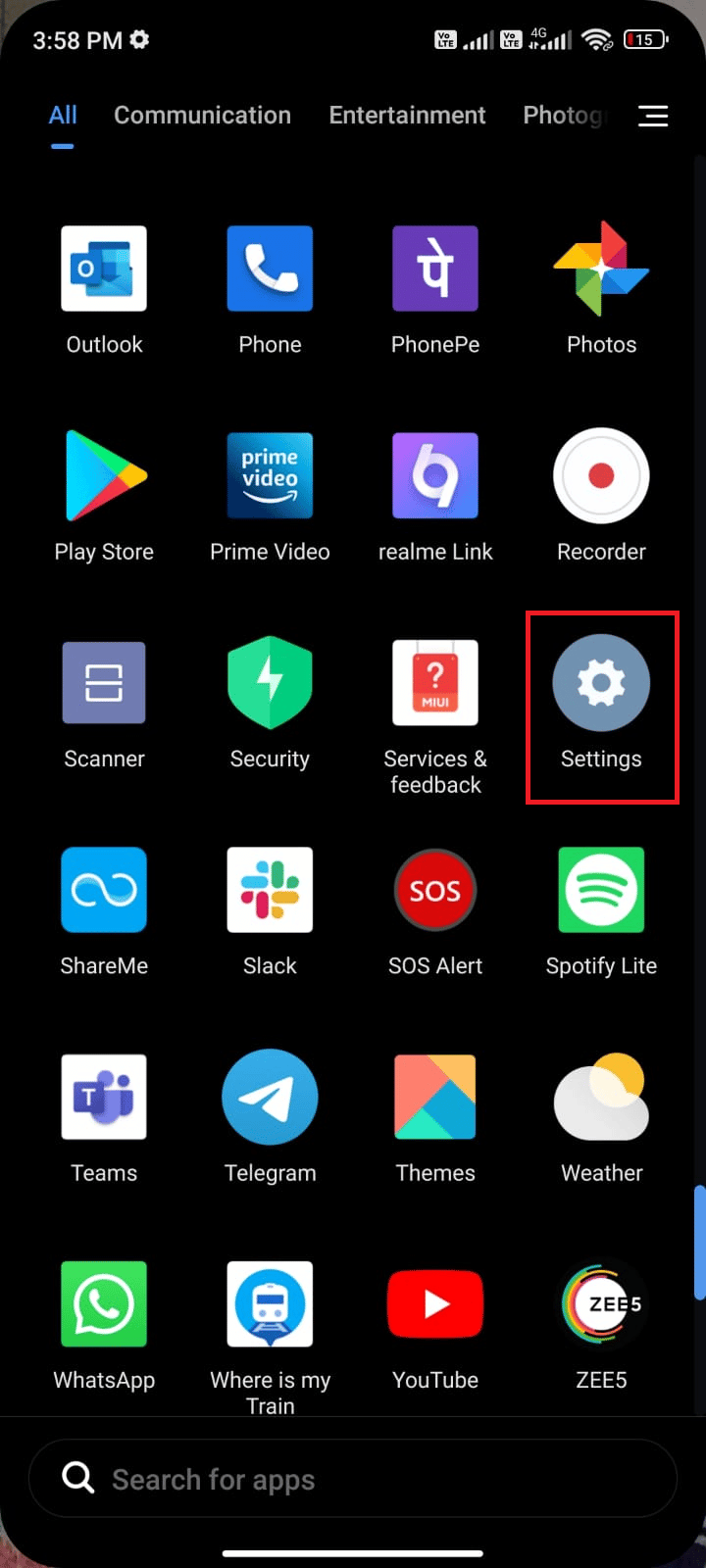
2. Now click "Applications".
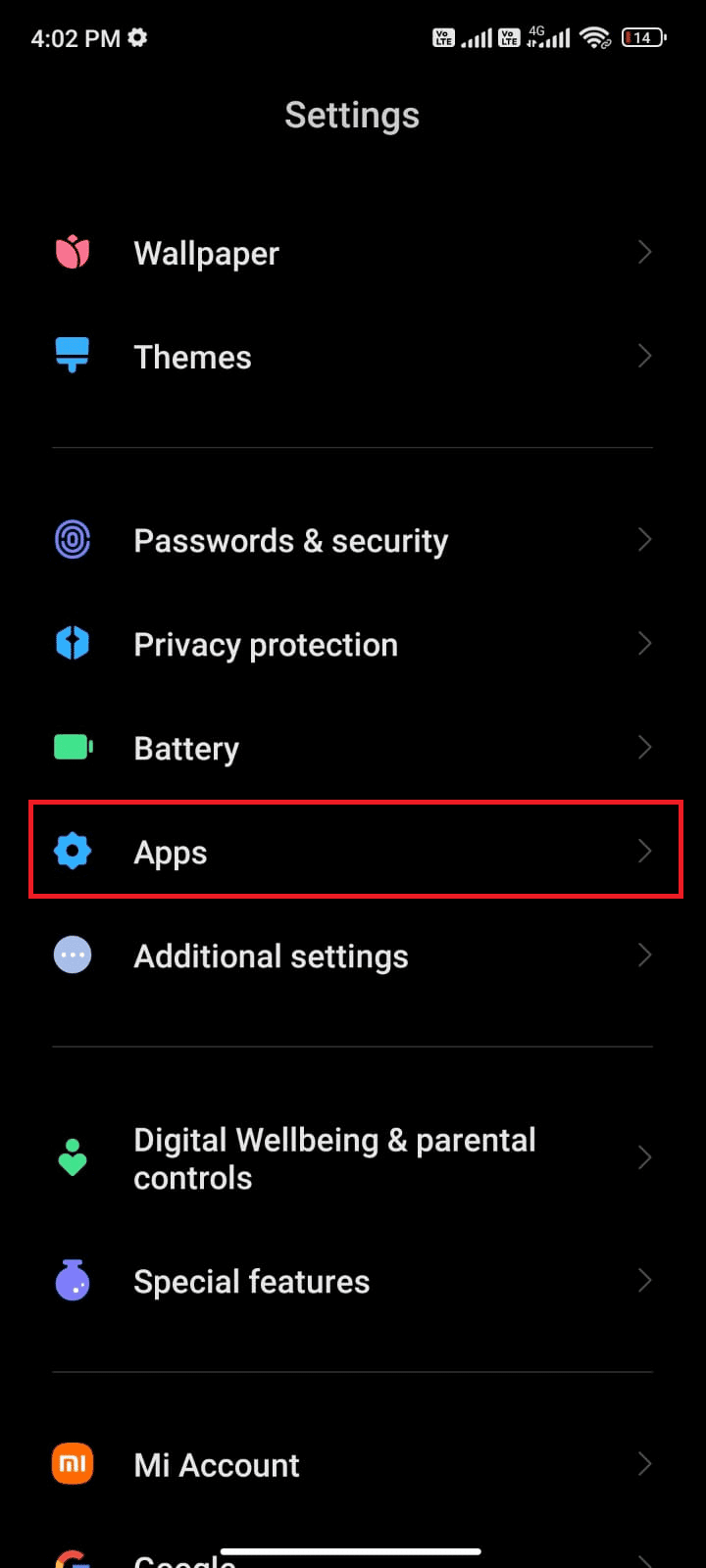
3. Then click "Manage Applications" and then "Facebook" as shown in the picture.
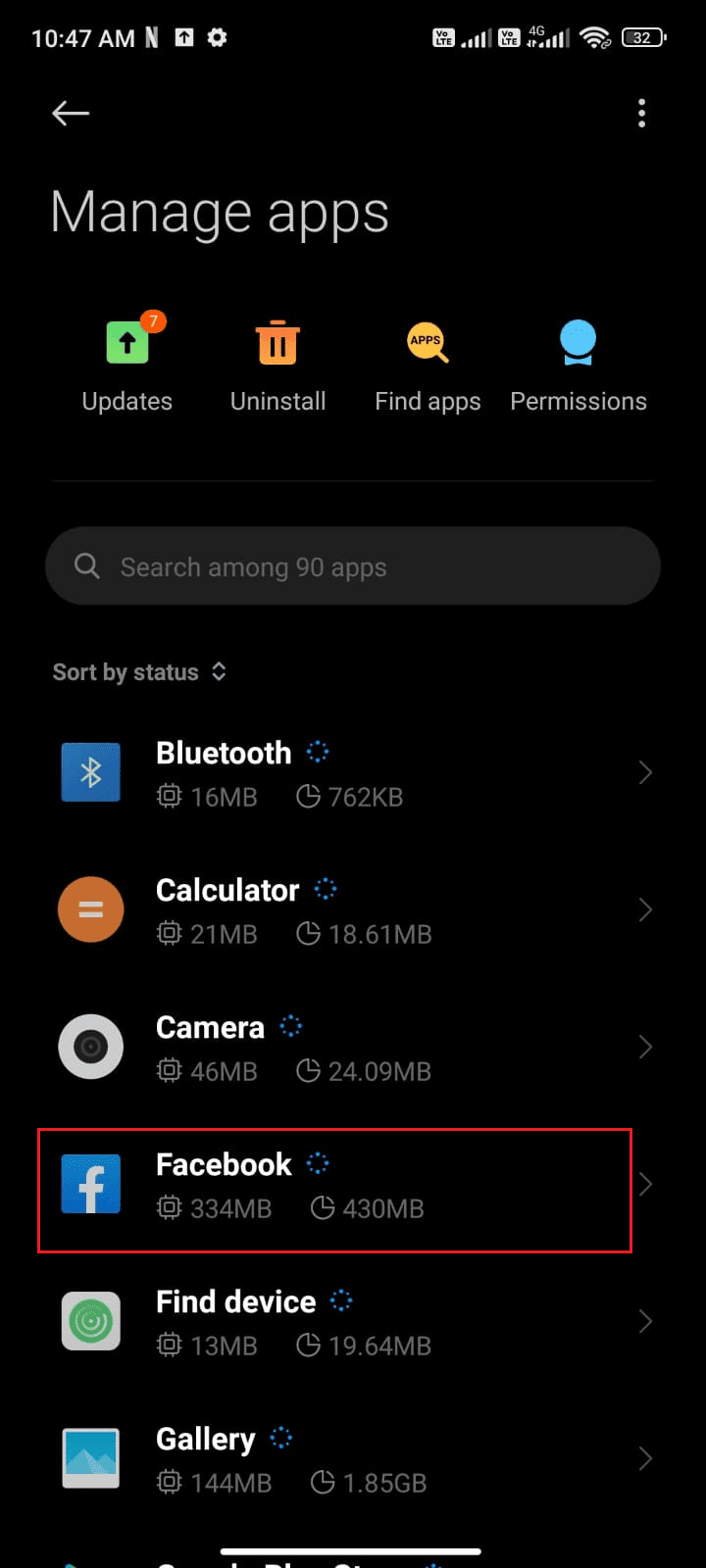
4. Click "Limited Data Usage".
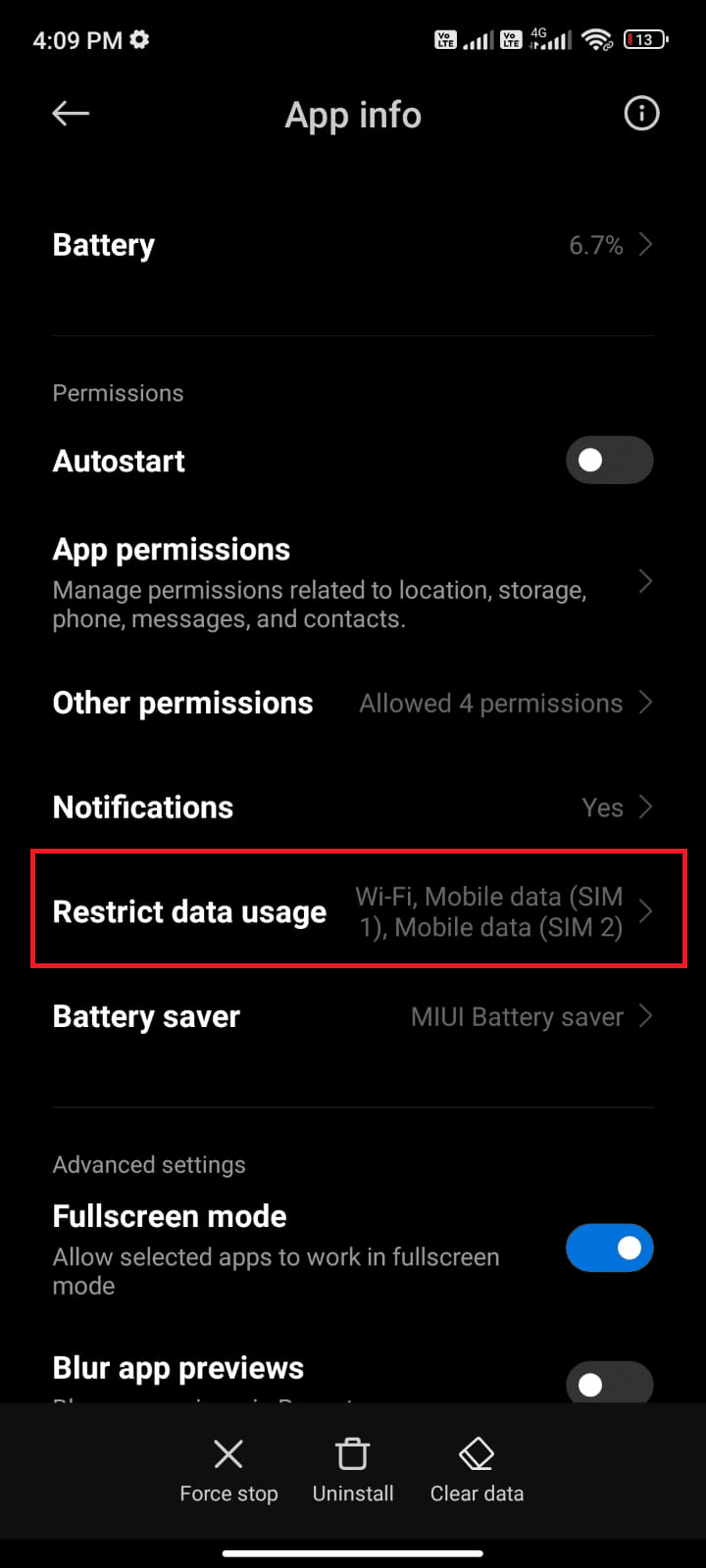
5. Now make sure you have selected Wi-Fi and mobile data (SIM 1) and mobile data (SIM 2) if applicable. Then click OK.
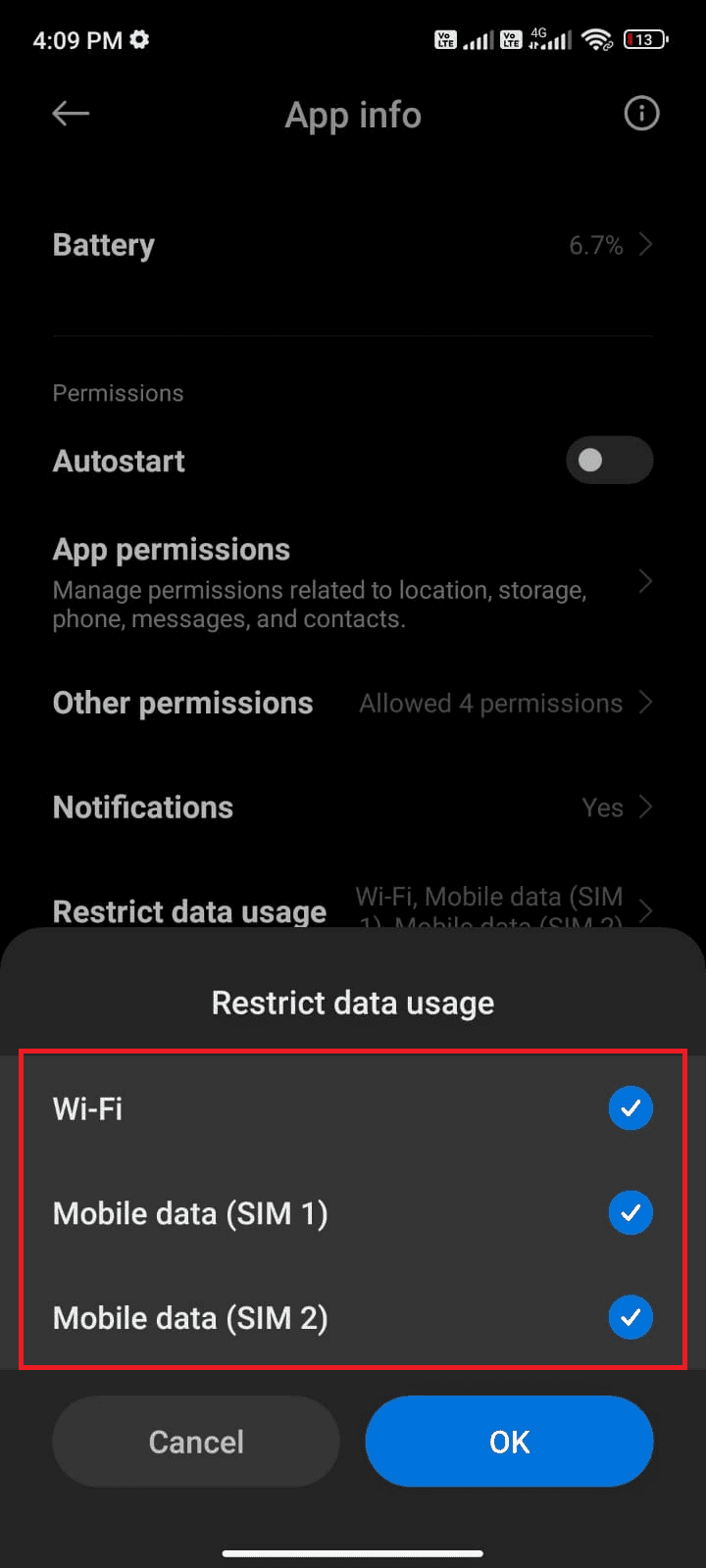
Now your Android has full access to mobile data even when it's in data saver mode. See if you can fix Facebook Session Expired Error on Android if it is caused by background data consumption issues.
Method 6: Force Close Facebook
Exiting an application is completely different from forcing it to close. Force closing Facebook will close all of its background processes and you will have to start it from scratch the next time you open it. Bad app behavior can be fixed immediately and below are a few instructions to force close the Facebook app.
1. Launch the Settings app as before.
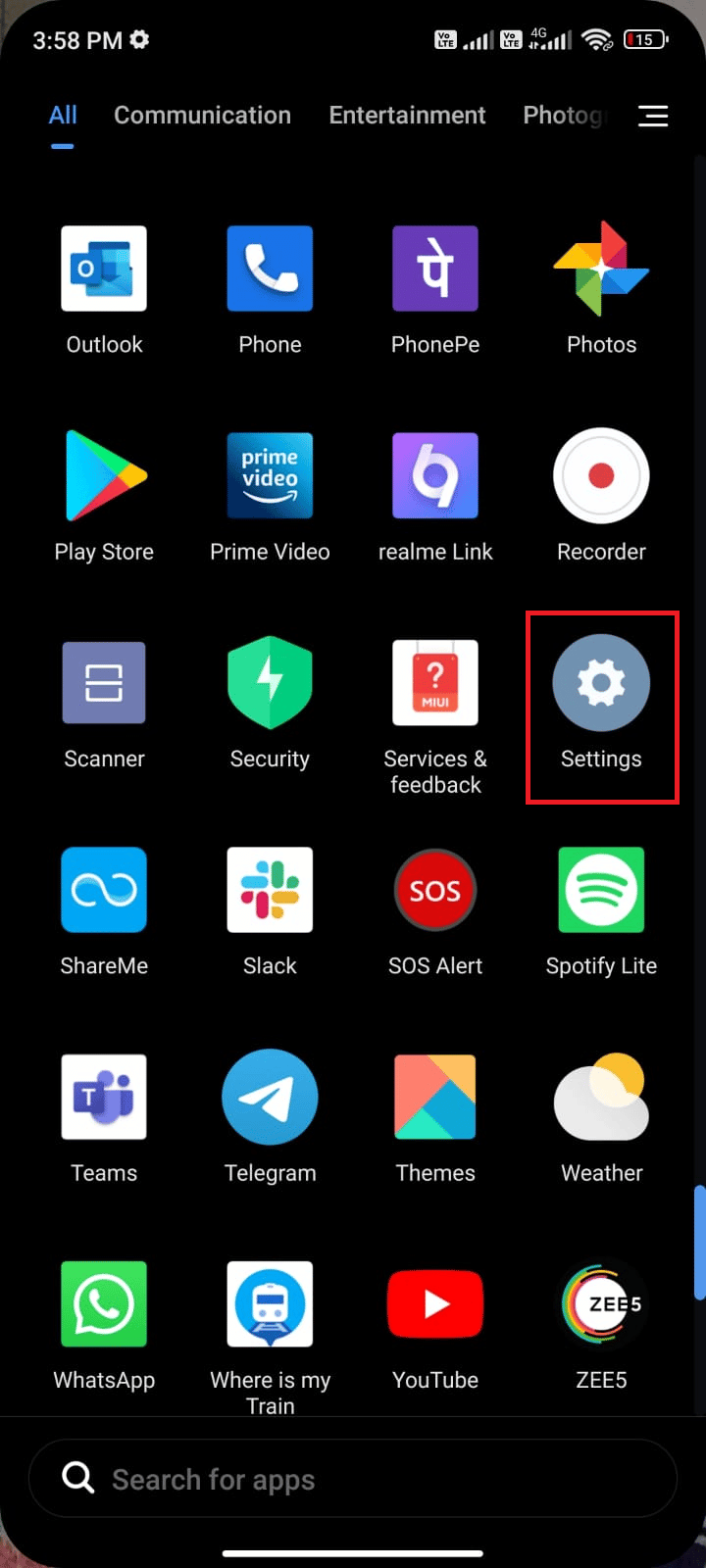
2. Now click "Applications".
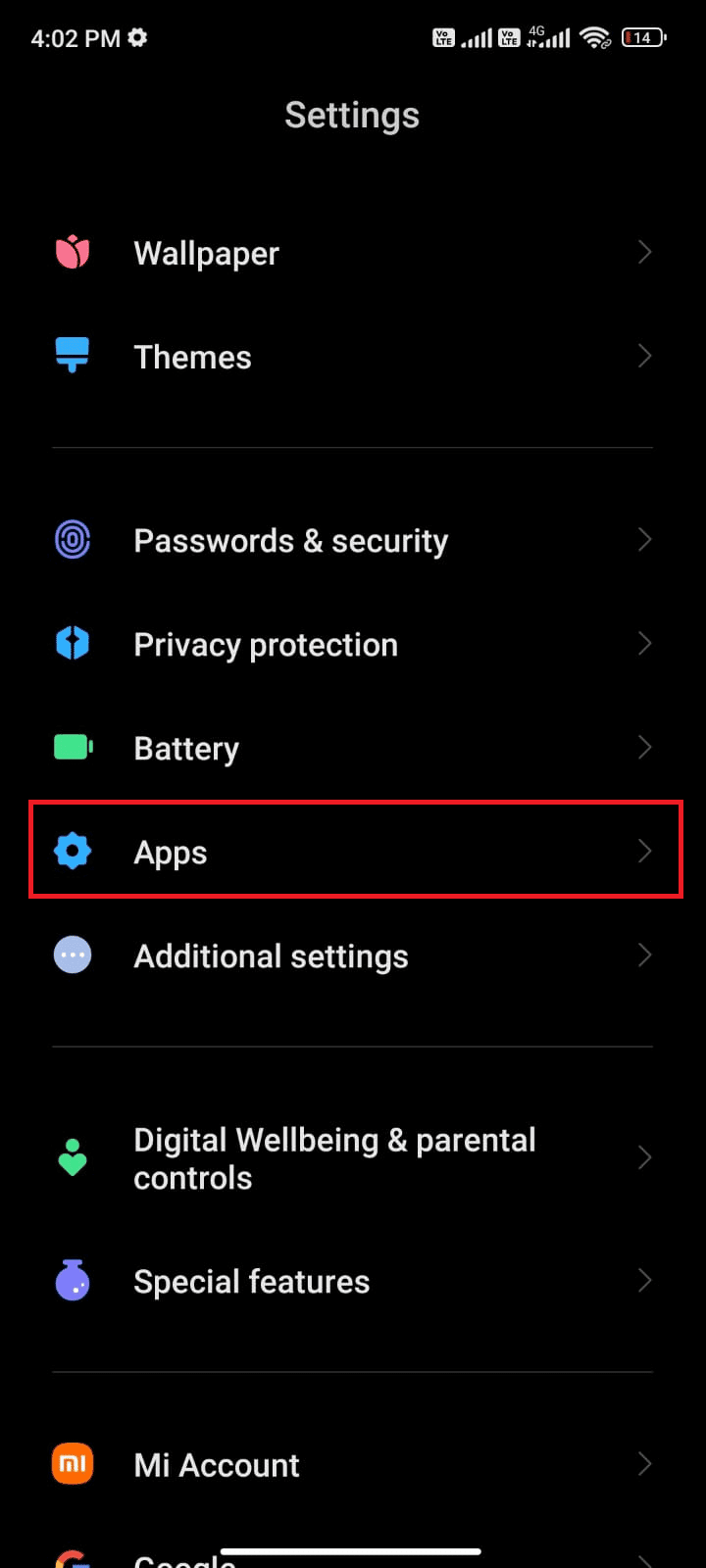
3. Then click "Manage Applications" and then "Facebook" as shown in the picture.
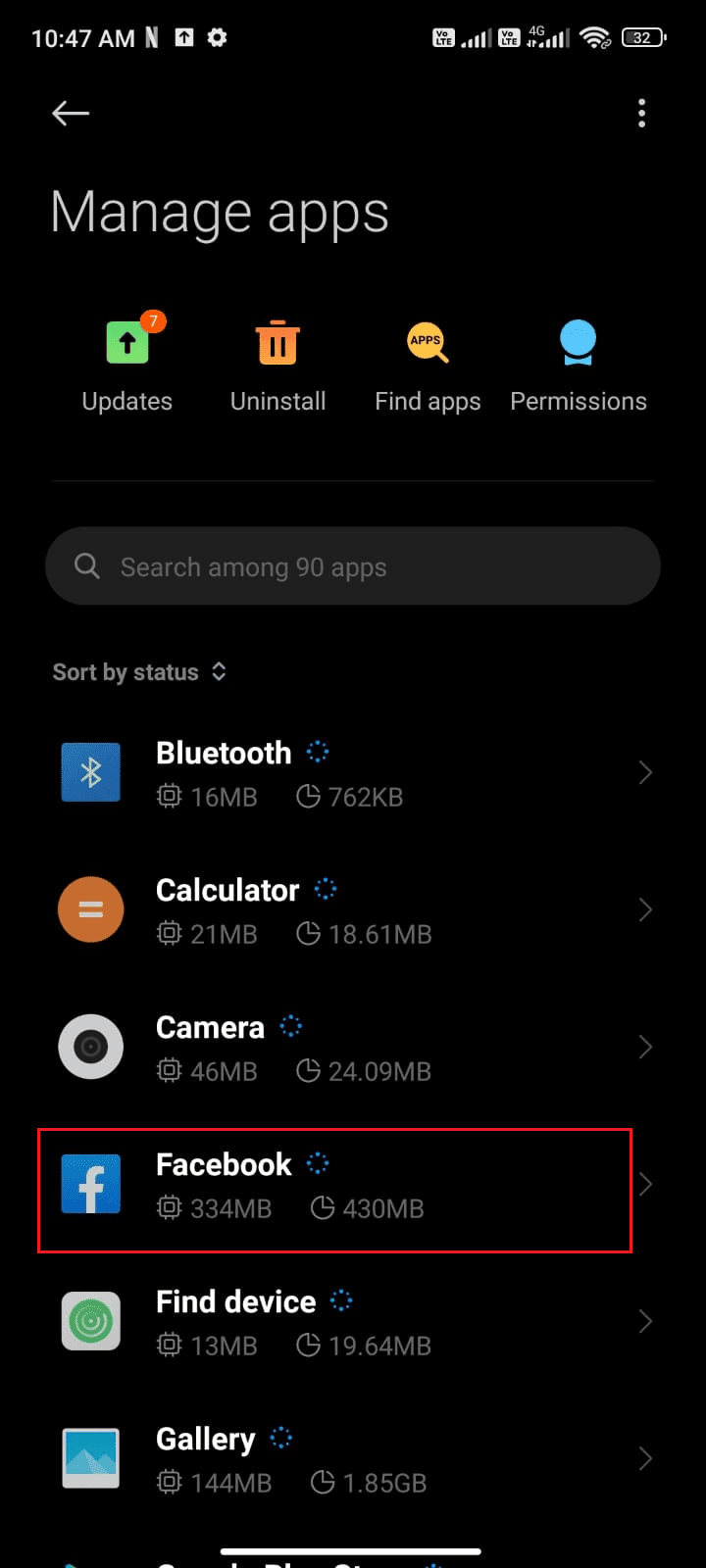
4. Click on the "Force stop" option at the bottom left corner of the screen, as shown in the figure.
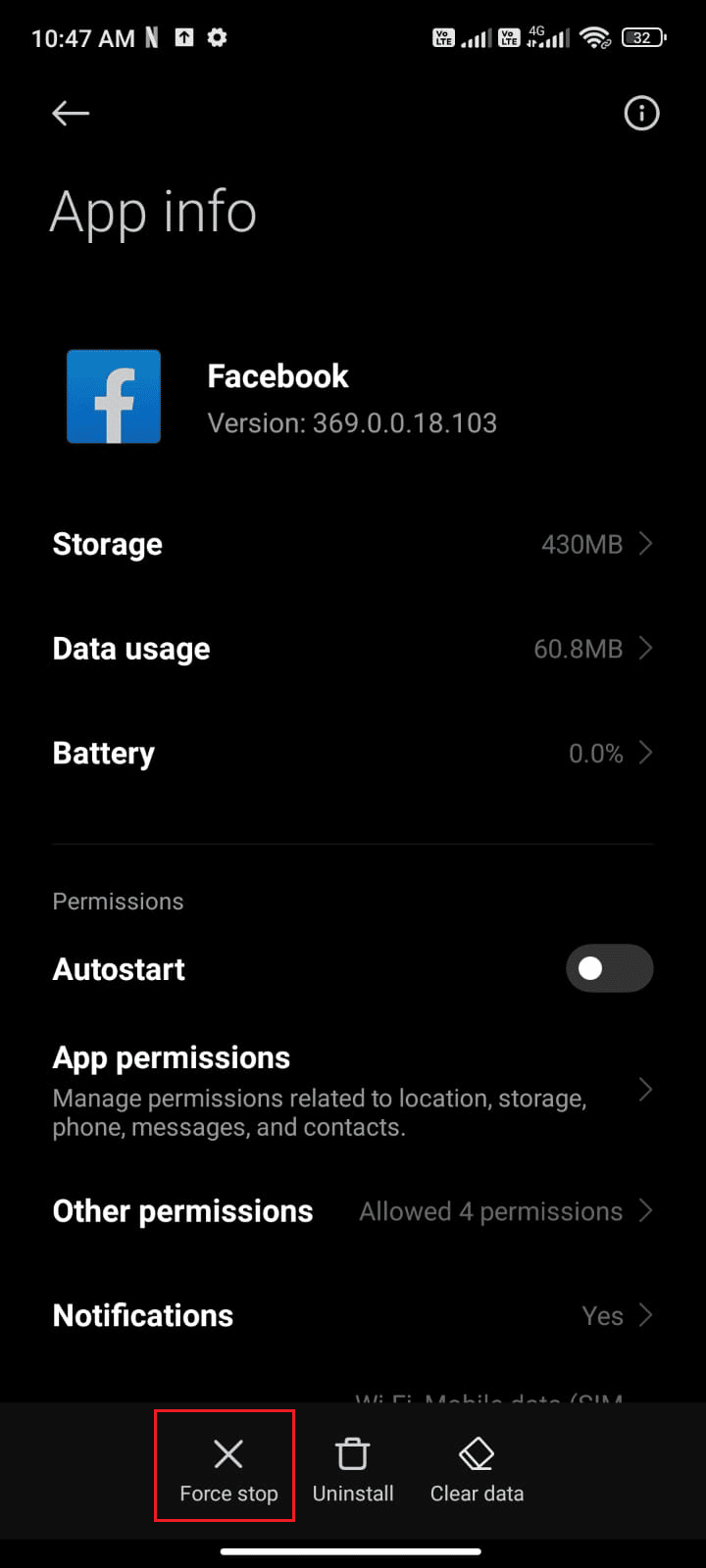
5. Finally, confirm the prompt by clicking OK as shown.
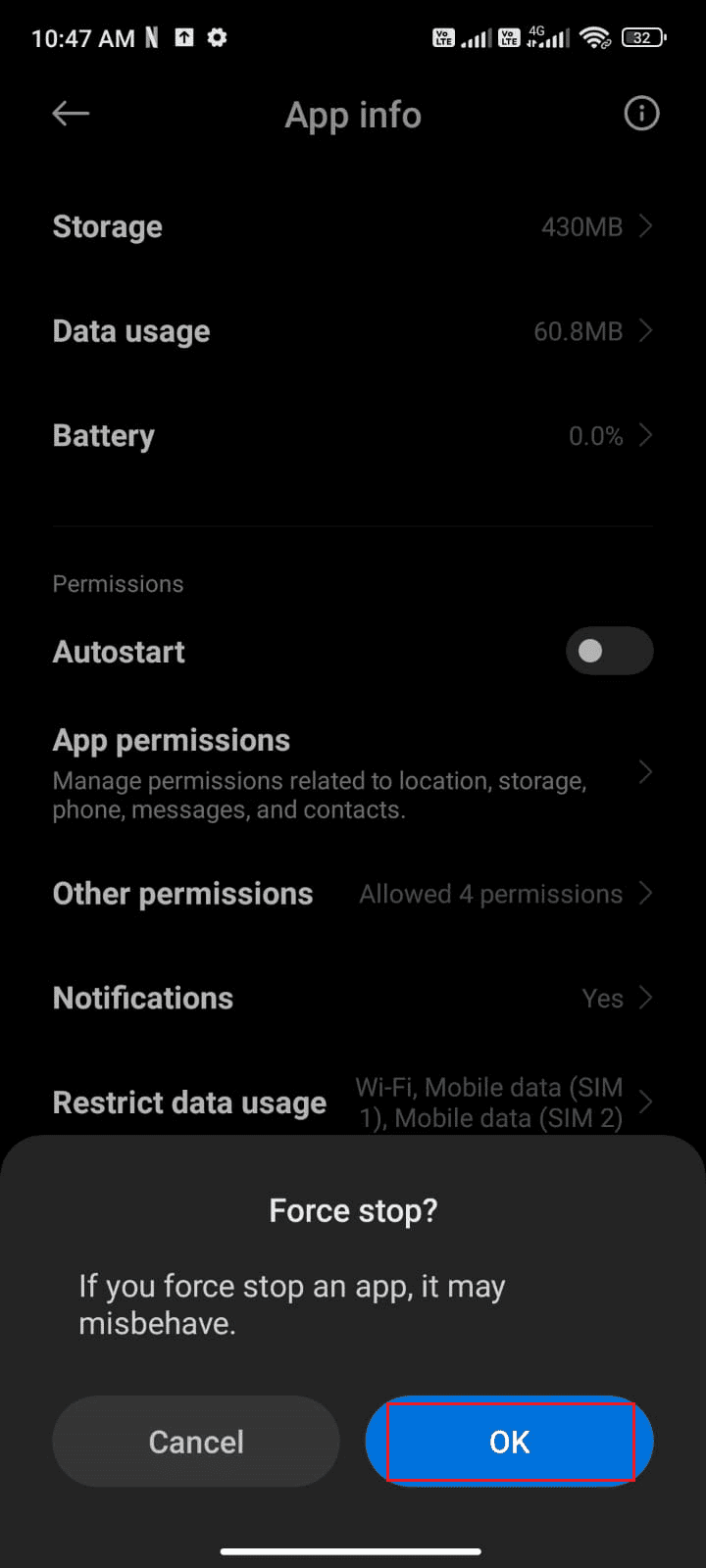
Now restart Facebook and check if you can fix Facebook session expired error on Android or not.
Method 7: Delete Facebook App Cache
For super-fast management of your Android, the cache is stored as temporary memory. But this old data gets corrupted over time and can be the cause of the Facebook session expired error. You are advised to clear your app's cache from time to time (at least once every 60 days) to avoid any conflicts, and here are some instructions on how to do the same.
1. Go to the home screen and tap the Settings app as shown in the picture.
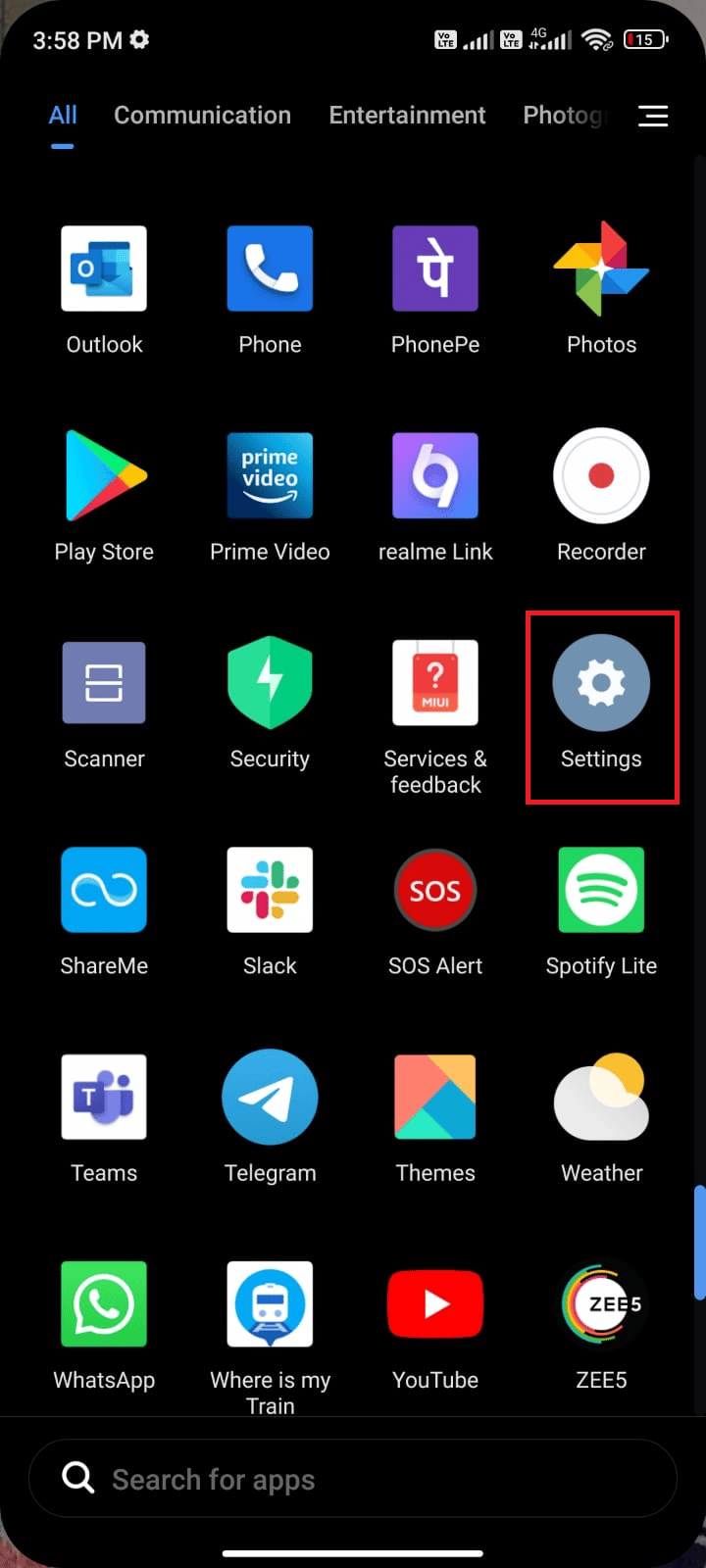
2. Now click "Applications".

3. Then click "Manage Applications" and then "Facebook" as shown in the picture.
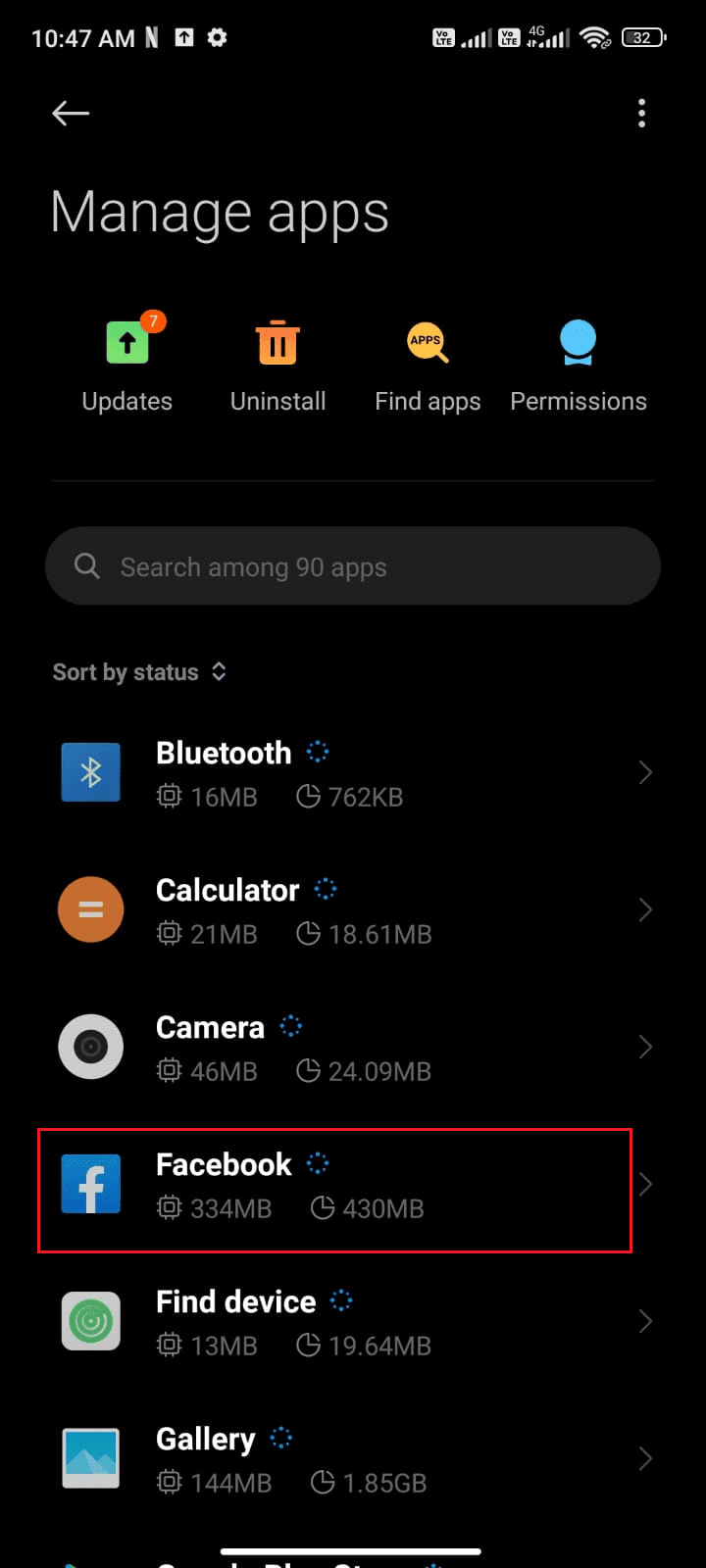
4. Click on the "Storage" option as shown in the picture.
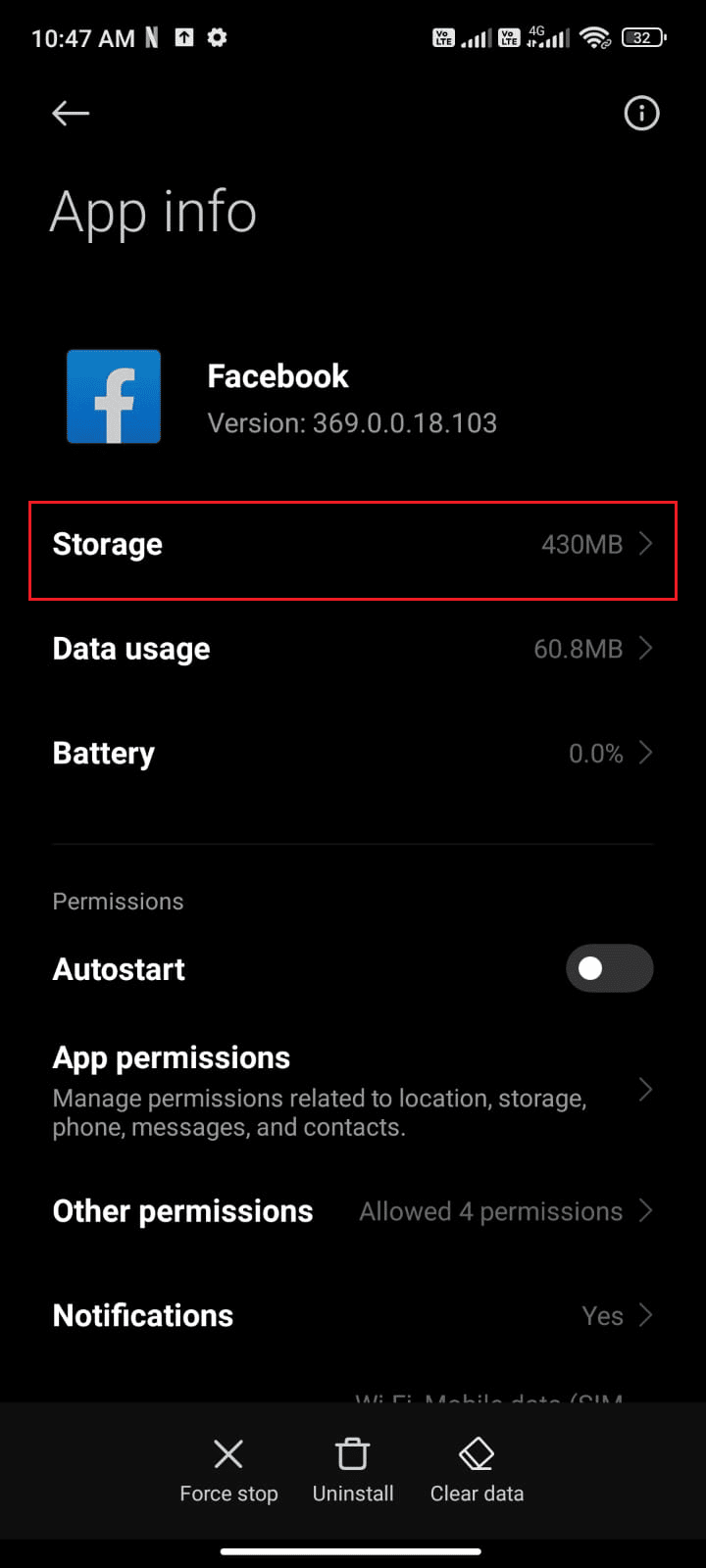
5. Then click "Clear data" and then "Clear cache" as shown in the picture.
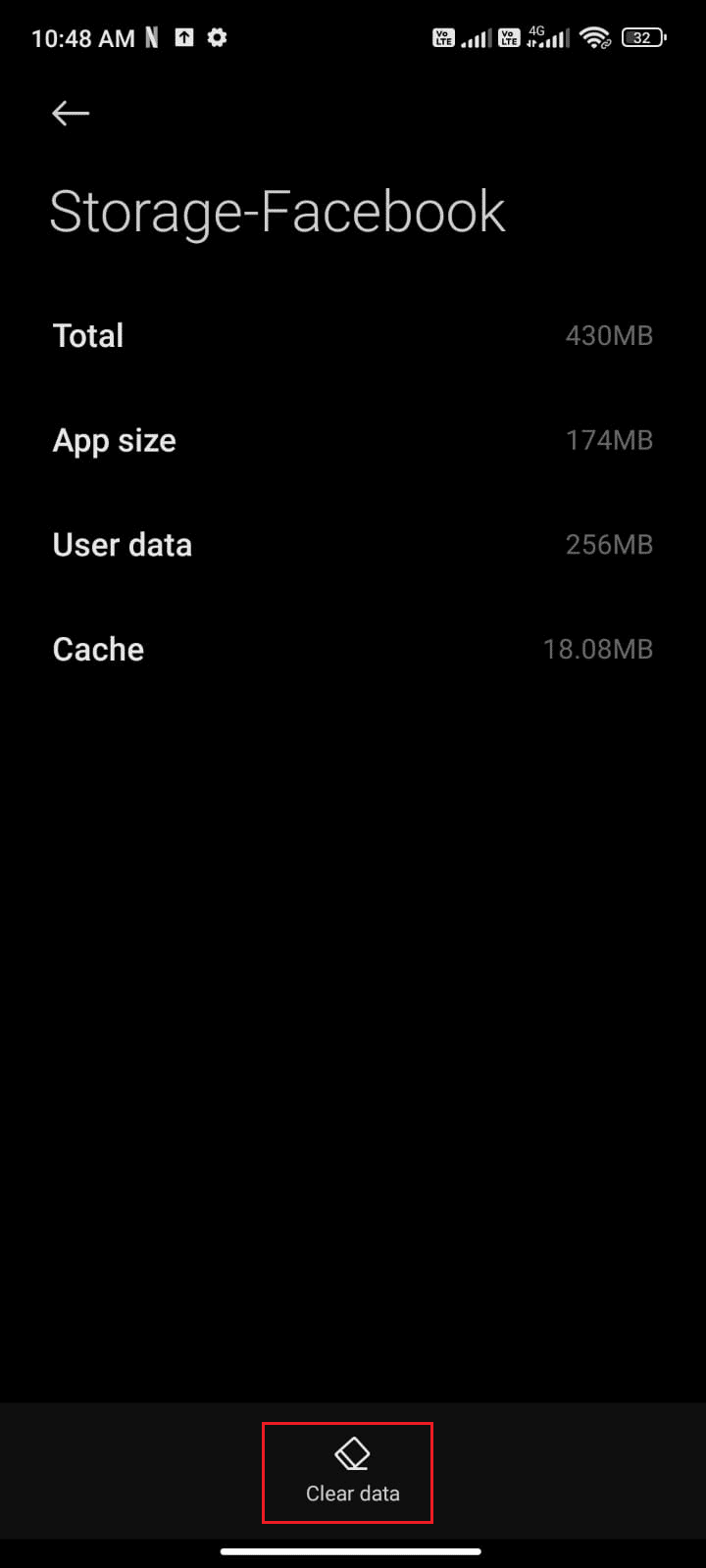
6. You can also click "Clear All Data" if you want to delete all data on Facebook.
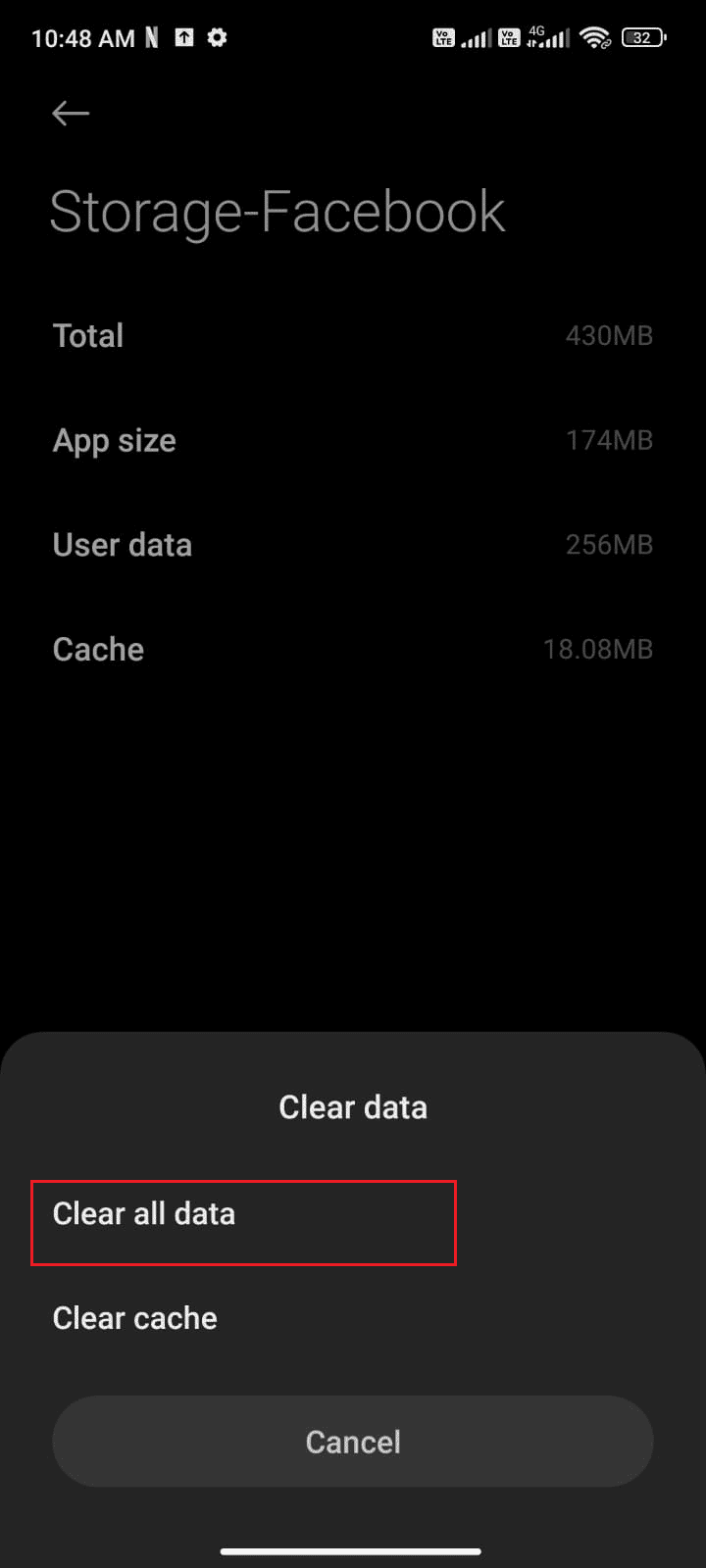
Finally, check if you can fix the Facebook App Session Expired error.
Method 8: Re-add your Facebook account
If all the methods above failed to fix the Facebook App Session Expired error, you can try deleting your Facebook account from your device and add it later. Here's how to do it.
1. Launch Settings on your phone.
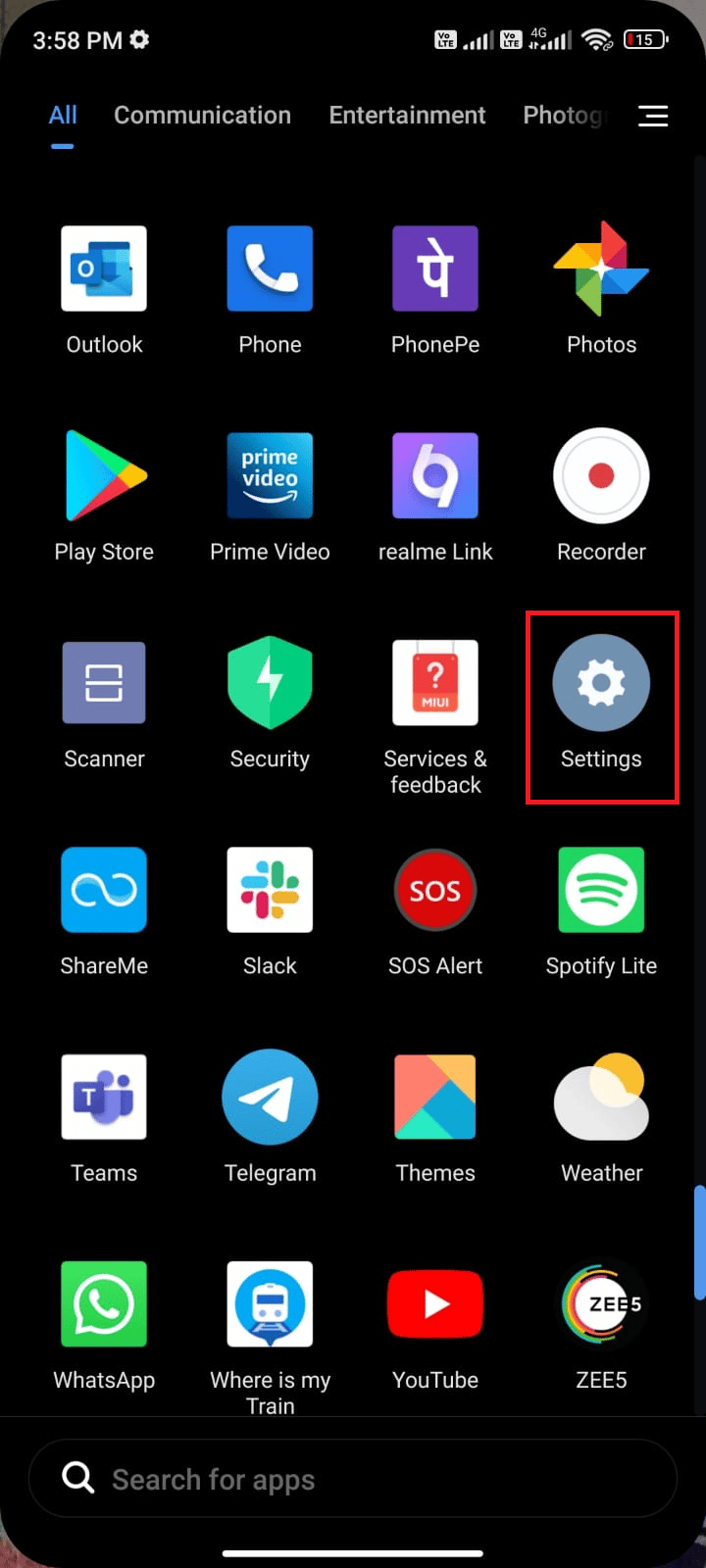
2. Scroll down the Settings screen and tap Accounts & sync as shown.
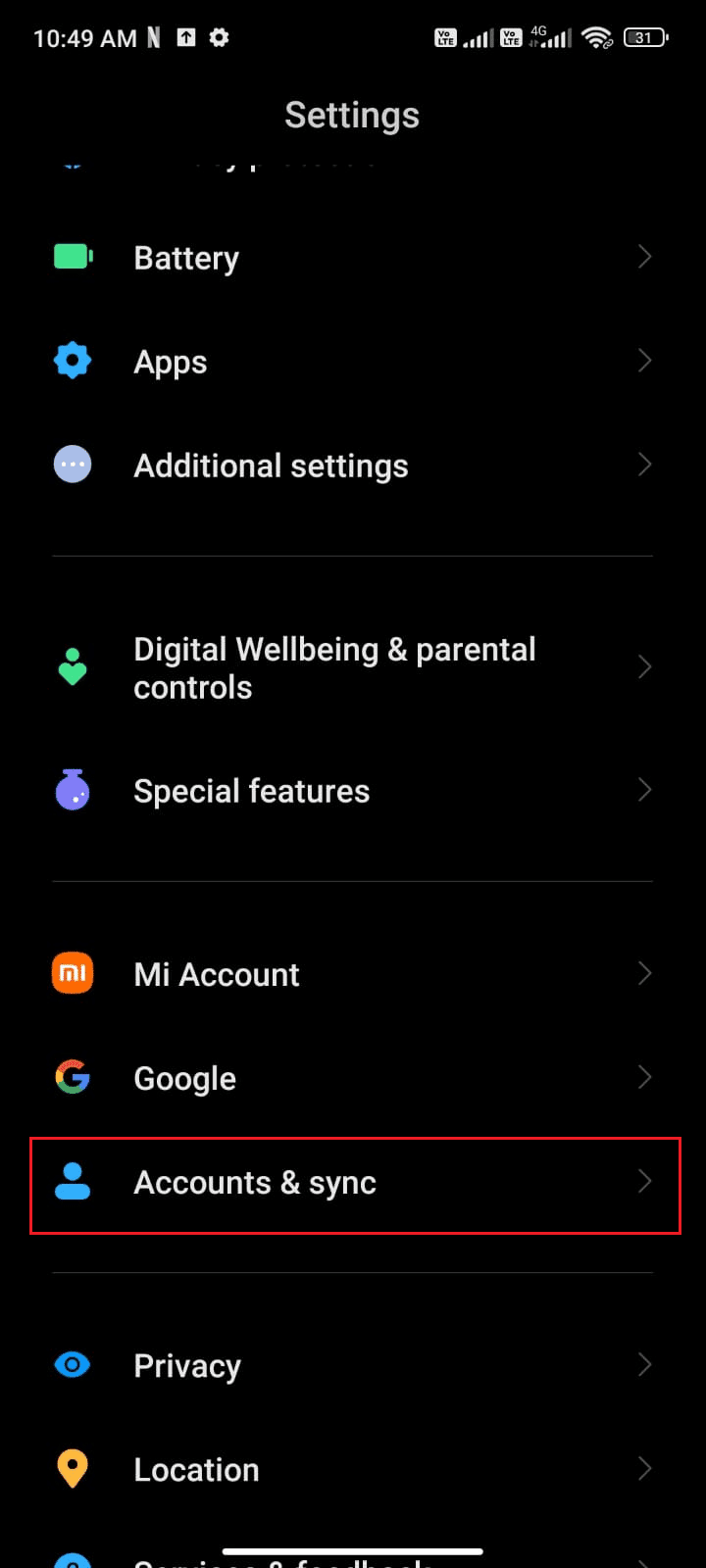
3. Now click on Facebook.
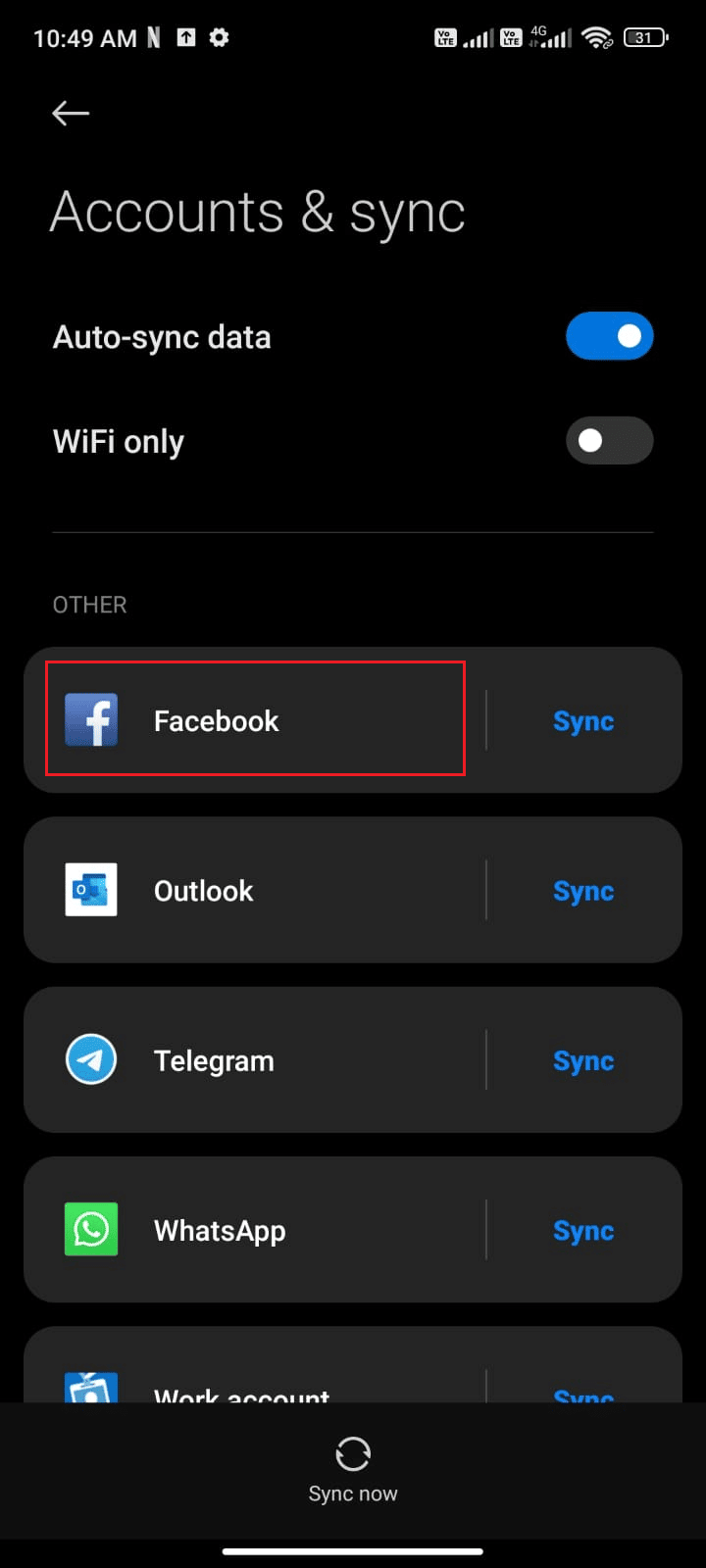
4. Then tap the More option.
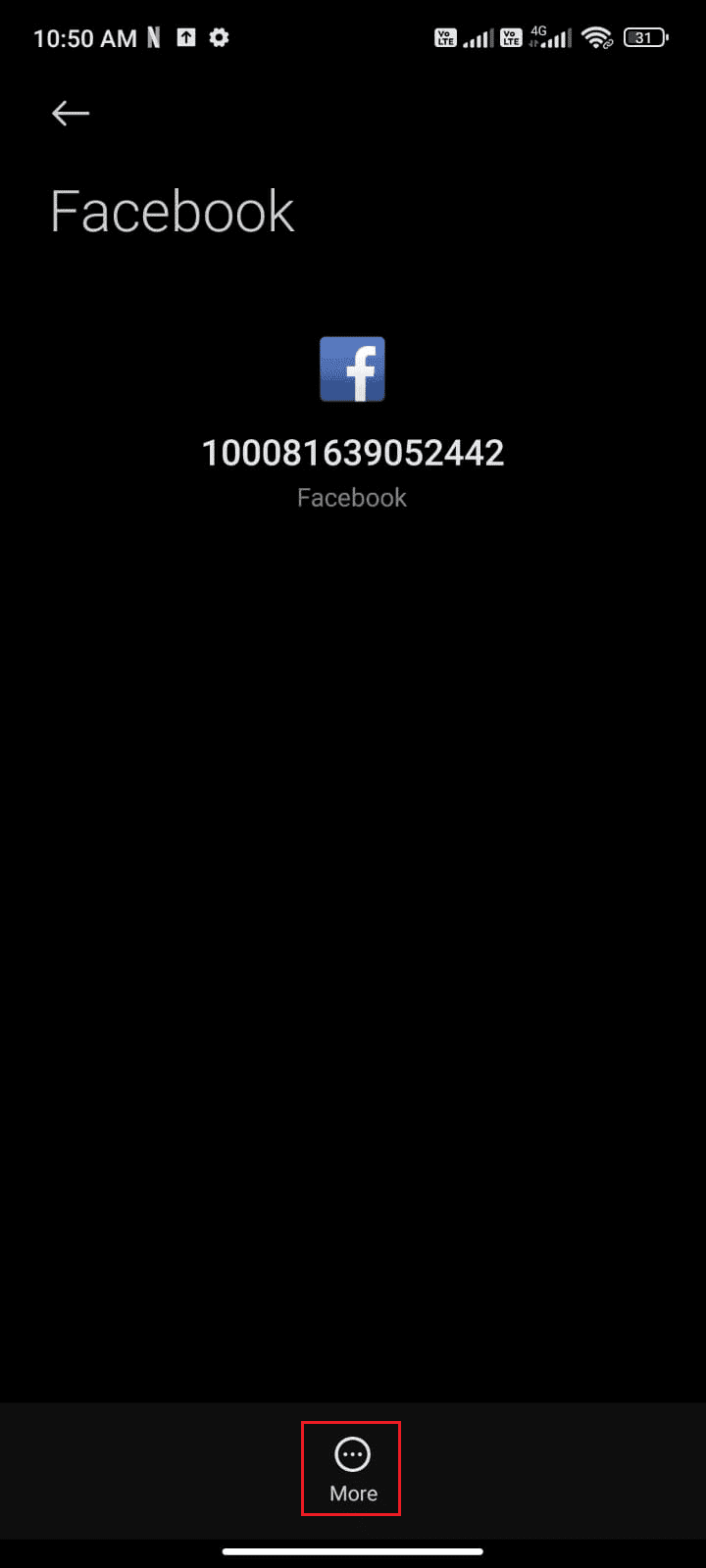
5. Now click Remove Account.
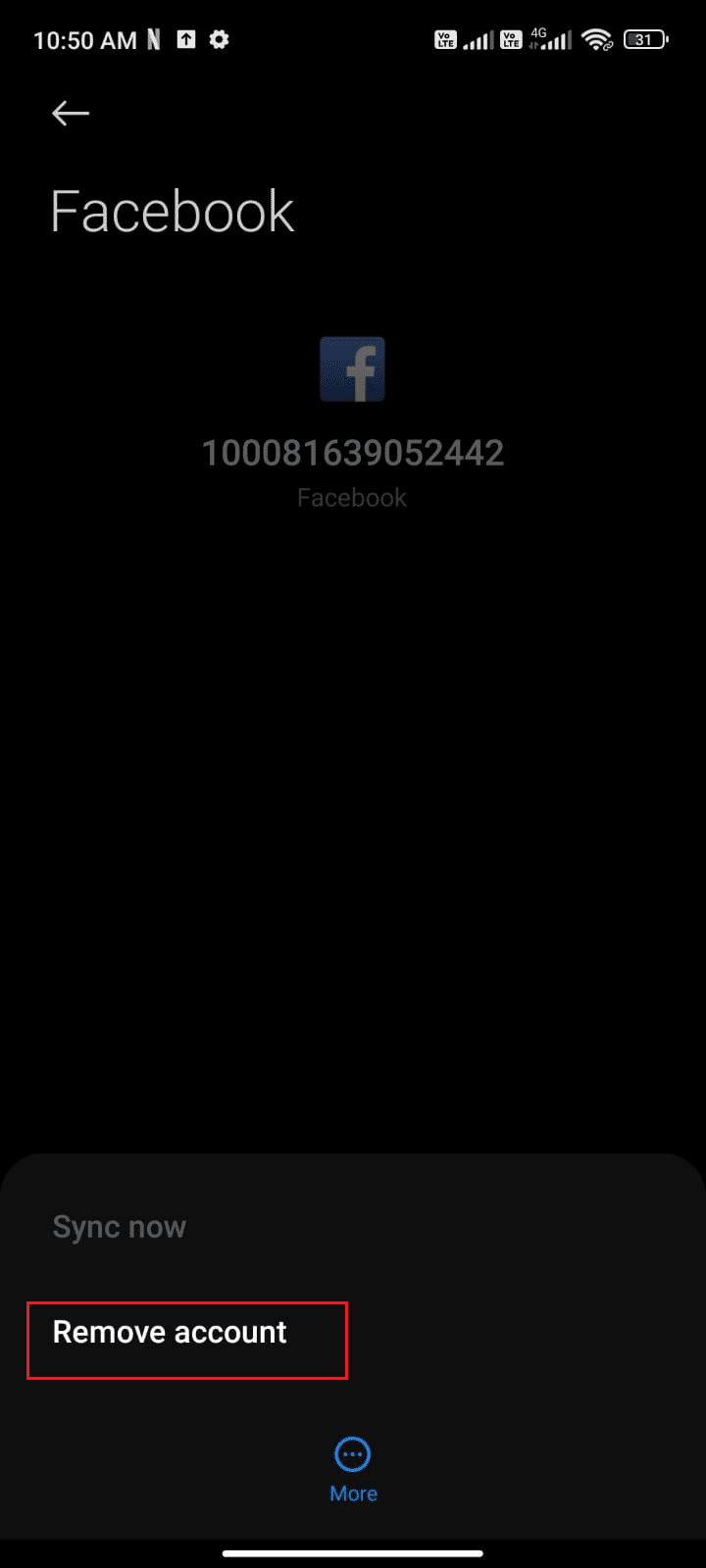
Once you have deleted your Facebook account from your device, restart your Android and sign in to Facebook again. See if you can fix Facebook Session Expired Error on Android.
Method 9: Update the Facebook App
If all the above methods failed to solve your Facebook session expired issue, you should make sure the app is updated to the latest version or not. Go to your Play Store and check if Facebook is updated to the latest version by following the instructions below.
1. Go to the home screen and tap Play Store.
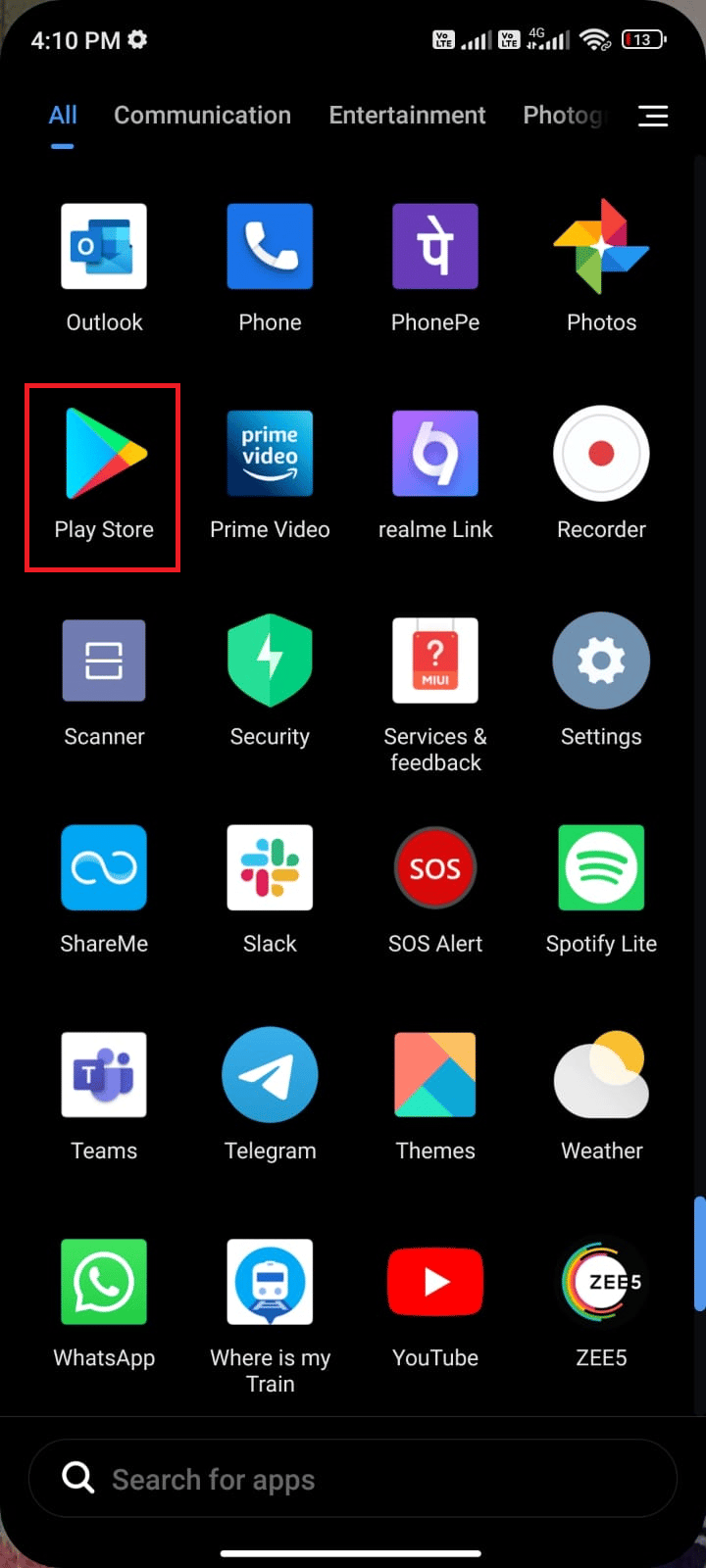
2. Then search on Facebook as shown in the picture.
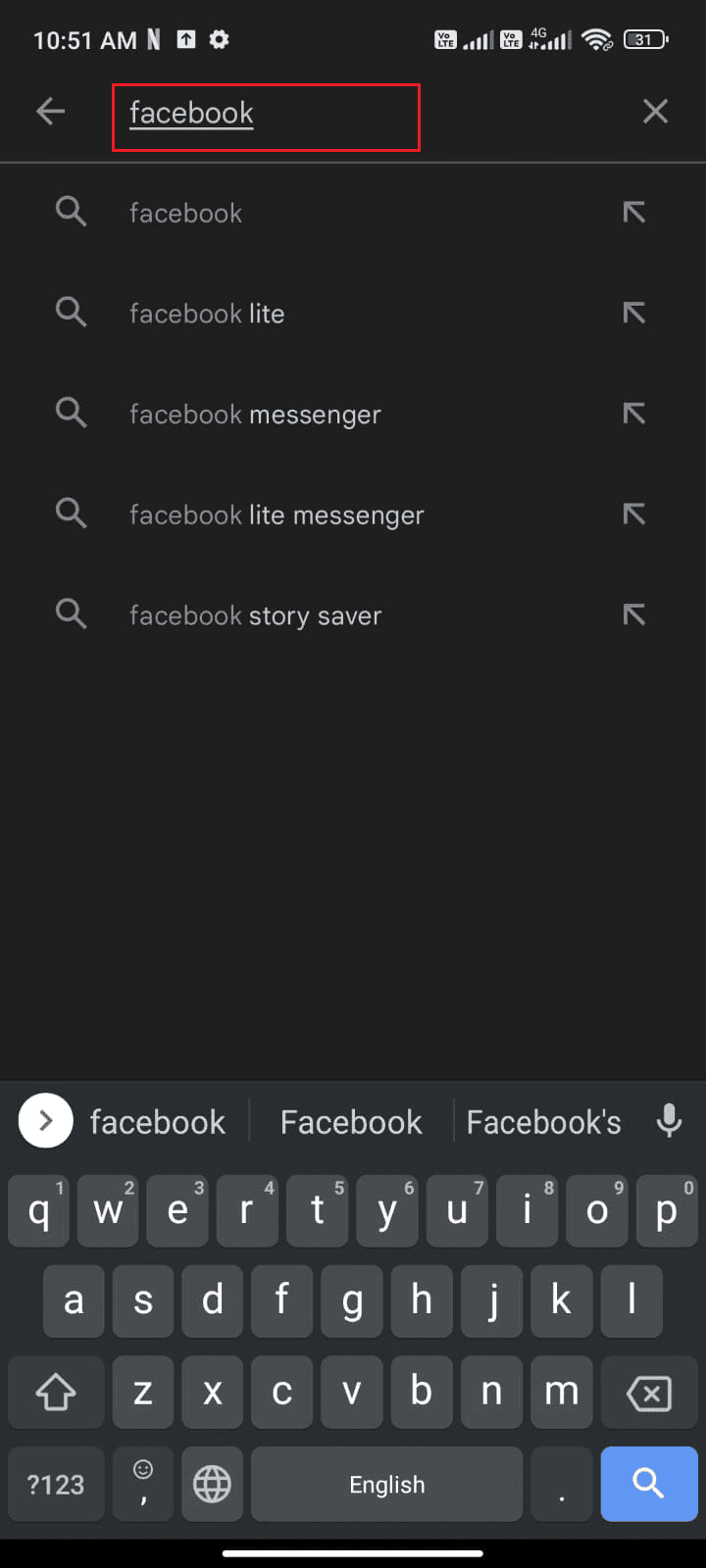
3A. If an update is available, tap the Update option.
3B. If your app is already up to date, you will only see Open and Delete options. Now move on to the next troubleshooting method to fix the issue.
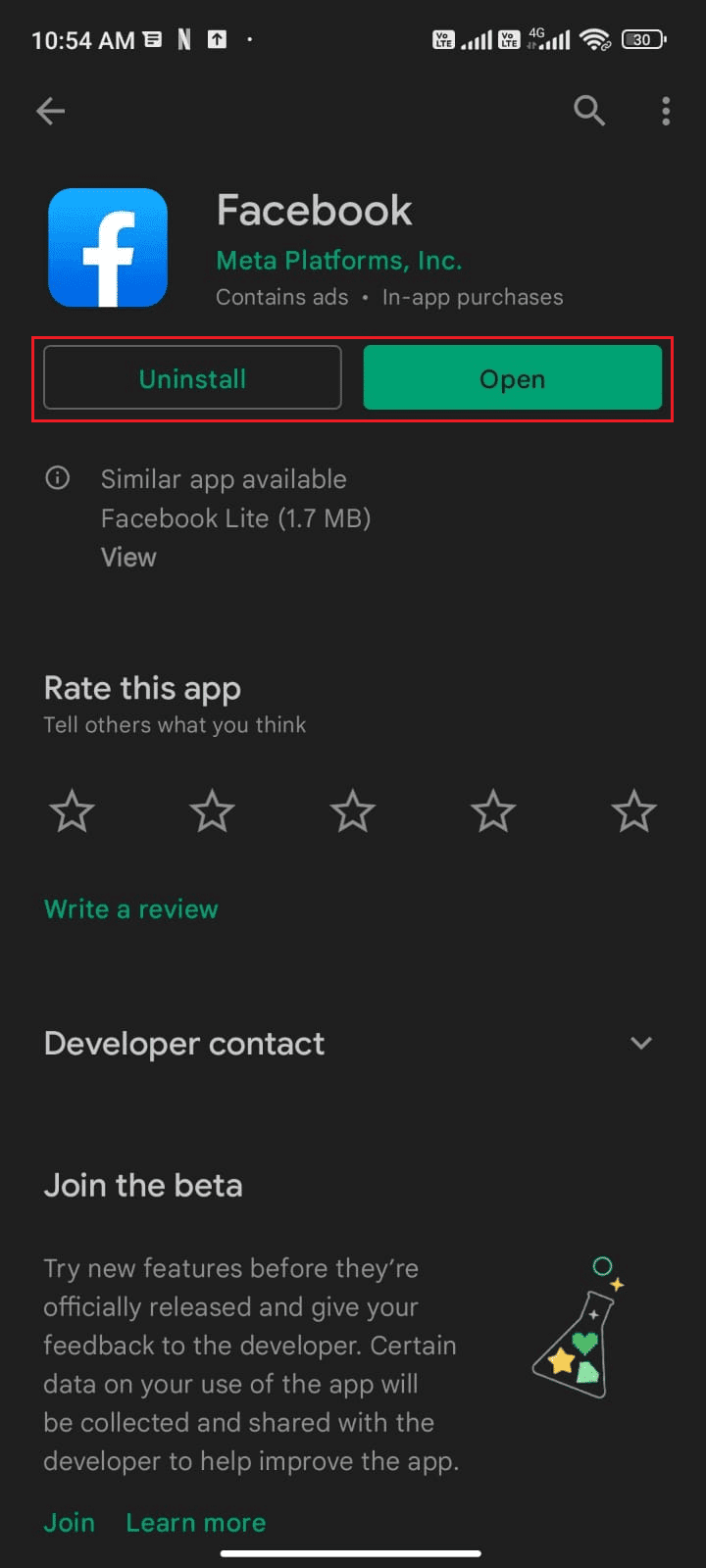
4. Wait for your app to update and see if you can fix the Facebook Session Expired Error.
Method 10: Update Android OS
You can fix Facebook Session Expired error on Android by updating your Android device. Your Android phone is automatically updated using mobile data or Wi-Fi. In order to fix all software issues, bugs and bugs on your Android device, you need to update Android as mentioned in our guide 3 Ways to Check for Updates on Your Android Phone.
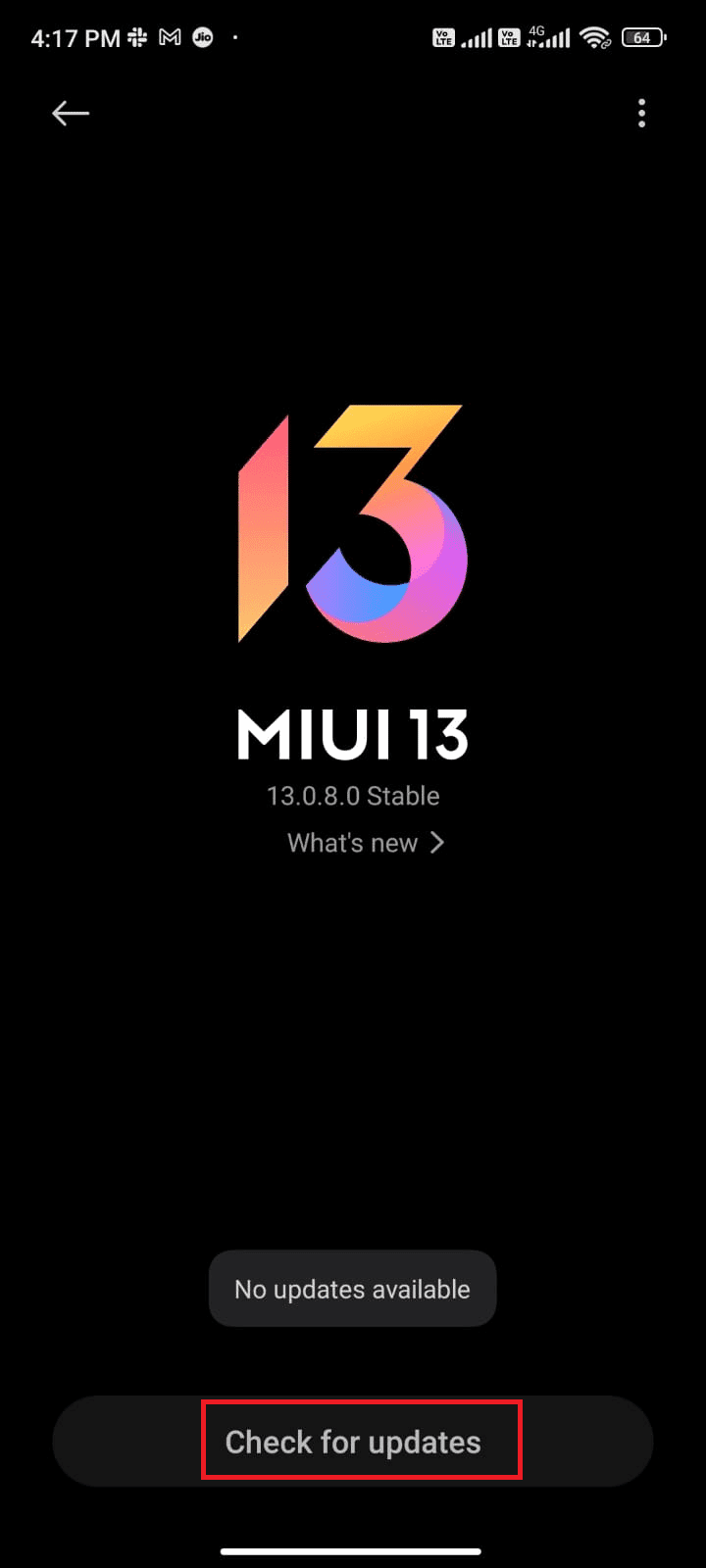
After updating the Android OS, check if you can fix the expired session issue.
Method 11: Clear your browser cache
Cache and cookies are used to speed up your browsing experience by saving temporary memory. Cookies are files that store browsing data when you visit any website or web page. Over time, caches and cookies grow in size and take up disk space. Also, by clearing them, you can resolve the Facebook app session expiration issue and other issues with the app. If you are using Facebook in the browser version, you are advised to clear the cache and cookies as outlined in our guide How to Clear the Cache and Cookies on Android Devices.
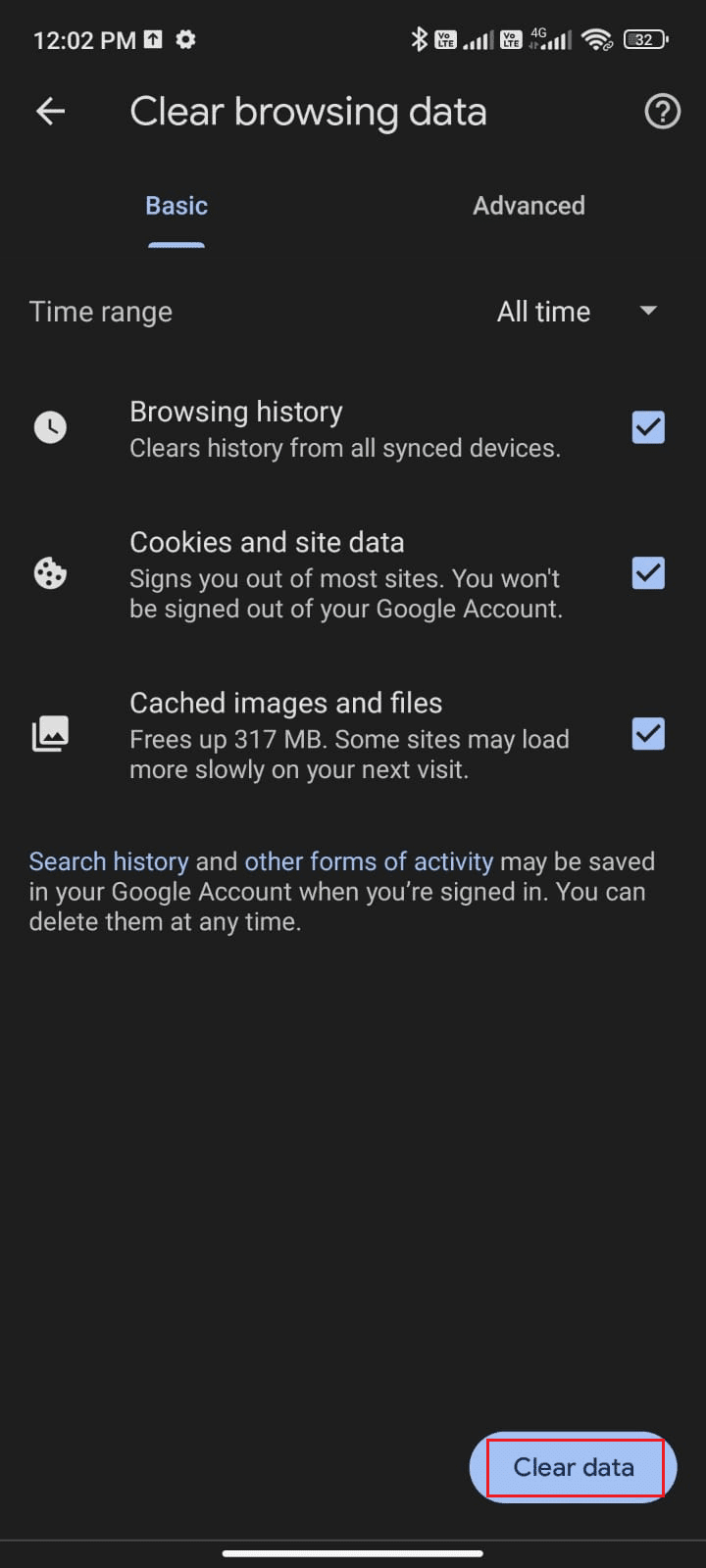
Once you have cleared your browser cache and cookies, check if you can fix Facebook Session Expired Error on Android.
Method 12: Use the web version of Facebook
However, if you haven't fixed the Facebook Session Expired Error, they should be careful when analyzing whether the issue is with the phone or the app. You can use Facebook on another phone with your own credentials. Check to see if you're encountering an end-of-session error. If you don't encounter any error on the other phone, this indicates an issue with your app that can be fixed by reinstalling the app on your phone. If you are facing the same error on another phone, then you need to follow the app troubleshooting methods listed in this article to fix it. Also, try using the web version of Facebook and see if you can fix the Facebook Session Expired Error on Android.

Method 13: Reinstall the Facebook App
If all these troubleshooting methods didn’t work for you to fix the “Facebook App Session Expired” error, it means that the issue is not related to your mobile device. Reinstalling Facebook should be seen as a workaround, just an option that no longer fits. Reinstalling Facebook will delete all your chats. Therefore, before deleting the application, be sure to back up your data.
Once you've backed up your data, follow the steps below to reinstall Facebook.
1. Go to the Play Store as you did before and search on Facebook.
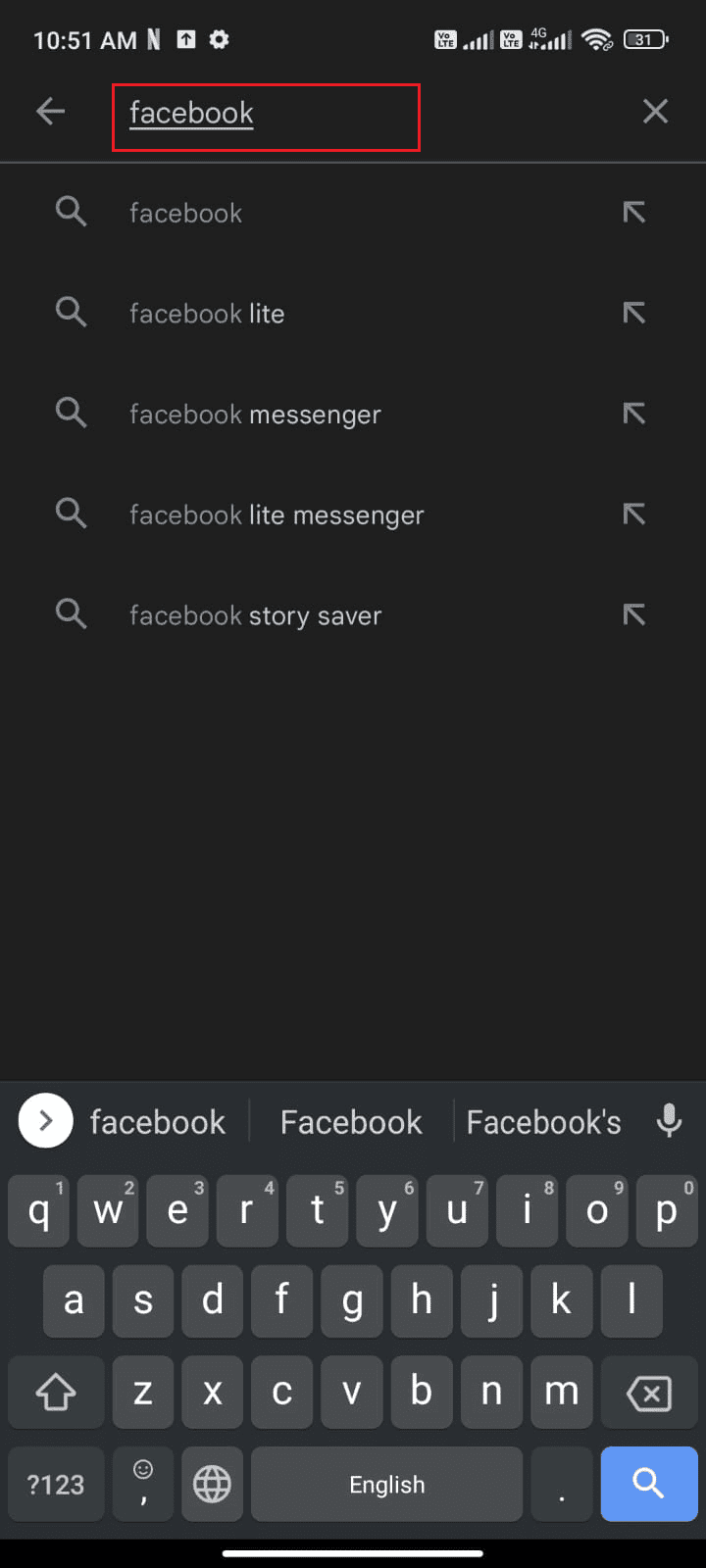
2. Now click "Delete" as shown in the picture.
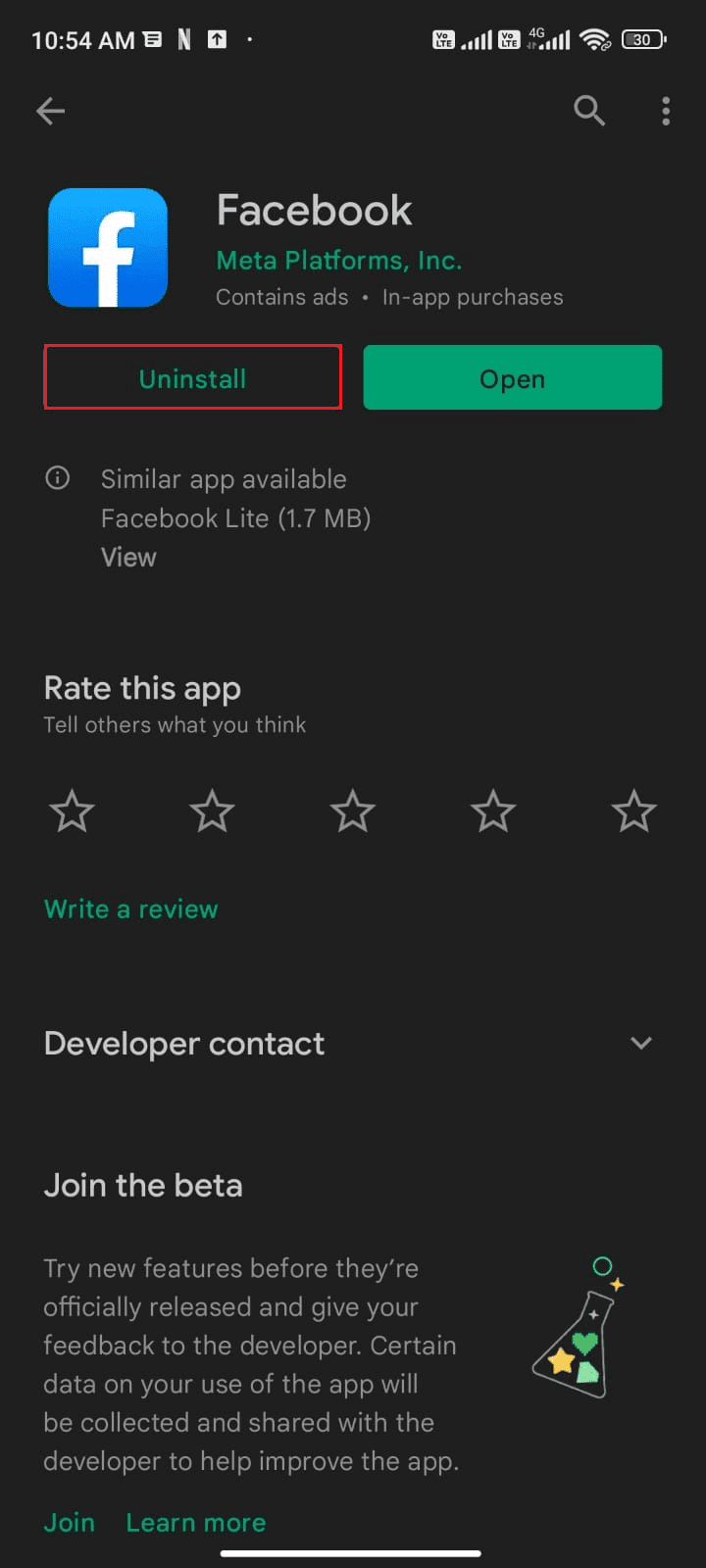
3. Wait until the app is completely removed from your Android. Then search for Facebook again and click "Install".
4. After your app is installed on your device, click Open as shown in the picture.
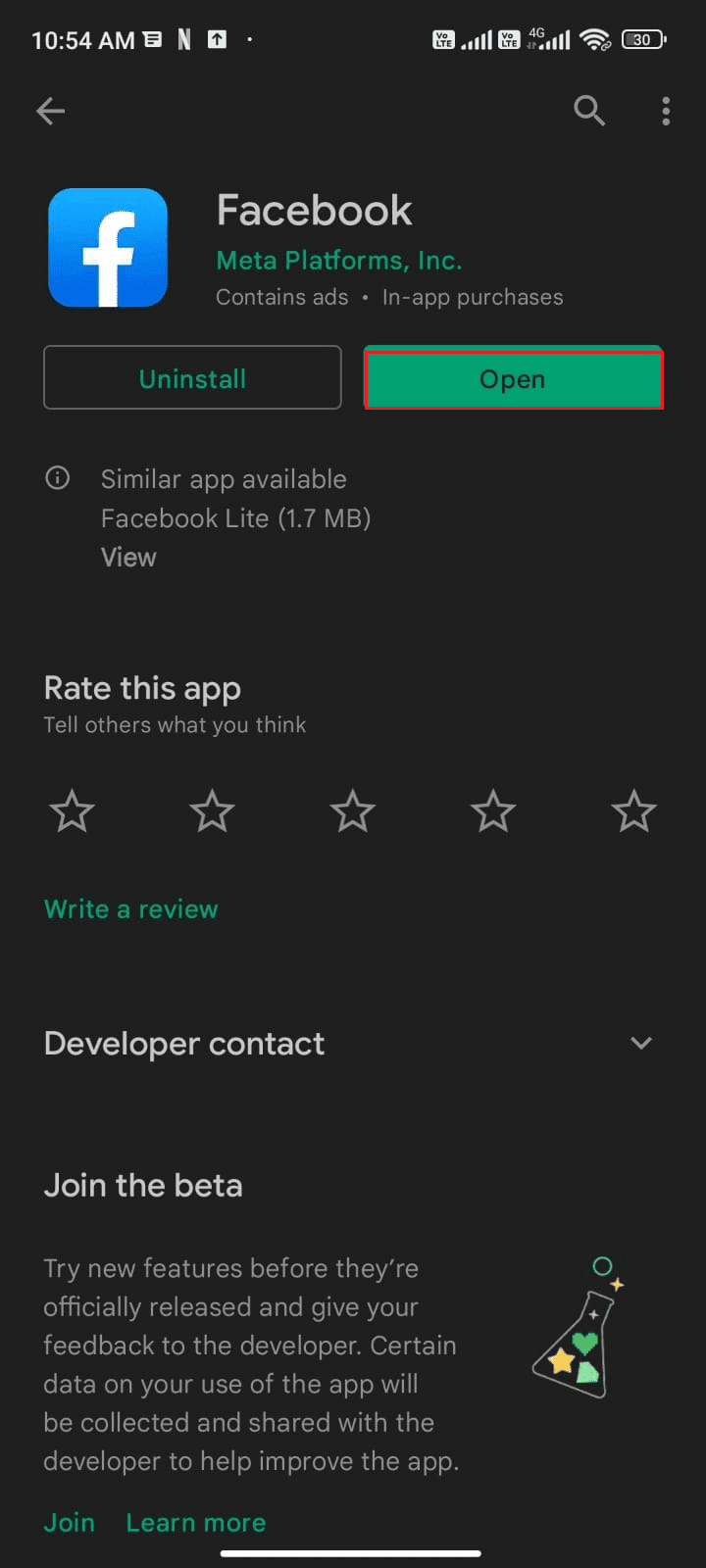
5. Finally, recover your data (if you wish) and see if you can fix the Facebook Session Expired Error.
Method 14: Contact Facebook Support
If none of the methods above helped you fix the Facebook Session Expired Error on Android, you need to seek help from the official Facebook team. The Facebook Help Center is the official support service that is available 24 hours a day online.
So you can report Facebook app session expiration error using this help page by filling out the issue in the form as shown. This will take some time, however after reviewing your complaint, the team will respond as soon as the issue is resolved.
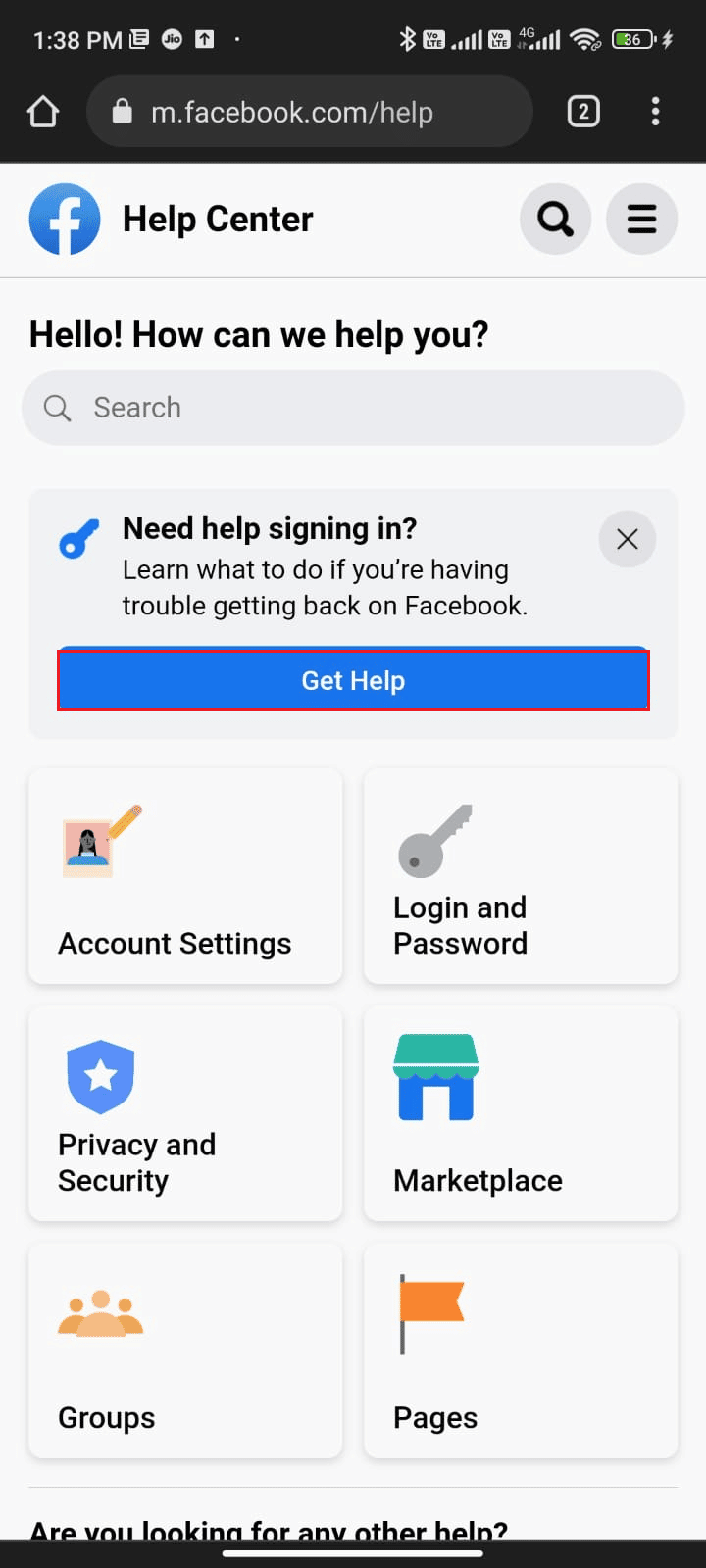
Method 15: Factory Reset Your Android Device
If none of the methods worked for you to fix Facebook session expiration error, then you need to try factory reset your Android. Please note that you only need to reset Android to the factory version if none of the methods helped you.
Note. Resetting your mobile phone to factory settings will delete all your data and restore factory settings. Hence, you are advised to backup the required data before following this procedure. Read our guide to backing up Android phone data.
To factory reset your mobile phone, please read and follow the steps in our guide How to hard reset any Android device.
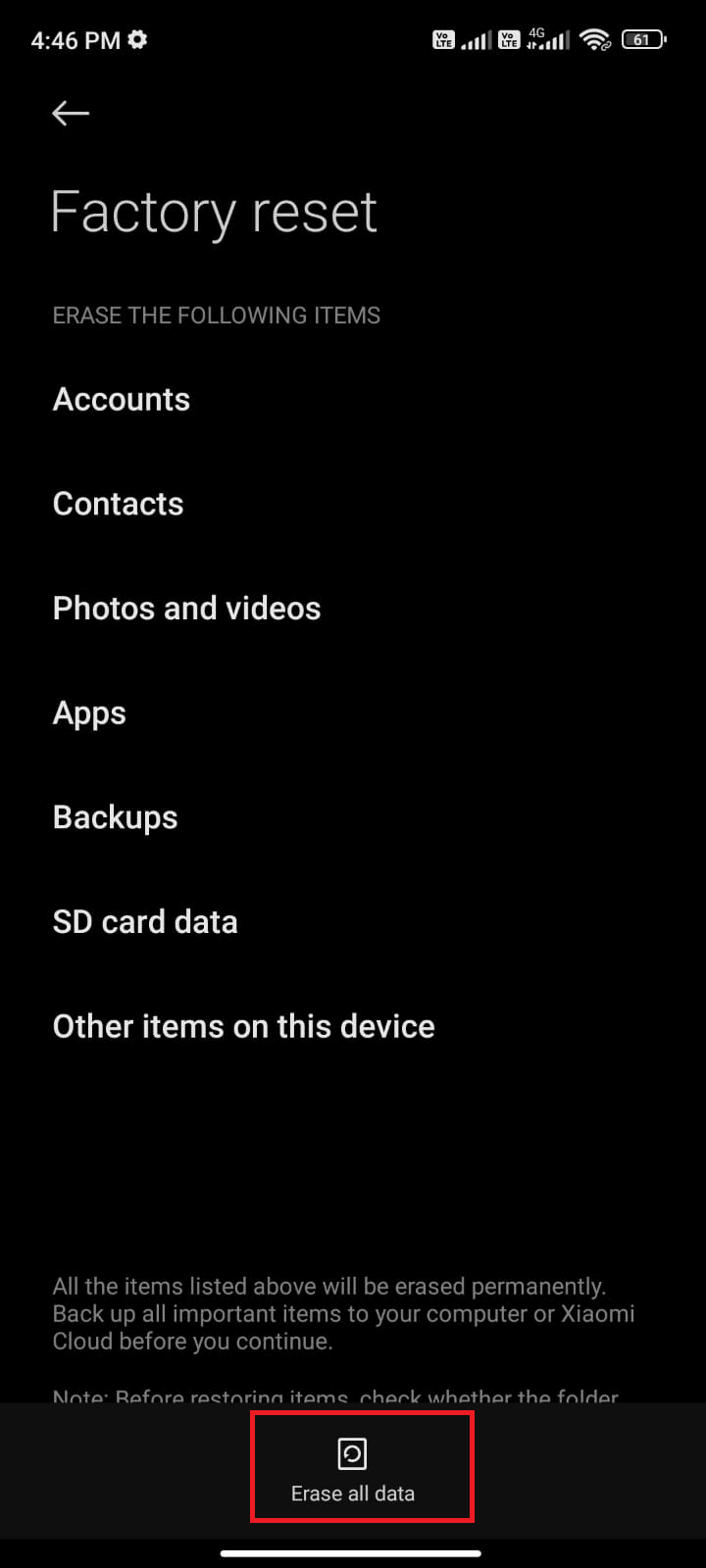
***
We hope this guide was helpful and you learned how to fix Facebook session expired error on Android. Feel free to contact us with your questions and suggestions through the comments section below. Let us know which topic you would like us to explore further.