Fix Facebook marketplace not working
Facebook Marketplace is a great place to buy and sell used or new items. This e-commerce platform can even be considered an essential tool for selling products to a targeted audience. This is because Facebook itself is a social media application that connects millions of people. On the Facebook Marketplace, sellers can upload product information. If local buyers are interested in these products, they can contact them. This is a very important tool if you are selling through this platform and if it creates a bug then obviously nothing can stop your frustration. All you can do is solve it. Continue reading this article to resolve the Facebook Marketplace can't be found issue and fix the Facebook Marketplace not working issue.
How to Fix Facebook Marketplace Not Working
Various reasons cause the Facebook marketplace not to display items or fail to find Facebook marketplace errors. Such reasons are listed below:
- Having an unstable internet connection.
- If your Marketplace account has age, language, region, or country restrictions.
- If your Marketplace account has been banned by an official team.
- If your device is not compatible with Facebook Marketplace, you may encounter an error.
- Availability of add-ons in the browser.
- Accumulation of caches in your browser.
- If there are any problems with your browser, it may restrict access to your account.
- When you violate the Facebook Marketplace community policy, Facebook removes your access to it.
- Using an outdated version of the Facebook app on a mobile phone.
Note. Because smartphones have different settings and therefore vary from manufacturer to manufacturer, make sure you set the correct settings before changing them.
Basic Troubleshooting Steps
Try the following possible solution to resolve the issue. The numbered list below represents the basic troubleshooting steps. You can use it to fix Facebook marketplace not working issue.
1. Create a new Facebook profile. If you have recently opened a Facebook account, you will not be able to access the platform unless it has been verified. This restriction exists to ensure the safety of users who are already using the platform and to protect them from scammers. If this is the scenario, then all you can do is sit back and relax until you get access to the Marketplace. Visit the create a new account page and fill out the registration form.
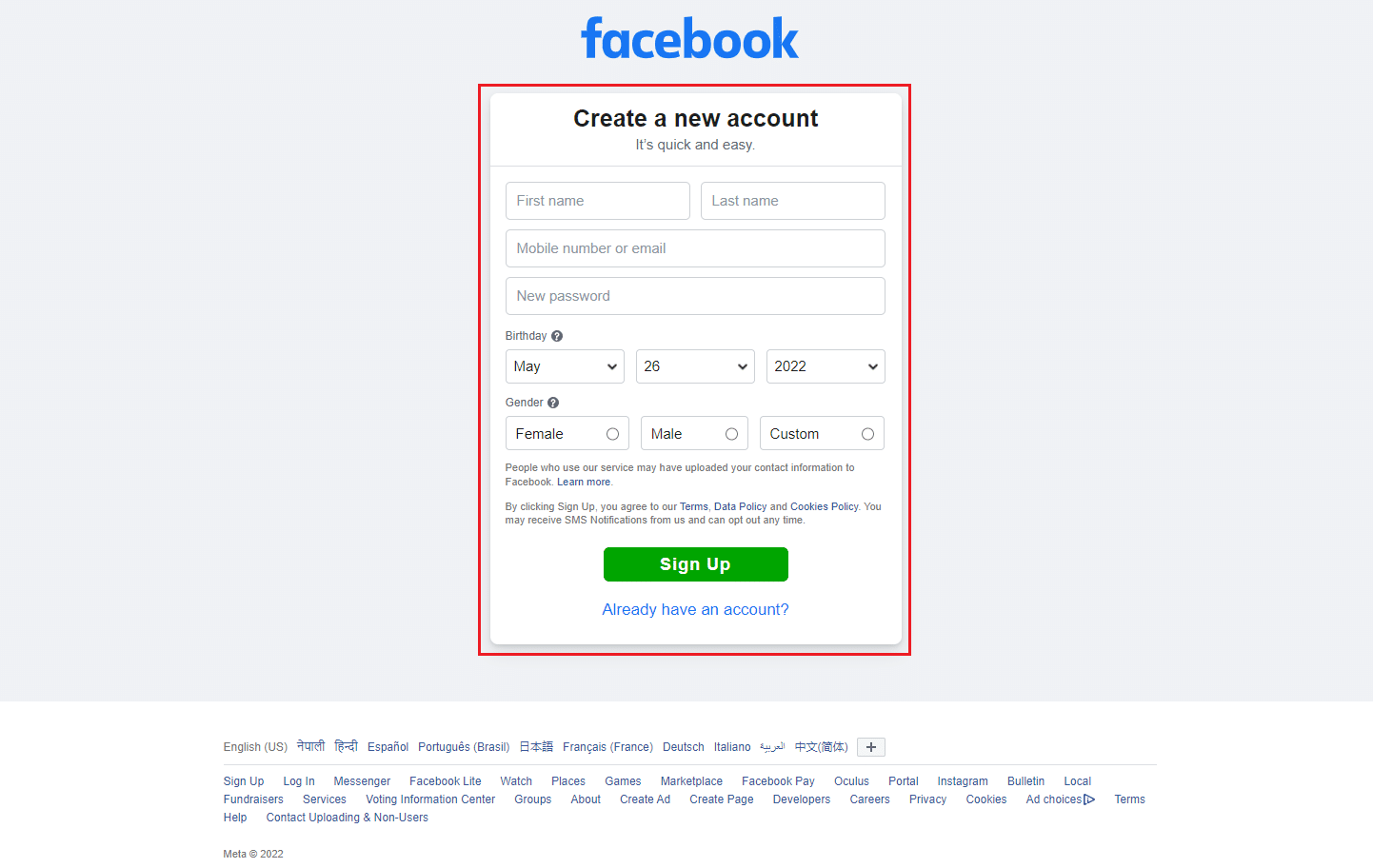
2. Change Date of Birth: Facebook restricts access to minors, which means a user must be at least 18 years old to open the Marketplace. This is because the Facebook Marketplace entails financial transactions. Such an enterprise has the possibility of fraud, where minors can be easily deceived. Therefore, you cannot access this platform if you are under 18 years of age. However, if you are of legal age, please follow the steps below and change your date of birth if it was incorrect before.
Note. This method is not recommended if you are a minor.
1. Visit the Facebook page and log in with your account information.
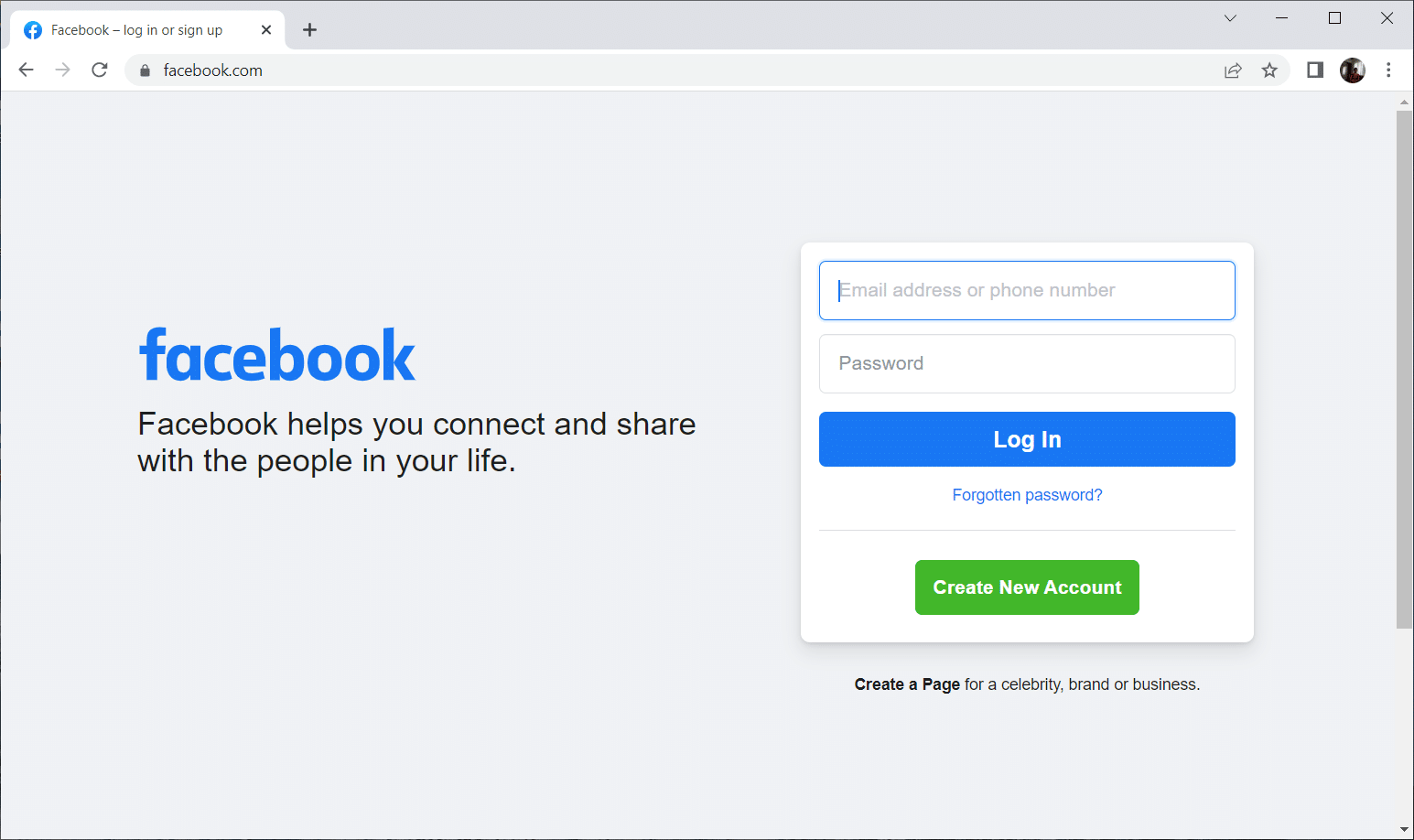
2. On the Facebook home page, click on your profile name as shown in the left pane.
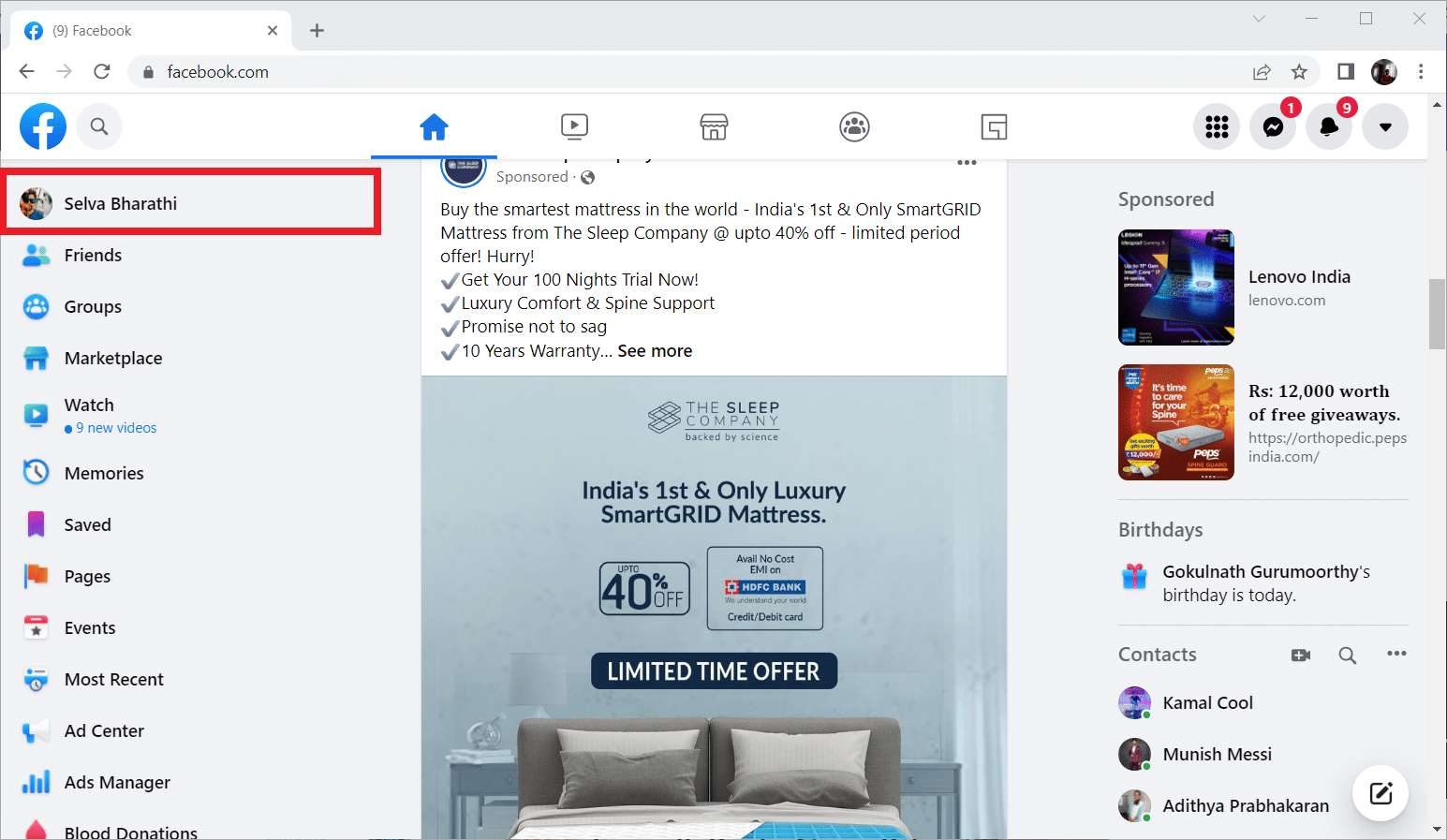
3. Here, go to the "About" tab.
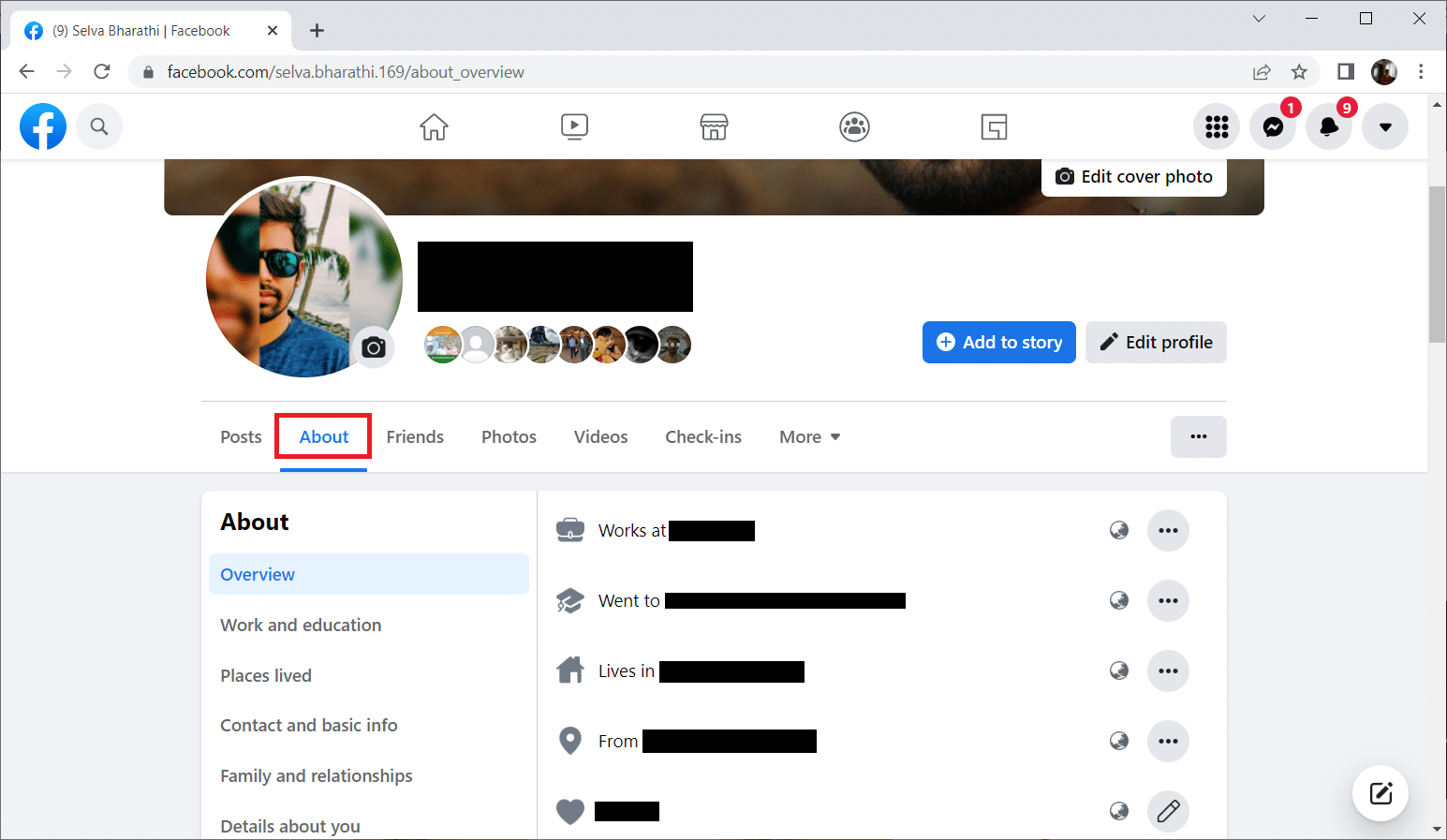
4. Now select "Contacts and basic information". Then click the "Edit" icon to change the date of birth in the "Basic Information" section.
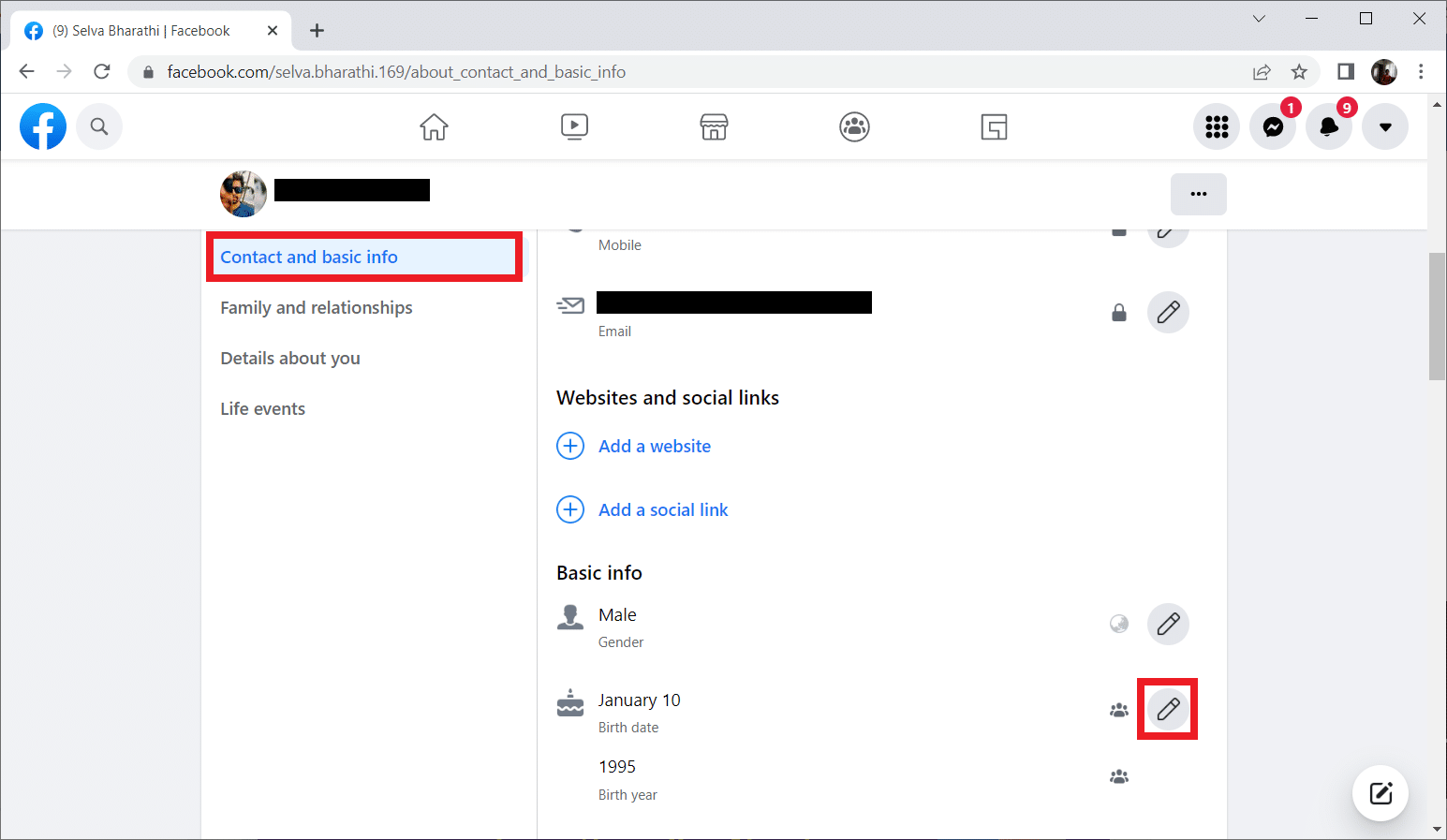
5. Change your date of birth and select sharing options. After that, click "Save" to complete the changes.
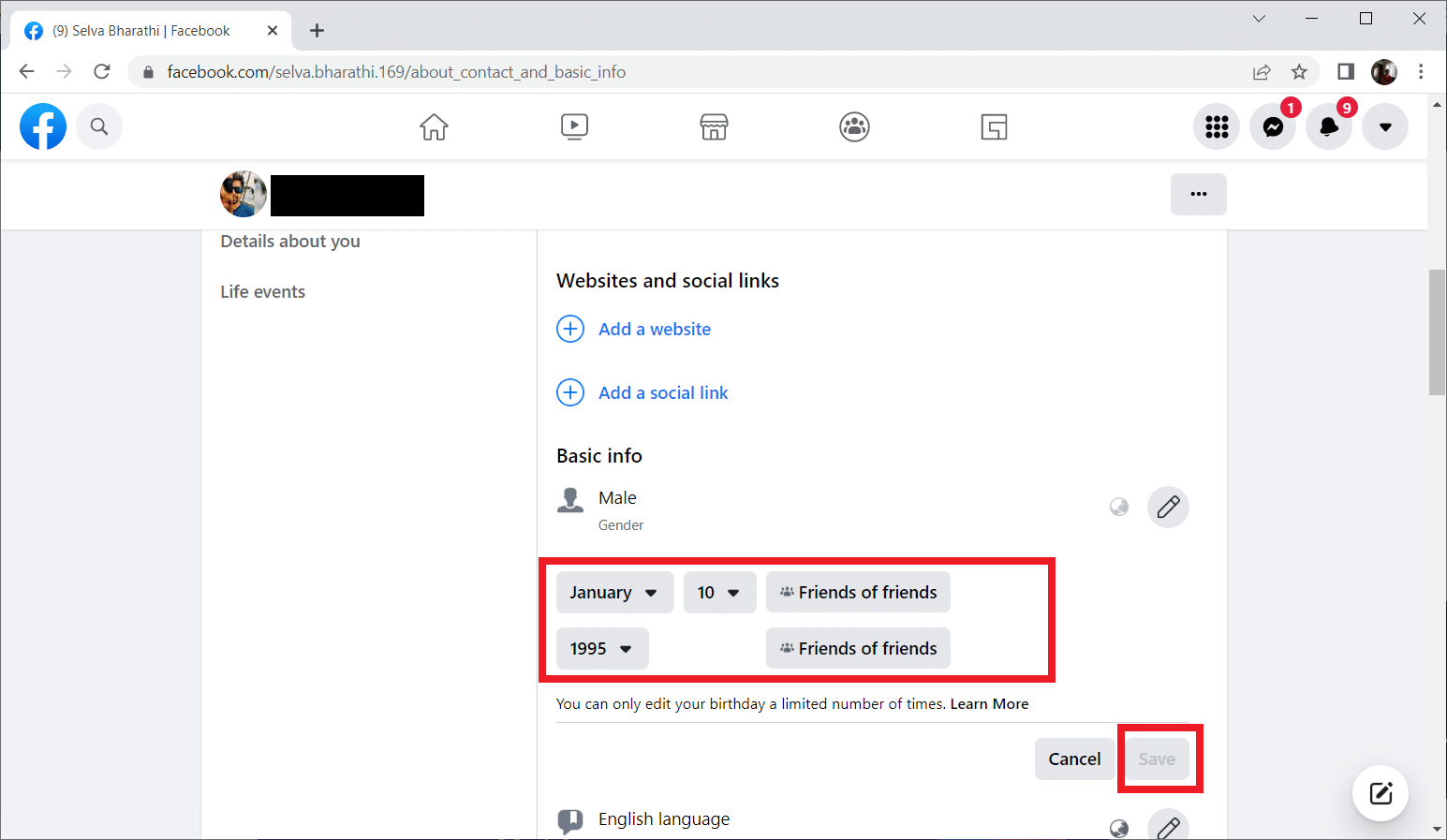
Now check if the Facebook marketplace not working issue is resolved.
3. Restrictions by language, region or country. The Facebook Marketplace platform is currently available in 70 countries around the world. Thus, you need to be in the specified country in order to access the Marketplace. However, please note that if your location has access restrictions, you won't be able to open it unless you change the region. Similar to location restrictions, the platform also has language restrictions where you only need to use the allowed language. Follow the steps below to change your language and region settings on Facebook.
1. Go to Facebook and sign in to your account.
2. Click the dropdown icon and select "Settings and Privacy".
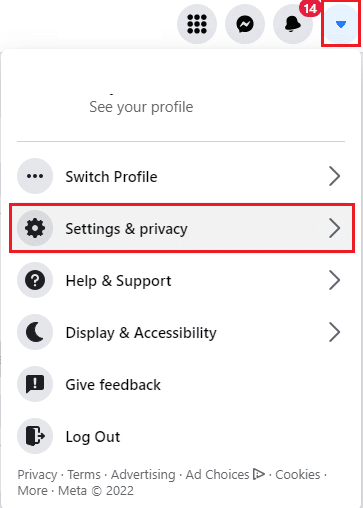
3. Here, select the "Language" option.
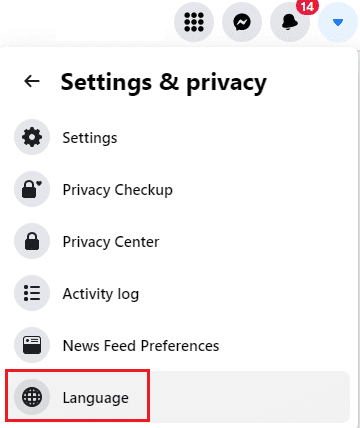
4. Now edit the language and region format settings.
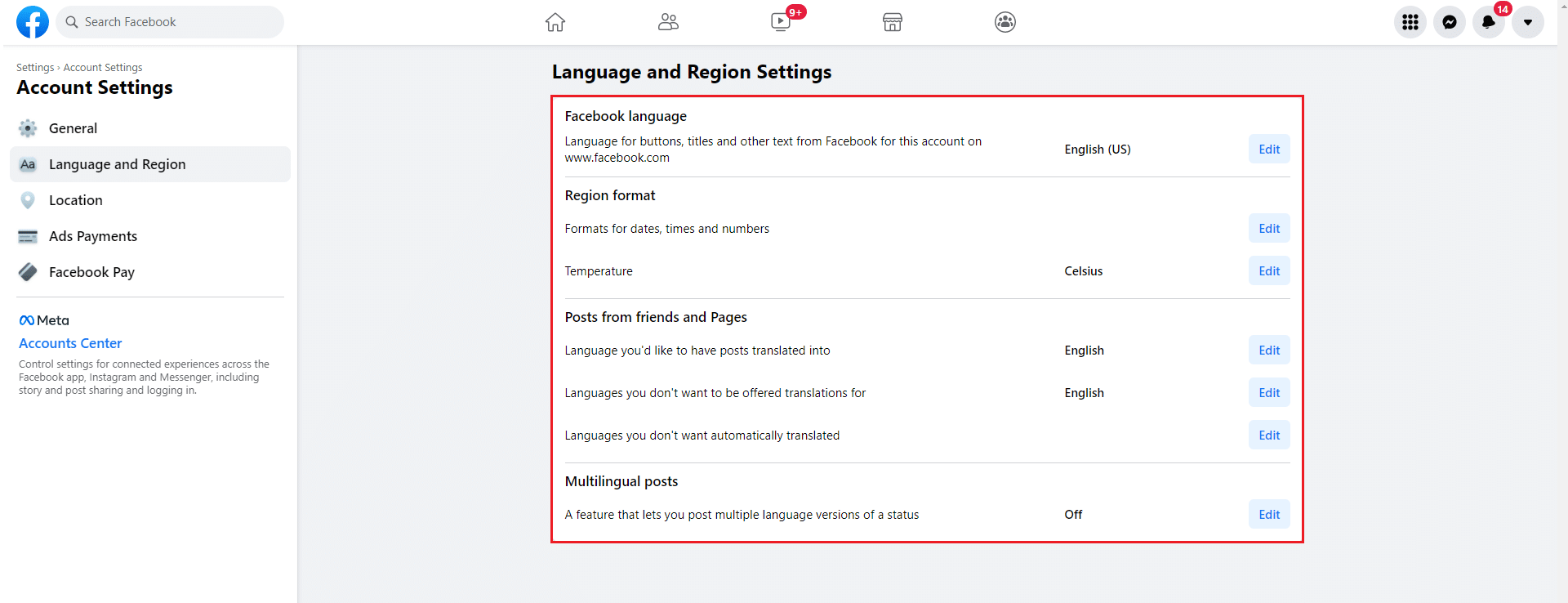
4. Poor internet connection: This method may seem simple and strange. But trust me, this simple troubleshooting can fix the problem. For any technical issues, the first thing you need to do is check your internet connection. This is because an unstable connection can cause problems with any online activity. So make sure you have a reliable and high speed internet connection. If not, replace the router and see if the problem is fixed. You can also fix network connection issues in Windows 10.
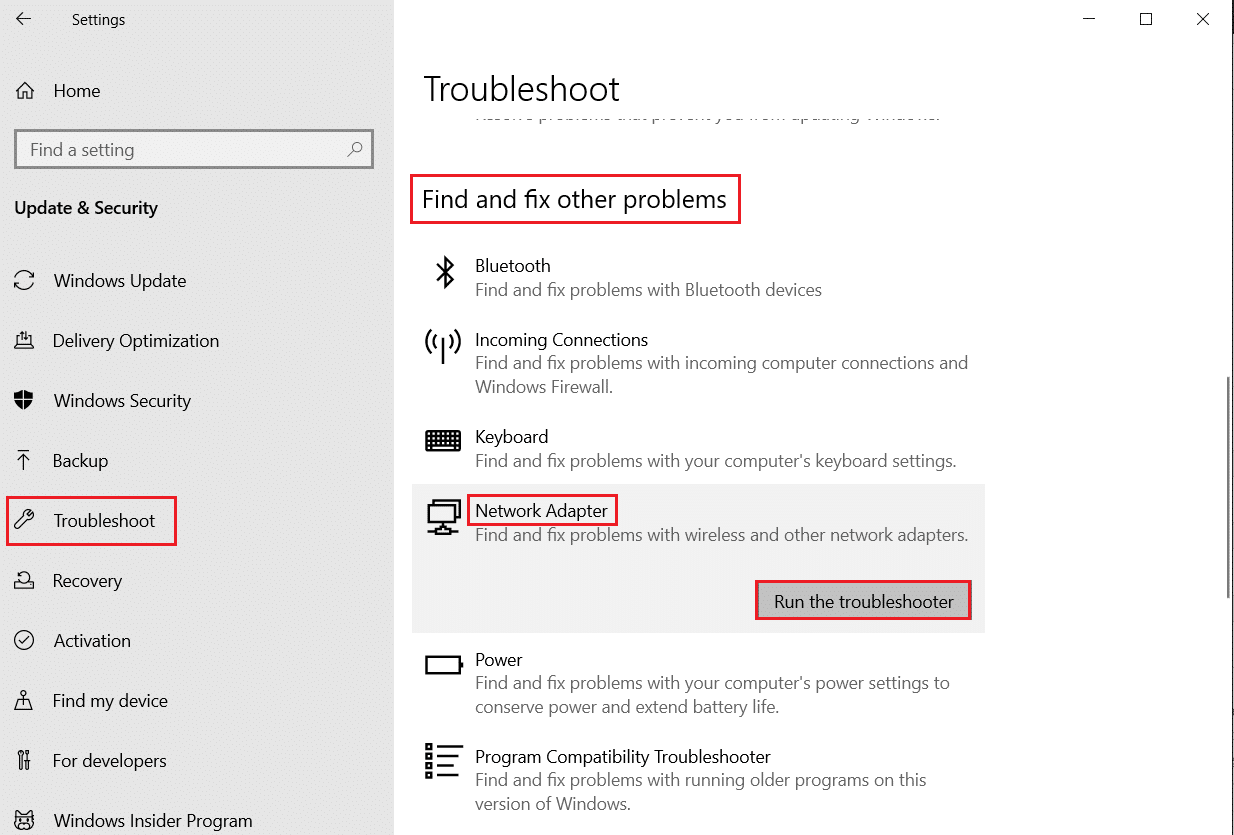
5. Check device compatibility: There are some restrictions for accessing the Facebook Marketplace platform on certain devices. If you are an iOS user, then your phone model must be iPhone 5 or later. In addition, you also cannot access the Facebook Marketplace on your iPod.
6. Account blocking. Facebook does not tolerate violations of the Marketplace Community Guidelines. If a user posts something against such policies, it affects the credibility of your account. For which Facebook also revokes your access to the Marketplace, blocking your entire account. Thus, make sure that you do not make such serious mistakes.
7. Reboot your phone. Rebooting the phone always helps to solve any technical problem. This method is famous as it completely resets your phone and clears all your device memory. Therefore, this step is mandatory.
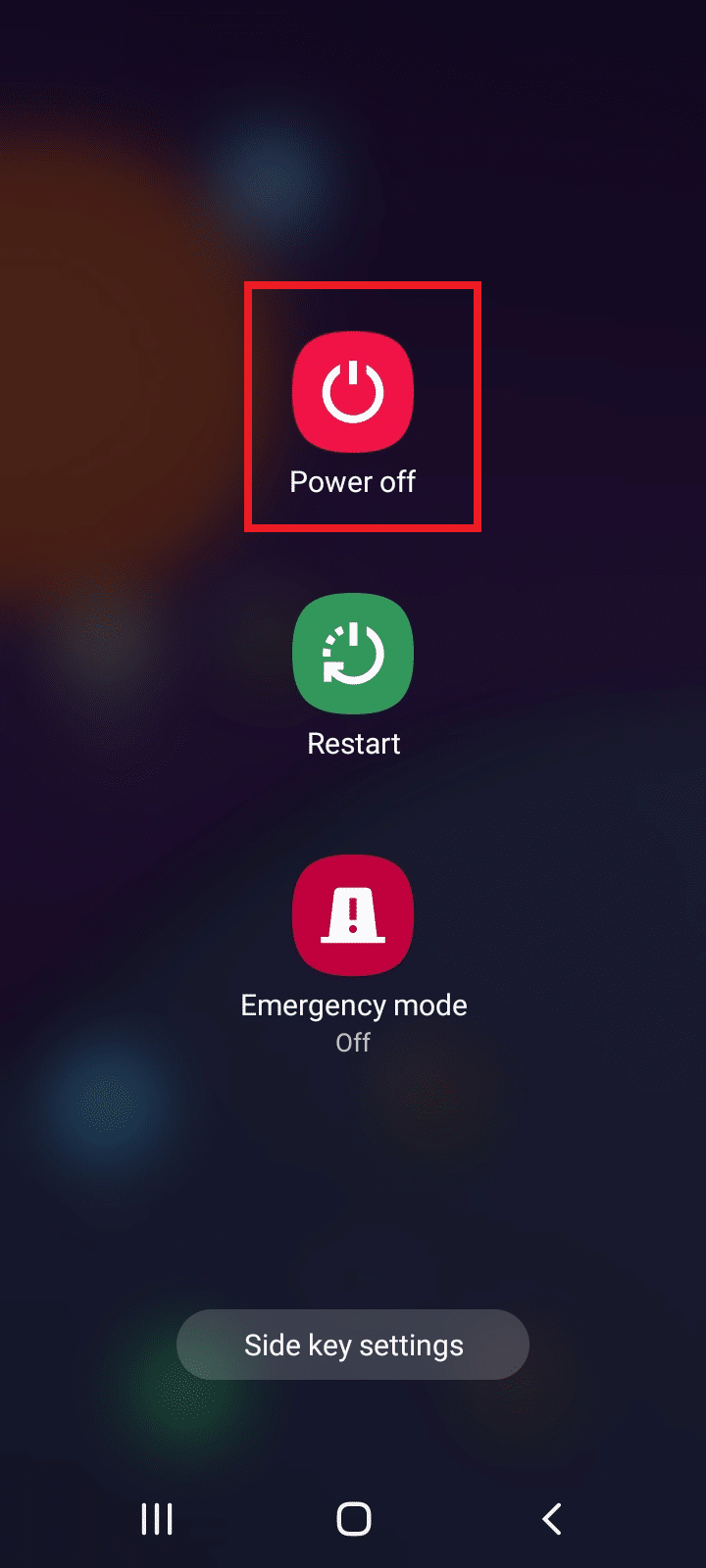
Method 1: Re-login to Facebook
This method is an easy way to fix a bug that is not marketable. Here you need to re-login to your Facebook account. Here's how to do it.
1. Go to your Facebook account page and select the dropdown button at the top right of the page.
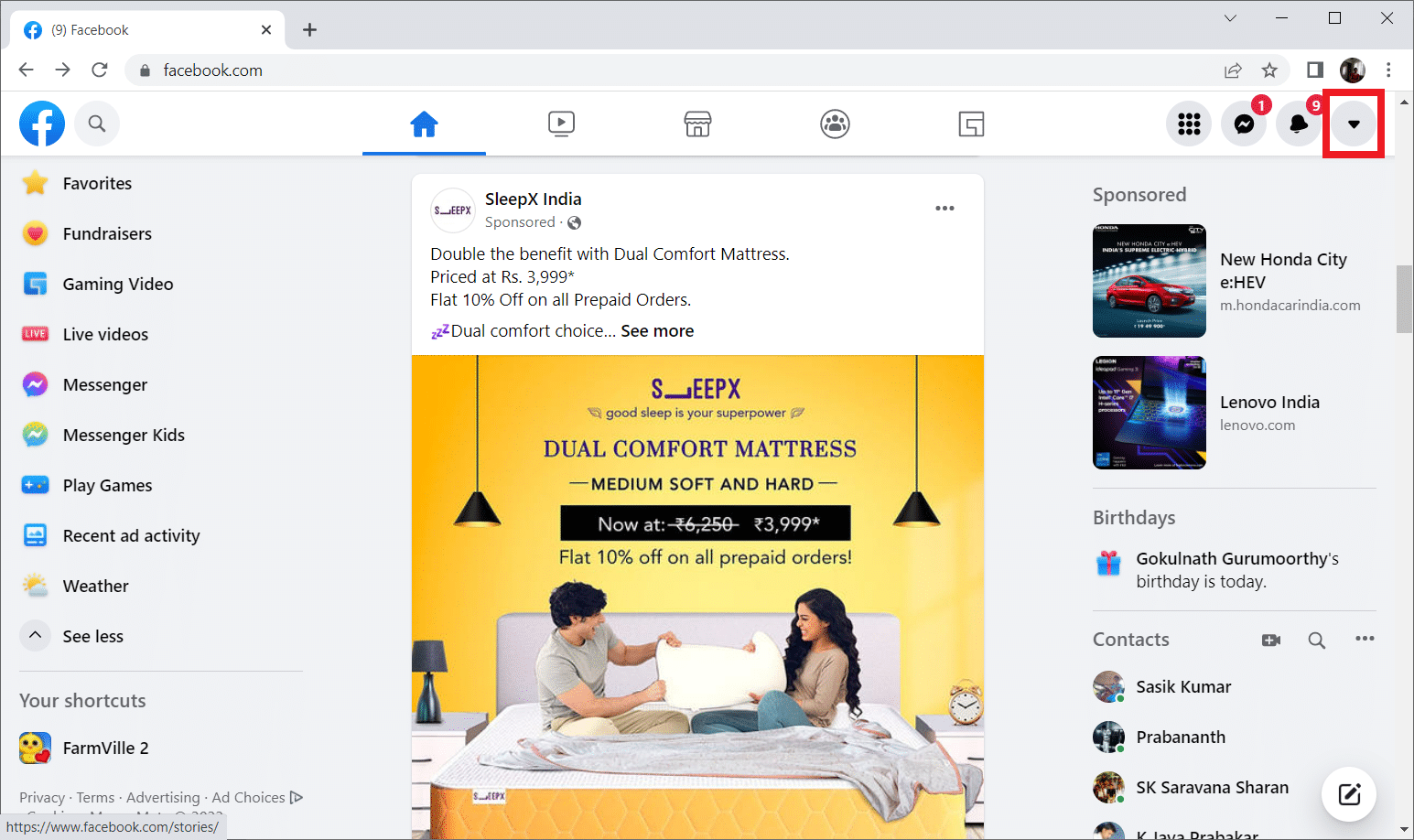
2. Then click "Logout" in the context menu to log out of your account.
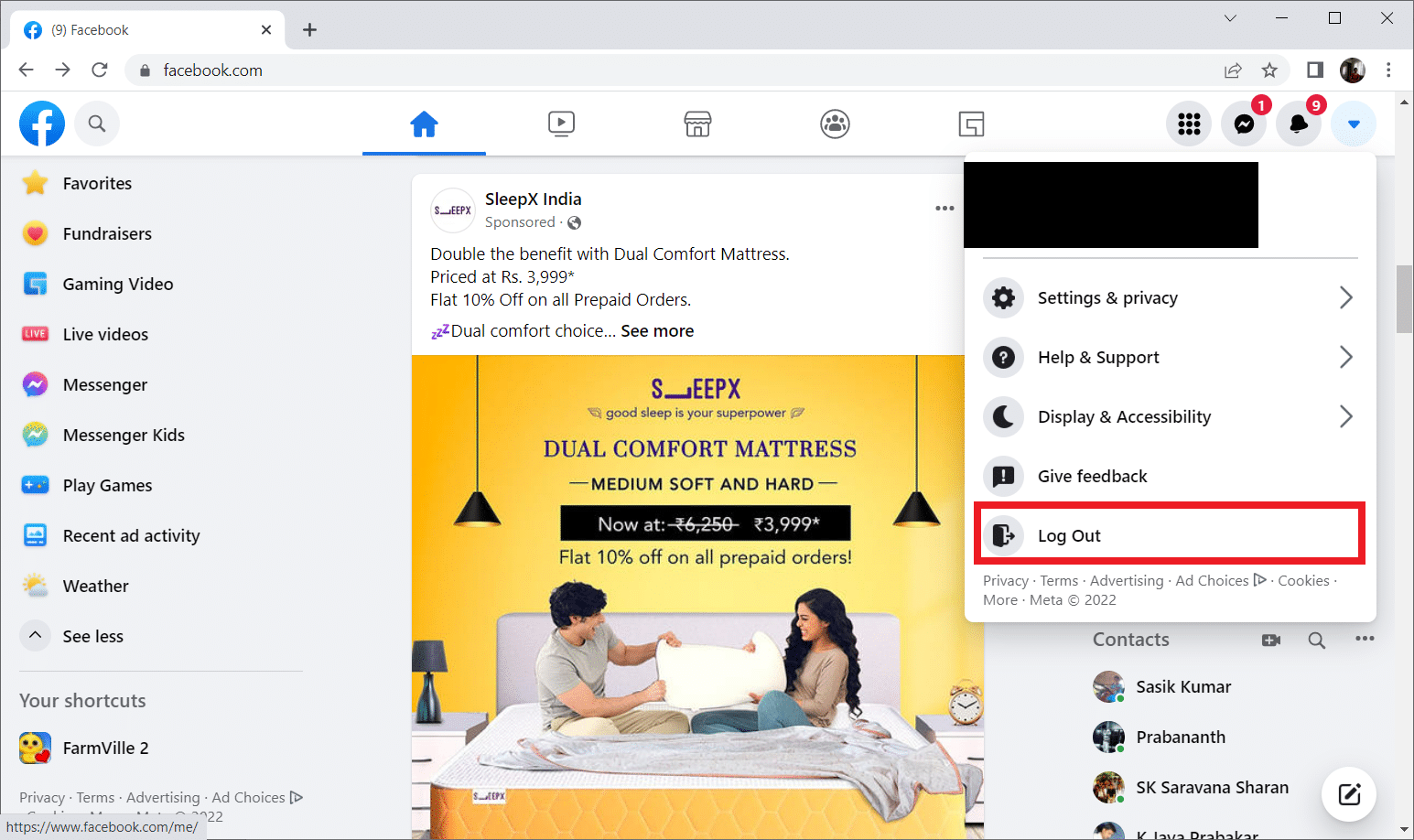
3. Then go to the official Facebook page and log in again using your credentials.
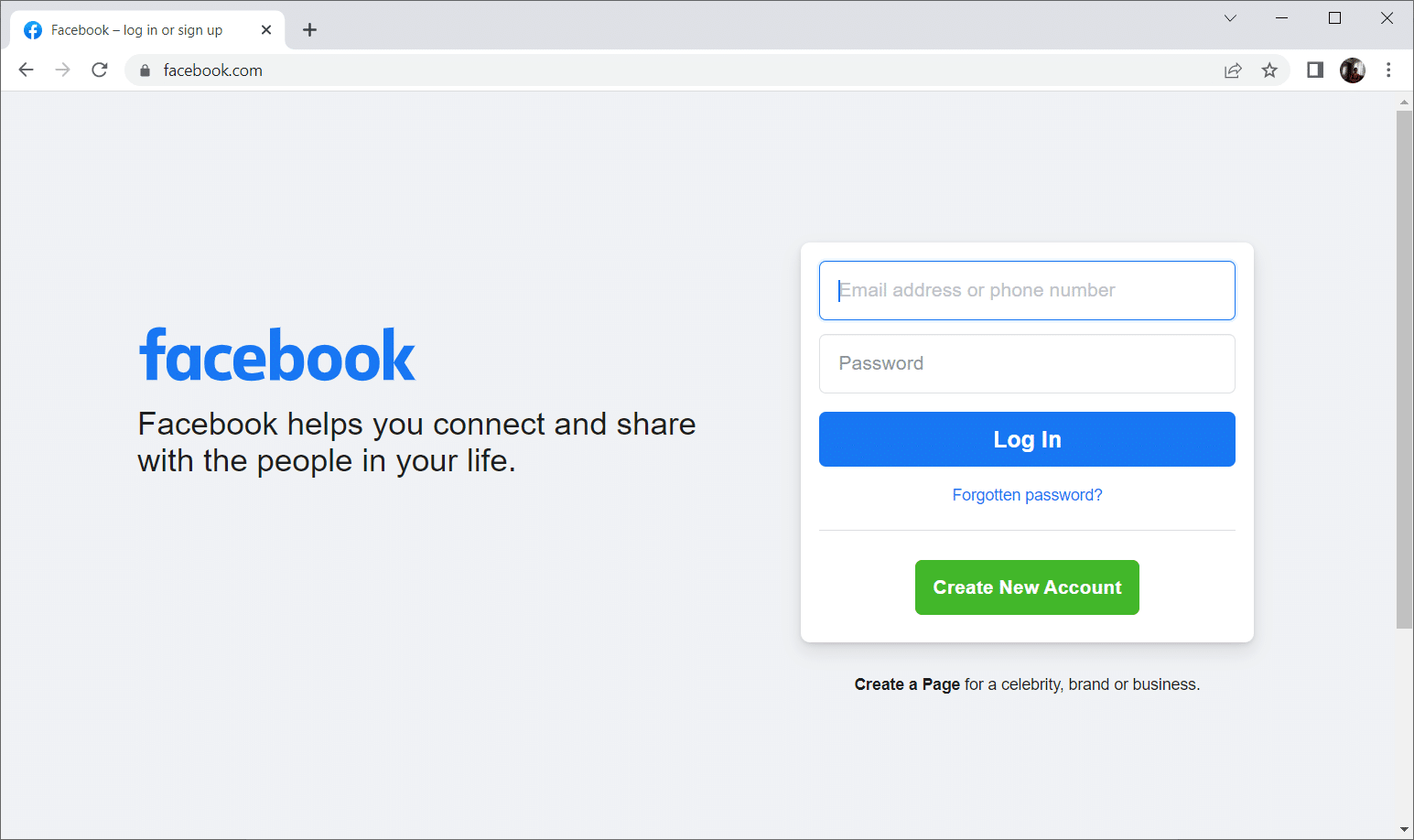
Method 2: Clear Facebook and Browser Cache
Follow these methods to clear the cache of the Facebook app and your web browser.
Option I: Clear the Facebook Cache
If you can't find the Facebook marketplace, you need to clear the caches in the app. A cache is an unwanted accumulation of data that, when accumulated beyond the extent, prevents an application from running quickly and efficiently. When you clear the cache, the app resets itself and removes all the bugs that are lurking around. Follow the instructions below to clear the cache.
1. Launch the Facebook app from your phone.
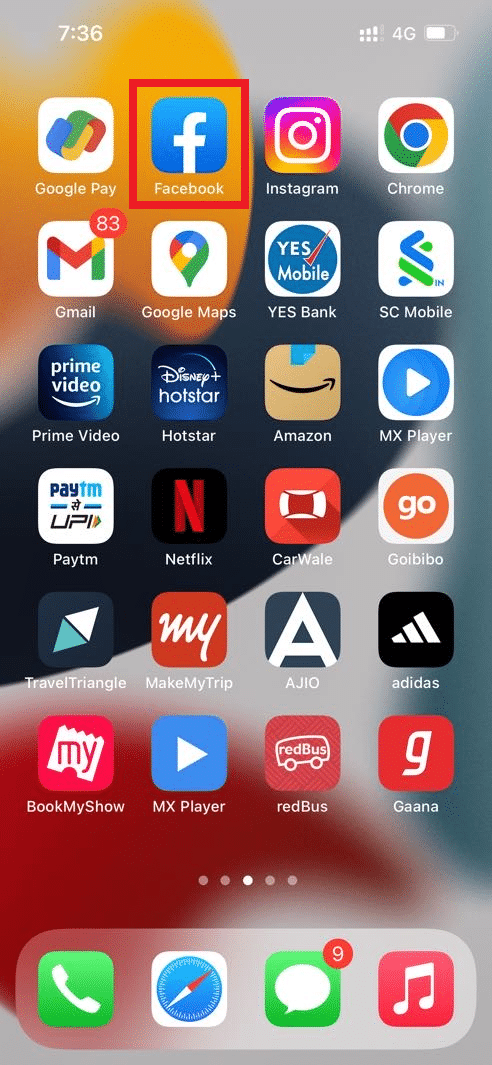
2. Touch the menu icon in the lower right corner of the screen.
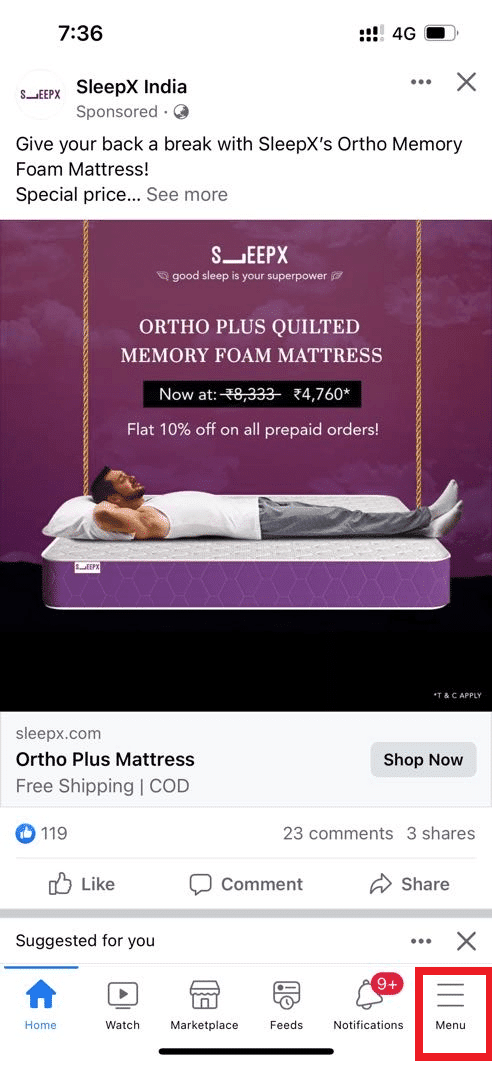
3. On the menu page, scroll down and tap the Settings option.
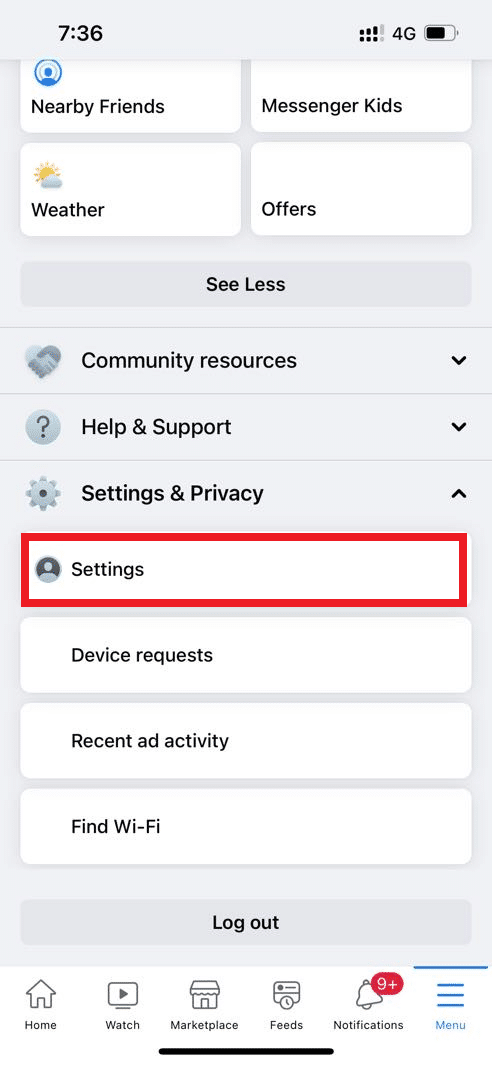
4. On the Settings & Privacy page, find and tap Browser under Permissions.
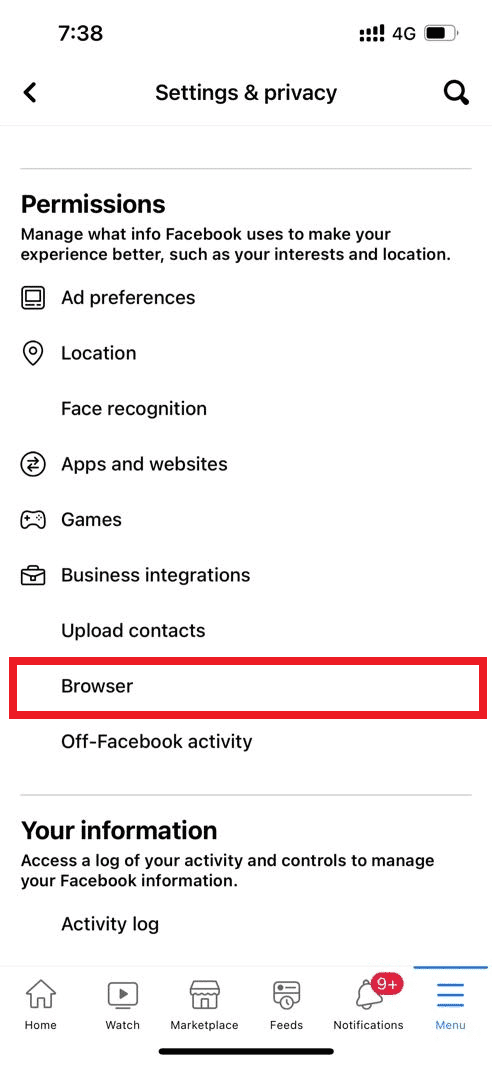
5. Click the "Clear" button on the browser settings page.
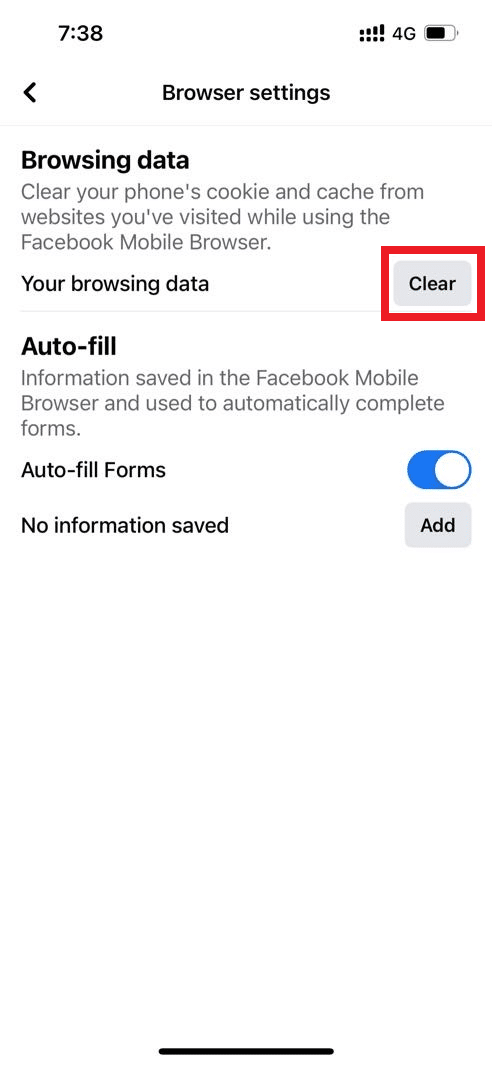
Wait until the cache is cleared. Then sign in to Facebook again and see if the products are showing up in the Facebook marketplace or if you can't find issues with the Facebook marketplace.
Option II: Clear Browser Cache
Abnormal aggregation of browsing data such as caches, cookies, and history files uses an unnecessary amount of Internet resources. This, in turn, slows down the network connection when users try to connect to a secure website. Read our guide on how to clear cache and cookies in Google Chrome to do the same.
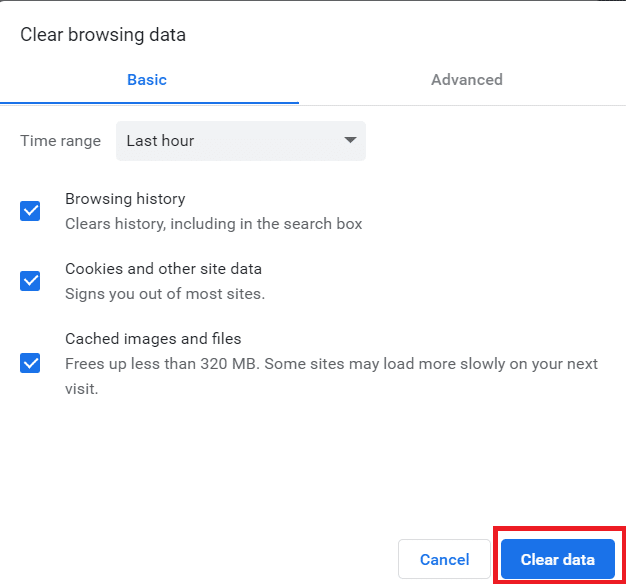
Method 3: disable extensions
If you've recently added a new extension to Chrome, it may have caused security issues. Therefore, check for suspicious add-ons and remove them by following the steps mentioned below.
1. Launch Google Chrome by typing Windows in the search bar. Click Open.
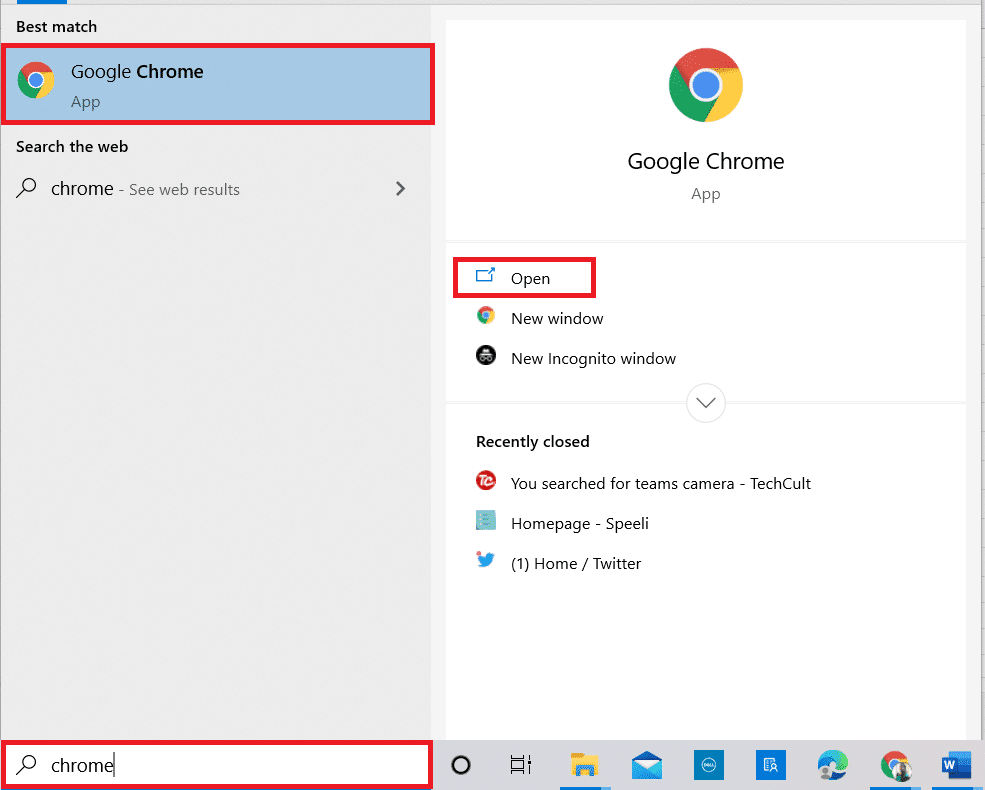
2. Type chrome://extensions in the Chrome web address column and press Enter.
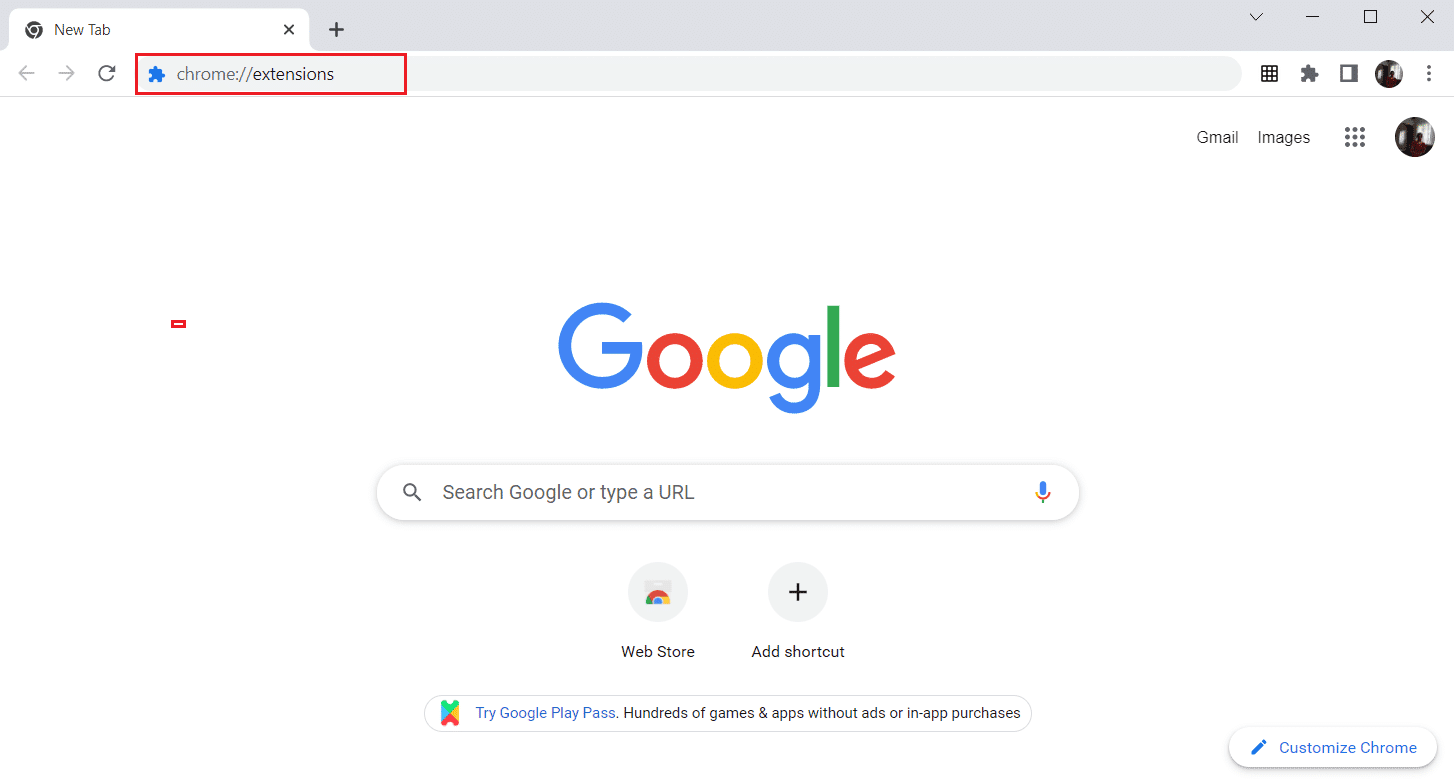
3. On the Extensions page, click Remove under the newly added add-on.
Note. Here, Google Docs Offline is shown as an example.
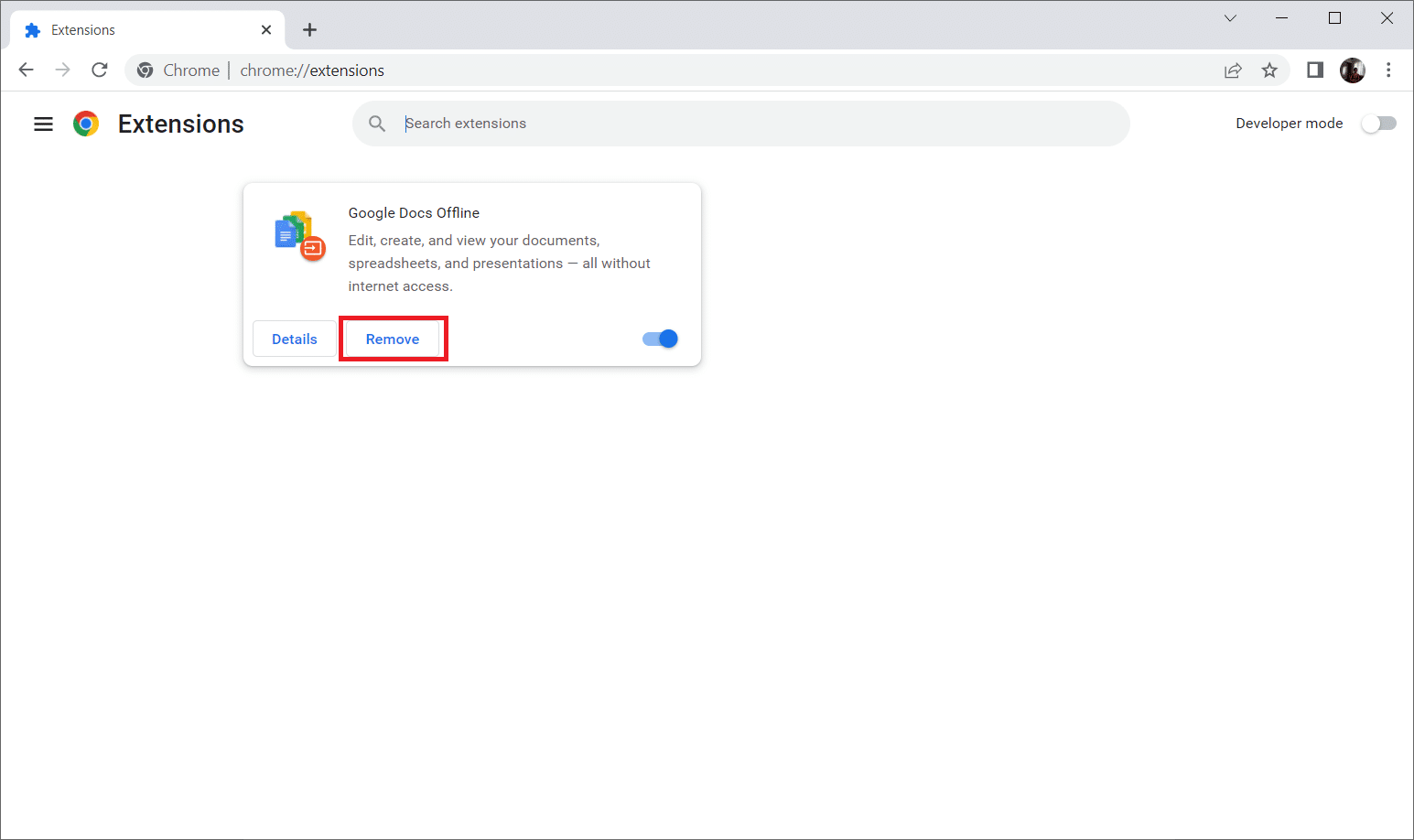
4. In the pop-up window, click the "Remove" button to completely remove the extension.
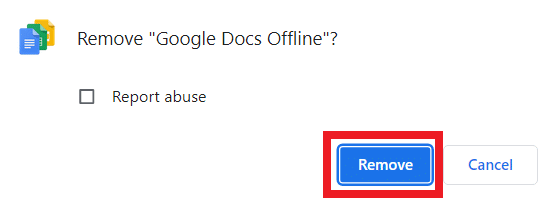
After uninstalling the extension, check if you can access the Facebook Marketplace. If this method didn't work, try the next solution.
Method 4: use incognito mode
Plugins and extensions cannot be ruled out as they will help you a lot. There is another way to fix the Facebook marketplace not working problem without removing the extensions that are causing the interference. To fix this issue, sign in to your Facebook account through an incognito window. This is because incognito mode disables third-party add-ons by default. Follow the steps given below to enter incognito mode:
1. Click the icon with three dots on the right panel of the desktop.
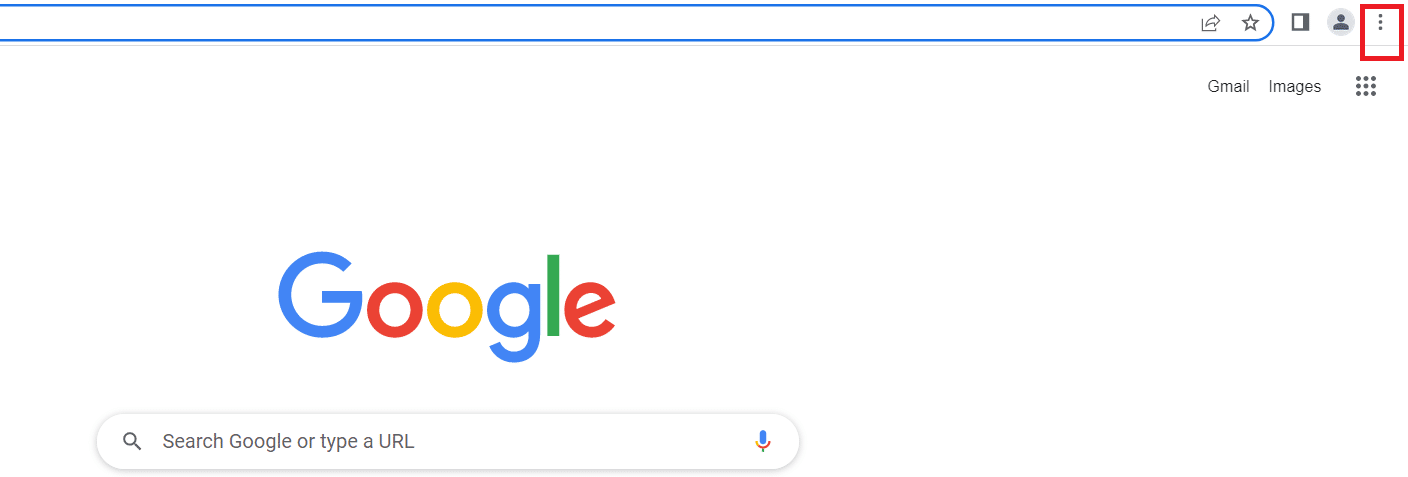
2. Click the new incognito window.
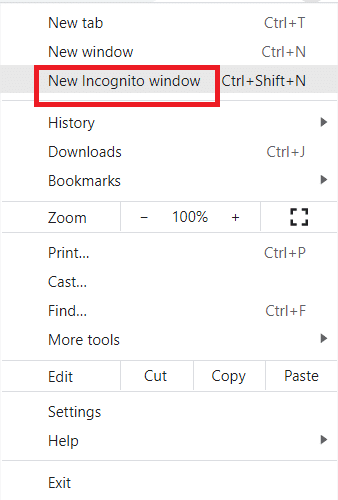
3. Log in with your facebook account.
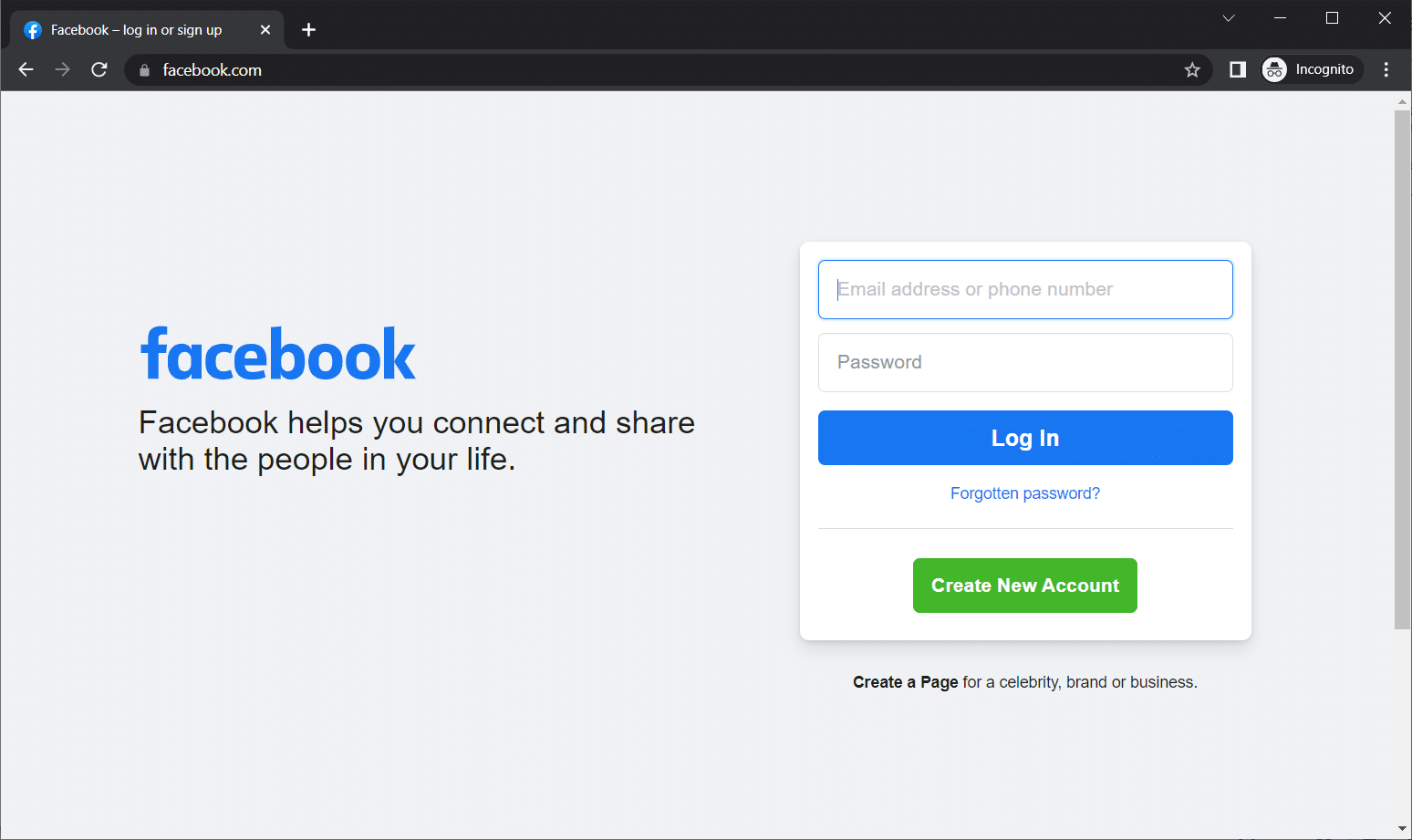
After logging in, check if the problem is still there. If it has been fixed, then good, you have found your culprit. If the issue still exists, try the next solution.
Method 5: Switch to a different browser
Sometimes the browser you are using to launch the Facebook Marketplace can be the reason why the Facebook Marketplace is not working. Now this may be due to compatibility issues between some website and browser features. In such cases, you need to launch the platform through a different browser than the regular one you are using. For example, if you are using Microsoft Edge, try Google Chrome for a change, which can fix the situation where the market is not available for you to fix the error. Follow the steps below to switch to another browser and then see if you can't find Facebook Marketplace or not.
1. Press Windows Key + I at the same time to open Settings.
2. Click on Application settings.
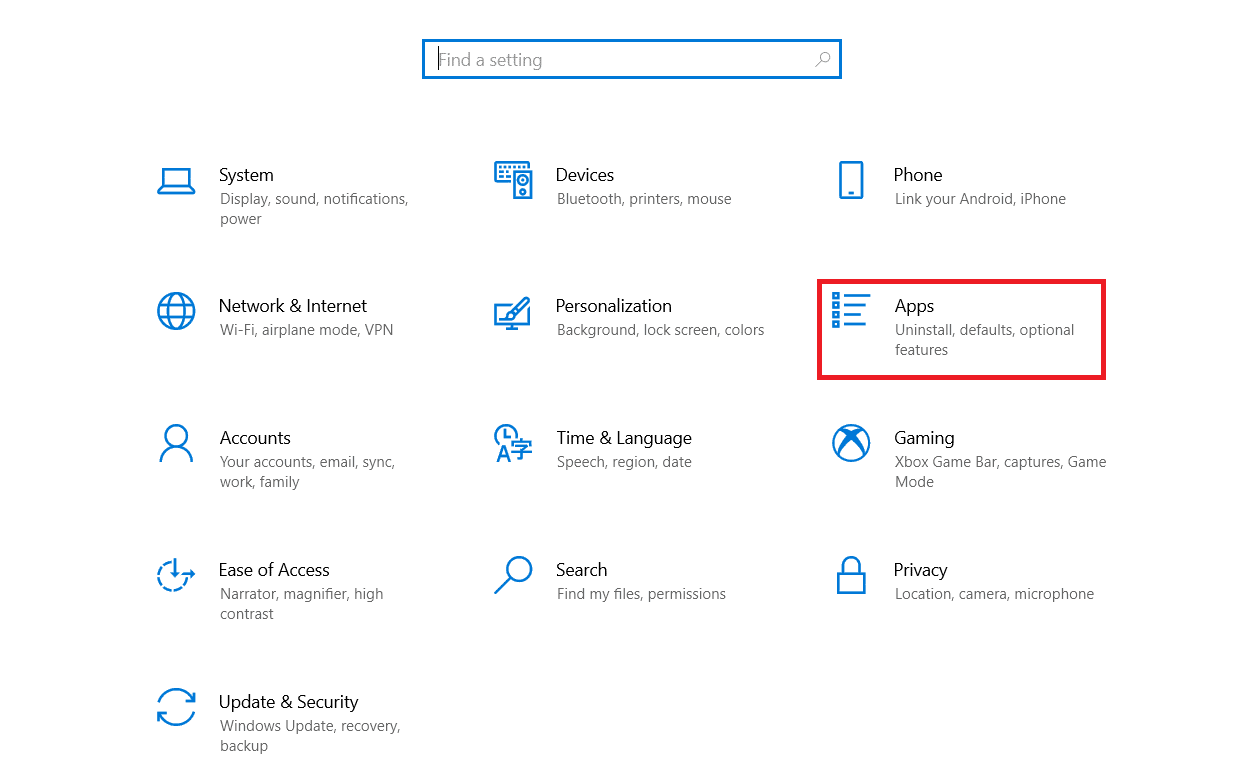
3. Select Default Applications from the left pane.
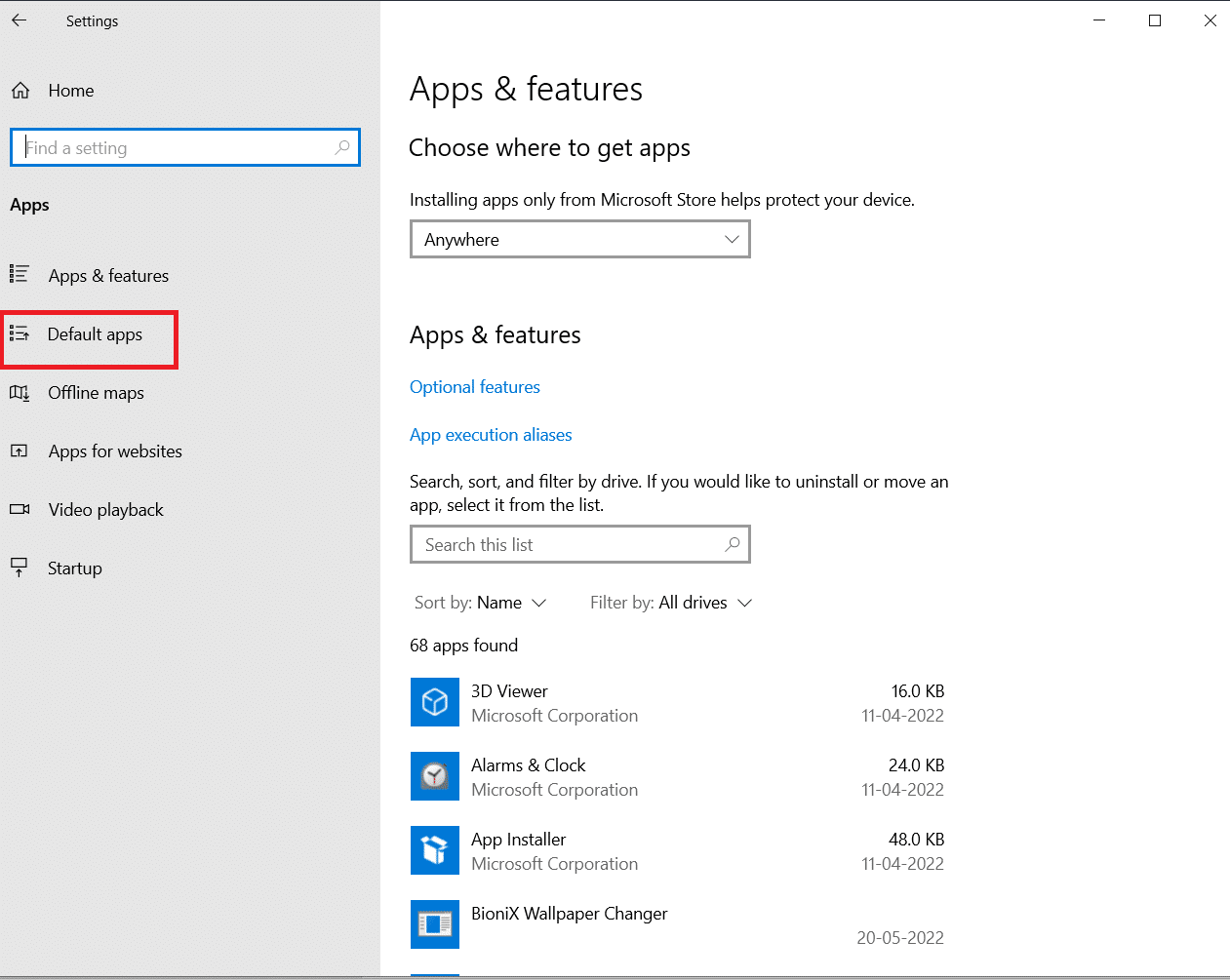
4. Click Web Browser.
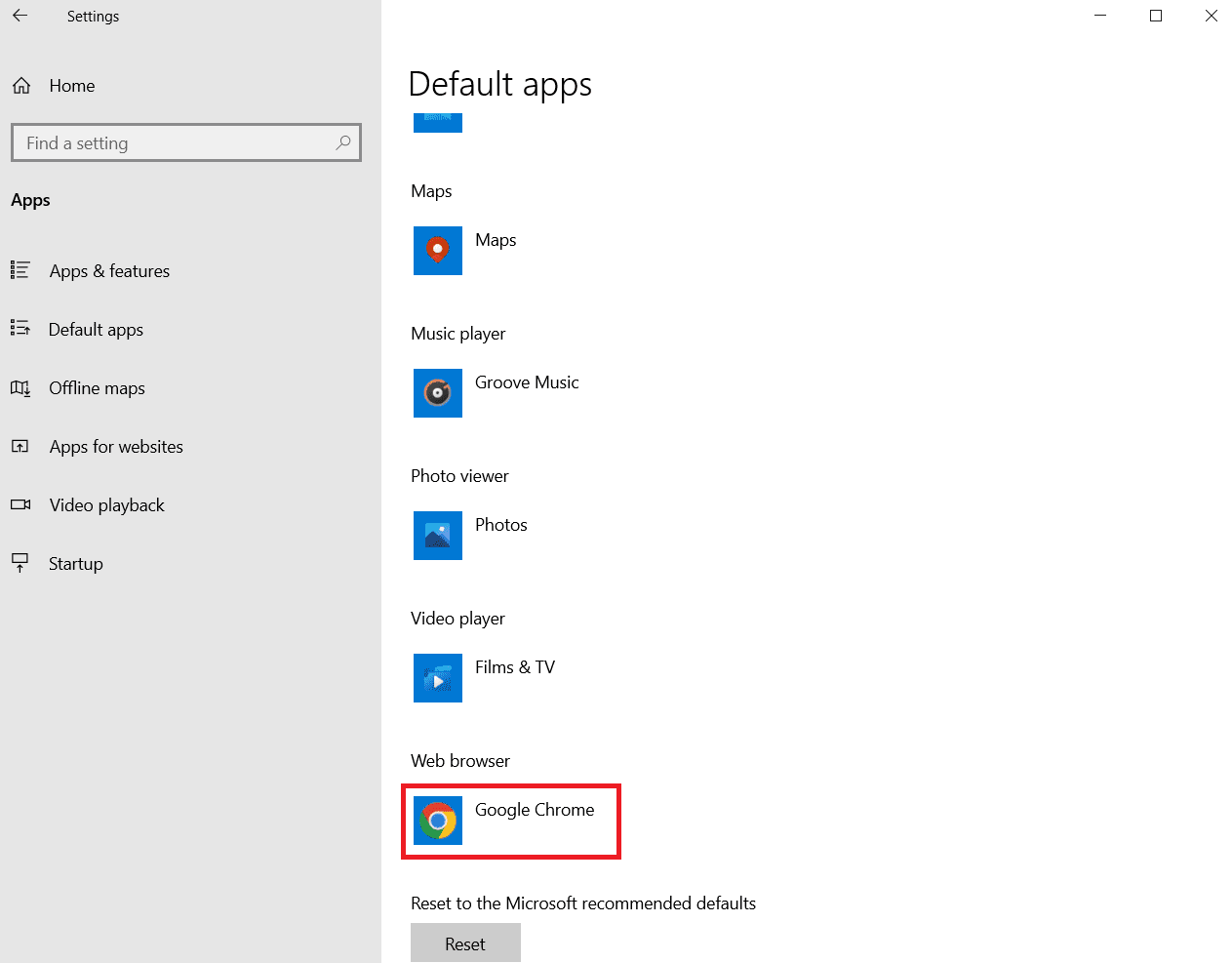
5. Select an application according to your preferences.
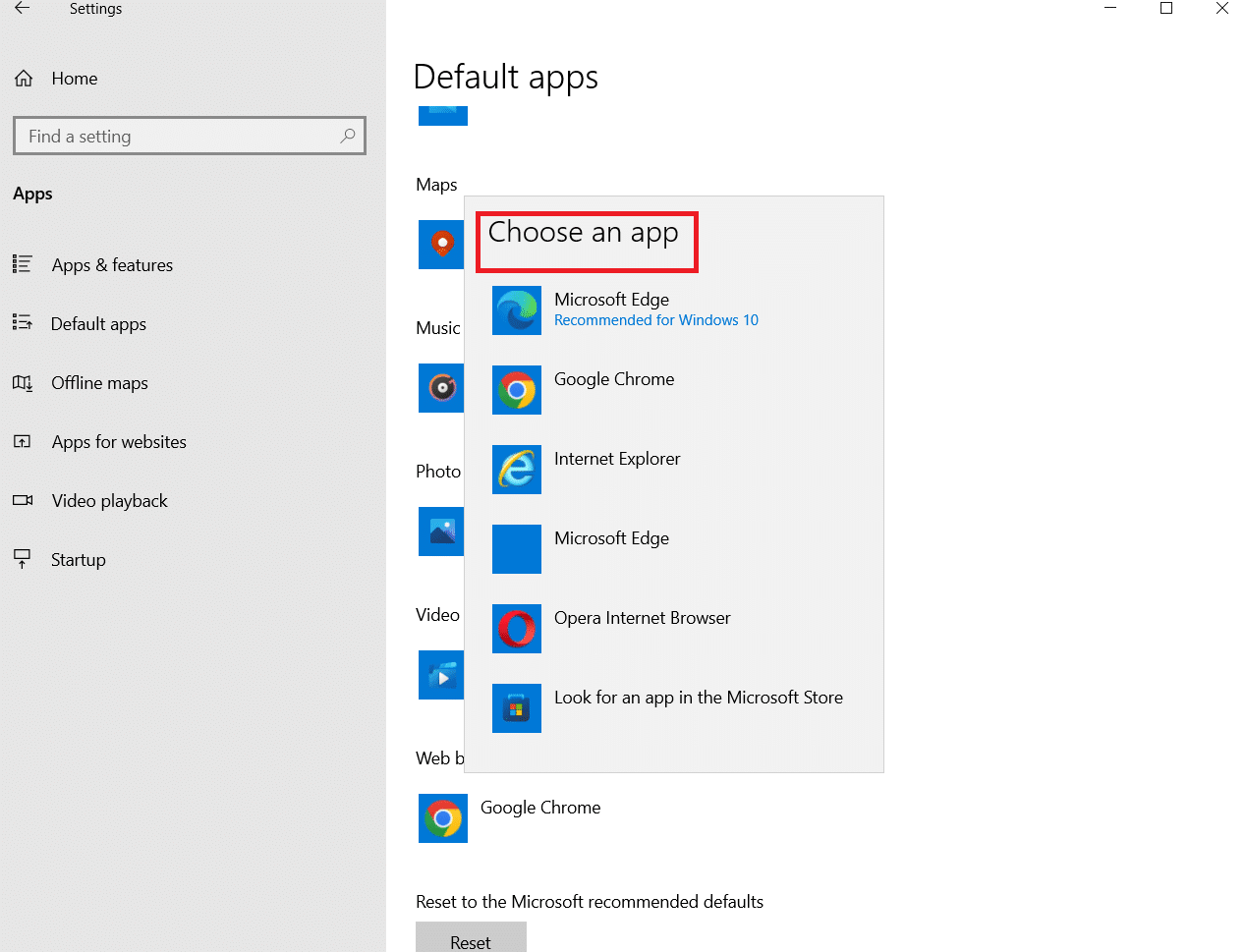
Now check if you still can't find Facebook Marketplace or not.
Method 6: Recover Remote Access to Facebook Market
Any user of the Facebook Marketplace must strictly adhere to the community policy. If someone breaks it, Facebook will remove your access. However, if you have not violated any such rules, you can follow the steps below to regain access.
1. Log in to your Facebook account.
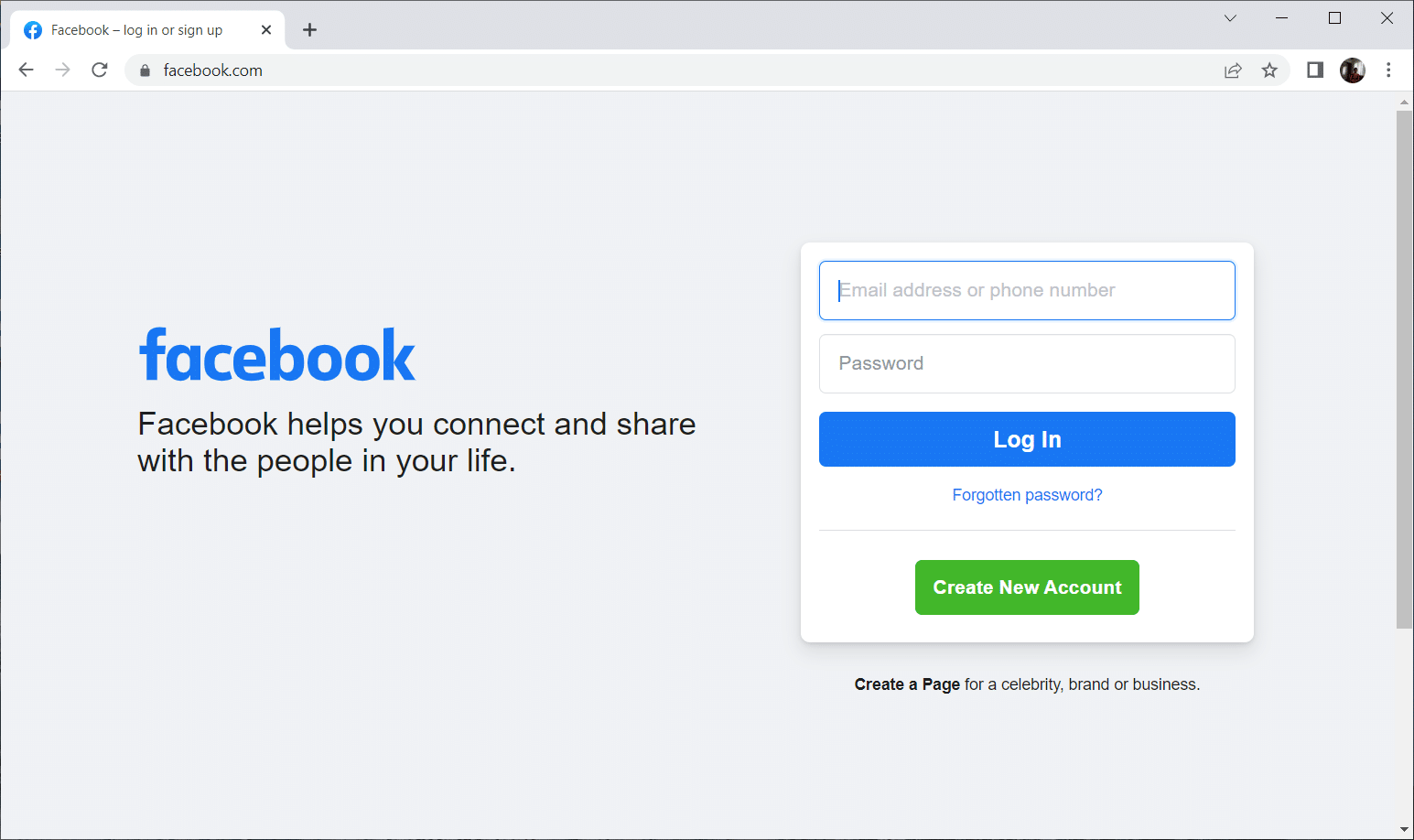
2. On the account home page, scroll down and select the Marketplace icon in the left pane.
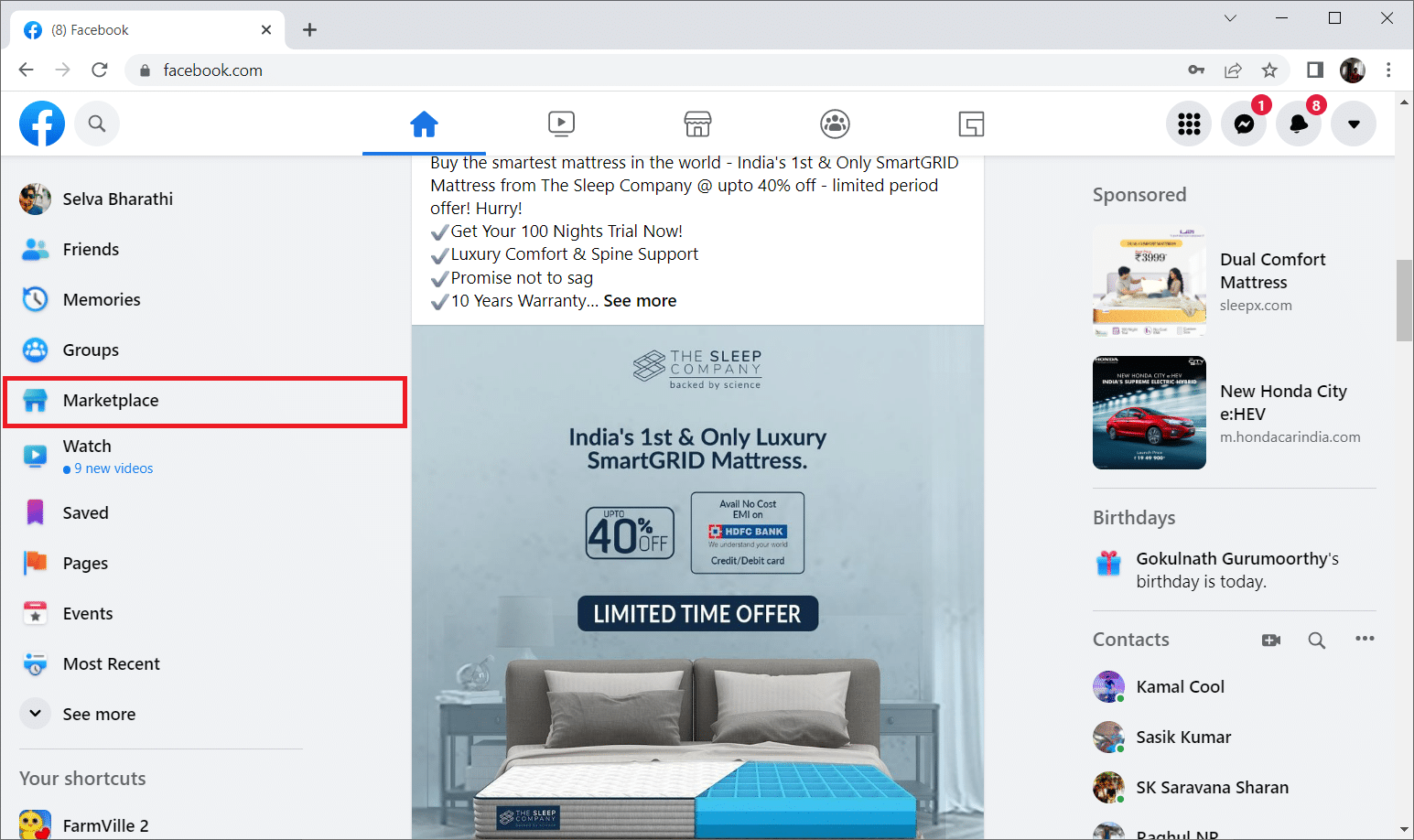
3. Select the Request Review option.
4. Enter the relevant data in the request form.
Wait for a response to your request from the Facebook team.
Also, check your support mailbox frequently every day to see if you have received any response from the official team.
If your appeal is accepted, you will be able to access the Marketplace without any problems.
Method 7: Update the Facebook App
If your Facebook app is not up to date, there may be a problem. This is because the outdated version prevents the user from accessing the Marketplace for various reasons. So follow the steps below to update the app if you haven't updated it yet.
1. Tap the App Store icon on your phone.
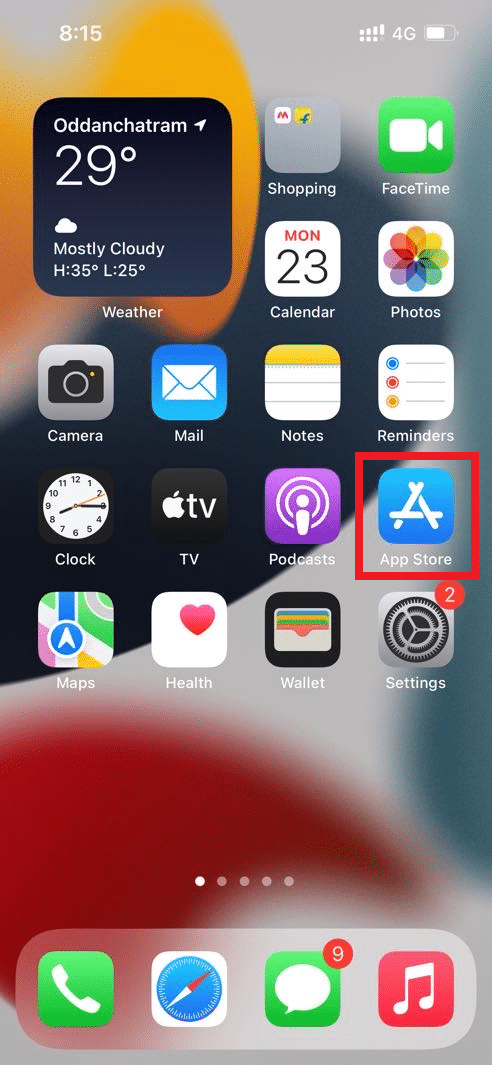
2. Type Facebook in the search bar and open the app's page in the App Store.
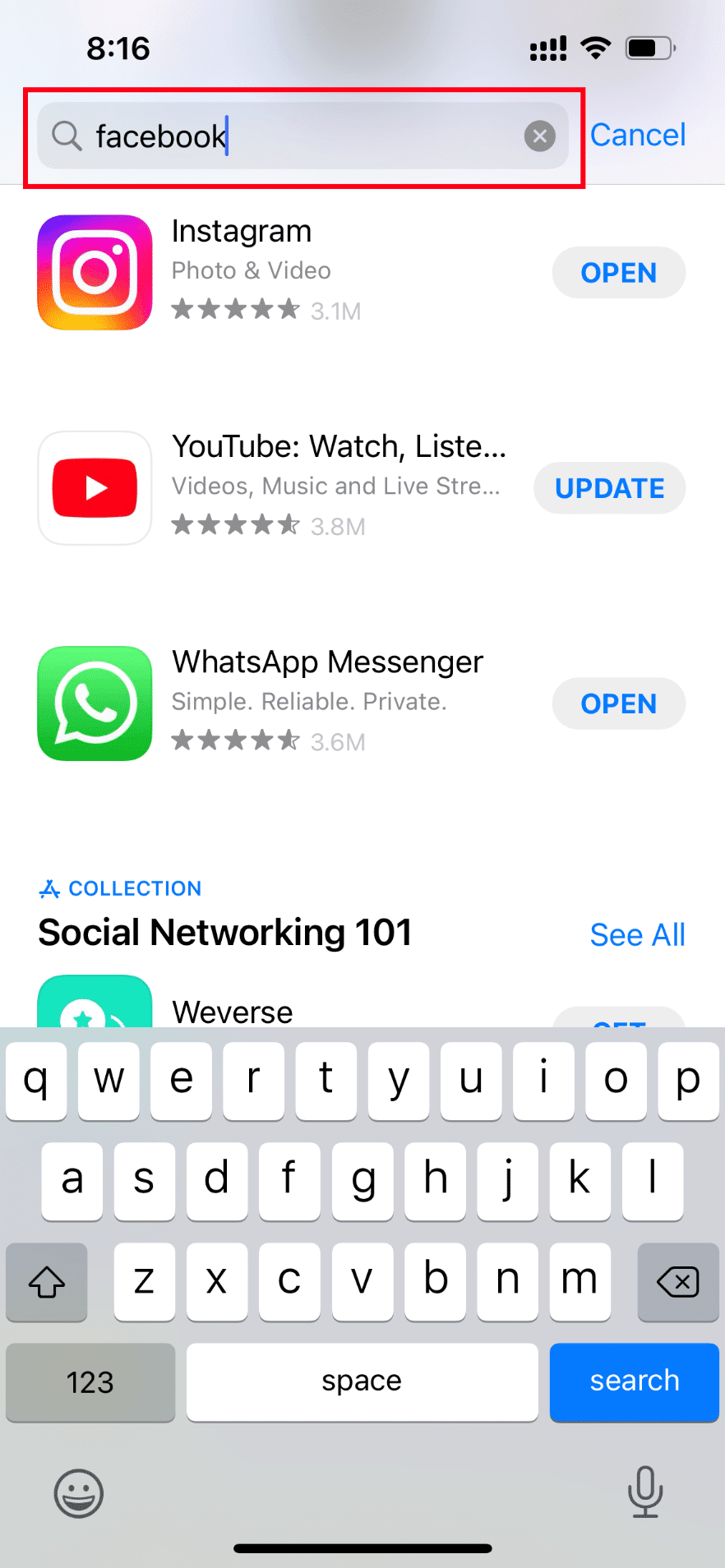
3. Then click the Refresh button on the Facebook app page.
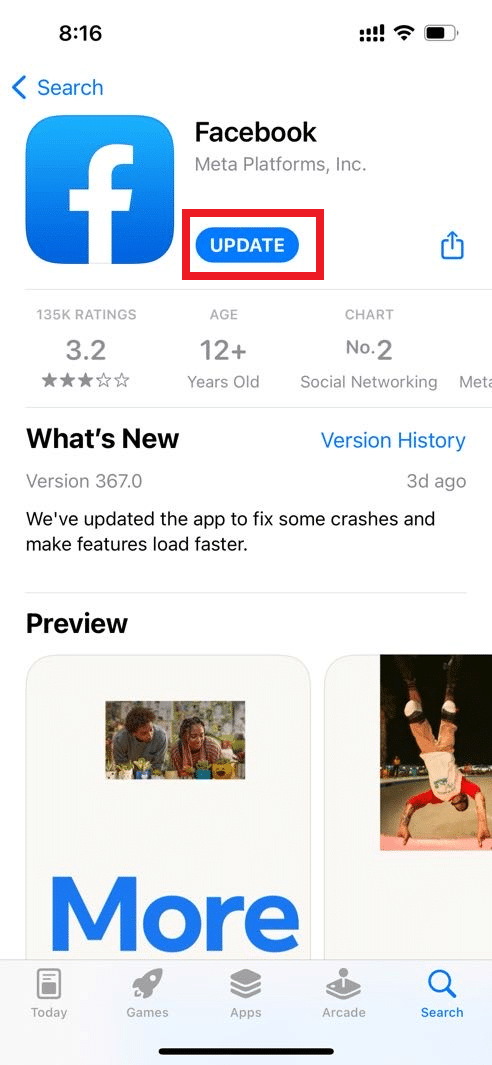
After updating the app, check if you can still find Facebook Marketplace.
Method 8: Reinstall the Facebook App
Another way to fix the Facebook marketplace not working problem is to uninstall and install the Facebook app. Here's how to do it.
Note. In this method, we have used a Samsung M12 Android phone for illustration purposes only.
1. Press and hold the Facebook icon on your phone. Then click "Delete" to remove it.
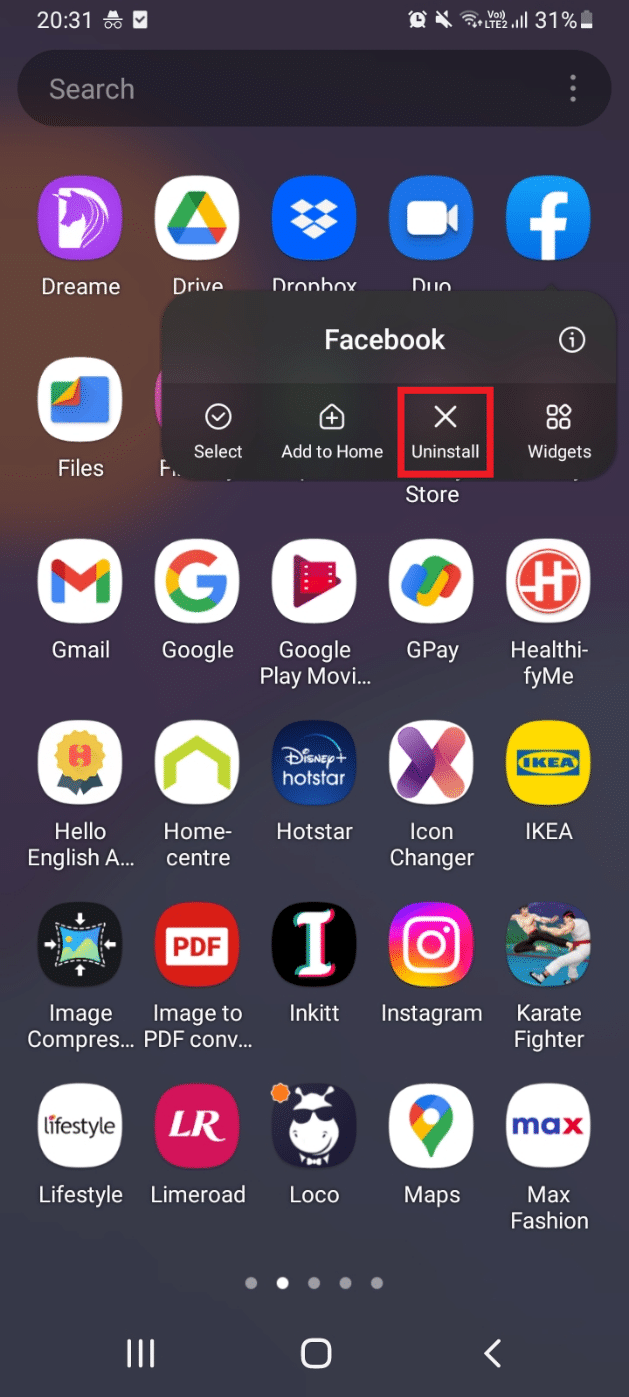
2. Then click "OK" on the Facebook confirmation popup to complete the deletion process.
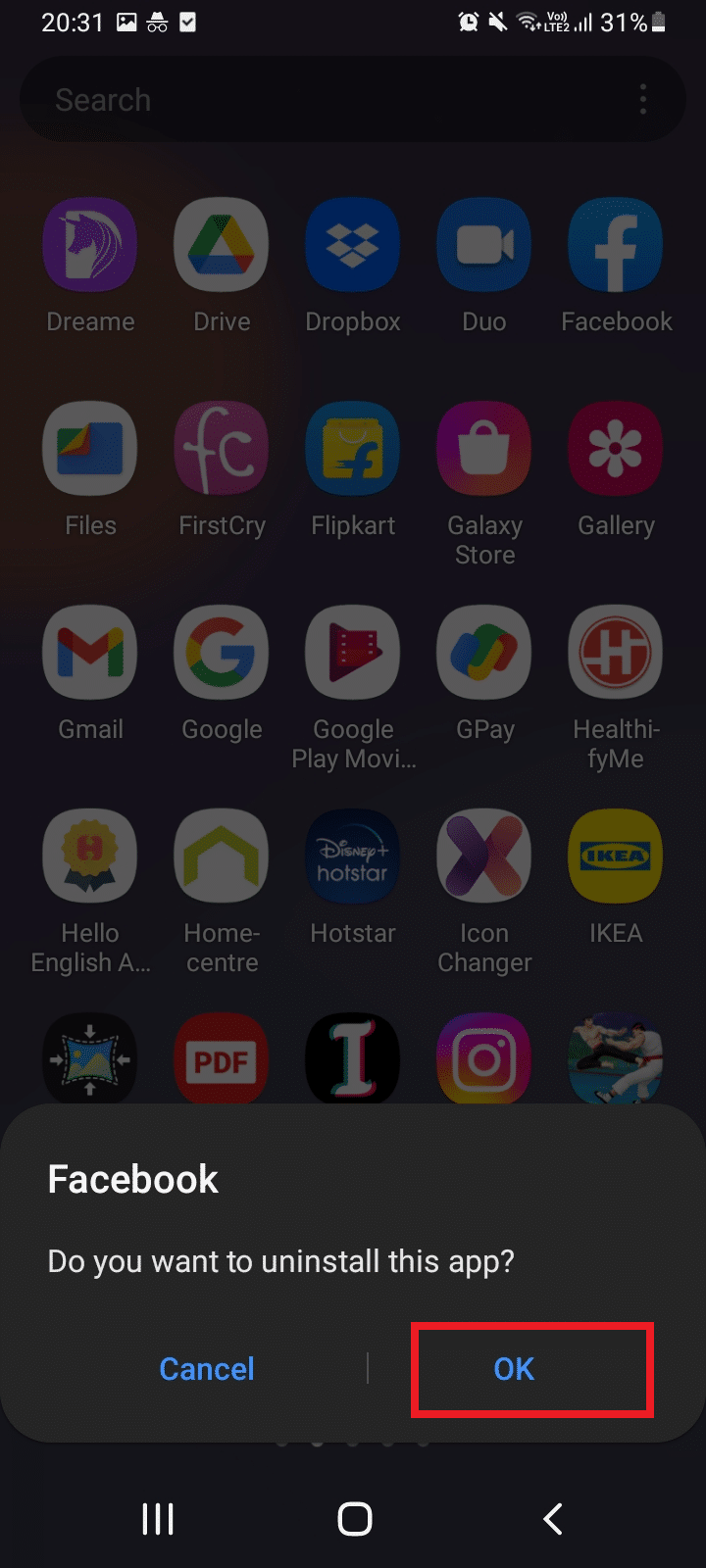
3. After uninstalling, go to the main menu and tap the Play Store app to install the Facebook app again.
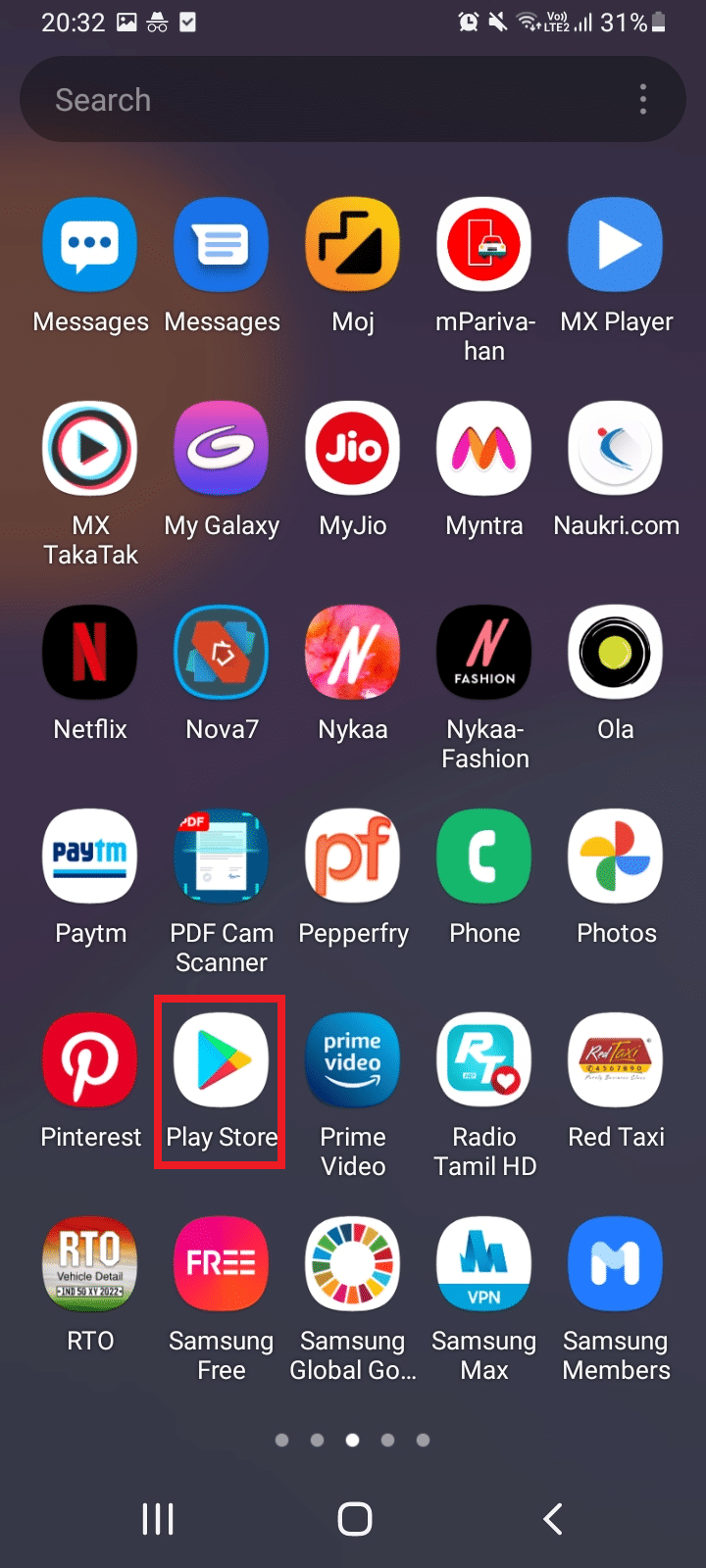
4. Enter Facebook in the Play Store search bar and open the corresponding app page.
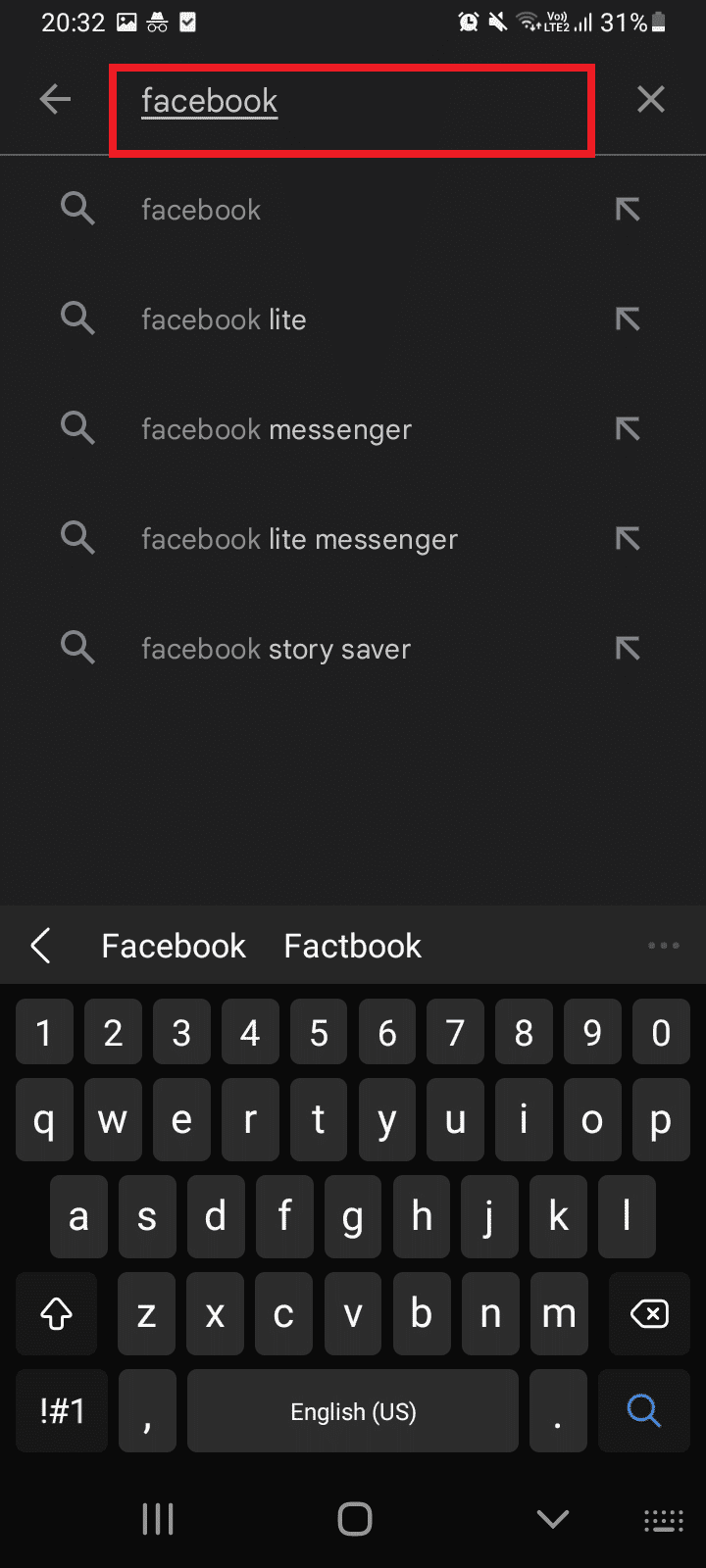
5. Then click the "Install" button.
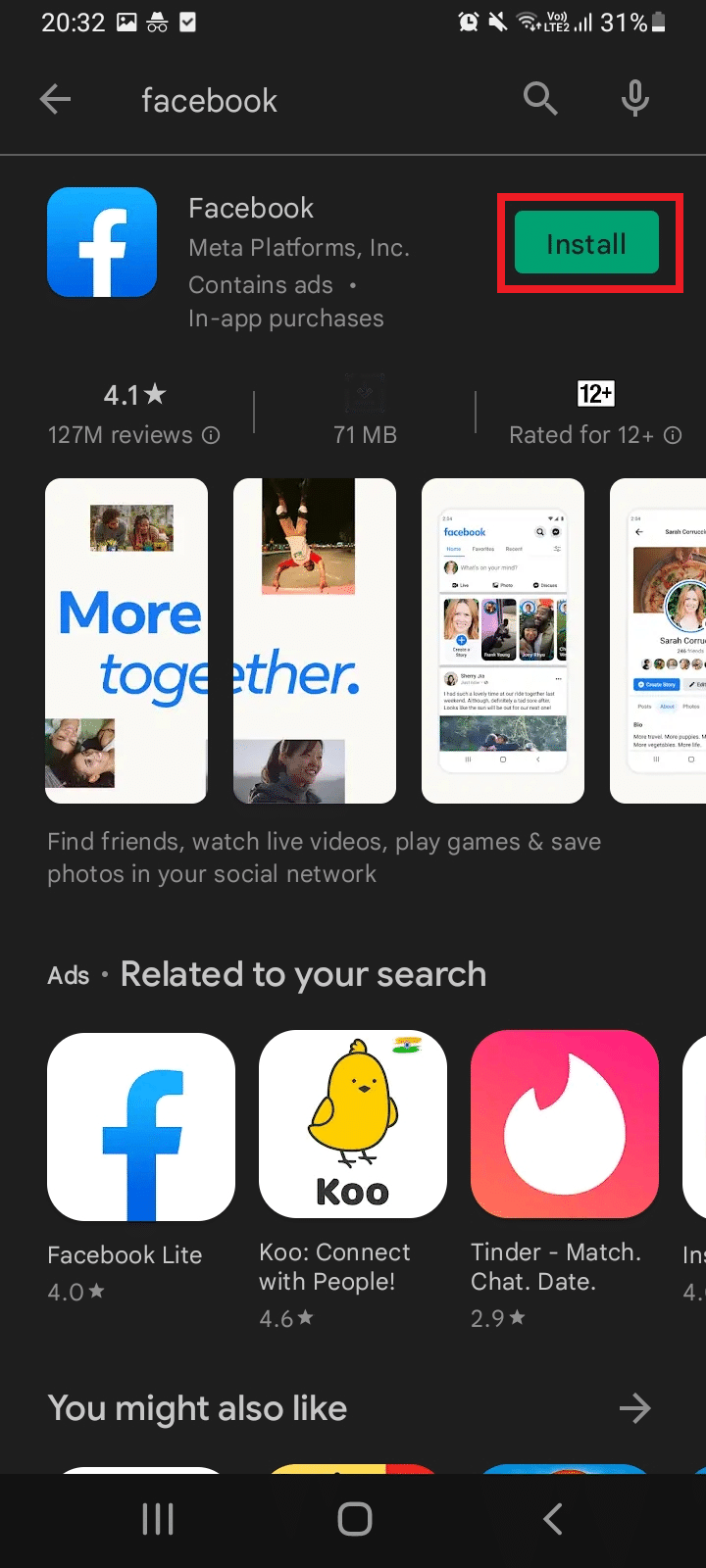
6. After installation, click "Open" to launch the Facebook platform.
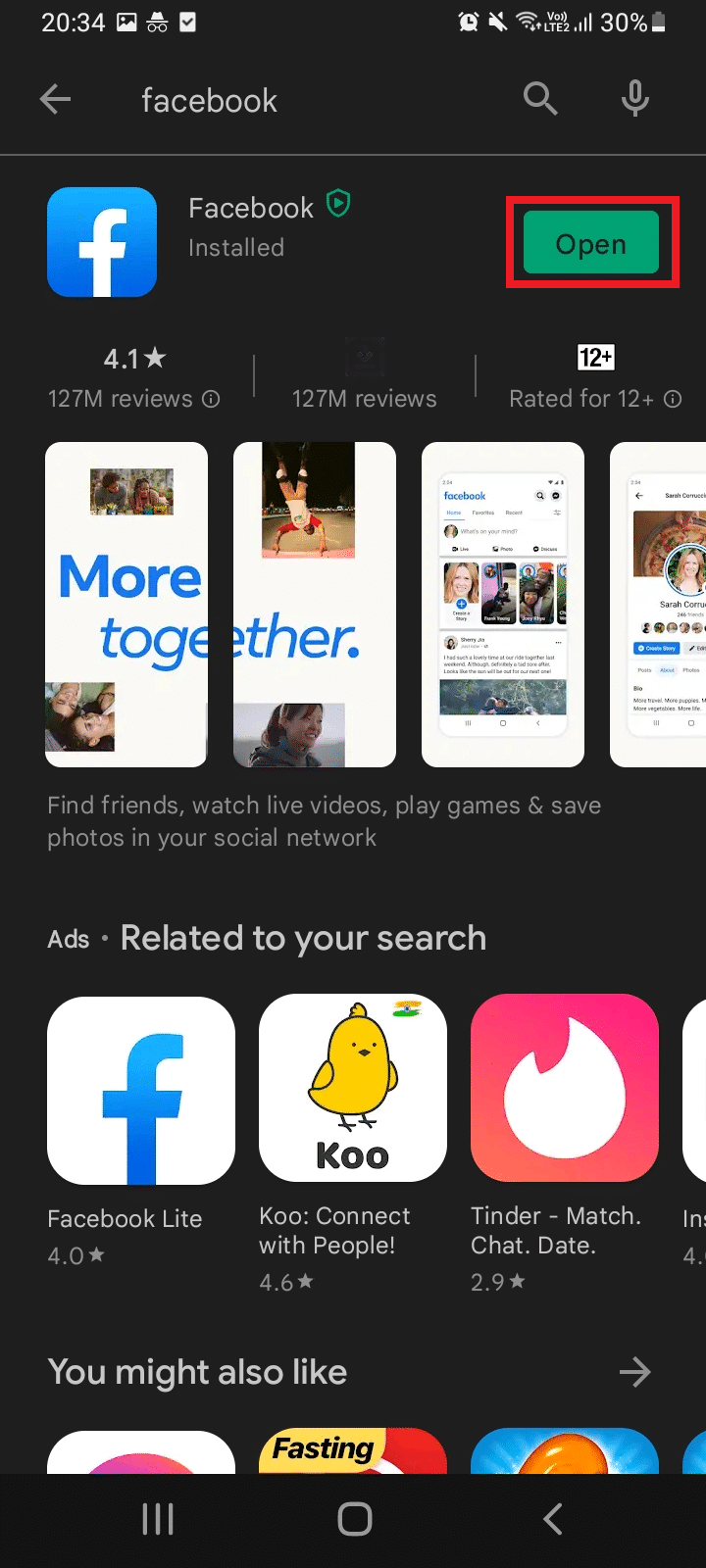
Once launched, check if you can access the Marketplace without any problems.
Method 9: Contact Facebook Support
If none of the above methods worked, then you need to contact the official Facebook team for help. The Facebook Help Center is the official support service that is available 24 hours a day online. So you can report a problem with the Facebook marketplace not working through this help page by filling out the problem in the form as shown. This will take some time, however after reviewing your complaint, the team will respond as soon as the issue is resolved.
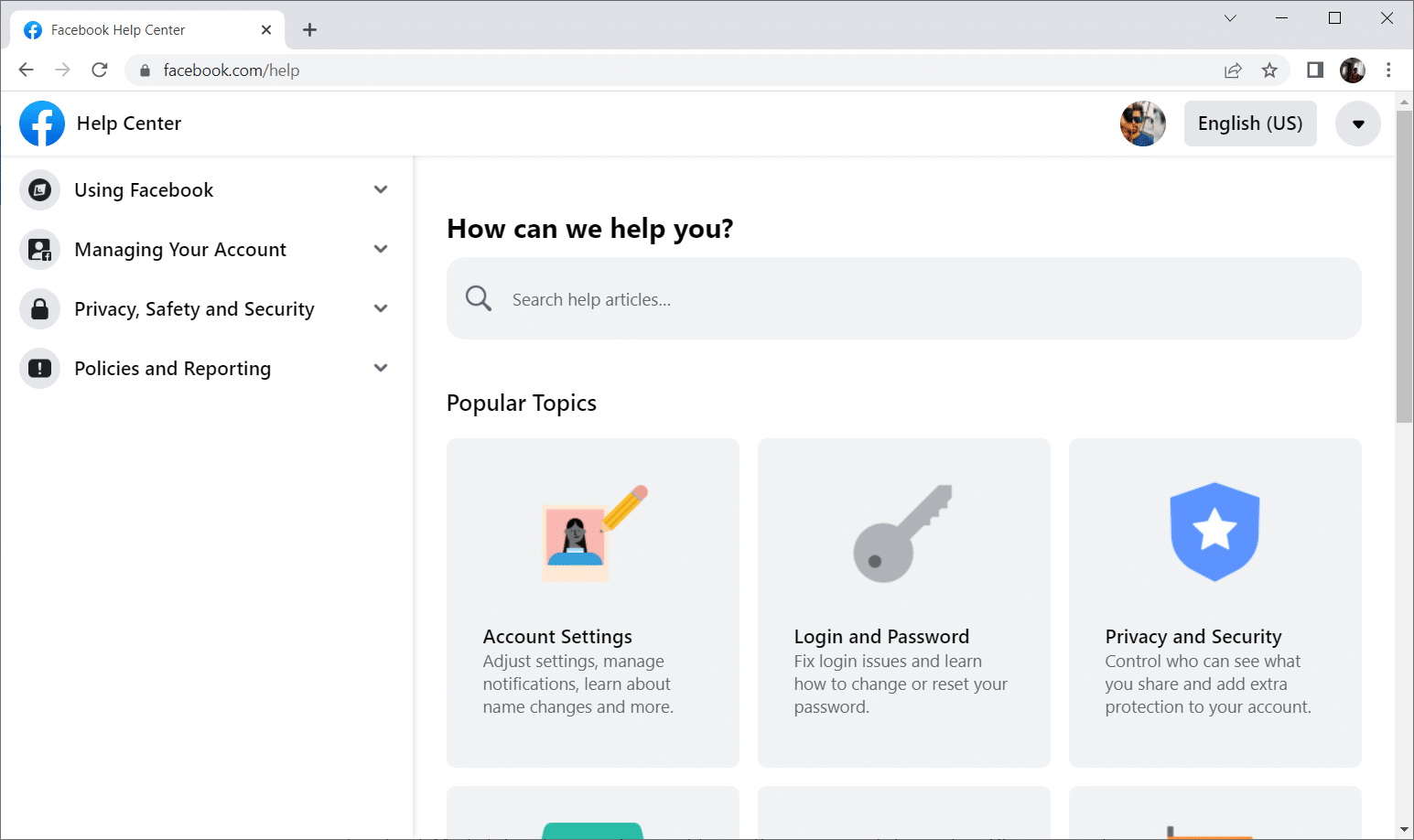
***
We hope you found this guide helpful and that you can fix your Facebook marketplace not working issue. Let us know what you would like to explore further. Please feel free to post your questions or suggestions through the comments section below.