20+ Best Rufus Alternatives for Windows, Linux and macOS
Rufus is one of the most popular Windows utilities for creating bootable USB drives. However, if you want to create a bootable USB drive for Linux or macOS, Rufus is not available on those operating systems. Sometimes Rufus won't work and won't be able to create a bootable USB. Also, you can look for other features that Rufus does not provide. Do not worry. Rufus is not the only program to create bootable USB drives. There are some additional best Rufus alternatives that you can use on Linux operating systems. Today we will talk about open or free tools for creating bootable disks in Linux, Windows and macOS.
Best Rufus Alternatives for Windows, Linux and macOS
In this section, we have selected several alternatives to Rufus that are fast and do not slow down the system. In addition, we have highlighted software for Windows, Linux, Ubuntu and macOS. In addition, we have selected programs so that you can create macOS boot disks from a Windows system and vice versa. Similarly, you can create a Windows boot disk from a Linux workstation. So, the next time you run into issues like Rufus for Linux, use these best alternatives on your system.
1. Universal USB Installer
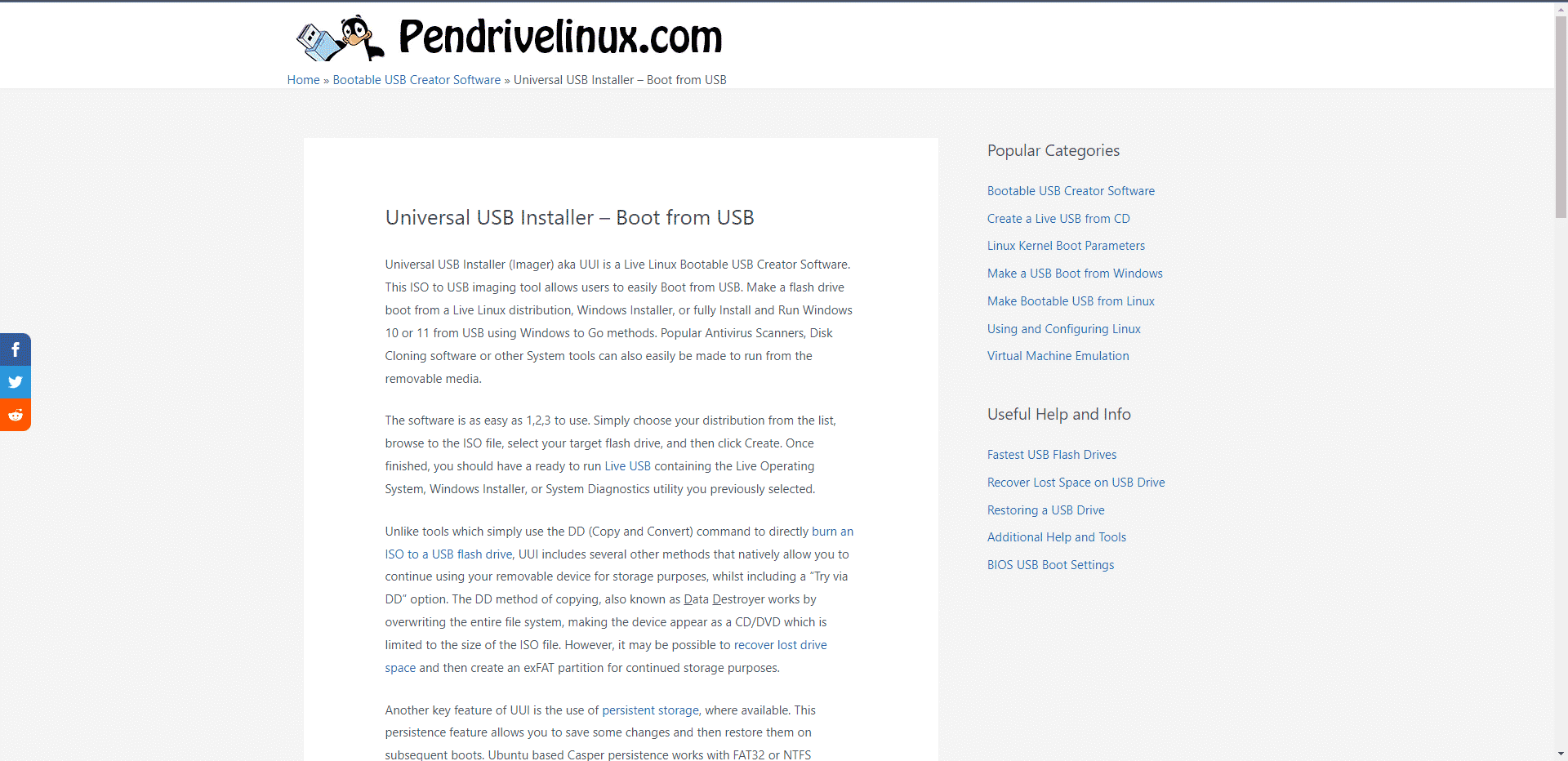
Universal USB Installer is a simple software for installing an operating system on a USB device with the following features:
- You can retain user files across reboots by enabling persistent storage configuration.
- For a clean install, it can format flash drives in fat32.
- Generic USB is faster than other utilities that use the DD command.
- At the end of the procedure, you can get back the lost disk space.
- It has an easy to use user interface and is more efficient than Rufus.
- This is an excellent program for flashing Windows and Linux images.
- The disadvantage of this tool is that it is not available for macOS.
- Another disadvantage is that you cannot install multiple distributions on the same drive with this tool.
2. YUMI (your universal multi-boot installer)

YUMI, extended as Your Universal Multiboot Installer, is a multiboot USB drive builder that allows you to create multiboot bootable USB drives along with other features listed below:
- This tool contains several operating systems, antivirus programs, penetration testing tools, and other software.
- This tool uses syslinux to boot extracted distributions stored on a USB stick.
- In addition, if necessary, you can return to downloading several ISO files from a USB drive.
- This software is one of the best alternatives to Rufus as it saves all content in a separate multi-boot folder.
- While it works similarly to the Universal USB Installer, it allows you to use the remaining space on your USB drive.
- In addition, it allows you to install different operating systems on a single USB drive.
- It allows you to use Linux and Windows ISO files to create a bootable USB drive.
- Similar to the universal USB installer, it supports Windows and Linux system images and uses the syslinux bootloader instead of grub to boot ISO files from USB ports.
3. Etching
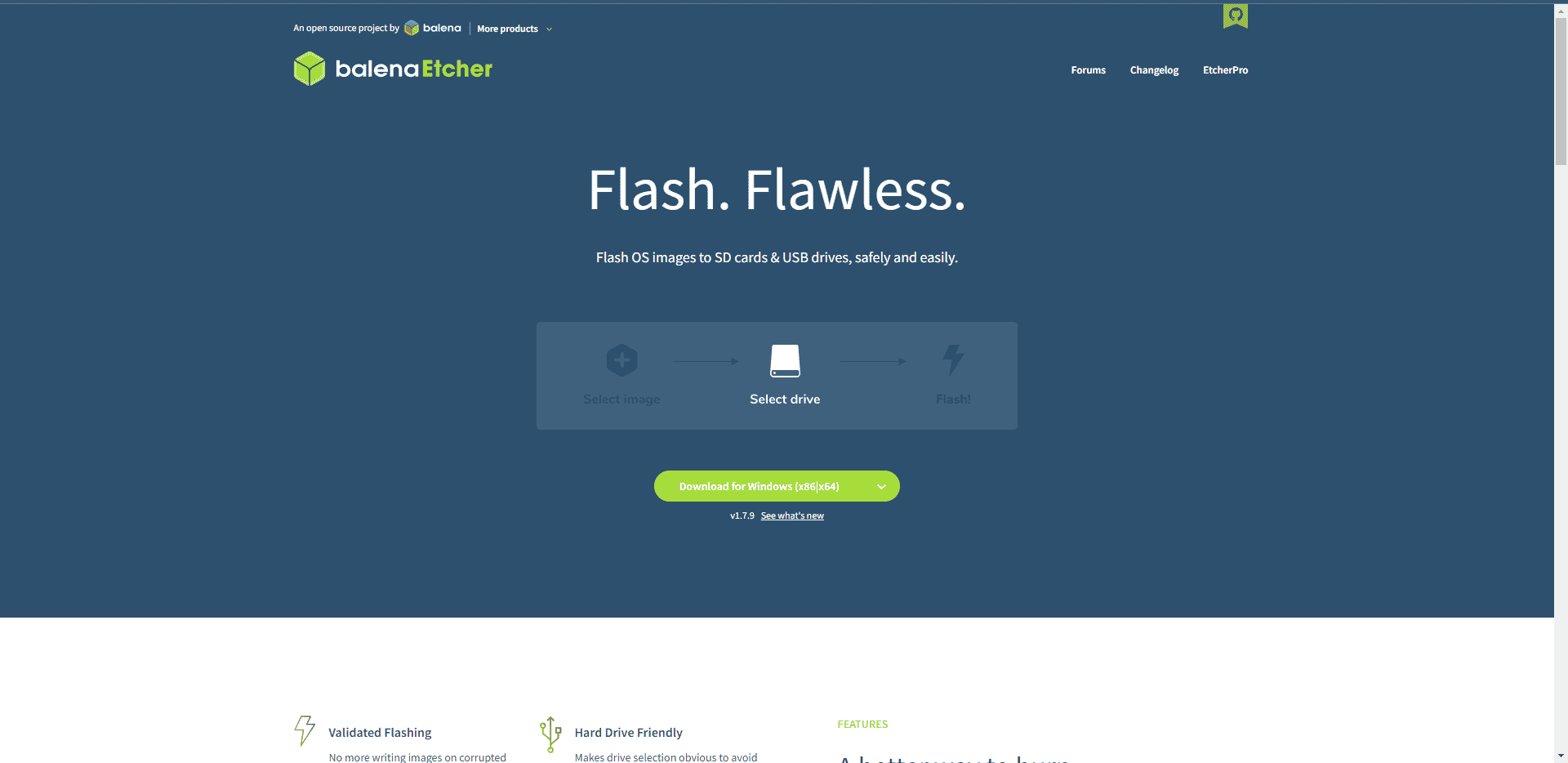
Etcher is a comprehensive software that works with all popular operating systems and includes the following features:
- This tool is available on macOS with a basic interface.
- It supports ISO, DMG and IMG system images.
- You can check system images and removable disk before flashing using the check image function.
- You can easily save time as you don't have to write images to corrupted USB sticks.
- The tool is open source and completely free.
- While the tool flashes images quickly, it doesn't compare to Rufus and that's the only downside.
4. FlashBoot
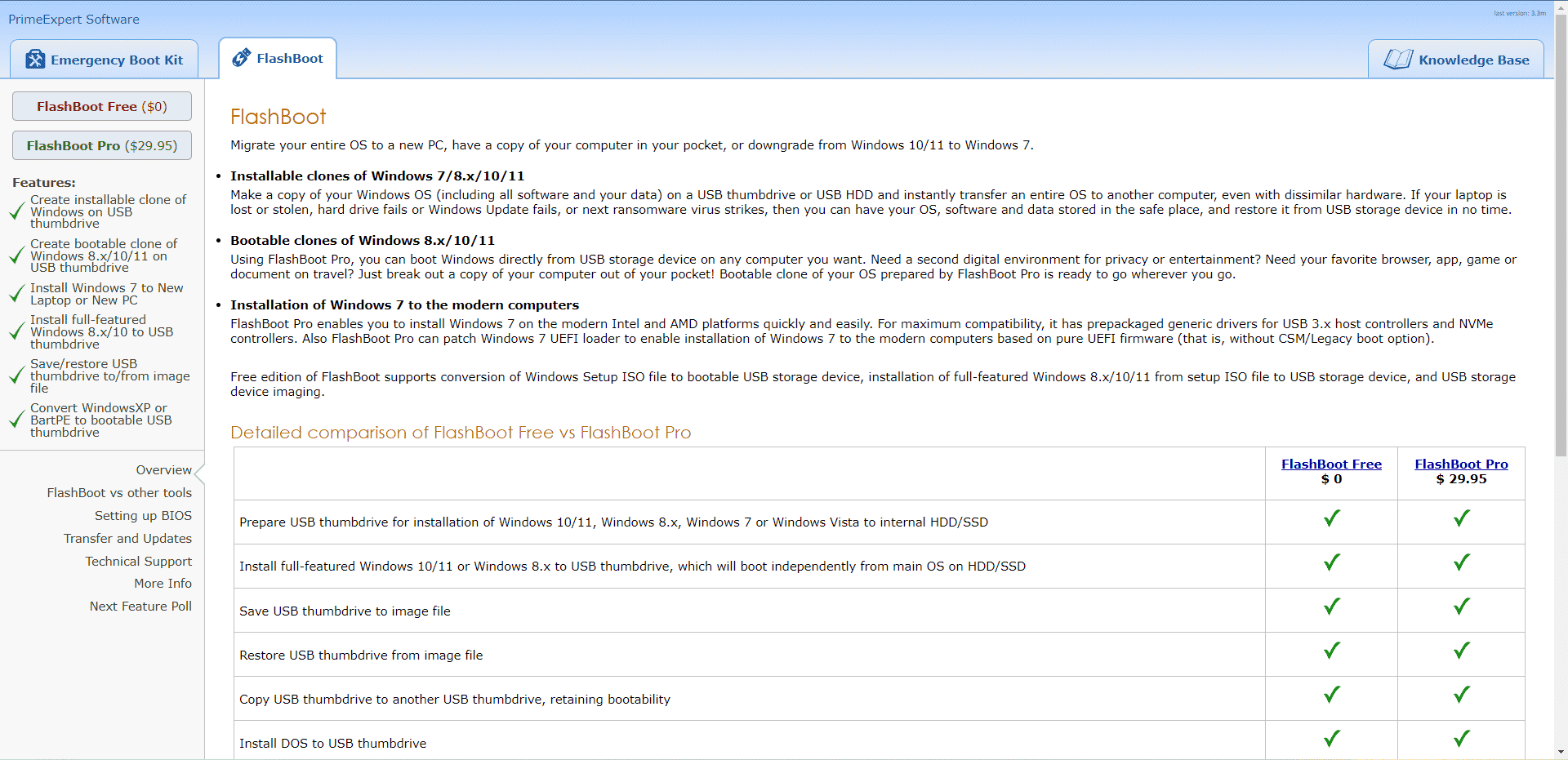
FlashBoot is a great utility for installing or reinstalling Windows from scratch and is considered one of the best for the following reasons:
- The tool is available in two versions: Free and Pro ($29.95).
- Using the free version, you can create a new bootable copy of Windows on a USB drive, but you can clone an existing system using the Pro version.
- As a result, reinstalling everything on a new computer saves time because no data, settings, or programs are lost.
- This tool also serves as a portable Windows backup.
- You can use these best alternatives to get your job done easily.
- It supports various versions of Windows and is standalone.
- It supports user generated content and EXE files.
5. Easy2boot
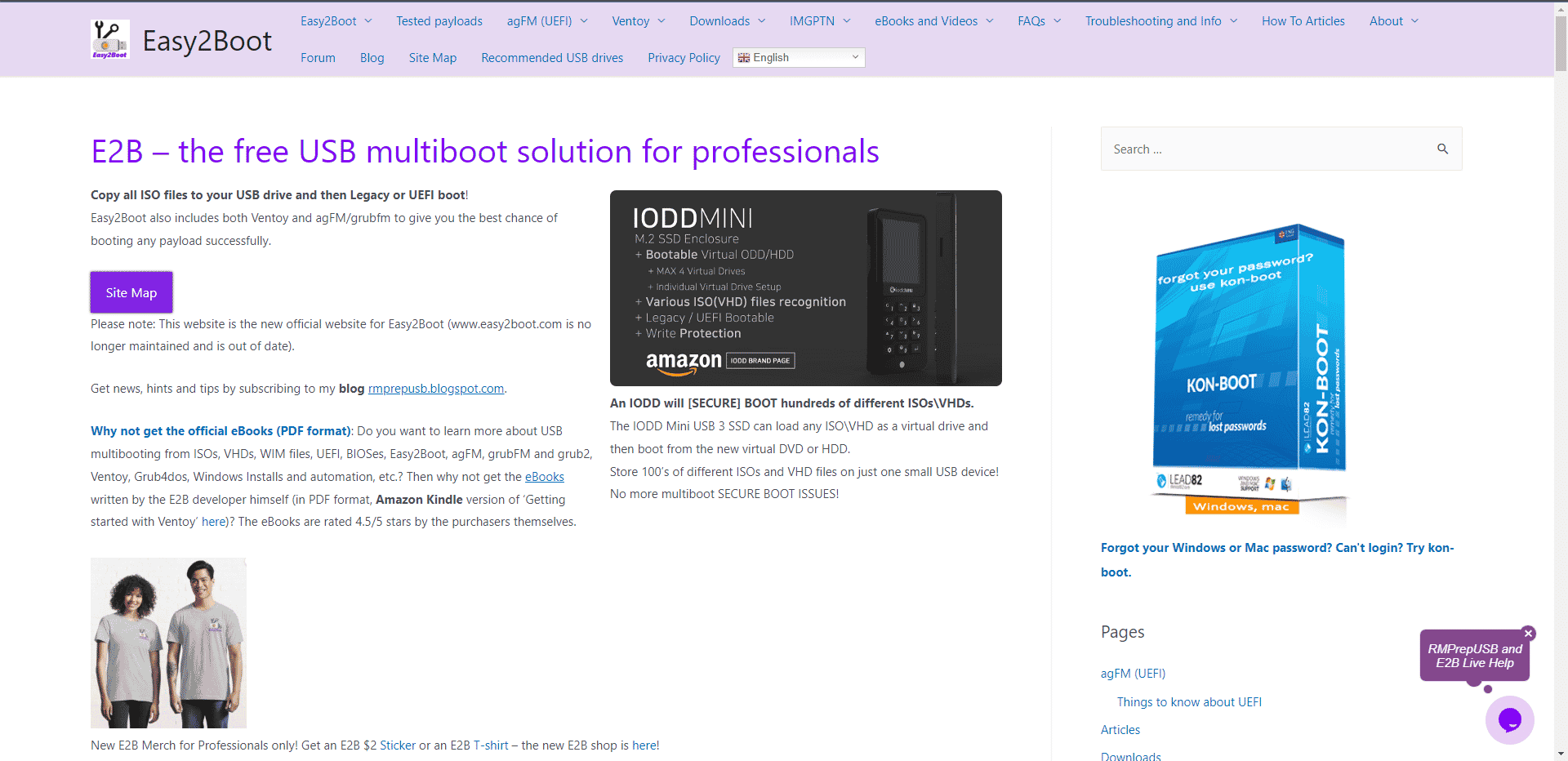
Next on the list of Rufus alternatives is Easy2Boot or E2B which has over a million downloads with the following features:
- It supports three boot menu systems: original E2B solution like Easy2Boot, agFM, boot option for Legacy/MBR and UEFI32/UEFI64 with secure boot bypass, and Ventoy for E2B based on Ventoy.
- Compared to other tools, E2B successfully downloads the latest Linux ISOs.
- E2B uses its algorithm to flash boot disks and update new Linux faster than other software.
- In addition, this tool is free and allows you to create bootable images of Windows and Mac OSX.
- The menu system of this tool uses NTFS and grub4dos+ scripts.
- You can use Easy2Boot v2 to add a second partition running agFM grub2 for UEFI boot.
- You don't need to reformat your E2B USB stick when you upgrade to the latest version.
- Copying one huge ISO file to a USB device takes less time than copying individual hundreds of smaller ISO files.
- In addition to these features, you can expand the USB drive with your own documents, programs, portable applications, and more.
- This tool supports over 340 ISO file formats and payloads, as well as devices including USB HDD/SSD drives and USB sticks (NTFS recommended).
6. With vent
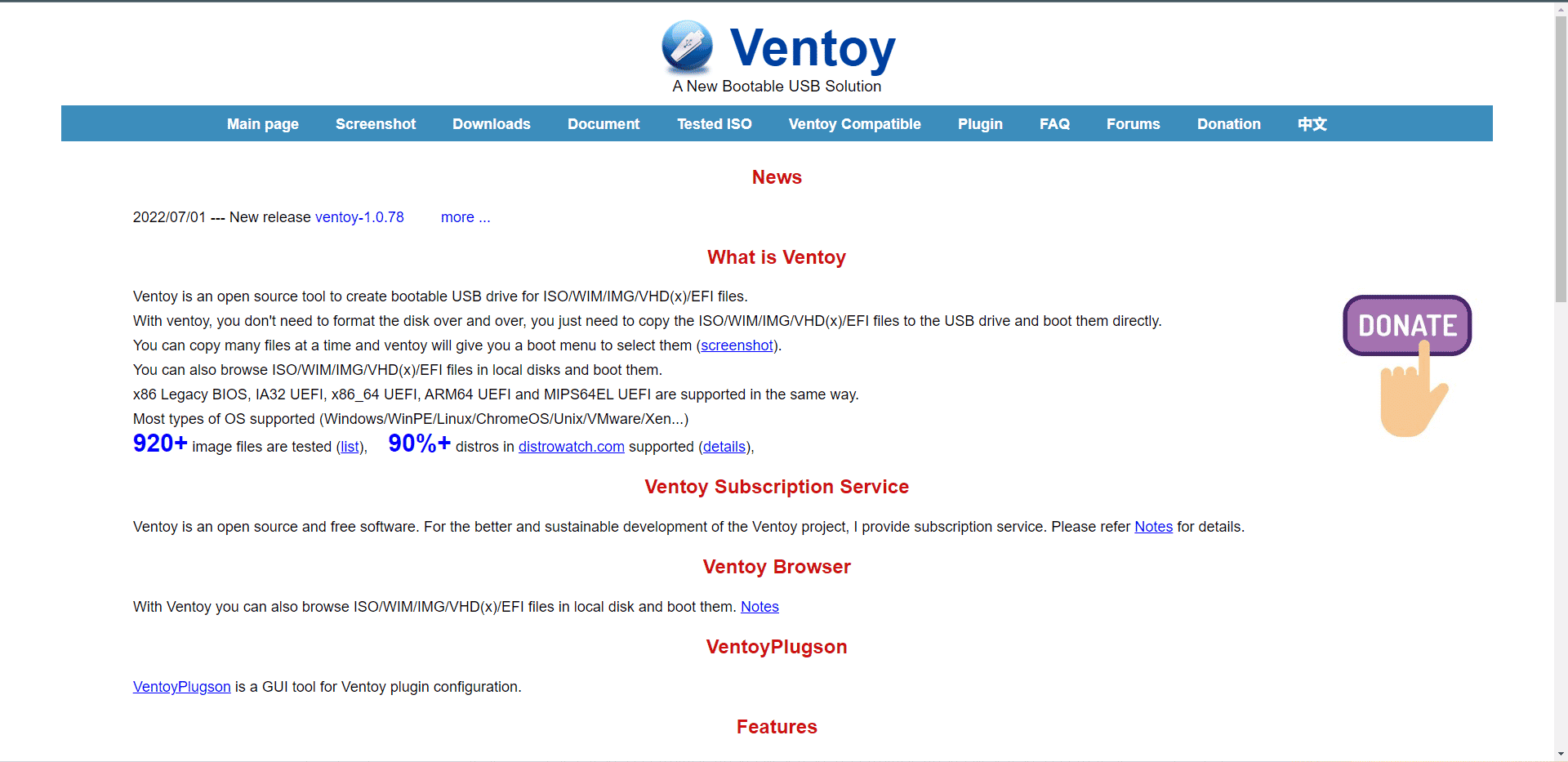
Ventoy is the best alternative when you face the issue of Rufus being unavailable for Linux. It has the following features:
- It contains firmware image files in ISO, WIM, IMG, VHD and EFI format and can copy them to a USB device.
- Using this tool, you can target devices such as USB, local disk, SSD, and SD cards.
- In addition, it provides various features such as persistence support and UEFI secure boot.
- It is compatible with numerous Linux, Windows, ChromeOS and Unix systems as it has been tested with over 700 ISO files.
- It uses the image files directly instead of extracting them to a USB device.
- You can store multiple ISO images on one device and choose which image to download.
- It supports and works with various boot technologies including persistence, x86 Legacy BIOS, MBR and GPT partition types, and various UEFI boot methods.
- More importantly, you can use ISO files larger than 4GB.
7. Deepin Boot Maker
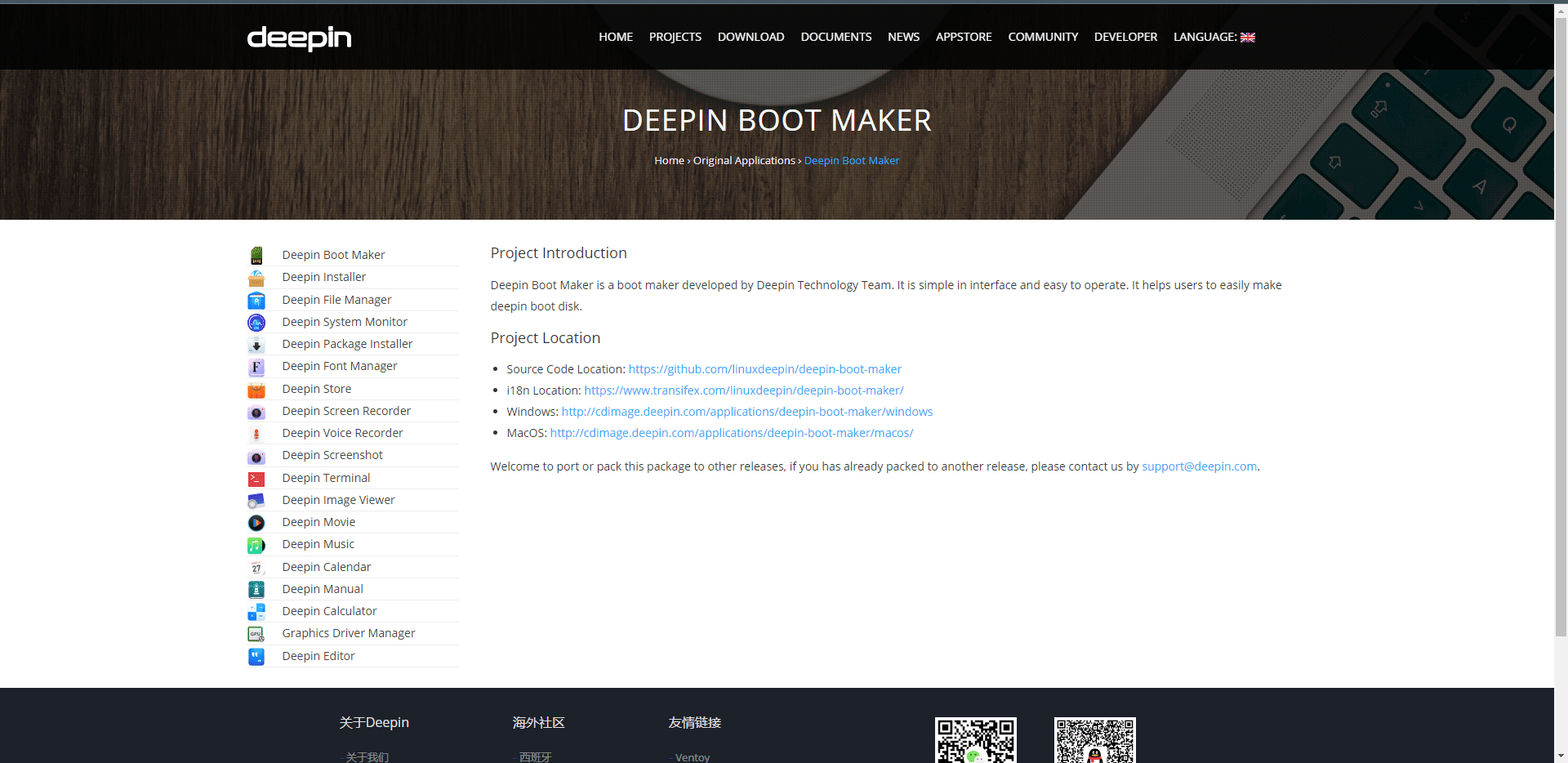
Deepin, developed by the Deepin technology team, creates Deepin OS boot disks on USB devices for various functions, making it one of the best alternatives to Rufus.
- It is a Linux operating system that is widely used among Chinese computer users.
- It only supports Deepin OS versions to install.
- To use this tool, you must first download the Deepin ISO.
- Along with this tool, the development team provides other tools such as installer, store, driver manager, and some others.
- These tools have been tested and you can access them in the Deepin ecosystem.
- It supports Windows Hello and is available in multiple languages.
8. Win32 Disk Image
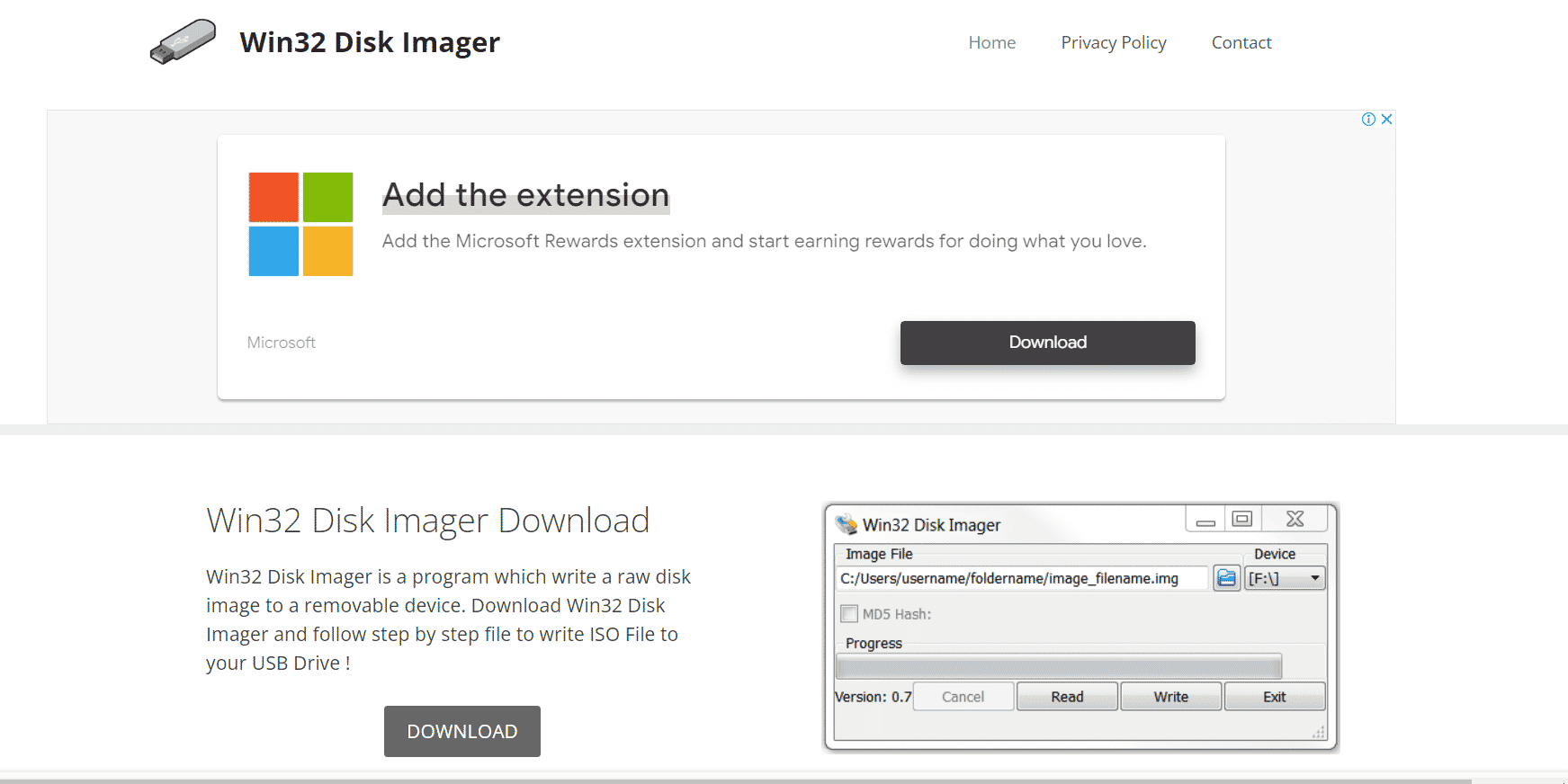
Another one on the list is a popular Windows software called Win32 Disk Imager with the following features:
- The tool has version 0.9 which can flash older operating systems such as Windows XP and Vista.
- This tool is also compatible with the latest operating systems such as Windows 7, Windows 8.1, Windows 10 and Ubuntu.
- In addition to this, this tool supports the UEFI boot function for NTFS and FAT32 file systems.
- The tool is effective for flashing low-level utilities.
- This Windows tool takes longer than Rufus to create a boot disk.
- Another disadvantage is that the tool is not compatible with desktop operating systems.
9. RMPrepUSB
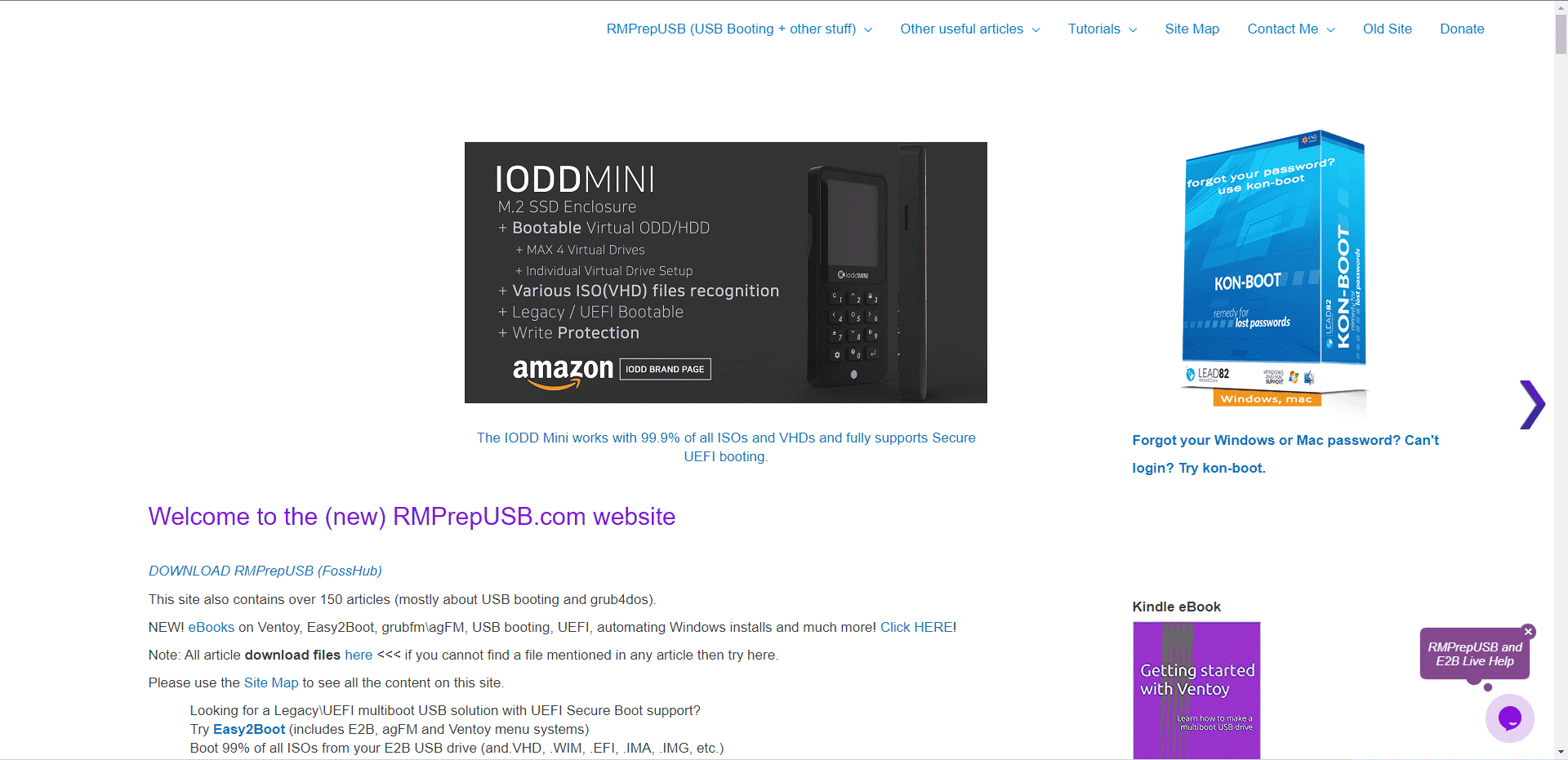
One of the simple and great alternatives to Rufus for Windows is RMPrepUSB which has the following aspects:
- This tool is another option for installing Windows, Linux distributions such as Ubuntu, Linux Mint, or other well-known Linux distributions using installation discs that you have designed.
- Also, this tool provides quick testing, partitioning, formatting, boot manager installation and many other tasks.
- In addition, you can create multi-boot USB sticks and test them with RMPrepUSB.
- The tool is efficient and portable.
- You can install or fix the boot code
- In addition, you can remove read-only and write-protect disk flags.
- FAT32 formatted SD cards are 10% faster.
- More importantly, you can check disks for fake sizes.
- You can also run QEMU in 32-bit MBR mode with full write access to boot from a USB drive.
10. LinuxLive USB Creator
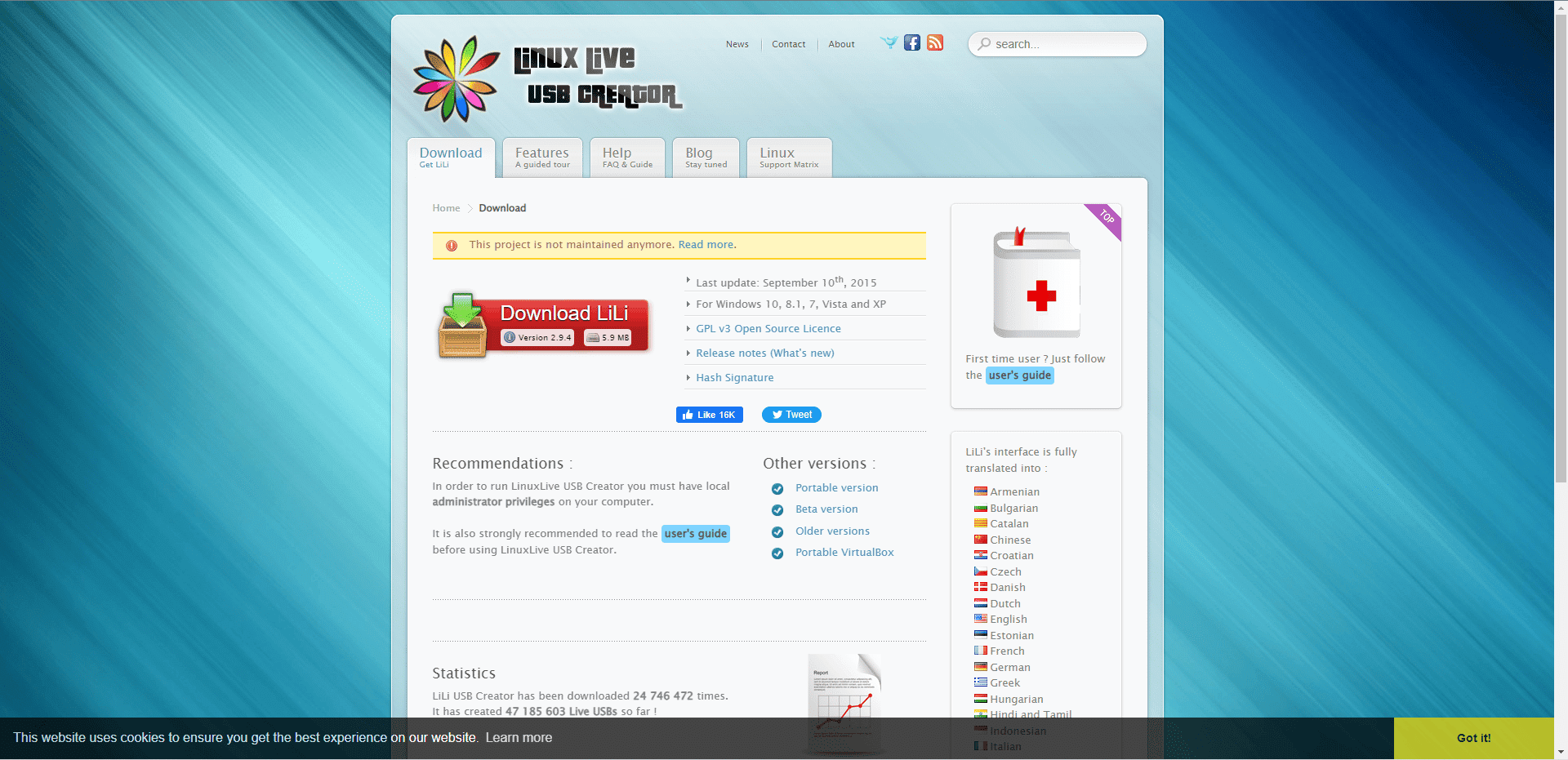
Next on the list is the free and open source LiveLinux USB Creator for Windows.
- This tool allows you to create a bootable, portable, and virtualized USB drive that will run your Linux distribution of choice.
- It is compatible with several Linux distributions.
- In addition, it has an automatic integrity check tool to automatically find corrupted ISO files.
- You can test Linux distributions without rebooting your Windows computer using the built-in virtualization feature.
- In addition, you can create persistent USB drives for Linux with LiveLinux USB Creator.
- The SmartClean feature helps you completely remove any previous Live USB installation.
- Another notable feature is SmartDownload, which quickly downloads any Linux distribution.
- You can use the remaining USB storage capacity, which makes it one of the best alternatives to Rufus.
- This tool is simple and effective.
- The Portable VirtualBox feature allows you to run Linux inside Windows.
- In addition, you can mark newly created files as hidden.
- The most significant advantage is its installation without causing harm, such as formatting the device.
11. PowerISO
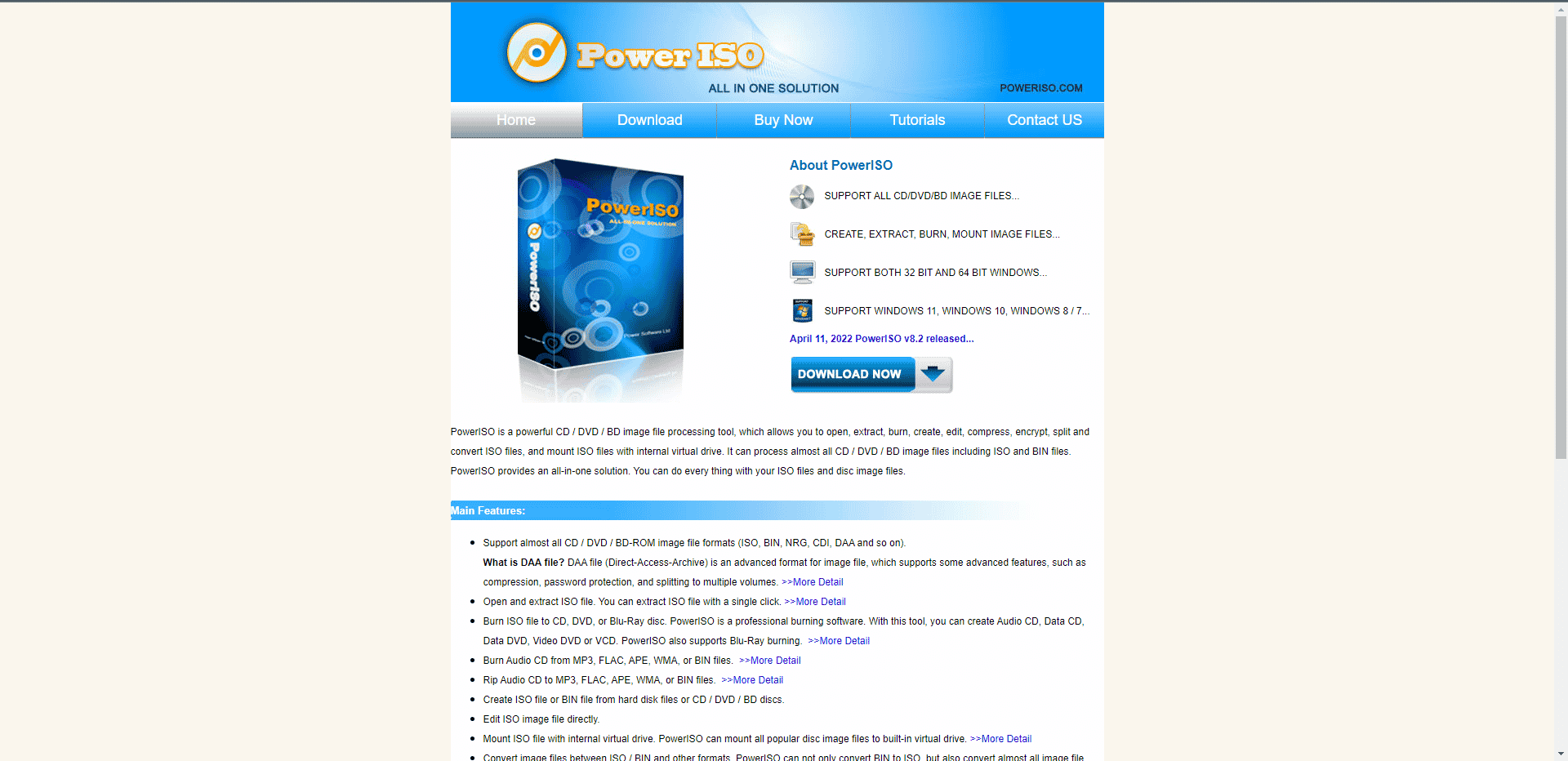
This Windows software is called PowerISO and includes a ton of other useful features listed below:
- With this tool, you can mount disks, create virtual disks, edit, compress, extract and convert ISO files.
- The tool also offers other features such as context menus and shell integration.
- The tool supports all CD, DVD and BD-ROM image file formats, including ISO, BIN, NRG, CDI, DAA and more.
- All in all, PowerISO is one of the best Rufus alternatives for flashing Windows OS.
- The tool is faster compared to Rufus.
12. Network download
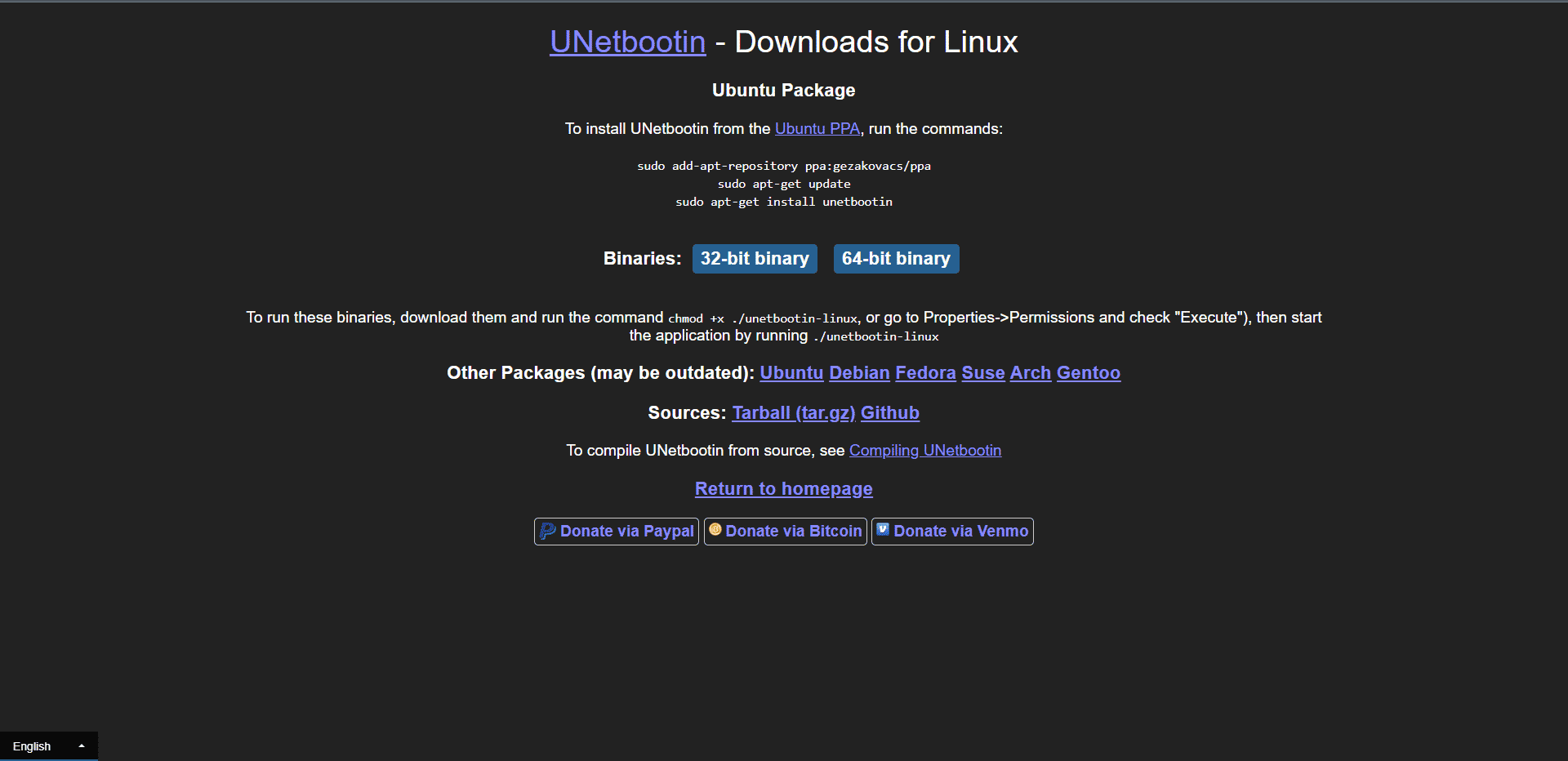
UNetbootin is one of the best Rufus alternatives available for Windows, Linux and macOS. Since Rufus for Linux is not available, you can use this tool as an alternative. This tool has the following features:
- This open source software can be used to install operating systems on computers without an operating system.
- This tool uses a FAT32 formatted USB stick, not a DVD.
- This tool is available in both 32-bit and 64-bit versions.
- You can immediately download the latest ISO image of each operating system.
- At the same time, you can create bootable USB devices for various Linux distributions and BSD operating systems, including CentOS, Kubuntu, Debian, Elive, DreamLinux, CloneZilla, OpenSUSE, LinuxMint, FreeBSD, NetBSD, Fedora, Gentoo, Puppy Linux, Arch Linux, Zenwalk, and many others.
- You can use the ISO image directly in the tool.
- In addition, the software supports many recovery and administration tools such as Backtracks, Ophcrack, Dr. Web Antivirus, System Recovery CD, Parted Magic and Kaspersky Rescue Disk.
- The tool works faster when flashing images.
13. Windows Media Creation Tool
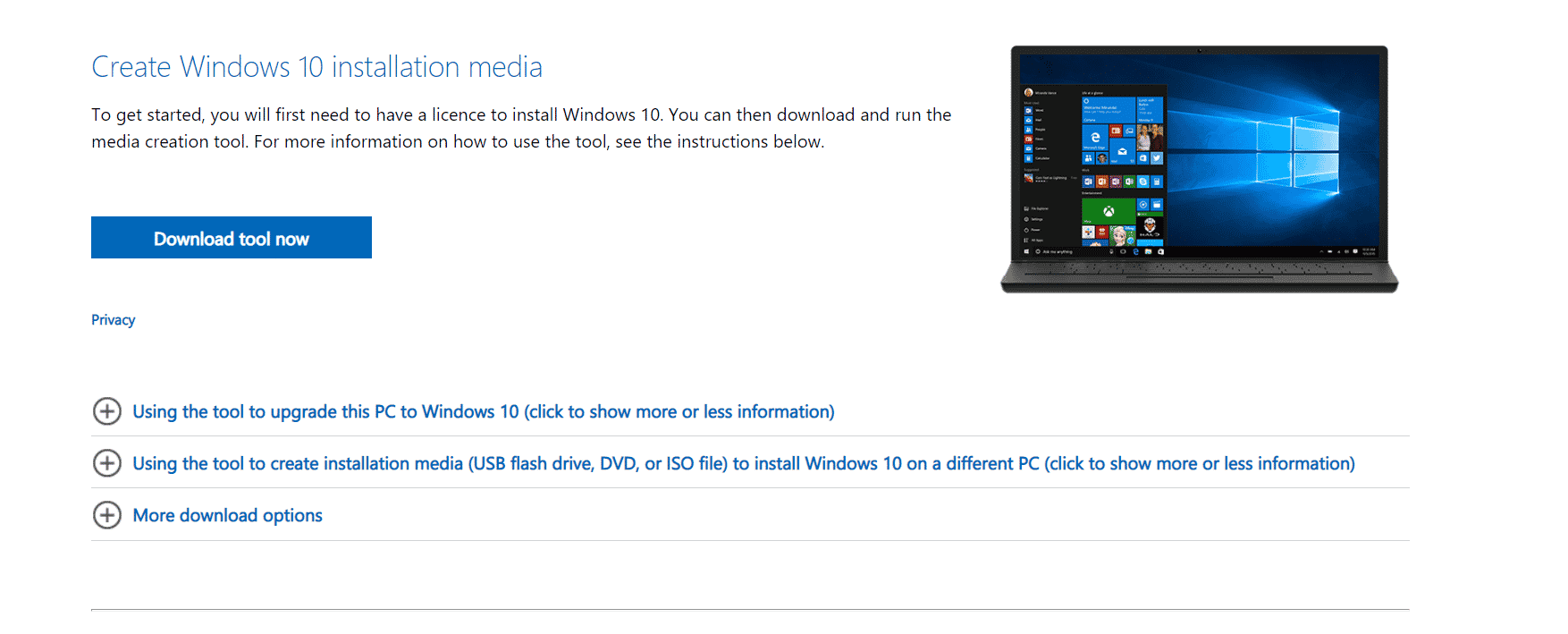
This software on our list, developed by Microsoft specifically to install Windows 10 smoothly on a PC, is called Media Creation Tool.
- You can download the Windows 10 setup tool from the Microsoft website and automatically create a bootable USB drive using this tool.
- The tool finds a suitable configuration and downloads the latest Windows 10 ISO image based on your PC architecture without any manual intervention.
- The only downside is that it takes a little longer to create a bootable USB device than Rufus.
- It is much faster and more user friendly.
- This does not affect system performance.
14. Discmaker X
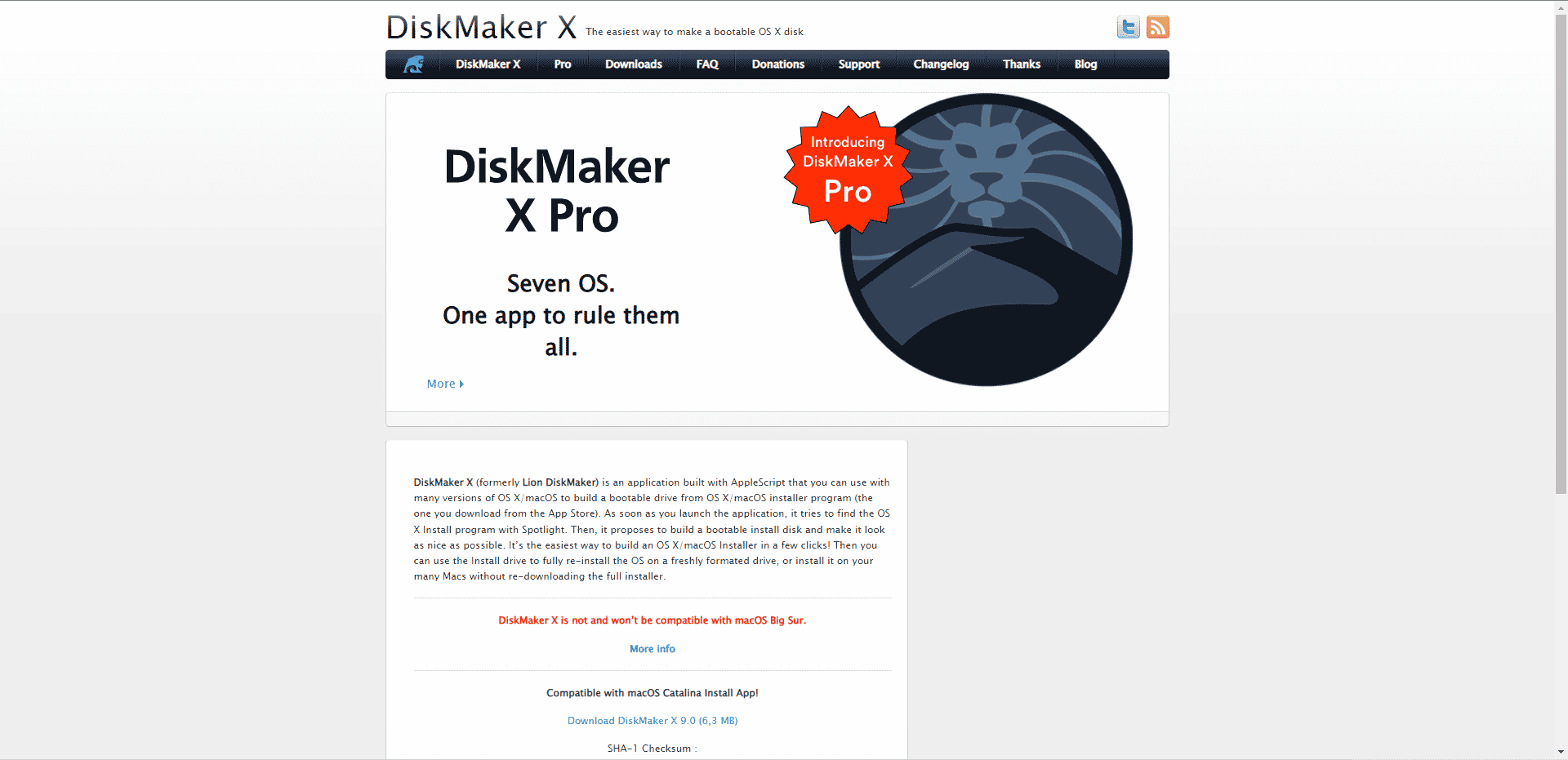
For macOS users, Diskmaker X is one of the most accepted alternatives to Rufus and comes with the following features:
- You can easily create a bootable macOS image and save it to a USB drive.
- The process is simple. The Spotlight feature finds the installation file. It detects the USB drive, flashes the system image, launches the program quickly, and generally works as intended.
- In addition to this, Diskmaker X supports Mojave. Simply put, this is the software to choose if you are looking for a Rufus replacement for macOS.
15. Raspberry Pi Image Scanner
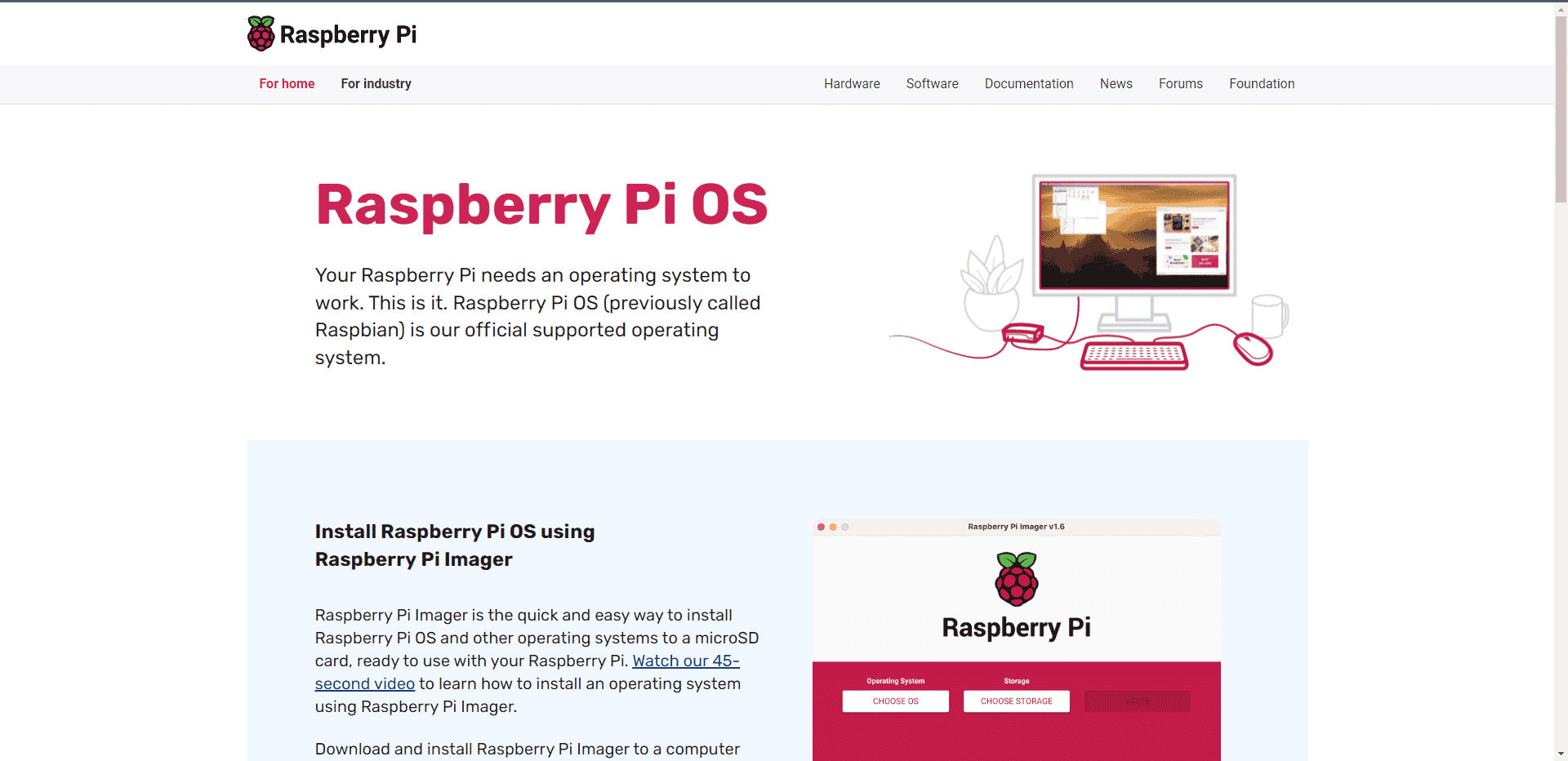
The Raspberry Pi Imager is the official imaging software created by the Raspberry Pi Foundation. It is also another alternative for Linux users since Rufus for Linux is not available. It consists of various functions which are listed below:
- This program is compatible with Windows, Linux and Mac operating systems.
- You can install a Raspberry Pi OS specially made for Linux operating system with Raspberry Pi Imager.
- This operating system, stored on SD cards, acts as a boot drive to connect to their Raspberry Pi device.
- You can select image files from disk or download them from the Internet to download a list of compatible Linux distributions.
- In addition, it can be formatted as FAT32 or additional applications such as EEPROM recovery can be installed.
- This tool develops a graphical user interface for creating a bootable SD card.
- The tool also allows you to flash custom OS images.
16. dd
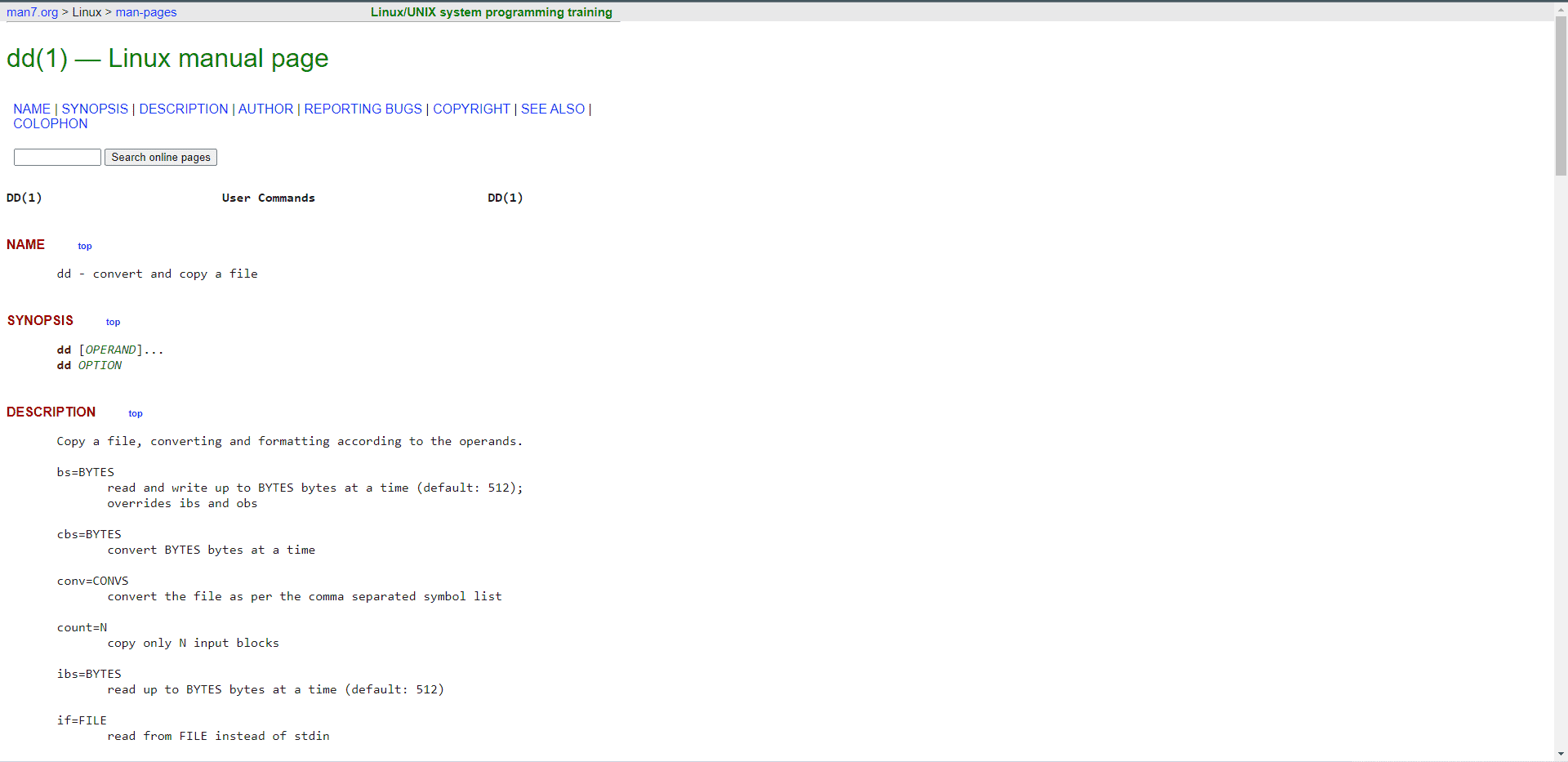
Dd is a command line utility for Linux or Mac users. This is an alternative for Linux users as Rufus for Linux is not available. It is arguably the most effective tool on our list, consisting of the following features:
- Dd, extended as a disk killer, allows you to duplicate the image of one disk onto another.
- This tool works by setting the layout of the input and output drives.
- You can also use this tool to perform various tasks such as data conversion, block device cleanup, hard drive backup, block compression and block skipping.
- This default command line tool is available on Ubuntu and any version of macOS.
- Always double check the correct input and output locations and the hash integrity of the downloaded ISO file to avoid damaging the target drive. Once confirmed, follow these steps to start the flashing process:
- This tool can read and/or write directly from/to various files.
- You can perform data conversions such as converting ASCII to EBCDIC encoding.
17. Multiboot USB
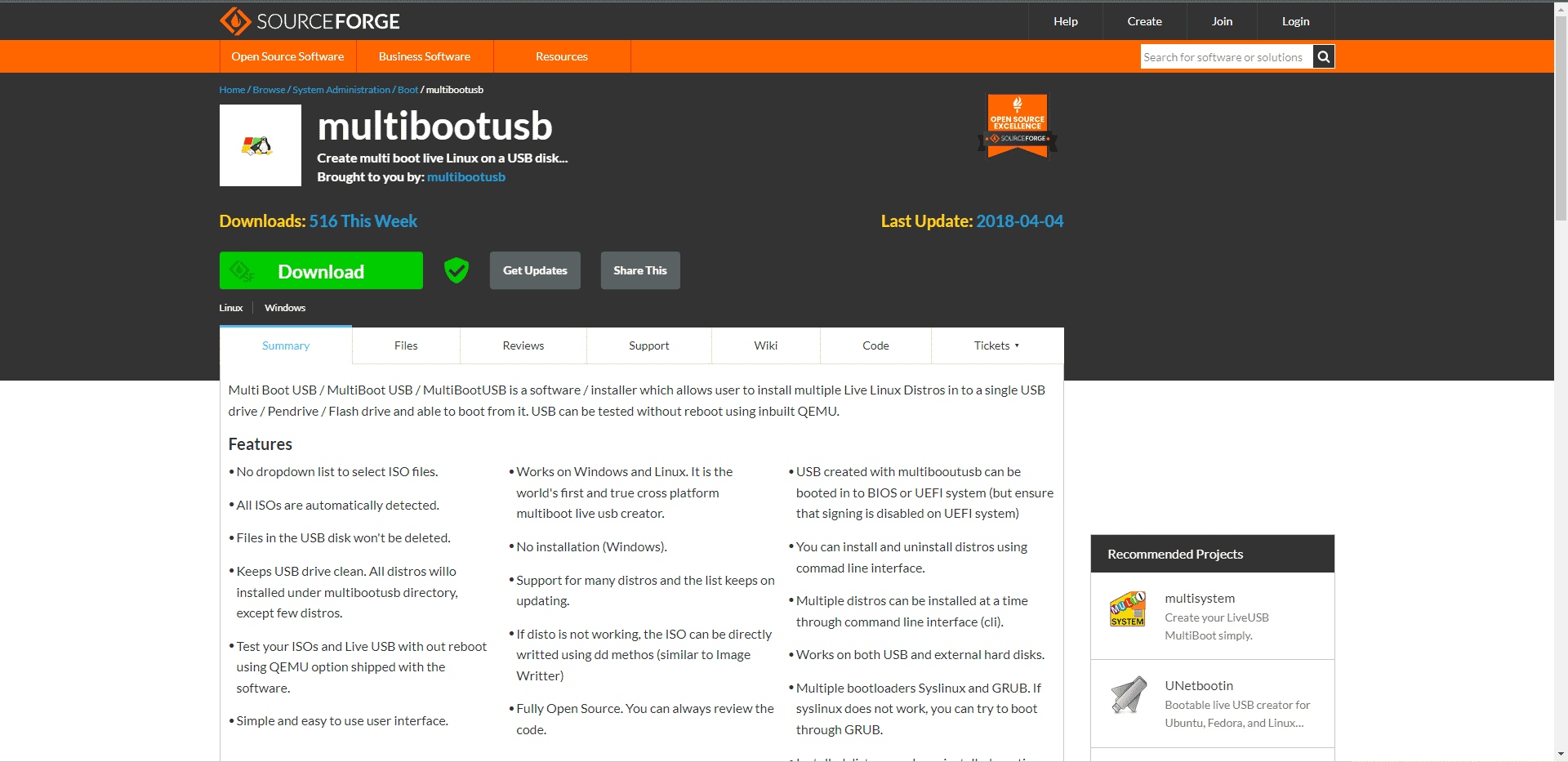
Another on the list of best Rufus alternatives is MultiBoot USB with the following specifications:
- This tool can install multiple Linux distributions on a single USB device.
- It is available for Windows and Linux platforms.
- The tool starts adding ISO files to the disk as soon as it identifies them.
- This program does not format your USB drive after installation.
- The unique feature of this tool is real-time boot testing with the built-in QEMU emulator that tests the boot device without rebooting your device.
- Syslinux and GRUB boot loaders are supported for installation.
- Operating systems are not affected even if other OSes are installed or removed on the same device.
- Because Linux and Windows use the same codebase, development is kept to a minimum.
- Users can use, redistribute and modify it as it is open source software.
18. USB/DVD tool for Windows
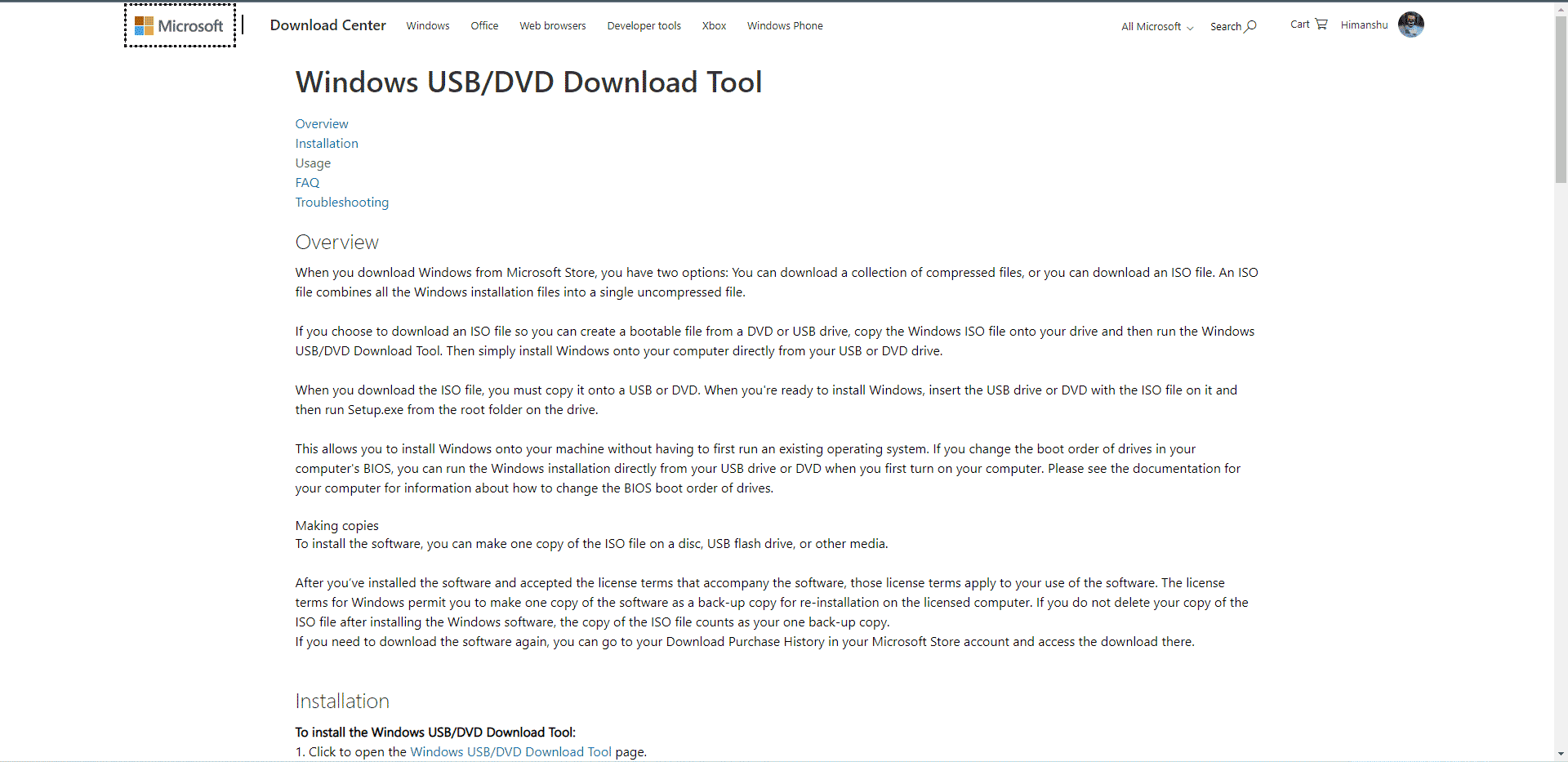
Next on the list is the Windows USB/DVD Tool offered by Microsoft, which is one of the best on the list for the following reasons:
- This free and compact program is used to create a bootable installation media for the Windows operating system.
- This is a Microsoft-approved Windows program that can be used to create installation discs for Windows 10, 8, or 7.
- This is an easy-to-use program for creating bootable USB drives.
- It does not consume much system RAM.
19. Above USB
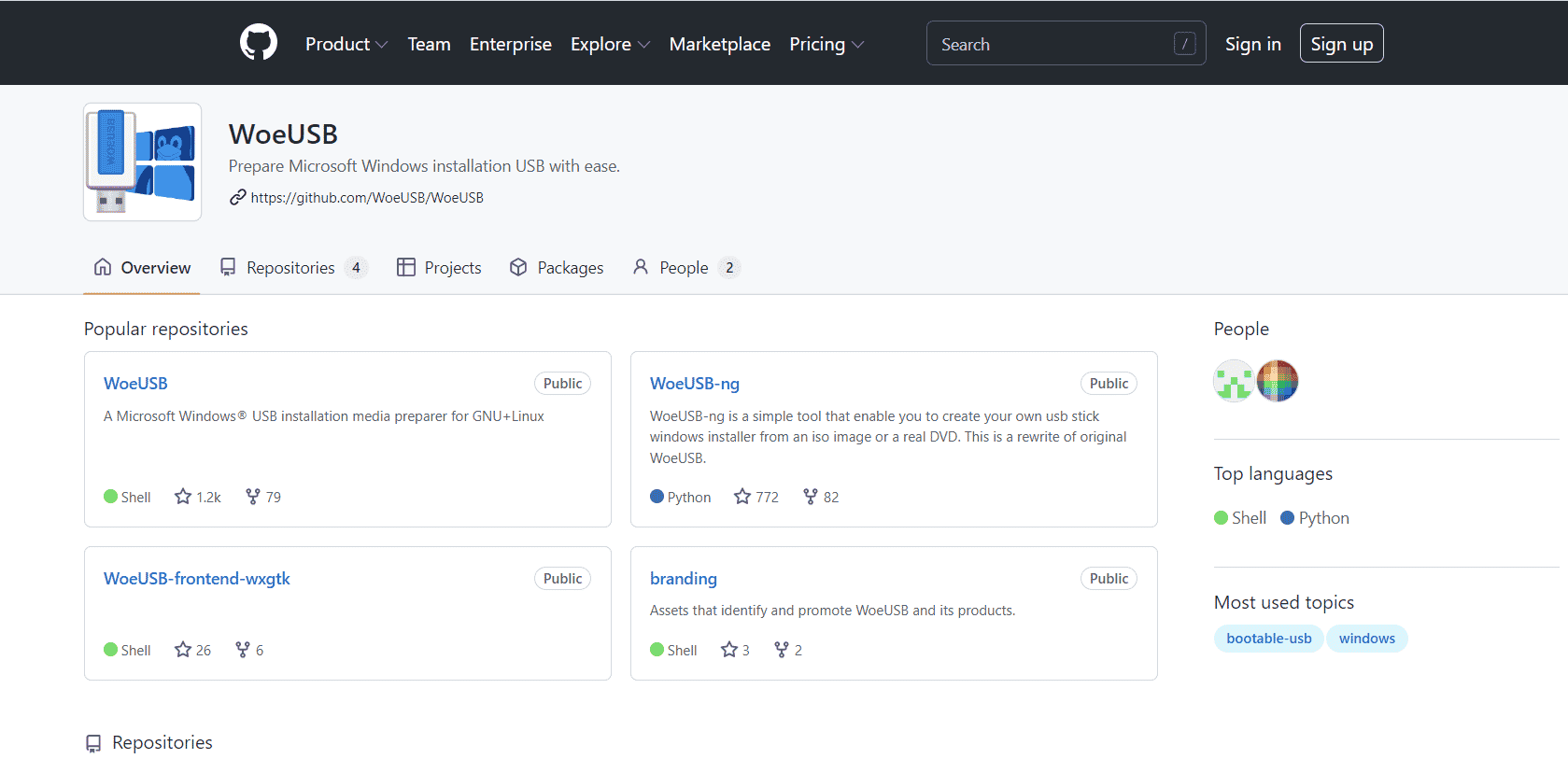
For Ubuntu and other Linux distributions, WoeUSB is the best alternative among others for the following reasons:
- You can use the Linux operating system to create a Windows USB installer.
- WoeUSB and WoeUSBGUI are the bundled applications available.
- WoeUSB is an easy to use command line tool.
- This tool uses Linux commands to create a bootable Windows installation USB device from an ISO image.
- Based on WxWidgets, WoeUSBGUI is a graphical user interface for WoeUSB.
- All Windows images are supported by this open source tool, but it is limited to Linux operating systems.
- This tool flashes images at a faster pace.
20. Windows 7 USB Tool
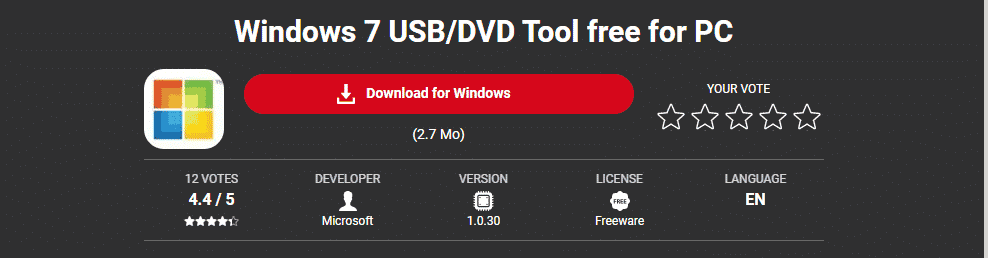
Windows 7 USB Tool is one of the best Rufus alternatives for Windows 7, 8 and XP, which consists of the following features:
- As the name suggests, this application allows you to create a Windows boot disk for Windows 7, 8 and XP.
- The process is simple: you need to select an ISO image and removable media.
- Windows USB Tool flashes system images quickly due to its lightness.
21. Fedora Media Writer
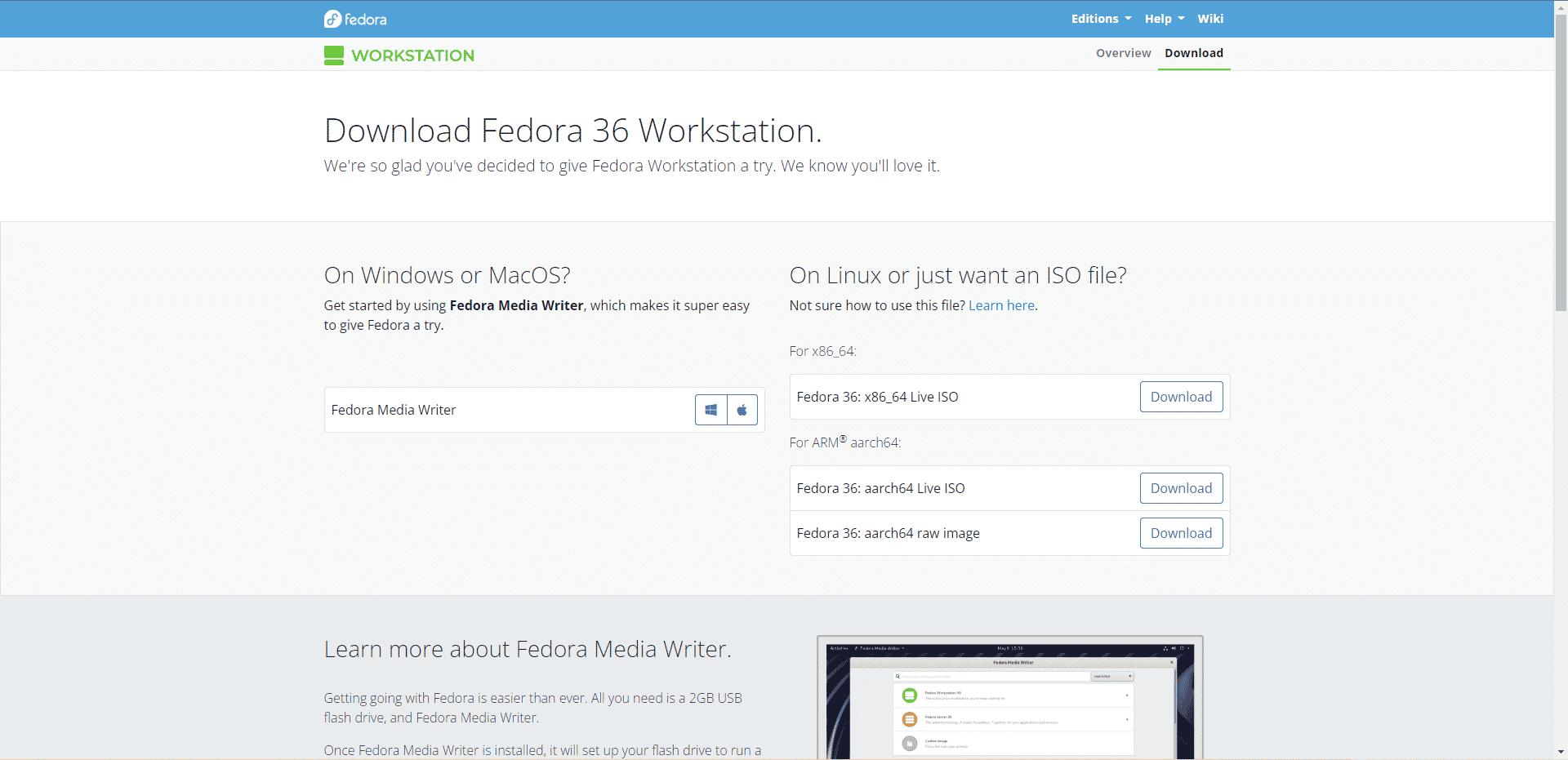
The Fedora group developed Fedora Media Writer as an open source alternative to Rufus for Linux systems. Since Rufus for Linux is not available, you can use this tool instead.
- It is primarily used for flashing Fedora distributions and spins around on a USB drive.
- In addition, this bootable media creation tool provides an additional custom option.
- Apart from Fedora, it is also available for Linux, Windows and macOS.
- Using the Flatpak universal package manager, this USB media generator can be installed on Linux distributions outside of Fedora.
- You can download photos and save them to a USB flash drive.
- Also, any non-Fedora ISO images can be written to a USB stick.
- You can format the USB drive and restore the flash drive.
22. TransMak
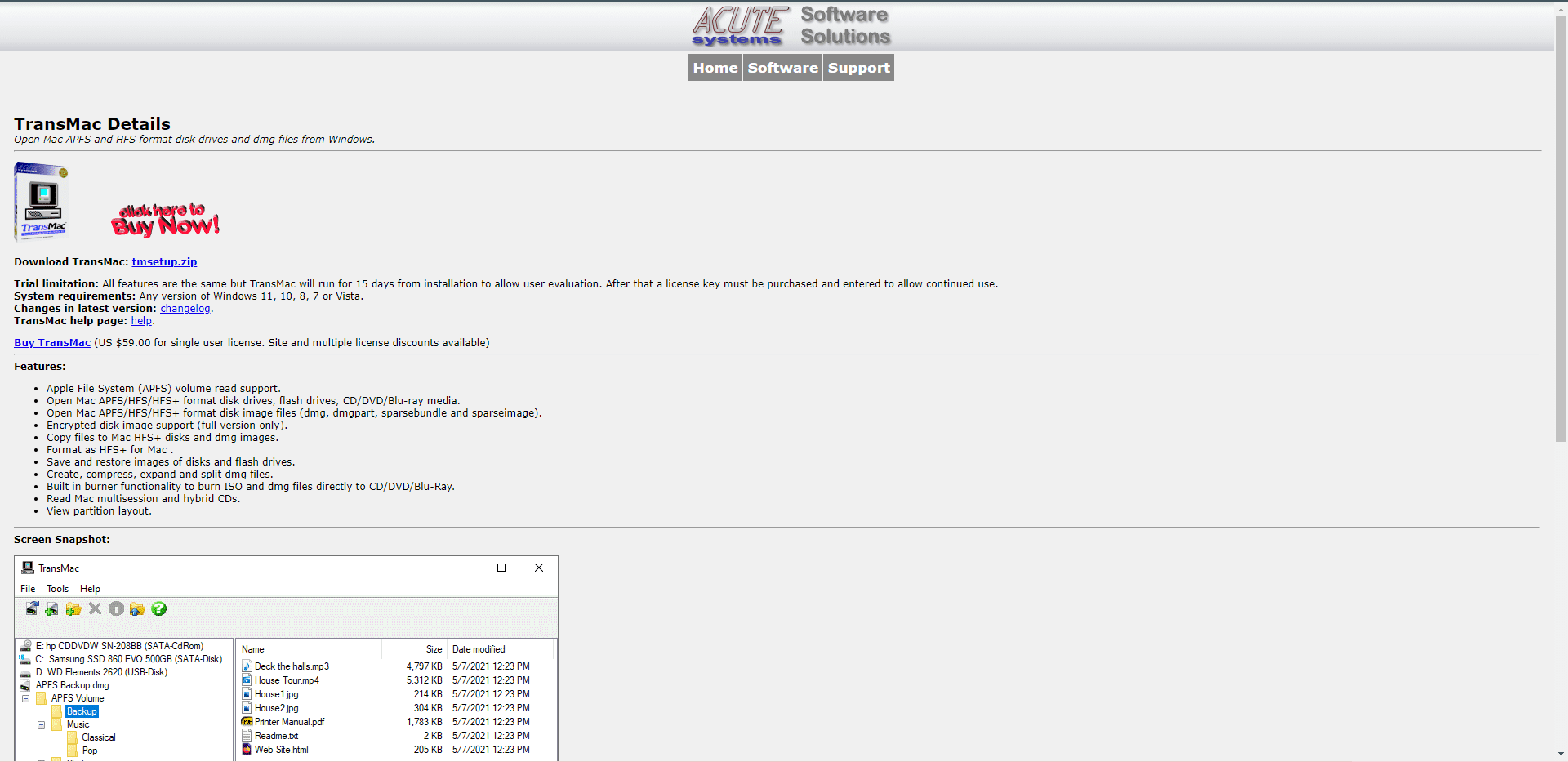
If you find that Rufus for Linux is not available, you can use these best alternatives; in that case TransMac is a good option.
- TransMac will format the drive in APFS file format after the bootable USB drive is inserted.
- Due to the encryption of the DMG image and a different file system, the flashing procedure takes a little longer.
- You can create a macOS boot disk on a Windows system, and the software usually works.
- The disadvantages of this tool is that the performance is a bit slow compared to Rufus and it is quite expensive.
- Apple file system supported.
23. SUSE Image Writer
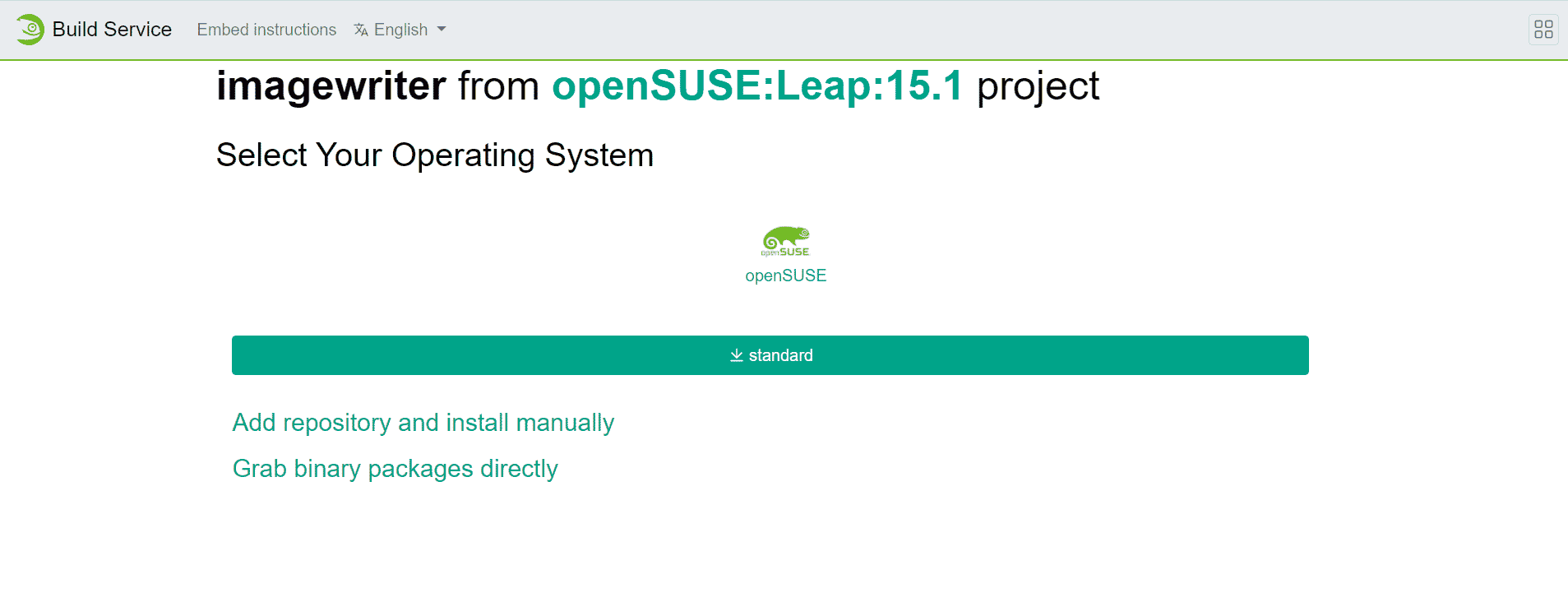
Last on the list of Rufus alternatives is SUSE Studio ImageWriter with the following aspects:
- It is an approved Live USB creation tool for SUSE and OpenSUSE Linux distributions.
- RPM packages for Redhat and CentOS are available on his website.
- You can also use it to create USB ISO drives for Ubuntu and other Linux distributions since Rufus for Linux is not available.
- You can simply drag and drop the ISO image which makes the process easier.
- This software comes with a disk imaging tool.
- UEFI support is available when converting from USB to FAT and NTFS formats.
***
Rufus has always been the best option for Windows users when they need to create bootable USB drives, but they also see the need and great potential to use other platforms with Windows. There should be competitive alternatives to Rufus. Therefore, we have tried to mention some of them in the above article. Please share your valuable feedback in the comments section below and your experience with any of these or any other tools that we have not been able to describe here. We are, as always, at arm's length to address further concerns and questions you may have on this topic.